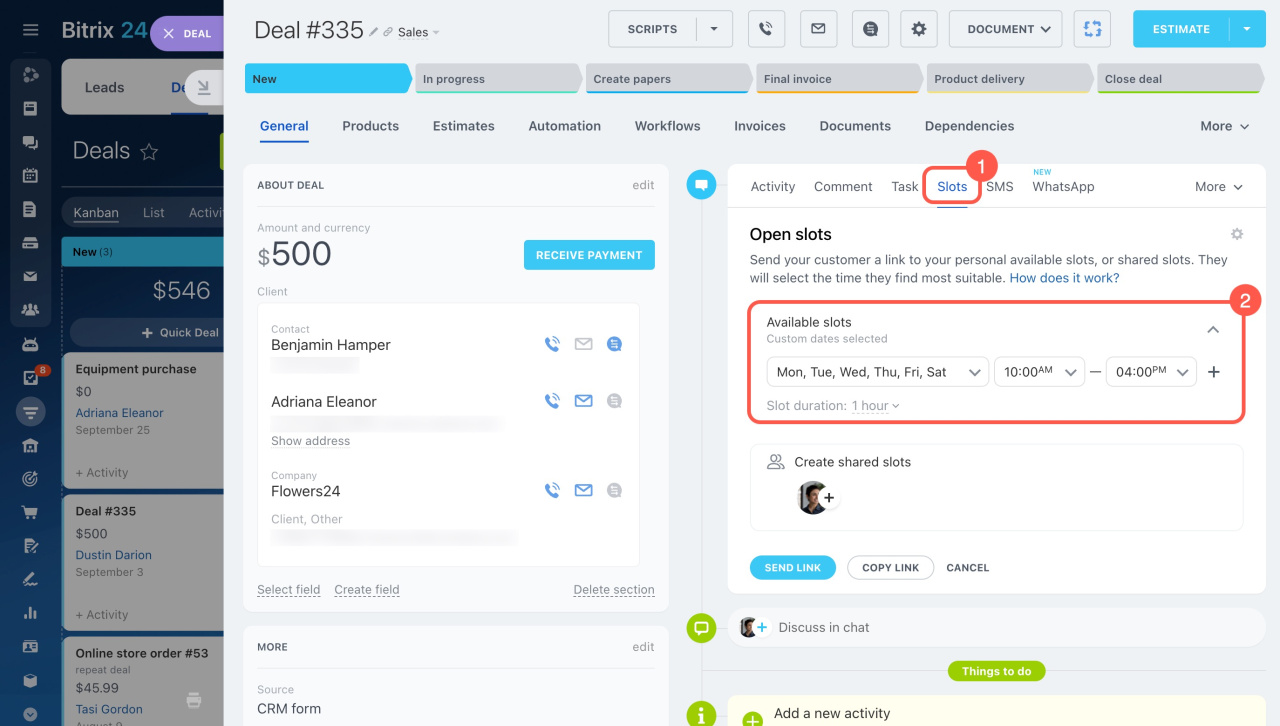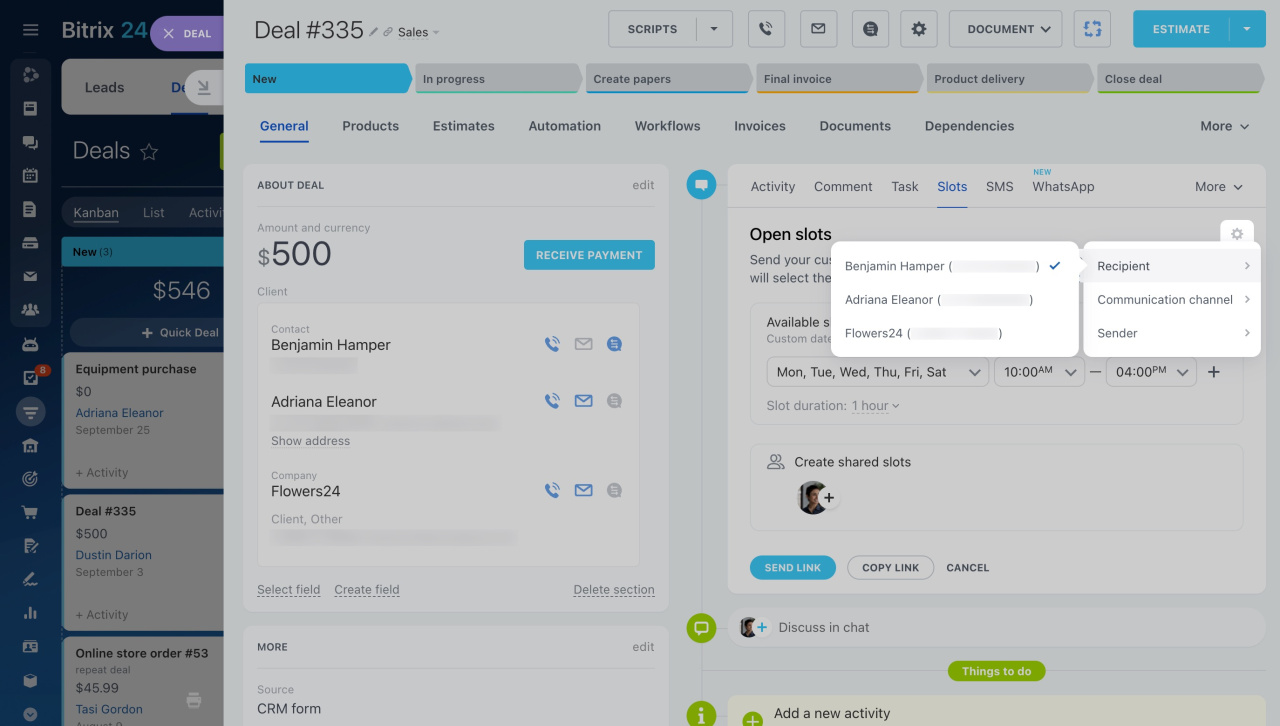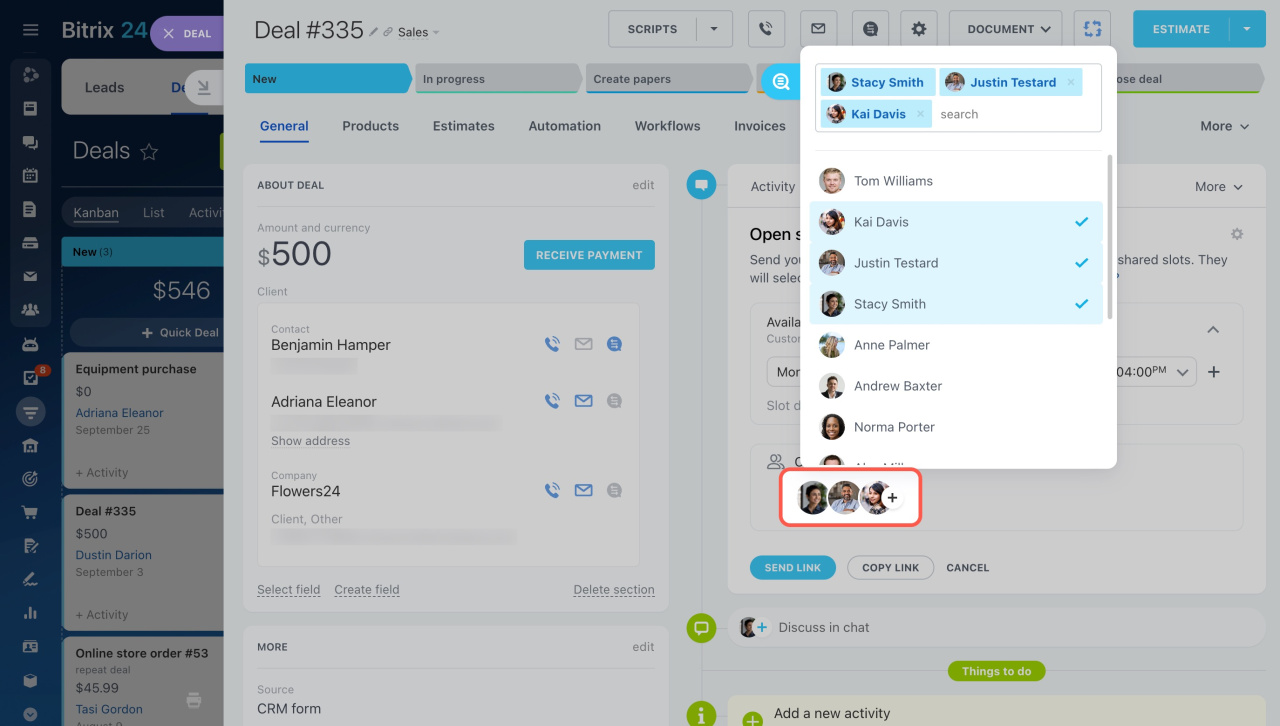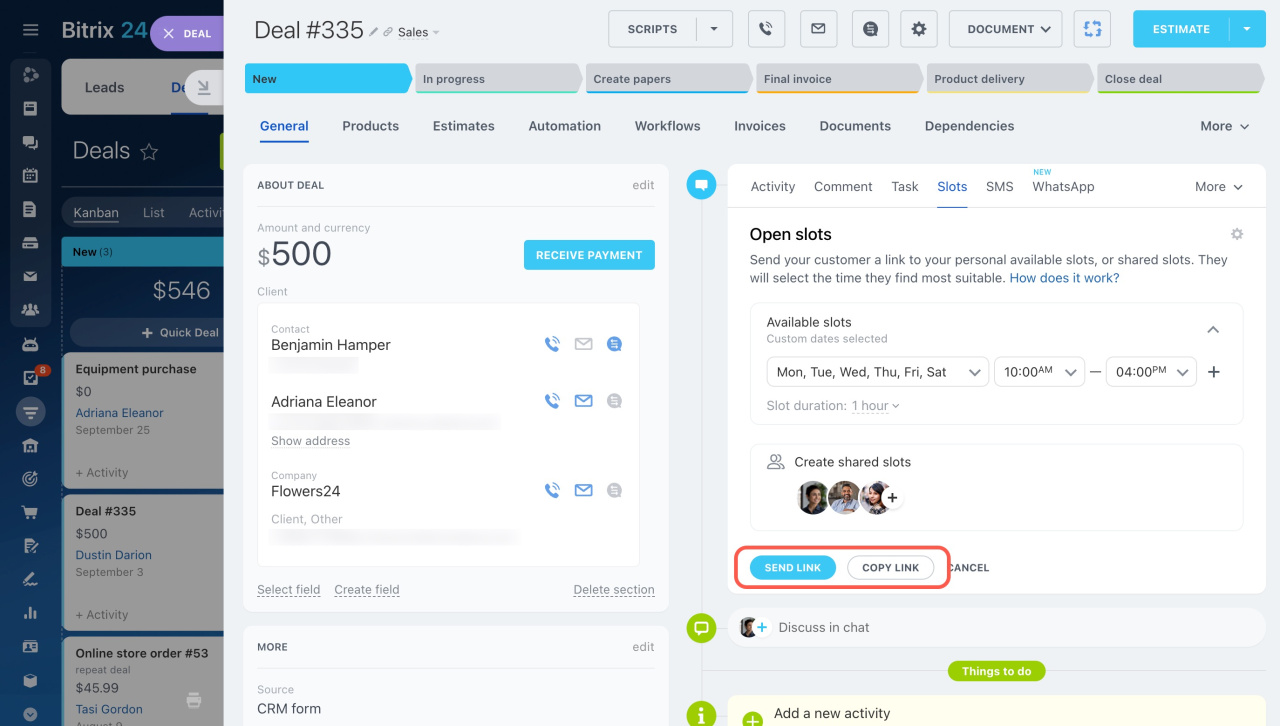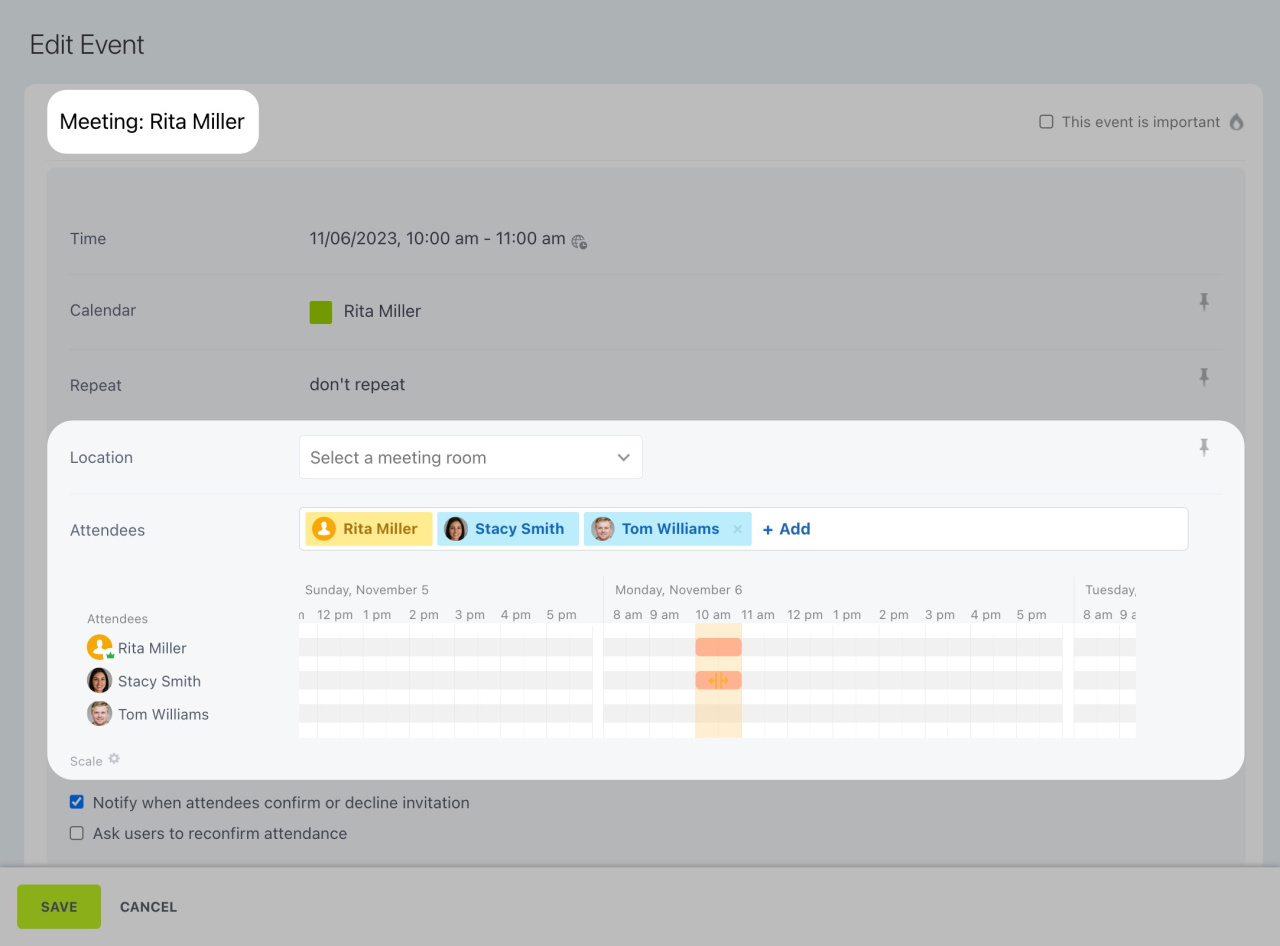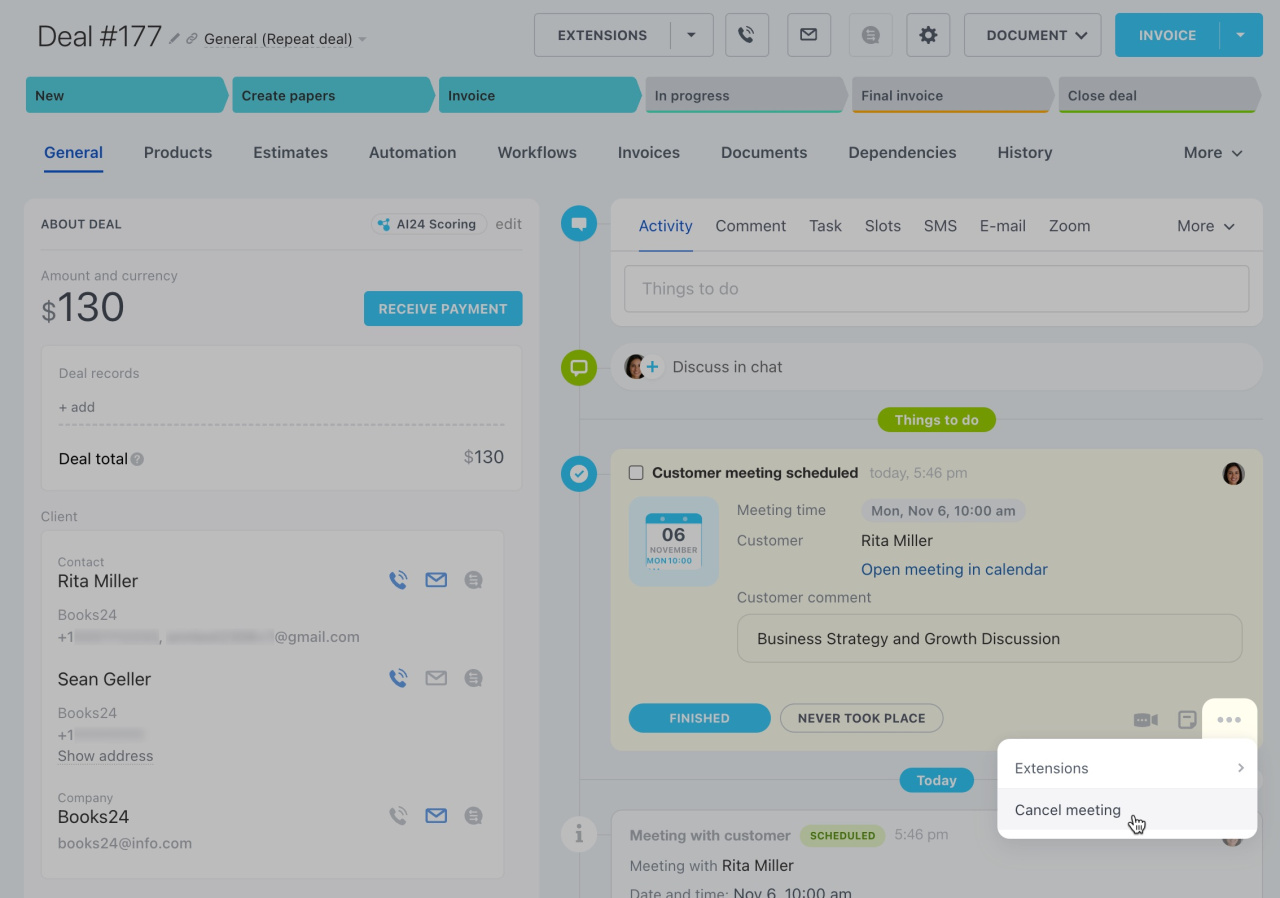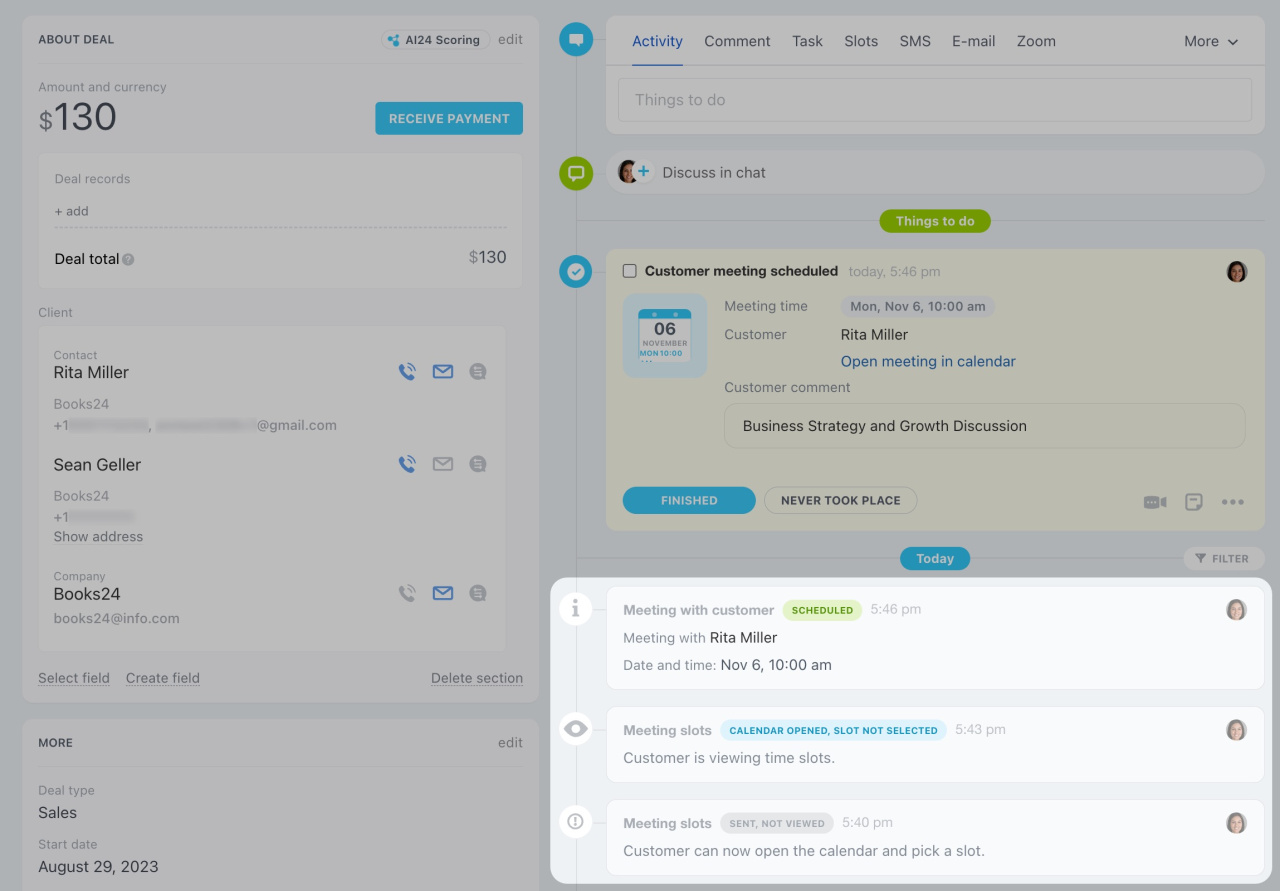Open slots in CRM are a useful tool for client-facing employees. Share a link to your open slots with clients, allowing them to pick their preferred date and time for meetings.
How to configure available slots
-
Open a deal form and select Slots in the timeline on the right.
-
Select the preferred days and hours for open slots. For example, you can align with your company's business hours: from Monday to Friday, from 10 am to 7 pm. Also, indicate the duration of each time slot for customer meetings.
If there are several linked contacts, select the one to whom you want to send a link. To do this, click the gear button (⚙️) and choose a contact under Recipient.
How to invite colleagues to a meeting with a client
Click Add (+) and select employees from the list to invite them to a meeting with your client. Shared slots take your colleagues' availability into account, so the client can pick the time when all the attendees are available.
How to share open slots with clients
Once you set up the open slots, click Send link. Bitrix24 generates a link to your open slots and sends it via SMS to the linked contact.
Or, you can choose Copy link and send it to the customer in any convenient way. The generated link is active for 7 days, and the customer can use it again during this period to schedule another meeting.
To see how the recipients will view your open slots, insert the copied link in a browser.
The meeting appears as an event in your calendar and as an activity in the deal. Edit the event to change its default name, specify the location, or add a colleague as an attendee.
There is no way to edit the date and time of the meeting, but you can decline it. Click the three dots (...) button and select Cancel meeting. The contact will be notified about that.
All the contact's actions are recorded in the deal timeline. Therefore, you can see when exactly they opened the link and created a meeting.
To hold a meeting online, you can use the Video Conferencing feature.
Video Conferencing in Bitrix24
In brief
-
Open slots in CRM serve as a tool for scheduling meetings with clients.
-
Send a link to your open slots to your client from the deal form.
-
Find and manage the scheduled appointments in your calendar.
-
Configure slot duration and availability to offer to your clients.