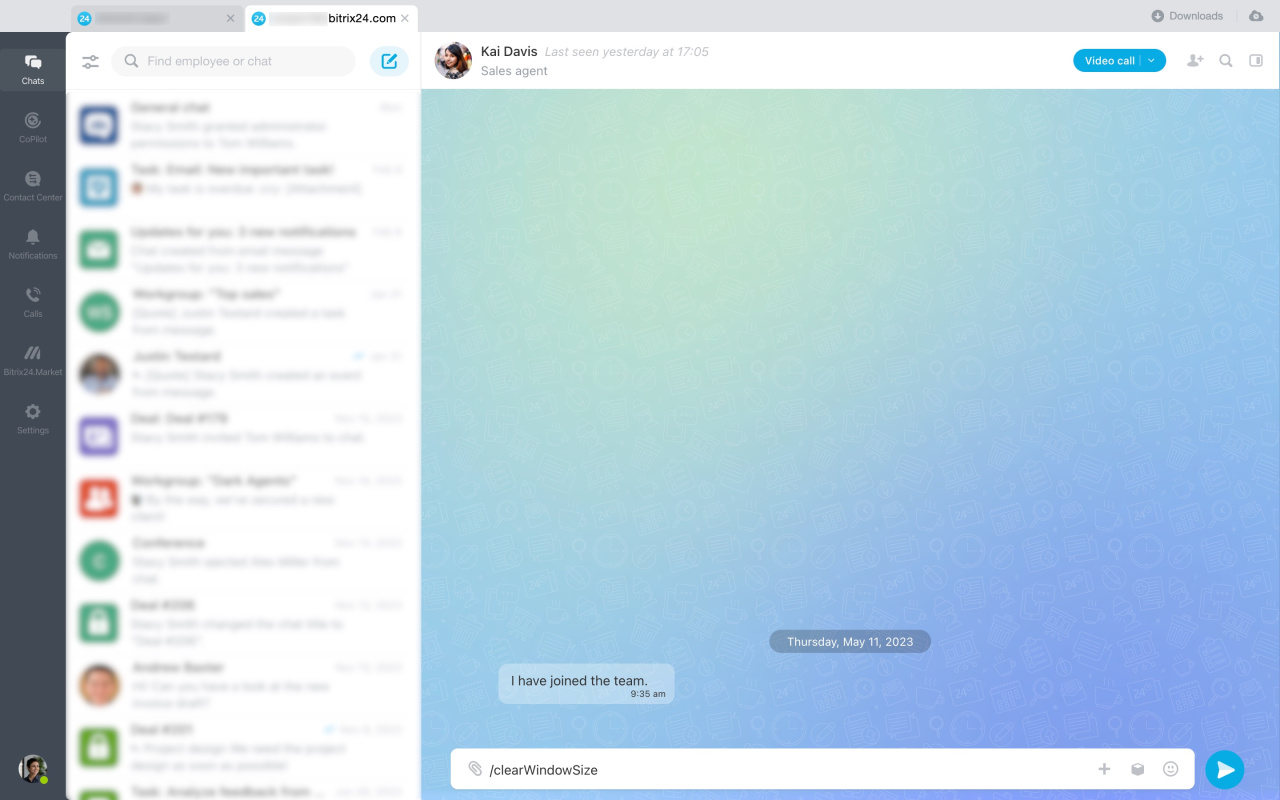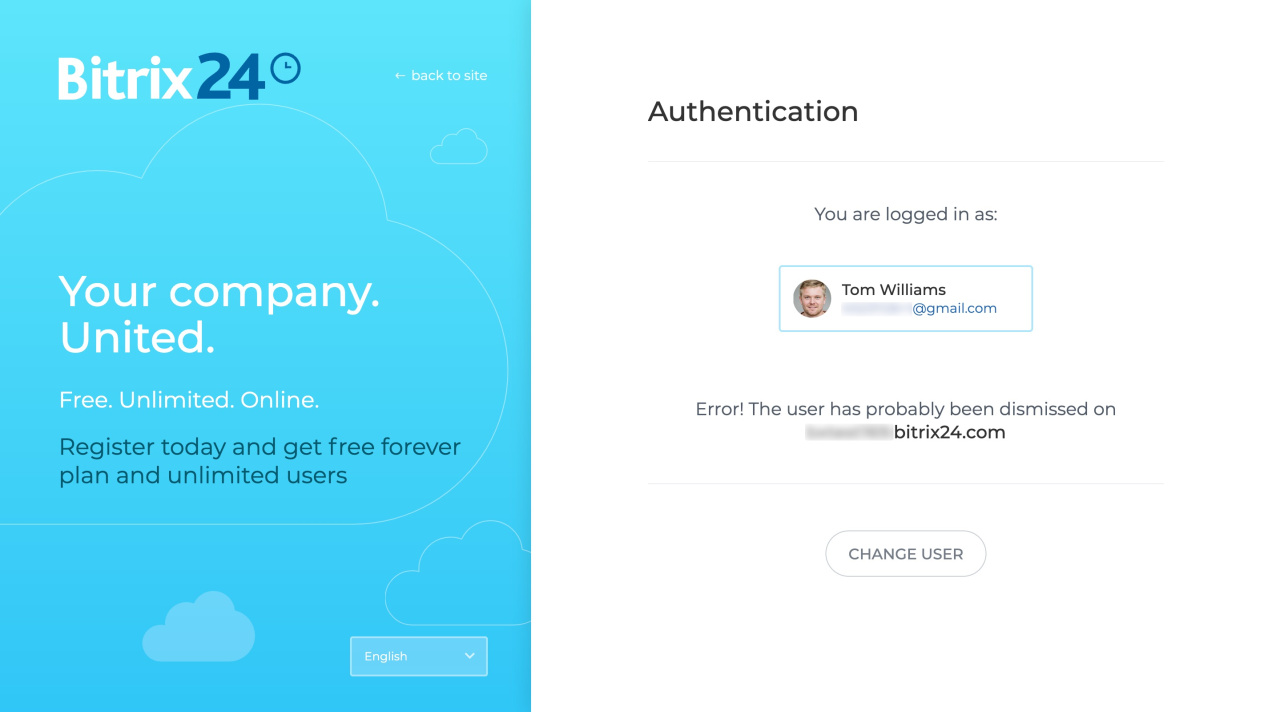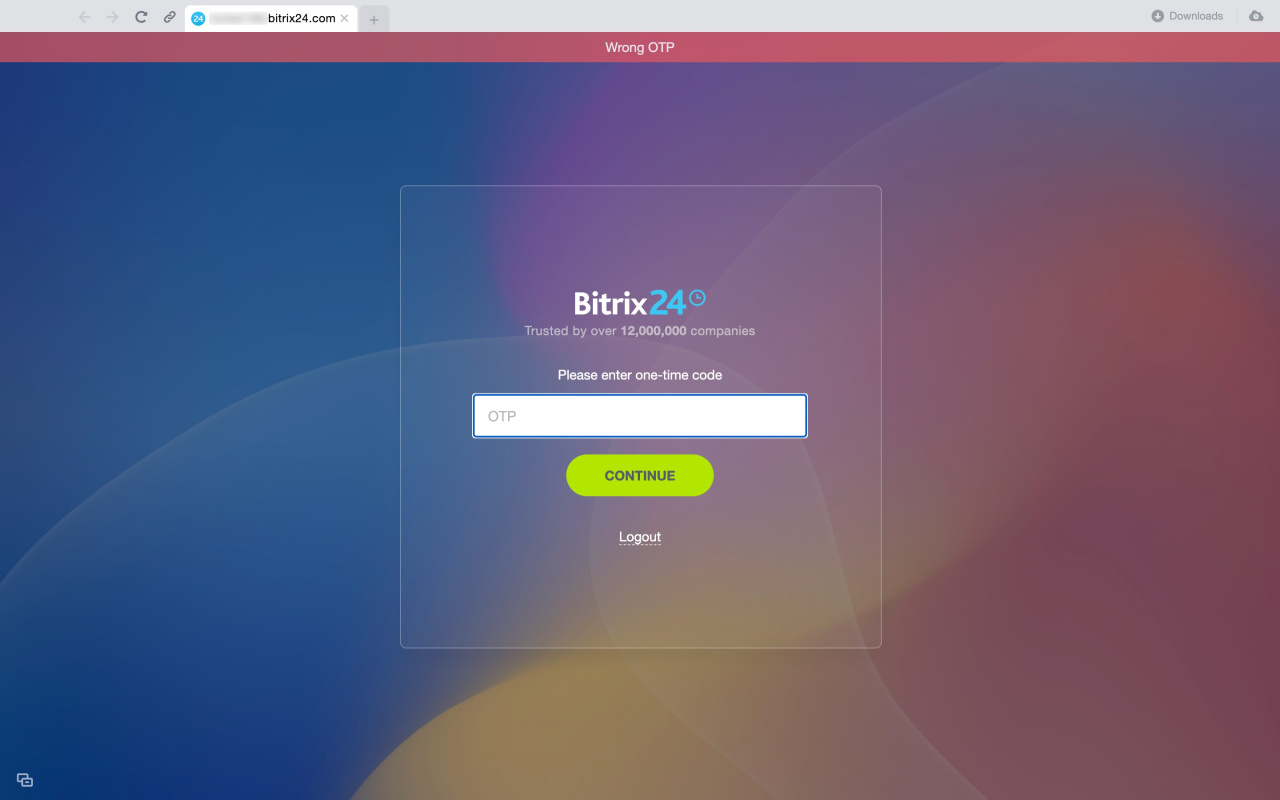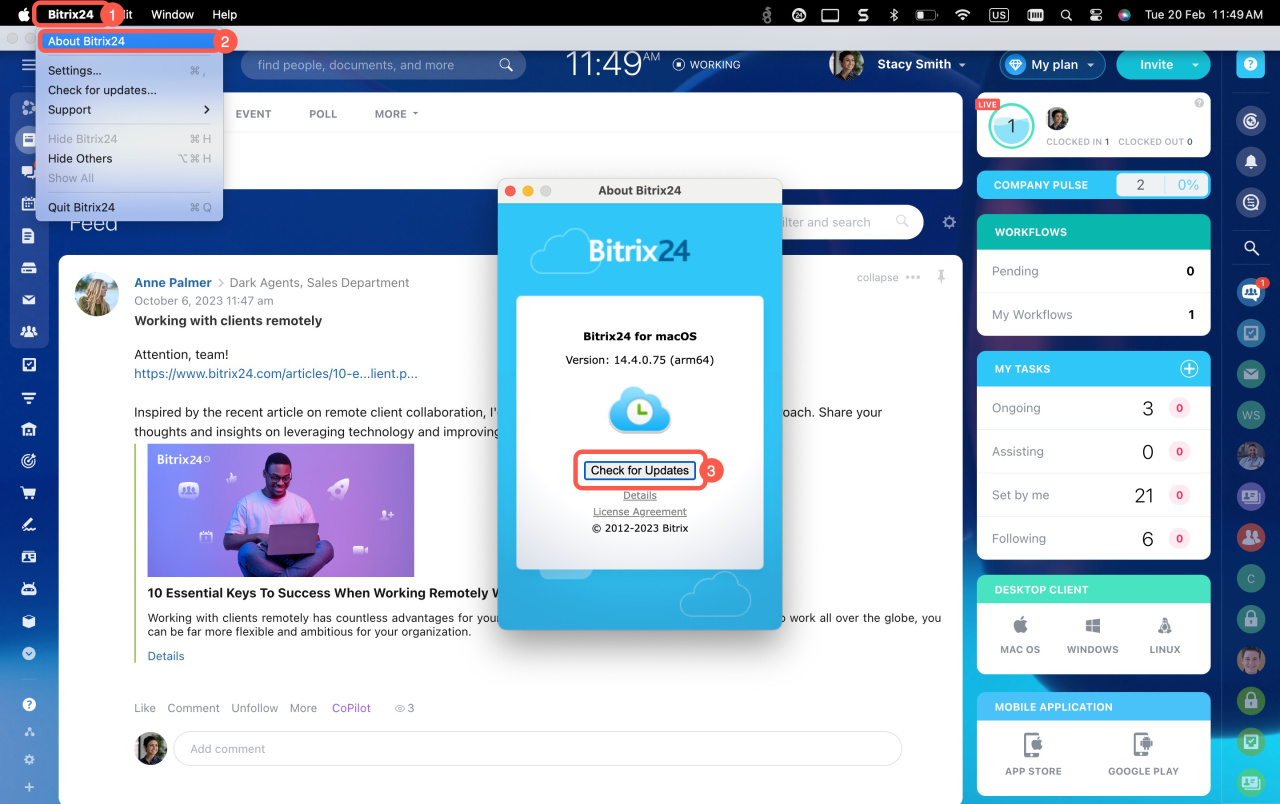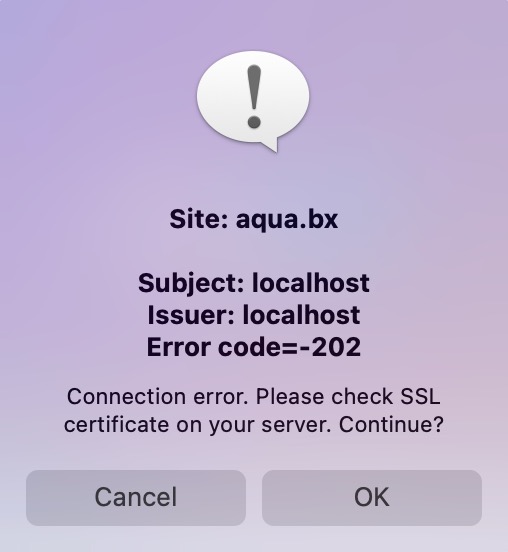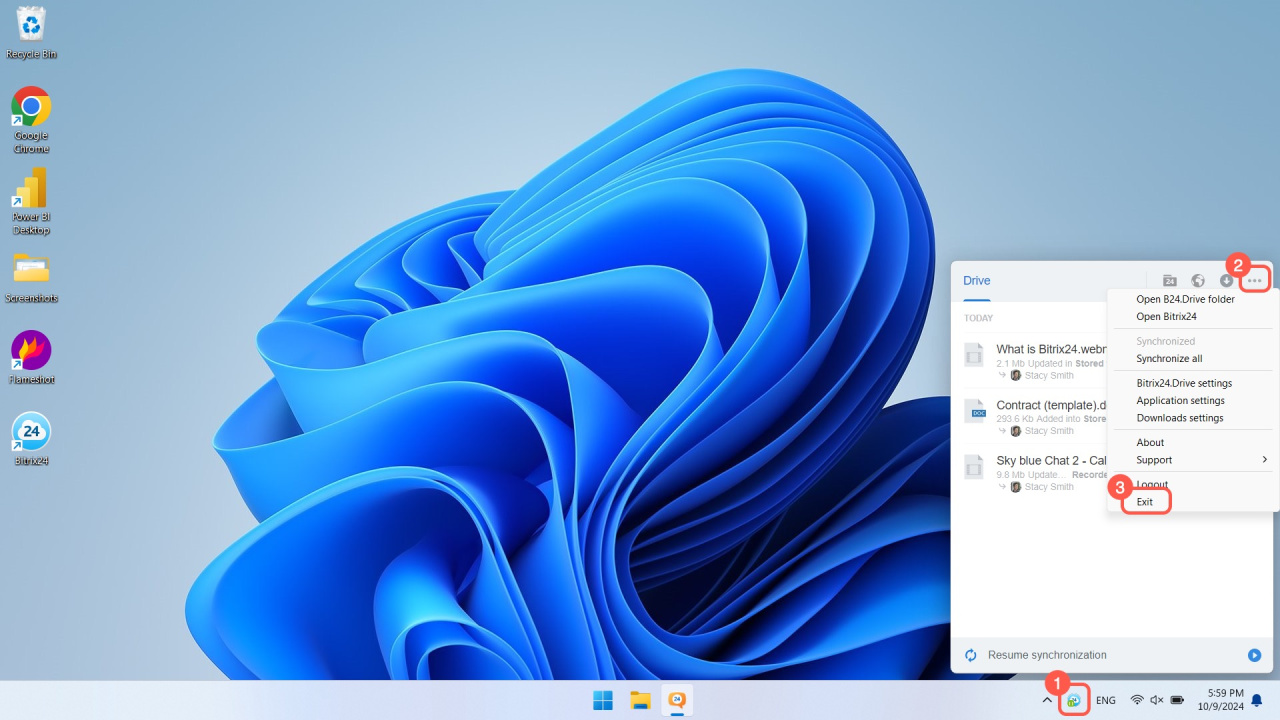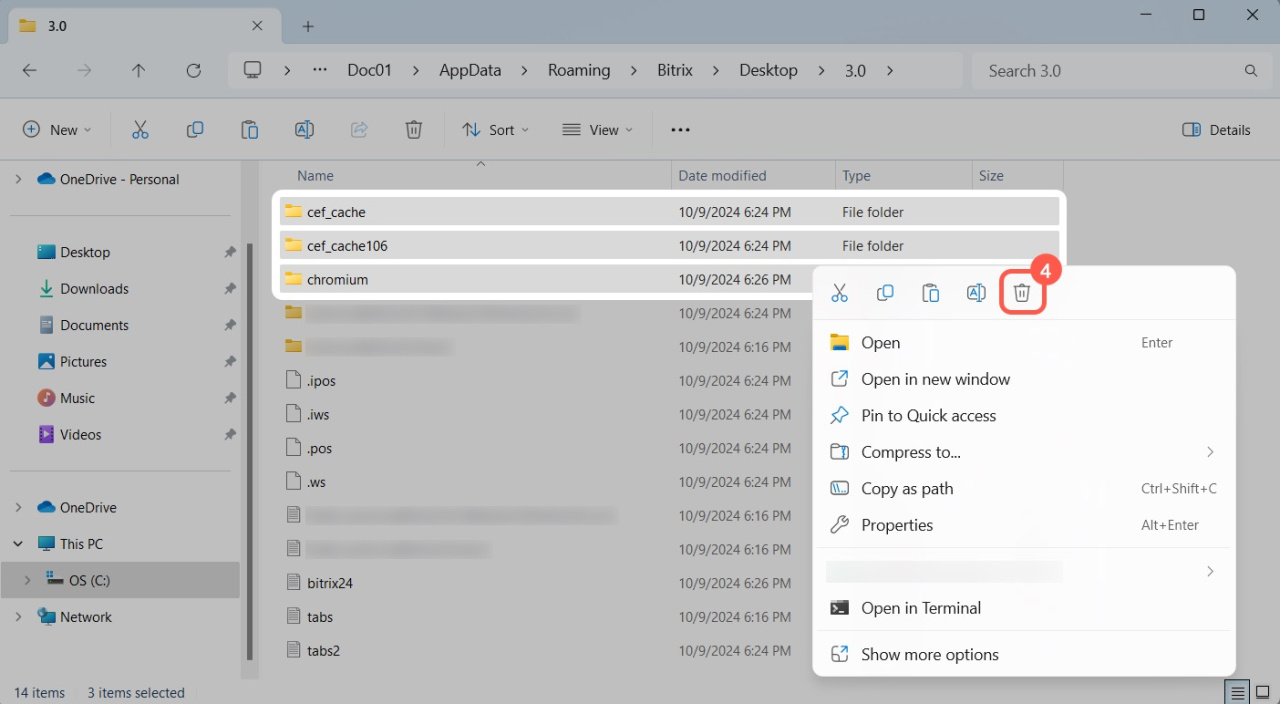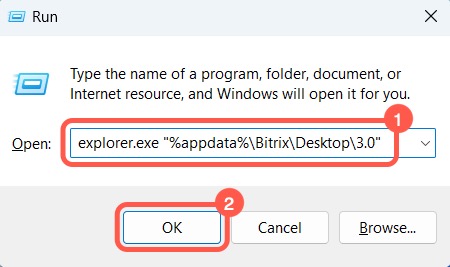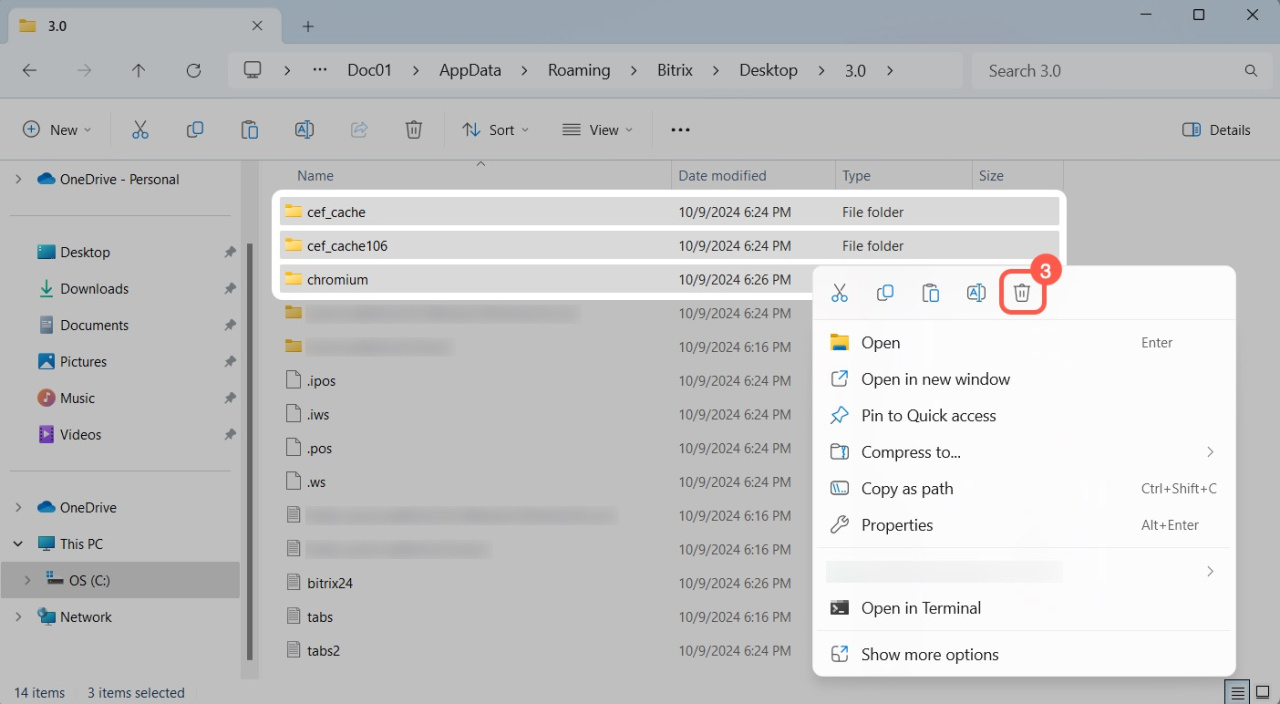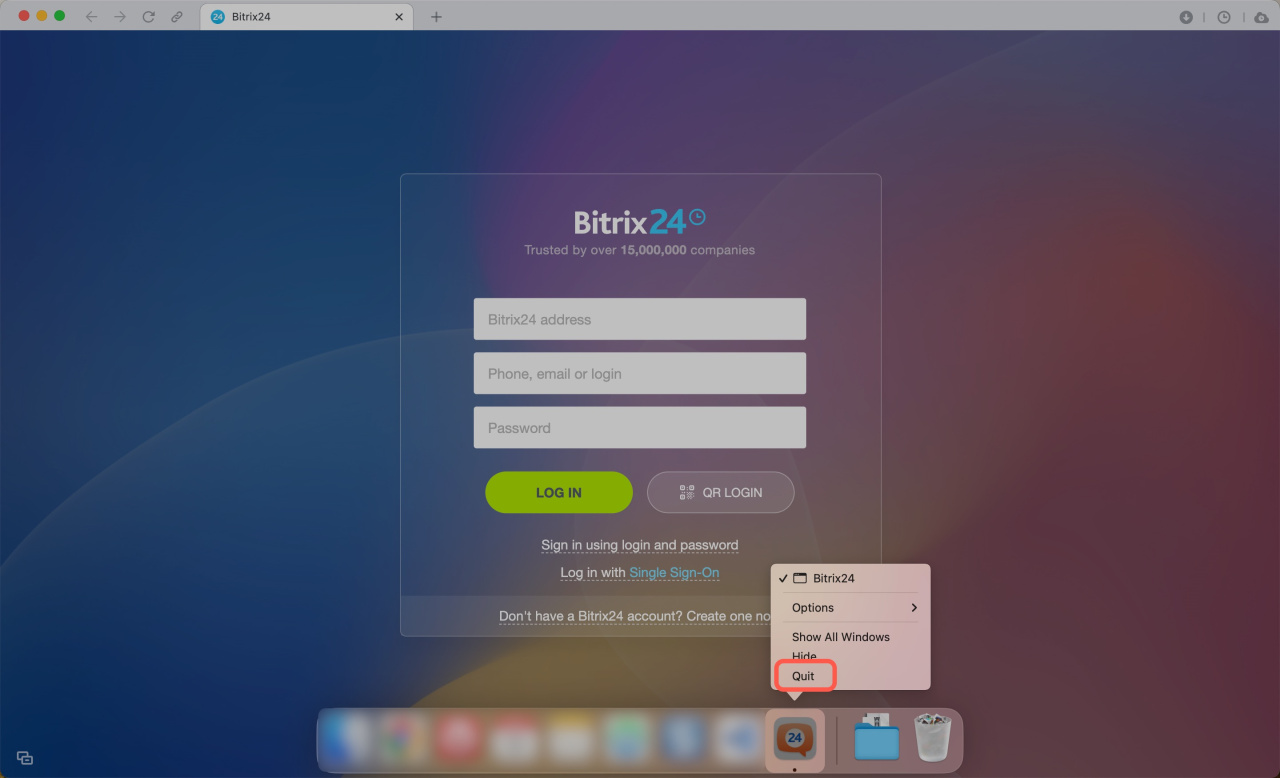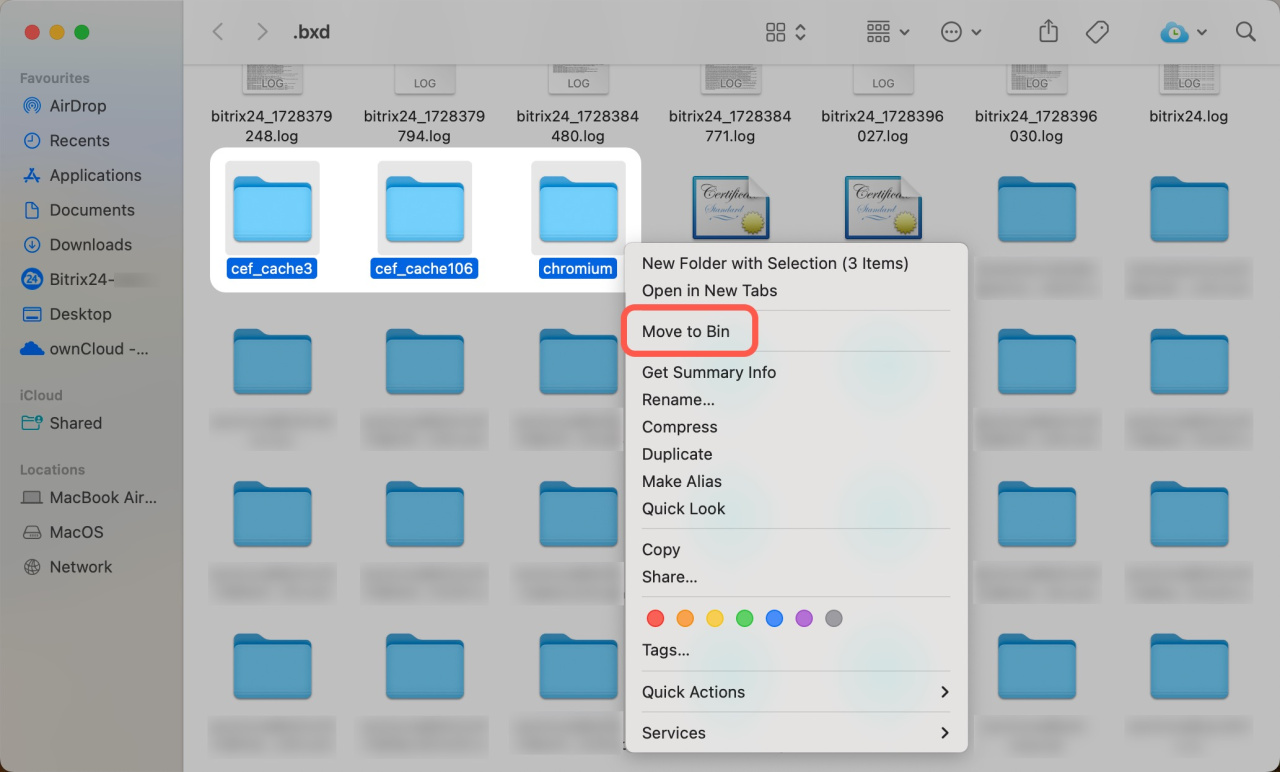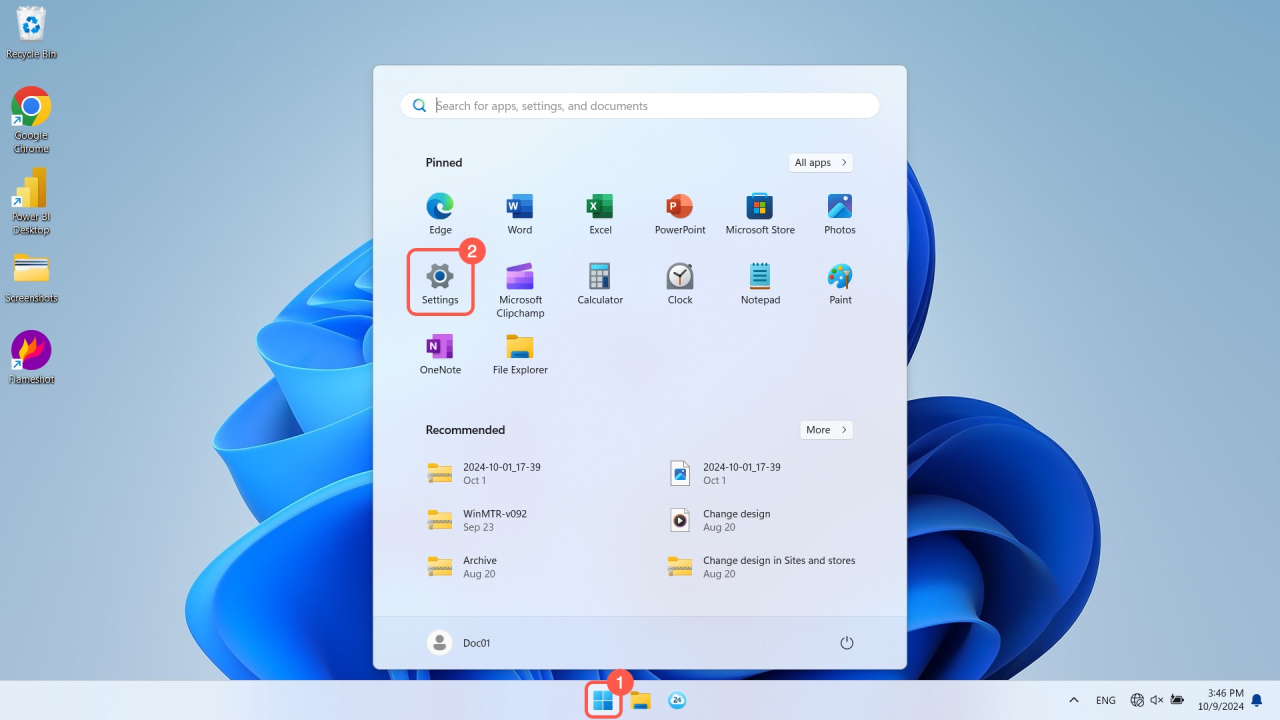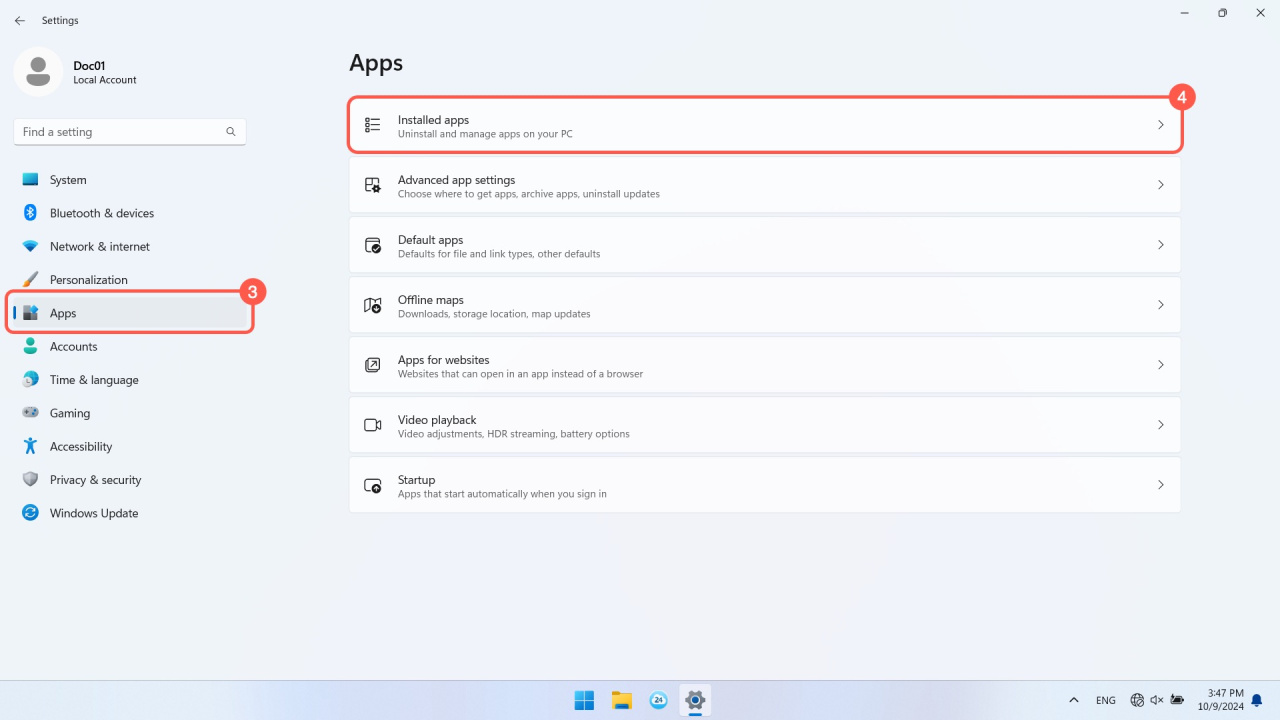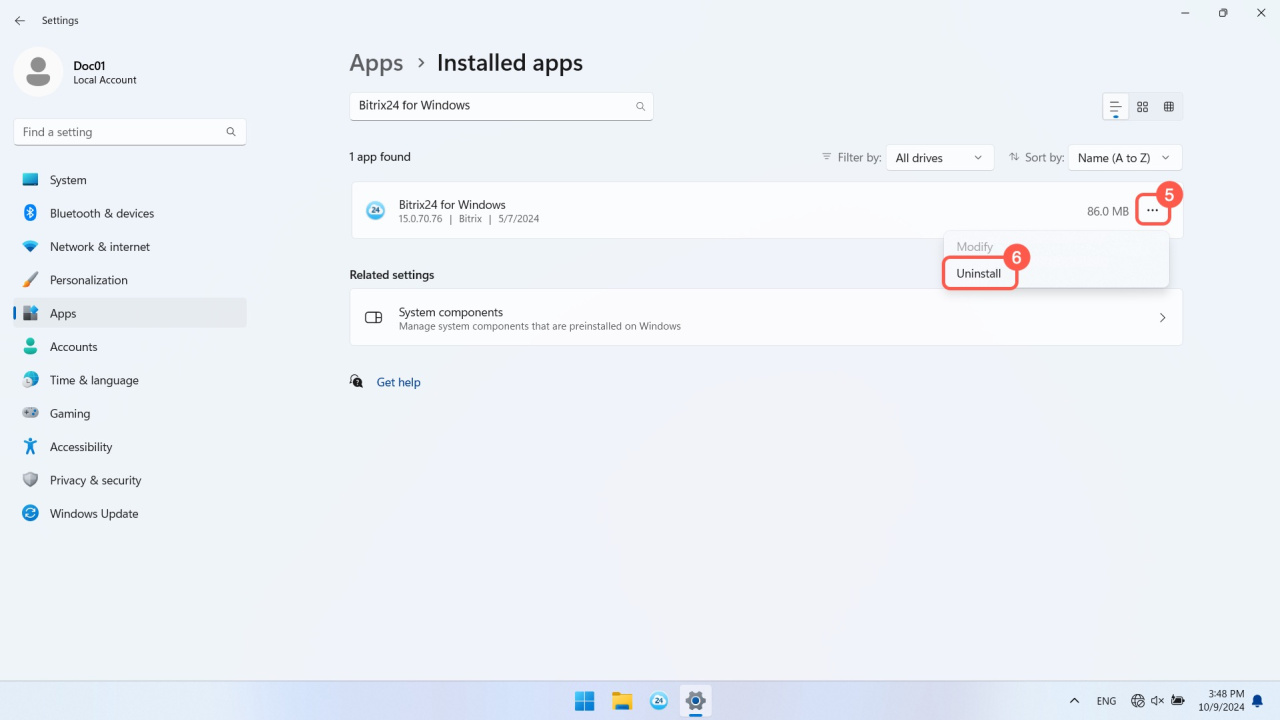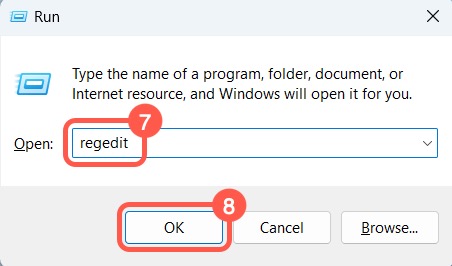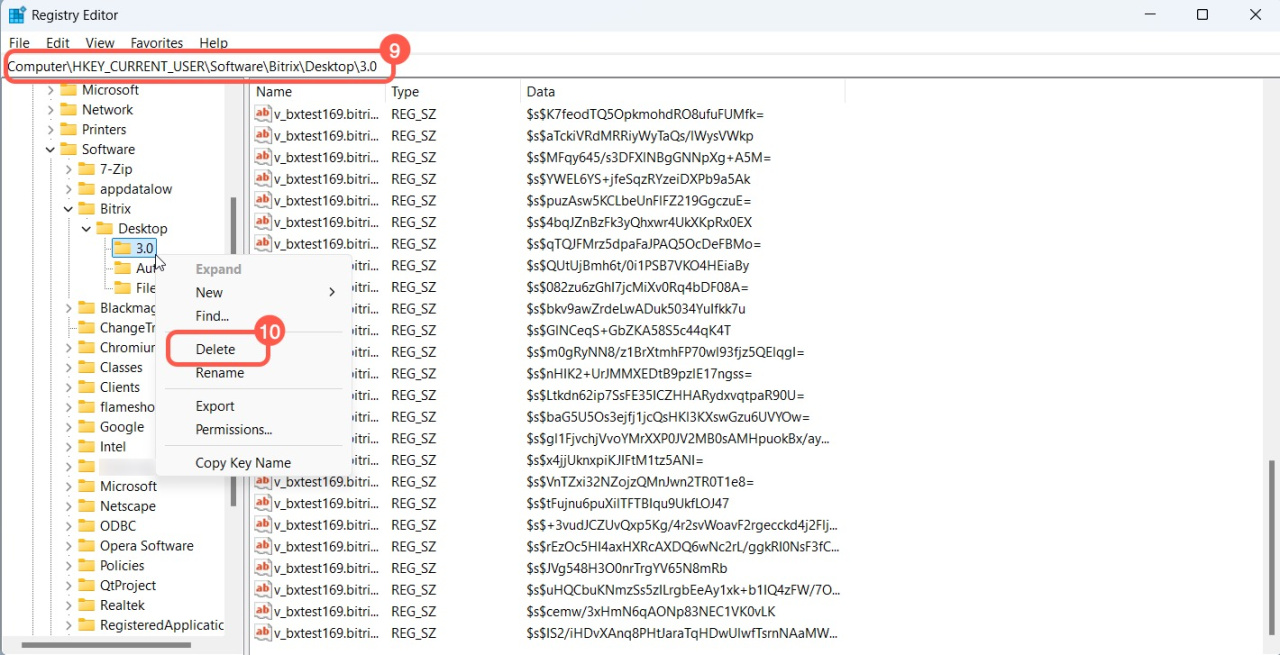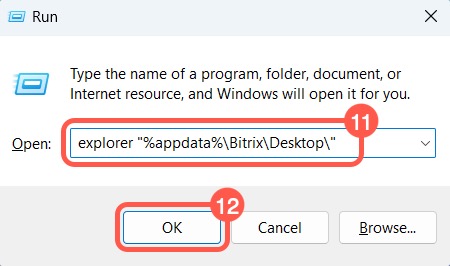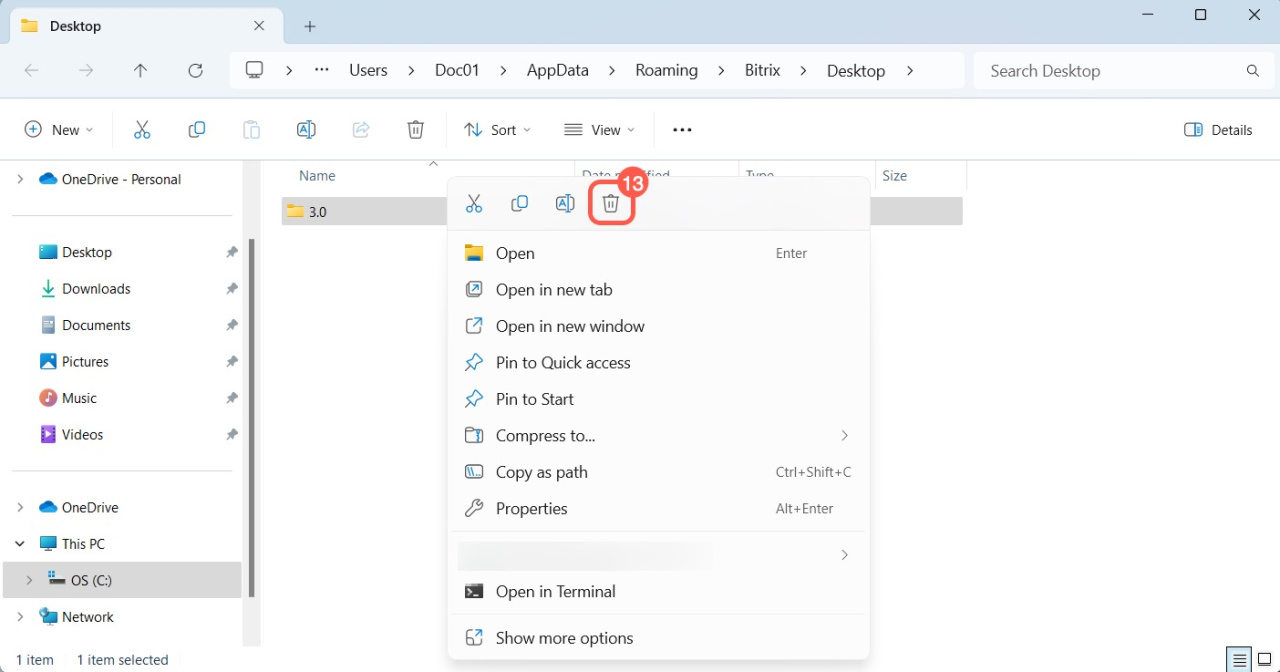Bitrix24 Messenger can encounter errors for various reasons. In this article, we've compiled some of the most common errors and how to resolve them.
This article will help you understand:
App interface is not showing
Error: The app interface is blank or partially displayed, and chat messages are not loading.
Solution: Refresh the app session:
-
Press Ctrl + Shift + R on Windows or cmd + Shift + R on Mac.
-
Open a chat with any user and enter the command
/clearWindowSize.
If it does not help, reinstall the app.
Bitrix24 for Windows, Mac and Linux
An authentication error has occurred
Error: When logging into Bitrix24, you may get the following messages:
-
Please, check your Bitrix24 address and protocol (http->https). Maybe your Bitrix24 account has been moved.
-
This login/password combination does not exist.
Possible reasons:
-
You've entered an incorrect login or password.
-
You are logging into an account that cannot be accessed. Most likely, it was deleted.
What happens to my Bitrix24 if I stop using it -
You've been dismissed from an account, so it is not accessible.
Solution: Ensure that you enter the login and password correctly. If there are no errors, log in via a browser to determine the exact reason.
Error: After entering an OTP (one-time password) for two-step authentication, you may get the "Wrong OTP" error.
Solution:
-
Ensure that you enter the code for the proper Bitrix24 account if you have several.
-
Check the time and time zone on your phone and computer. They must match.
-
Contact your Bitrix24 administrator if the first two steps do not help. They can temporarily disable two-step authentication to let you log in to Bitrix24.
Enable two-step authentication for Bitrix24 login
Cannot make a call
Error: Inbound and outbound calls do not work.
Possible reason: You have an outdated version of the Bitrix24 Messenger app installed.
Solution: Update the app version.
On Windows, click the cloud icon in the top-right corner. In the pop-up window, click the three dots (...) button and select About Bitrix24. Then click Check for updates and update the app to the latest version.
On Mac, click Bitrix24 in the top-left corner and select About Bitrix24. In the pop-up window, click Check for updates and update the app to the latest version.
Error: Inbound and outbound calls do not work in the Bitrix24 On-premise version or the Cloud Bitrix24 with its own domain.
Possible reason: There is an issue with the SSL certificate.
Solution: For telephony to work, issue a trusted SSL certificate for Bitrix24. Check it on a special website, and if it is self-signed, get a trusted certificate.
SSL certificate cannot be verified in the Bitrix24 On-premise version
Error: The server provided an invalid certificate.
Possible reasons:
-
The certificate is signed by an issuer who is not included in the trusted certificate list, for example, a self-signed one.
-
The domain name in the certificate does not match the Bitrix24 address.
-
A server configuration error has occurred.
-
The certificate has expired or is not yet valid.
-
The server does not support the requested SSL/TLS protocol version.
Solution: Check if you entered the domain name correctly and contact the administrator. If the administrator approves it, ignore the message and proceed with connecting to the server.
If you have a different situation, contact Bitrix24 Support.
How to contact Bitrix24 Support
Support for Bitrix24 On-premise editions
Clear the app cache
A tech support specialist may ask you to clear the Bitrix24 Messenger app cache. Here's how to do it on Windows or macOS.
Windows:
- Press Ctrl + Shift + L to open the app data folder.
- Close the app: right-click the Bitrix24 icon, click the three dots (...), and select Exit.
- If the application version is 15 or higher, delete the chromium folder. If the version is lower than 15, additionally delete the cef_cache and cef_cache106 folders.
Alternatively, you can clear the cache this way:
- Open the app and press Win + R.
- Enter
explorer.exe "%appdata%\Bitrix\Desktop\3.0"and click OK. - The app data folder will open. Delete the folders named chromium, cef_cache and cef_cache106.
macOS:
- Press Cmd + Shift + L to open the app data folder.
- Close the app by right-clicking the Bitrix24 icon and selecting Quit.
- Delete the folders named chromium, cef_cache and cef_cache106.
Install a clean version of the app
Error: The app isn't working properly, with issues like drive sync problems or the messenger not displaying completely.
Solution for Windows:
- Go to Start and select Settings.
- Open the Apps tab and select Installed apps.
- Find the Bitrix24 for Windows app, click the three dots (...), and select Uninstall.
- Restart your computer.
- Press Win + R.
- In the pop-up window, enter
regeditin the Open field and click OK. - Search for
Computer\HKEY_CURRENT_USER\SOFTWARE\Bitrix\Desktop\3.0and delete this registry branch. - Press Win + R.
- In the pop-up window, type
explorer "%appdata%\Bitrix\Desktop\"and click OK. - Delete the 3.0 folder and restart your computer.
- Reinstall the app and restart your computer again.
Solution for macOS: Simply reinstall the app and check how it works.