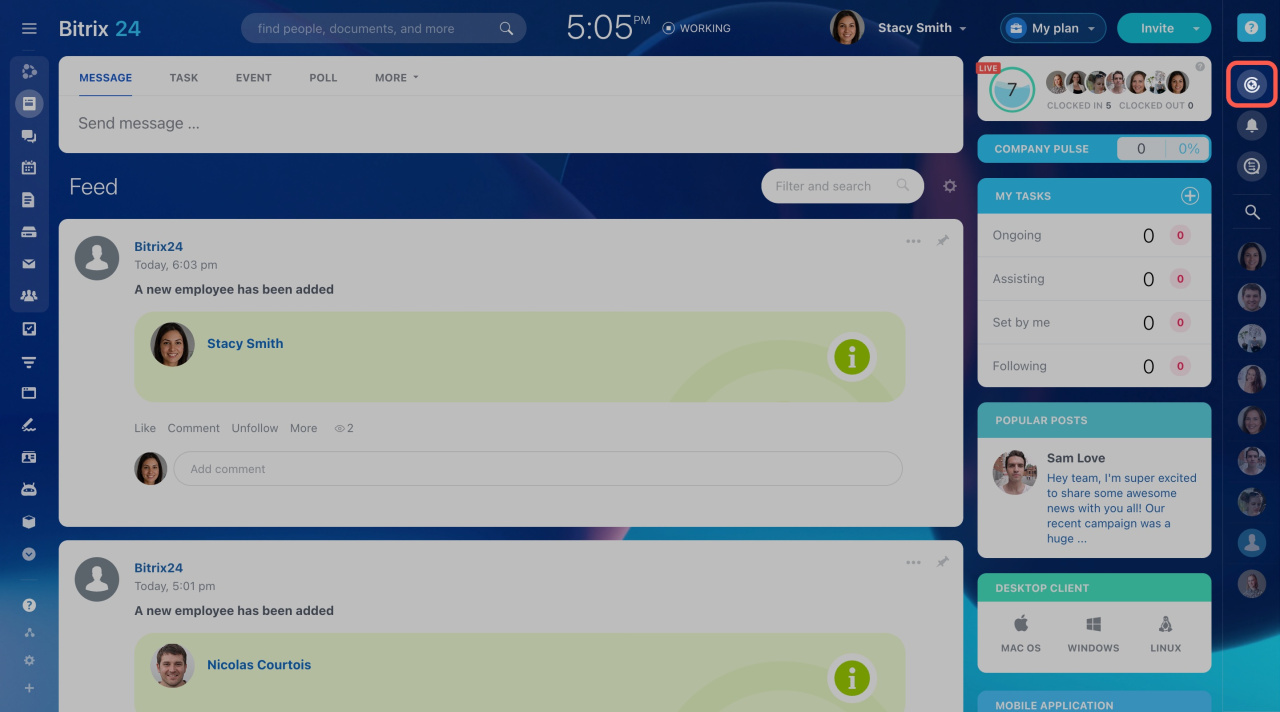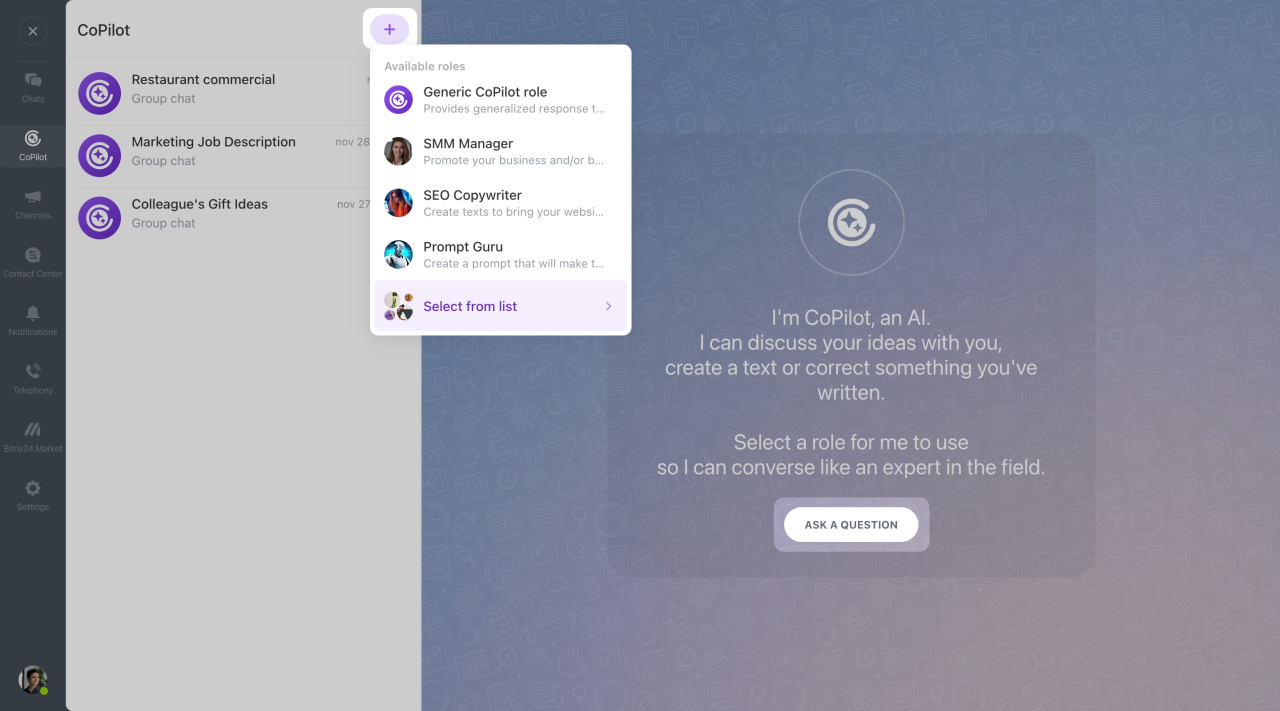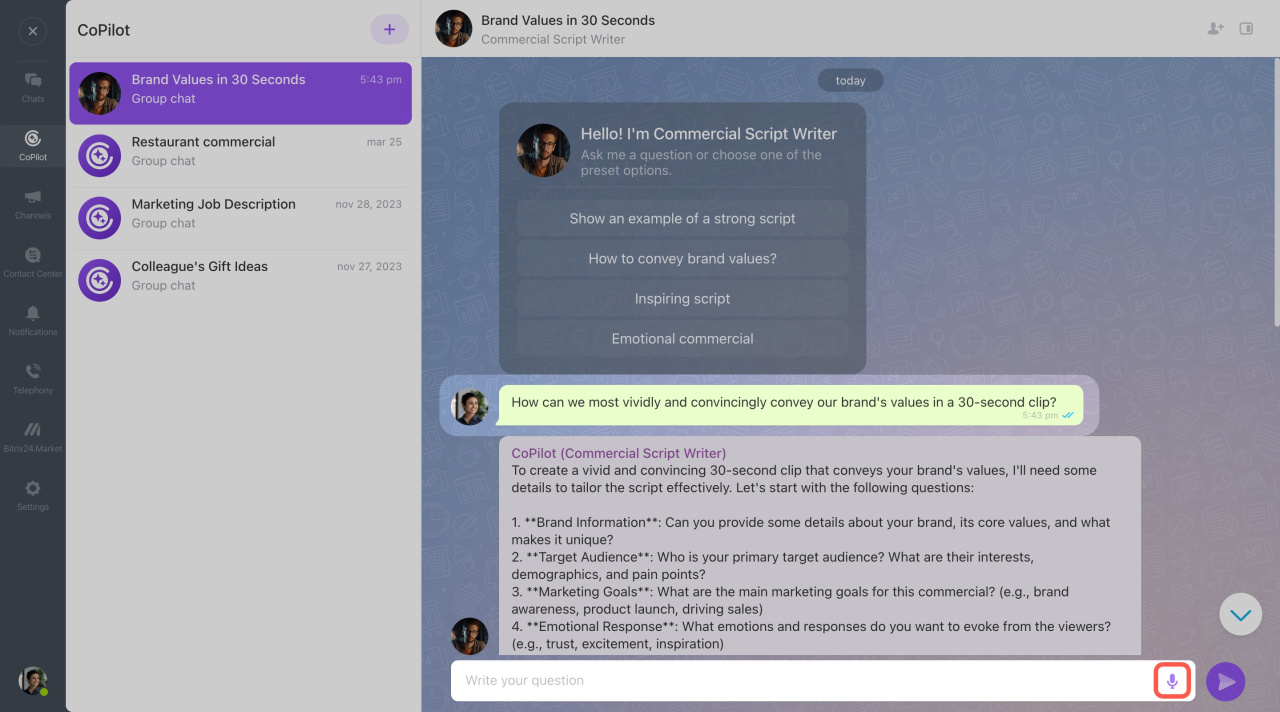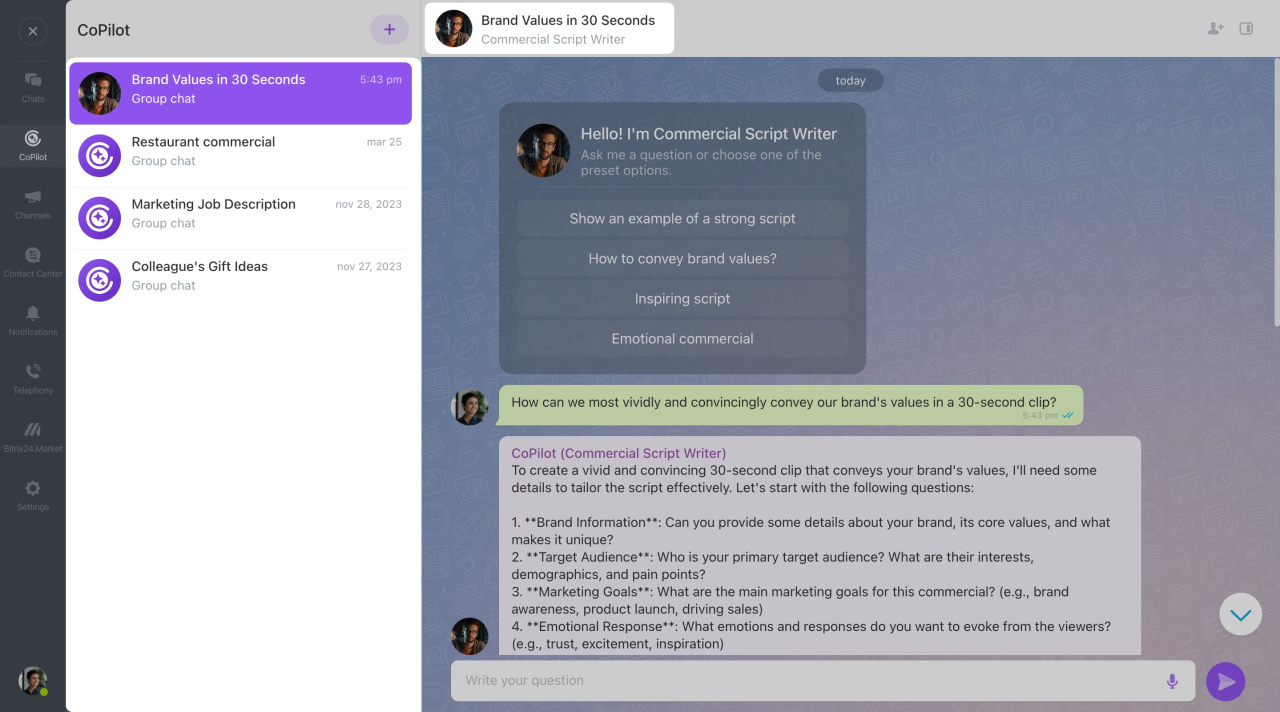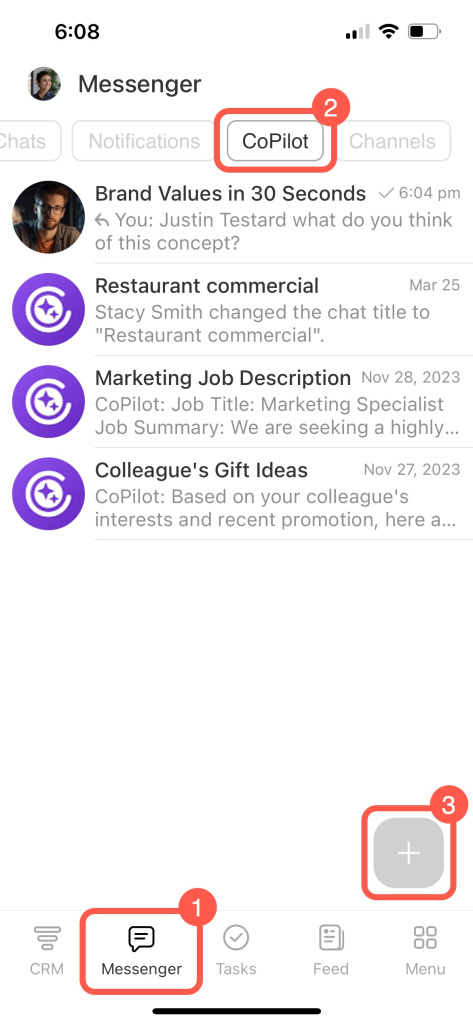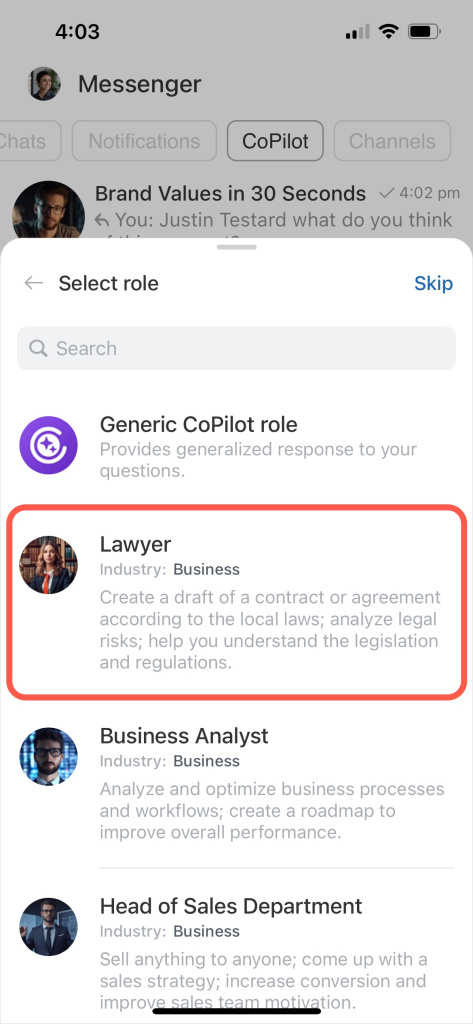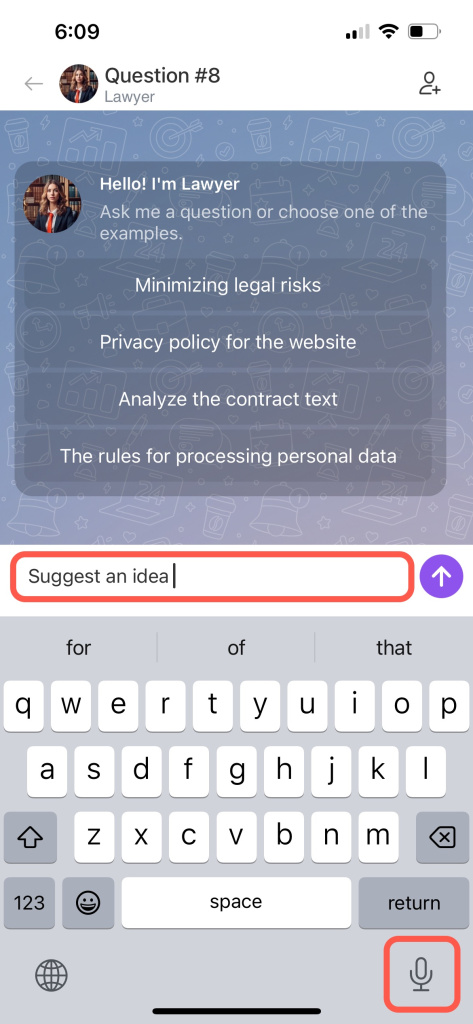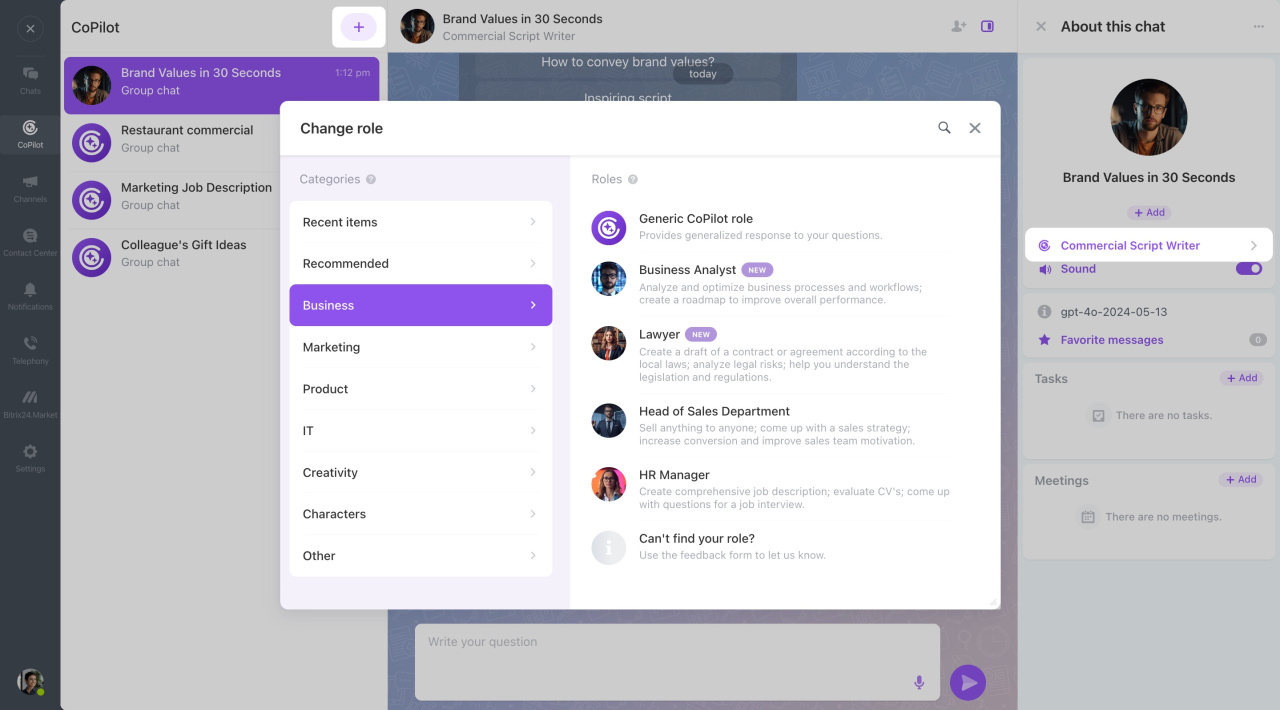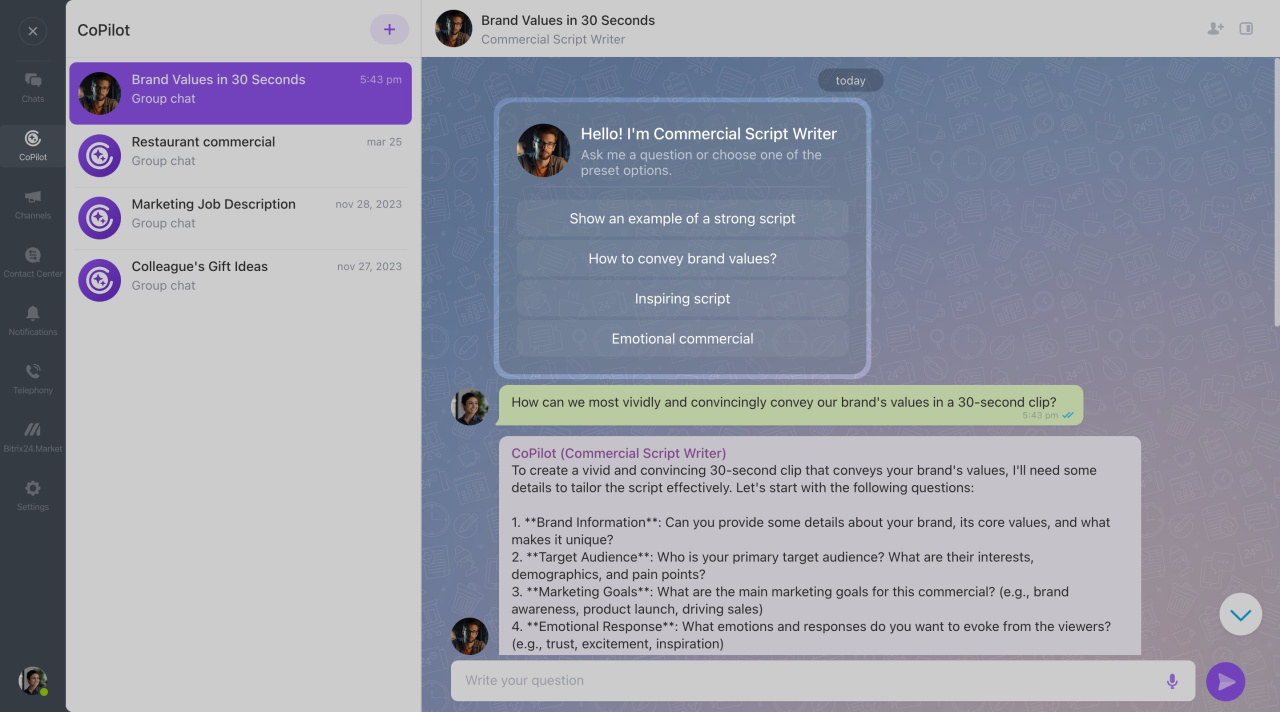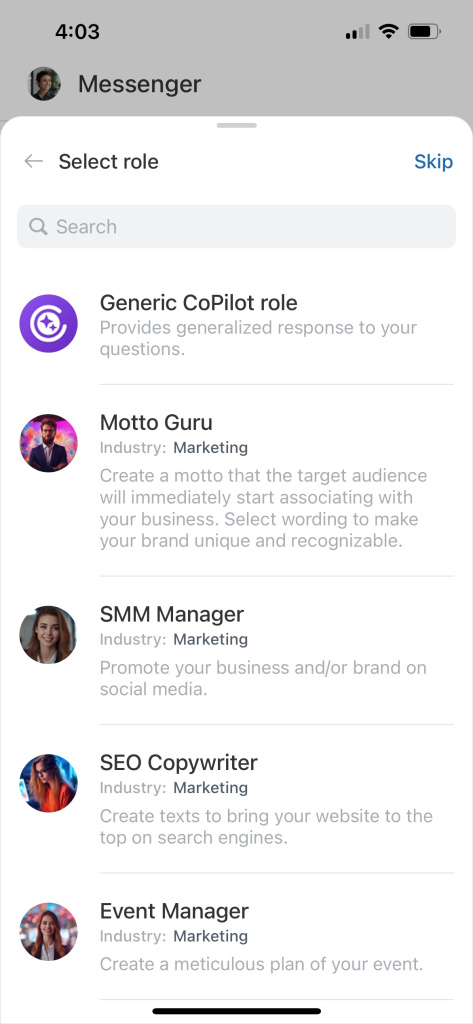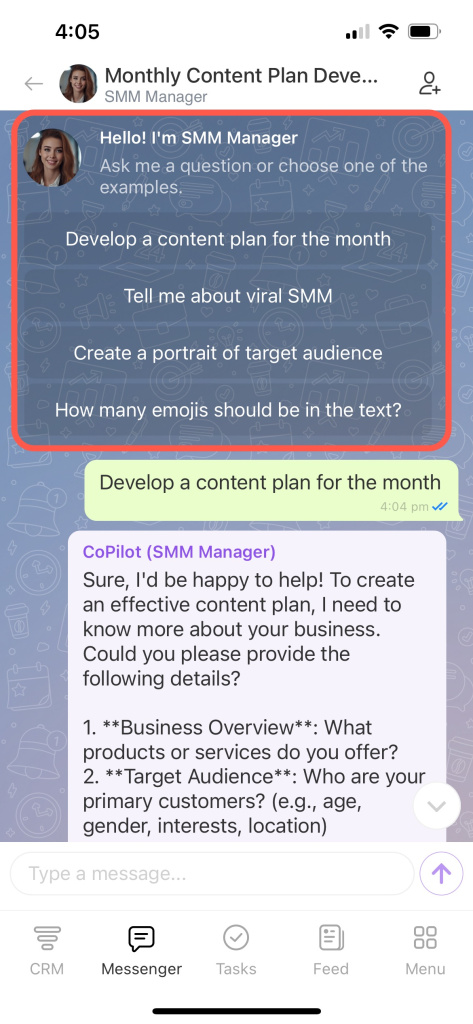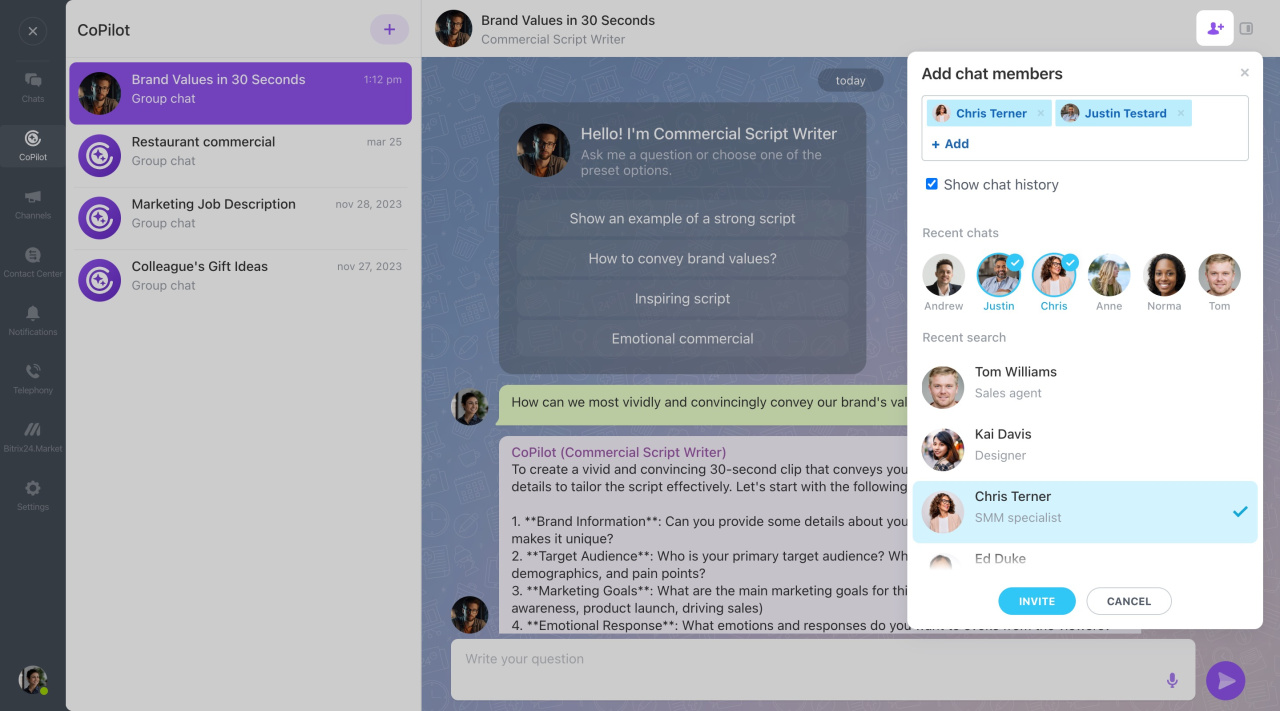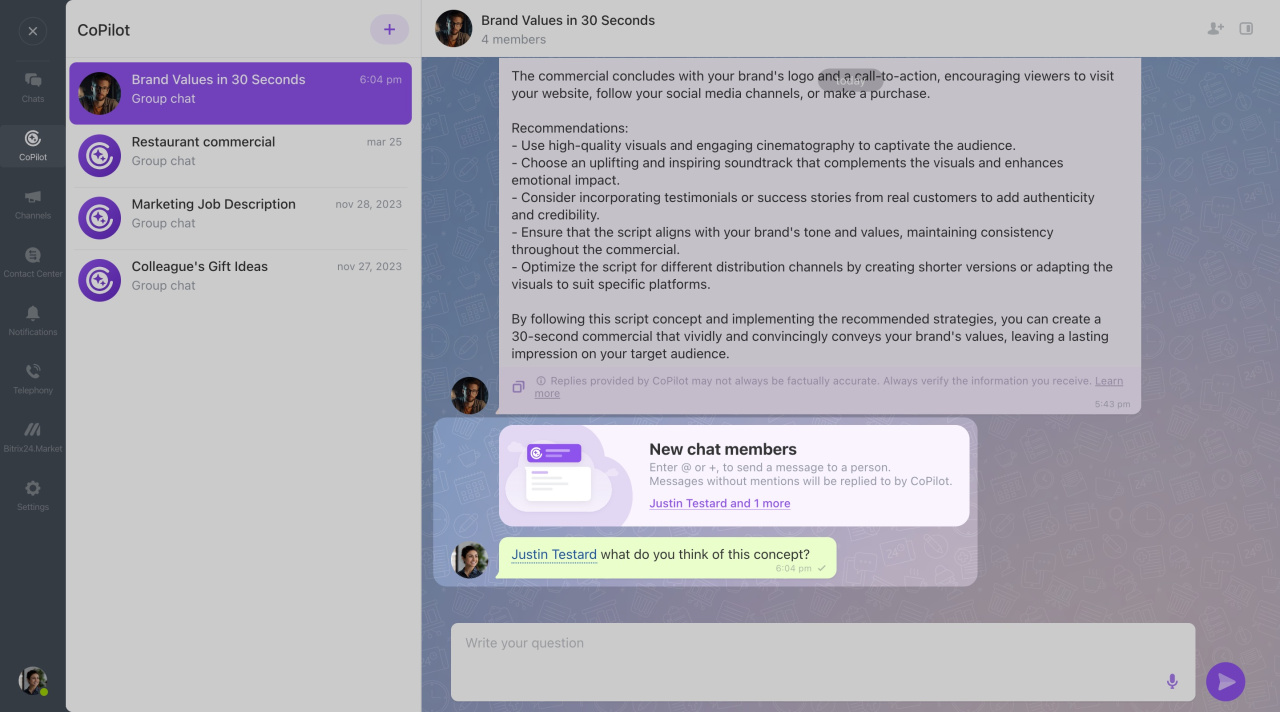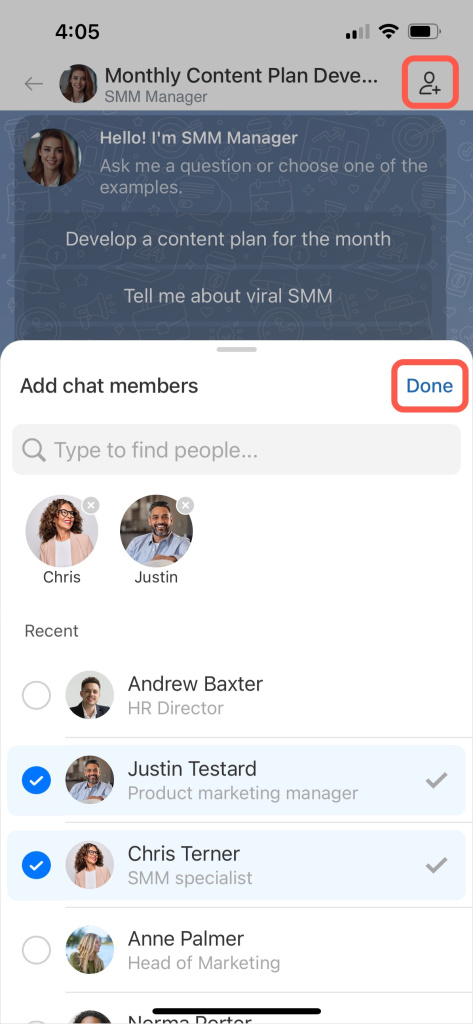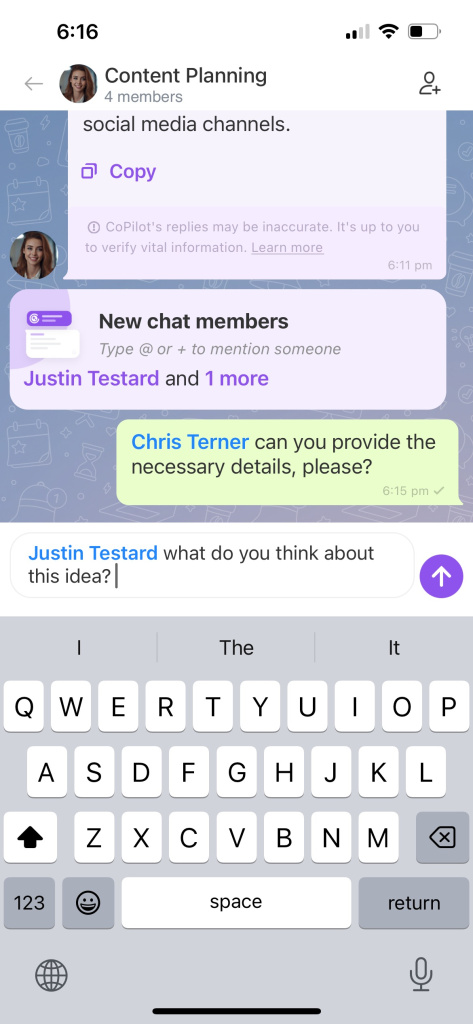In Bitrix24, you can chat with CoPilot in a dedicated chat or mention it in any conversation. It helps with a wide range of tasks, from writing emails to generating business ideas.
Here’s what you can do with CoPilot:
- Choose a specific CoPilot role
- Invite colleagues to join the chat
- Use AI tools in the mobile app
- Chat with CoPilot in chats, collabs, or in comments on a channel post
How to open a chat with CoPilot
Find the chat with CoPilot in a separate tab on the chat panel. CoPilot saves the chat history and remembers your questions. Anytime, you can return to the chats you started earlier to proceed.
Click on the CoPilot icon in the chat sidebar.
To start a chat, click + or Ask a question and select a role. For general questions, choose Generic CoPilot role.
Enter your question or use the mic icon to ask by voice.
Change the chat name manually or wait for it to update automatically based on your question. Thus, you can quickly find it in the chat list.
CoPilot roles
CoPilot can act as an expert in over 30 roles, like sales manager, lawyer, HR, poet, and more.
Choose a role when starting a chat, or change it later. Roles are grouped by activity area. For example, as a lawyer, CoPilot can help with legal risks or regulations.
Start a chat and see how CoPilot responds in different roles using preset prompts.
You can also create your own prompts. Specify the response format, set limits, and give examples. Try out various formulas to get the most accurate response.
How to write detailed prompts for CoPilot
Choose a role when starting a chat, or change it later. Roles are grouped by activity area. Start a chat and see how CoPilot responds in different roles using preset prompts.
You can also create your own prompts. Specify the response format, set limits, and give examples. Try out various formulas to get the most accurate response.
How to write detailed prompts for CoPilot
How to add colleagues to a chat with CoPilot
Invite colleagues to chat with CoPilot to ask questions and discuss ideas together. All chat members can see CoPilot's responses.
You can add members when starting a chat or later.
Click the Add members icon and select employees to invite.
To mention a colleague in a chat with CoPilot, press + or @ and enter their name. CoPilot responds to messages without user mention.
How to mention CoPilot in a chat
Reach out to CoPilot in any chat, collab, or in the comments on a channel post. Ask questions, discuss ideas, or request a summary of the conversation. CoPilot helps you quickly understand the context, suggests ideas, and supports the discussion right in the chat.
To mention CoPilot, either start a new message or use the context menu on an existing one.
In a new message. This is useful for summarizing or analyzing the entire conversation.
- In the message field, type @ and select CoPilot.
- Enter your request, such as “summarize the meeting” or “suggest ideas for a slogan.”
- CoPilot replies directly in the chat.
Using the context menu of a sent message. This is helpful when you need feedback on a specific part of the conversation.
- Right-click on the message or click on the three dots (...).
- Select Ask CoPilot.
- The quoted message and CoPilot mention appear in the message field. Add your question, and the AI assistant will reply directly in the chat.
To mention CoPilot, either start a new message or use the context menu on an existing one.
In a new message. This is useful for summarizing or analyzing the entire conversation.
- In the message field, type @ and select CoPilot.
- Enter your request, such as “summarize the meeting” or “suggest ideas for a slogan.”
- CoPilot replies directly in the chat.
Using the context menu of a sent message. This is helpful when you need feedback on a specific part of the conversation.
- Tap and hold the message.
- Select Ask CoPilot.
- The quoted message and CoPilot mention will appear in the message field. Add your question, and the AI assistant will reply directly in the chat.
In brief
-
Use CoPilot in a special chat to help with tasks like writing email texts or finding business ideas.
-
The chat is available on the web and in the mobile app.
-
To ask a question, open the chat in a separate tab on the chat panel.
-
CoPilot can act as an expert in over 30 roles.
-
Invite colleagues to join the chat and discuss ideas together.
-
Reach out to CoPilot in any chat, collab, or in the comments on a channel post.