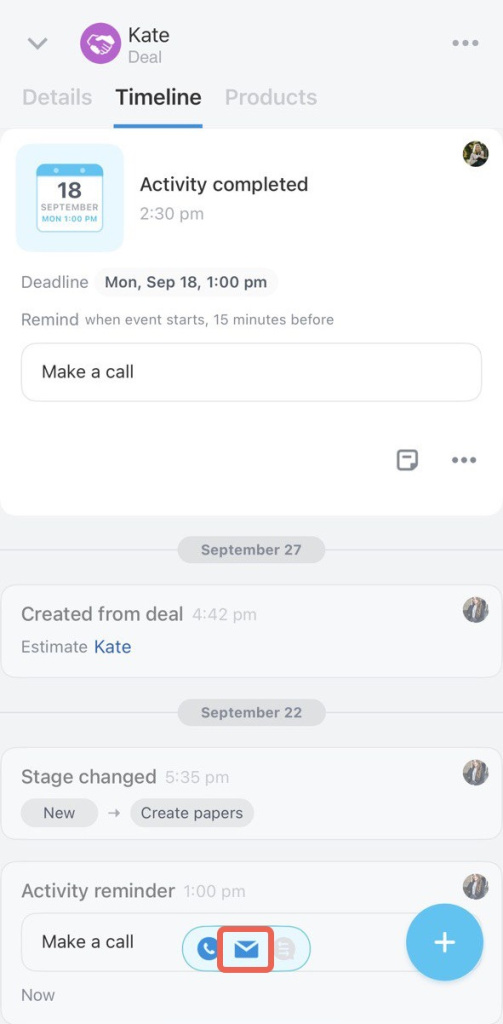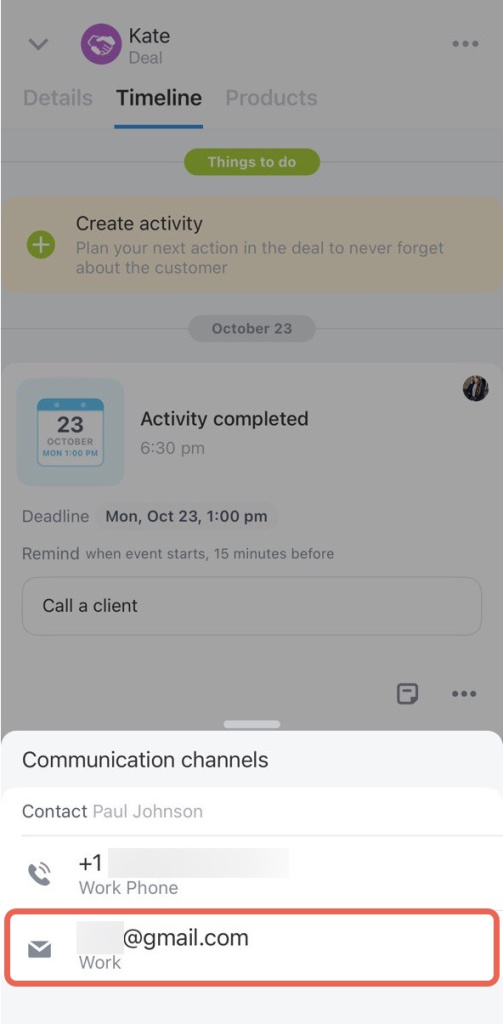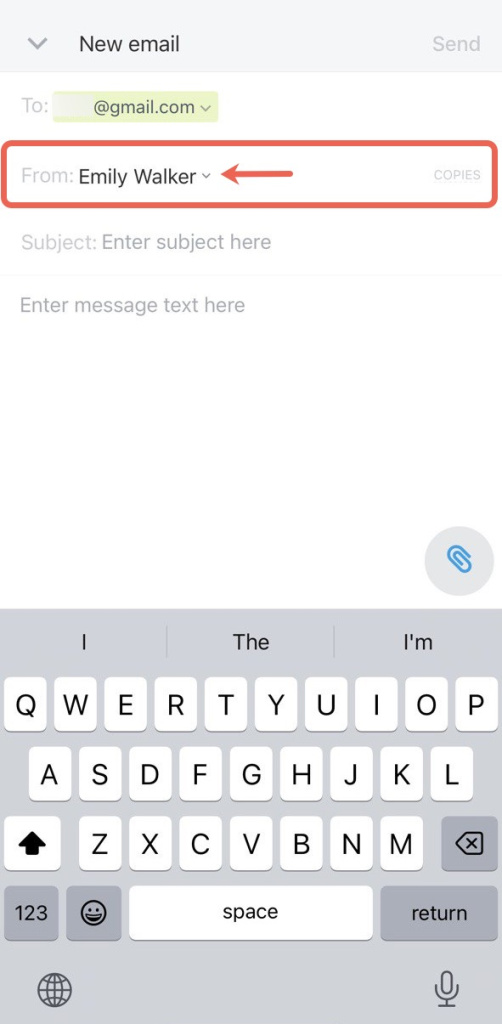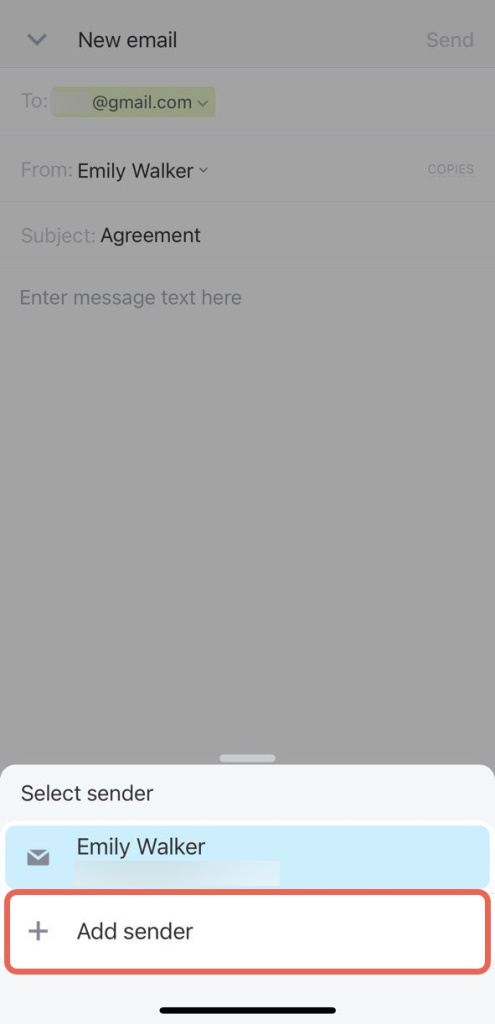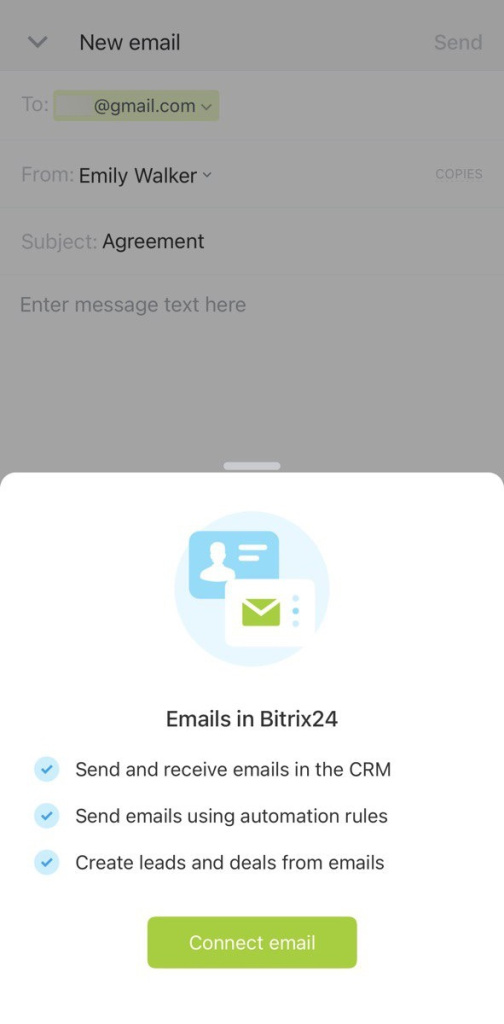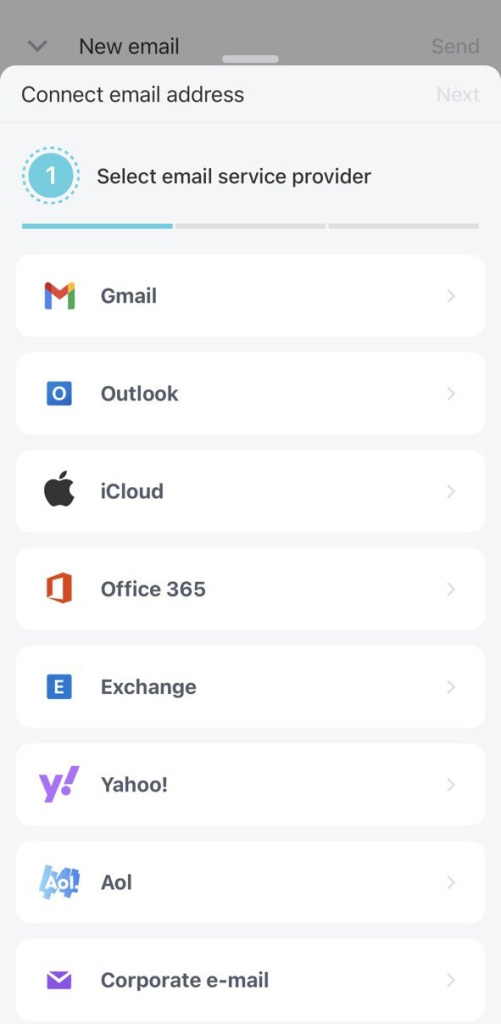In Bitrix24 mobile CRM, it is now possible to connect a new sender's mailbox directly from the CRM form. Previously, you could do it only in the web version.
Open the CRM entity form in Bitrix24 mobile CRM. It can be a deal, a lead, a contact, a company, an invoice or an estimate.
Click on the sender list in the From field and select the Add sender option.
Then click Connect email and select email service provider.
You can use one of the connection options:
- Login and password - it is necessary to enter the login and the password from the mailbox.
- OAuth/xOAuth — the access to the mailbox in Bitrix24 without transferring the login and the password.
- Application password - a special code that you create in the settings of Gmail, Yahoo and other services to grant access without the password.
- IMAP and SMTP — to connect corporate mailboxes.