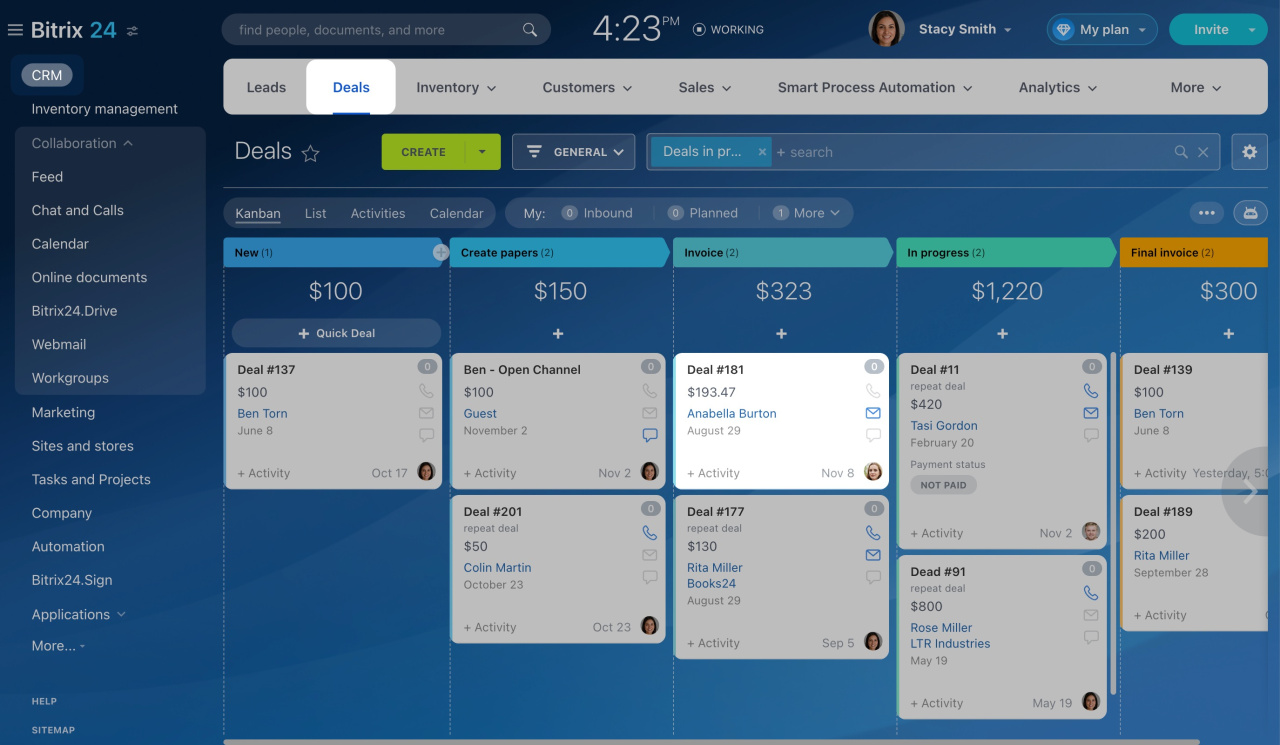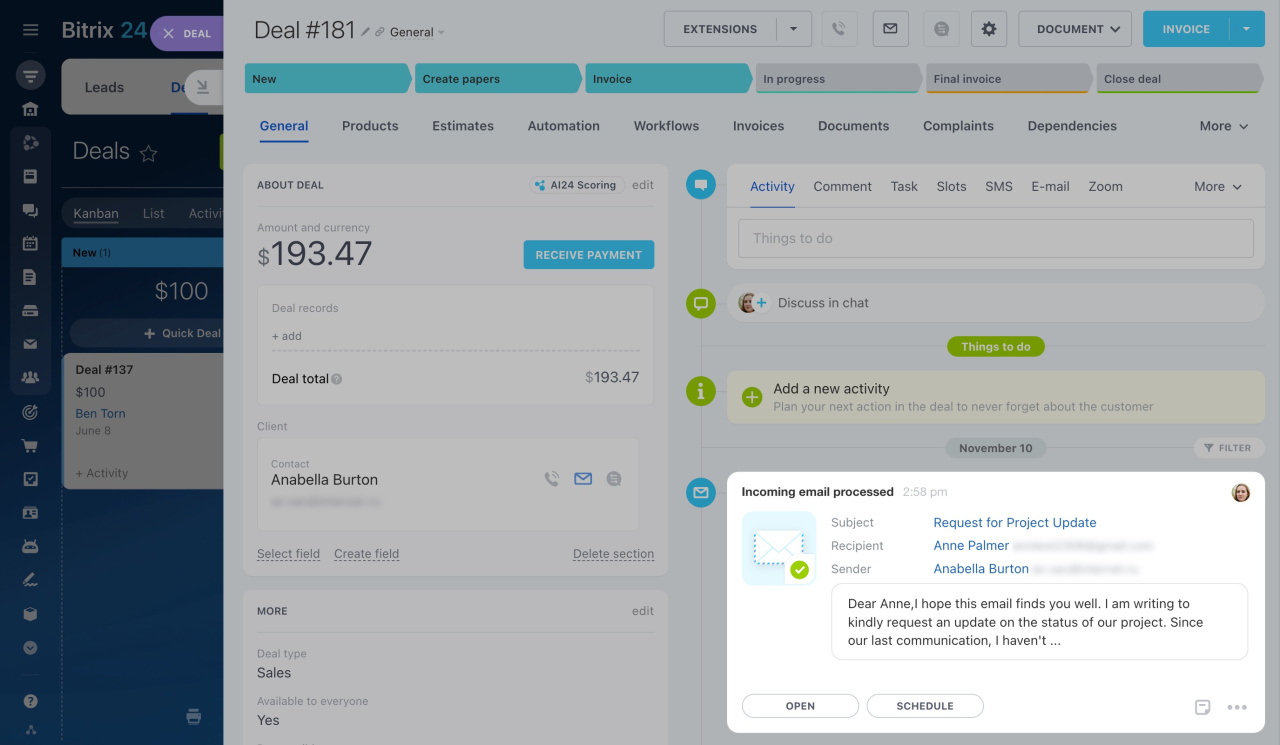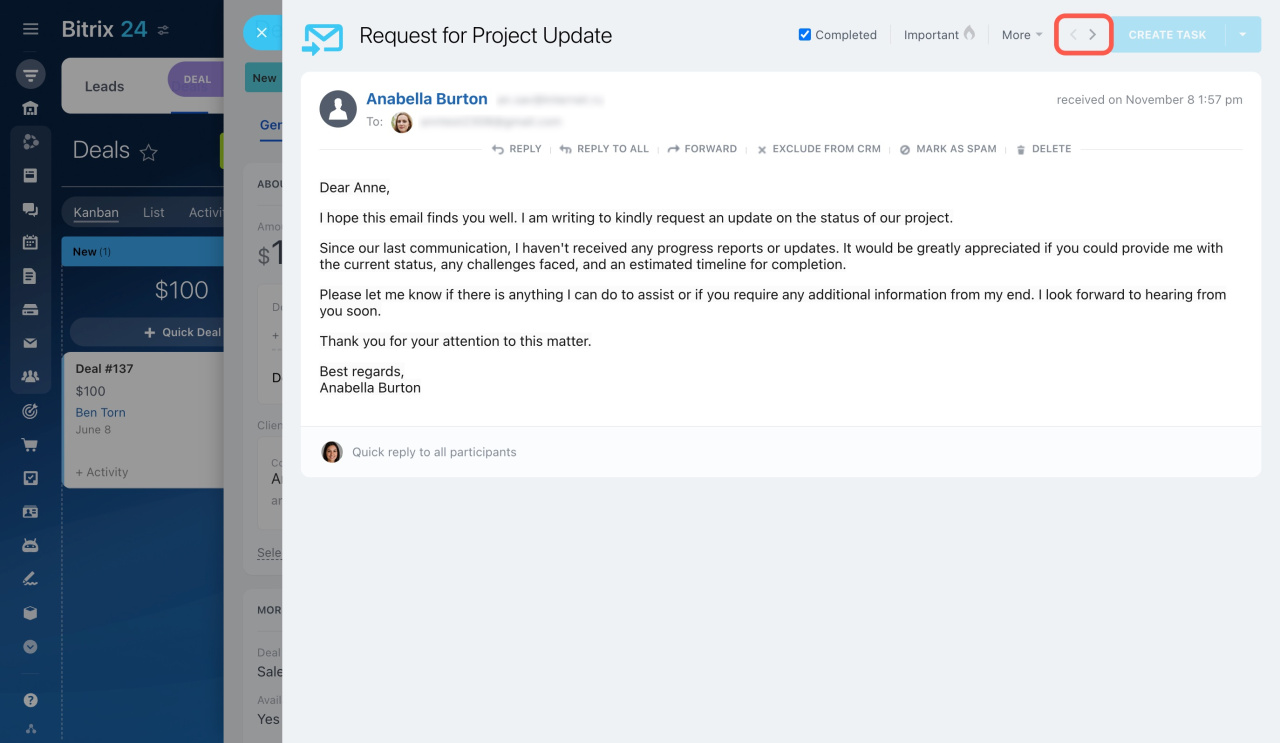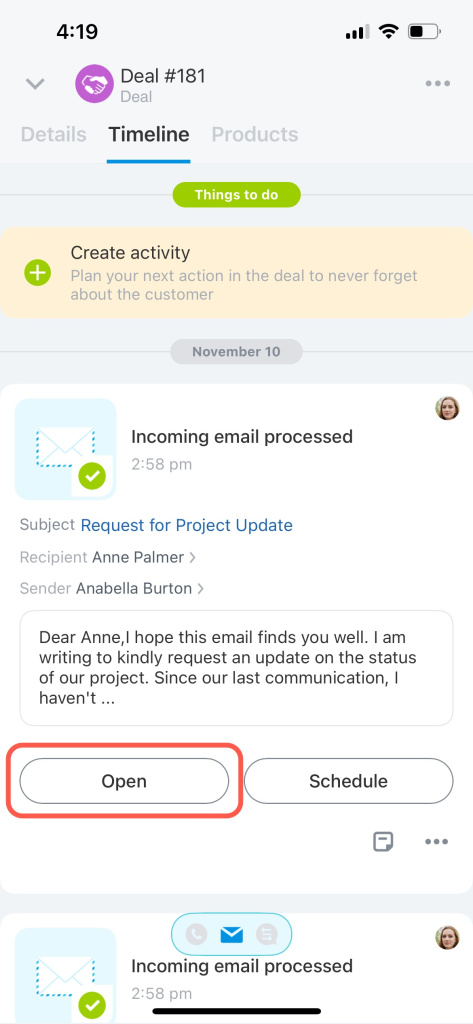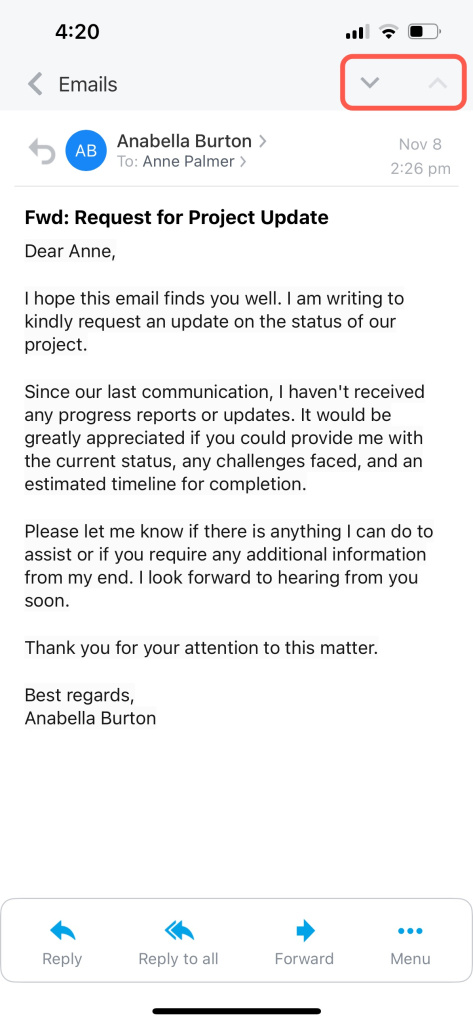Bitrix24 now offers an option to navigate email threads in the CRM item form. You can quickly move between emails without closing them in deals, leads, contacts, companies, invoices, and estimates.
Go to CRM and open Deals. Select a deal to see related email threads.
Open any email from the deal timeline.
There are two arrow icons in the top right corner. Use them to go to another email thread.
The system puts email threads in chronological order, from newest to oldest. Let's consider the following example:
- From October 17 to October 31, you were engaged in email communication with your client. You discussed a new project, and this led to a series of messages with the same subject name.
- From November 2 to November 6, the client emailed you about another matter. This led to a series of emails with a different subject name.
- On November 8, the client emailed you again about the same project you had been discussing until October 31.
The email threads are grouped as follows:
-
The first email thread keeps all emails exchanged in October and the ones received on November 8. It is displayed at the top of the deal timeline as it has the newest email.
-
The second email thread includes all emails related to another topic from November 2 to November 6.
Using arrows, it is possible to switch between these two email threads effortlessly after opening any email from the CRM item timeline.