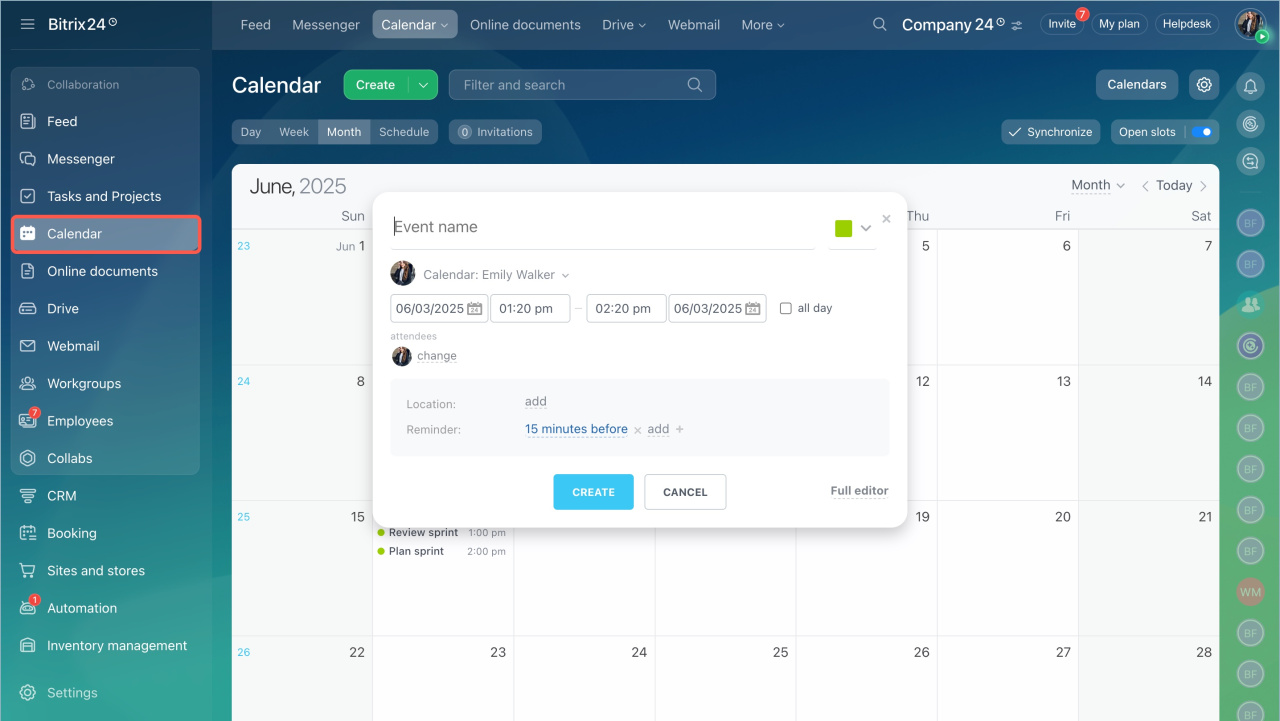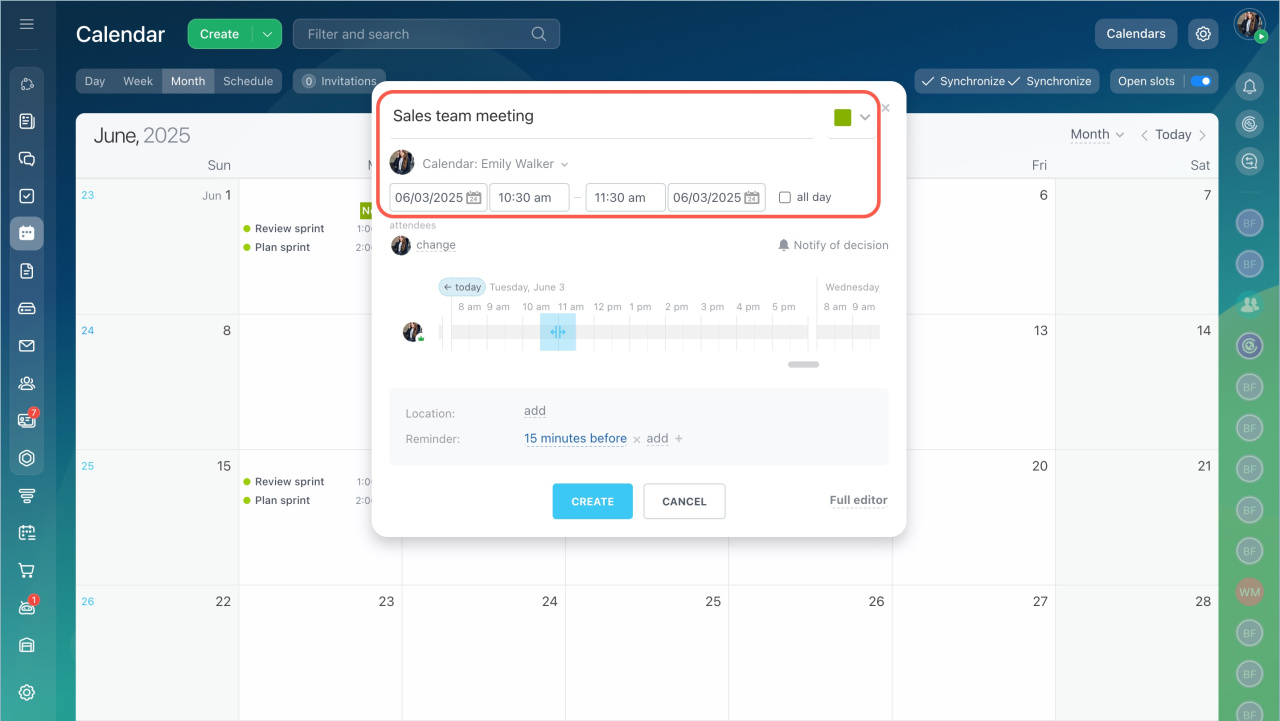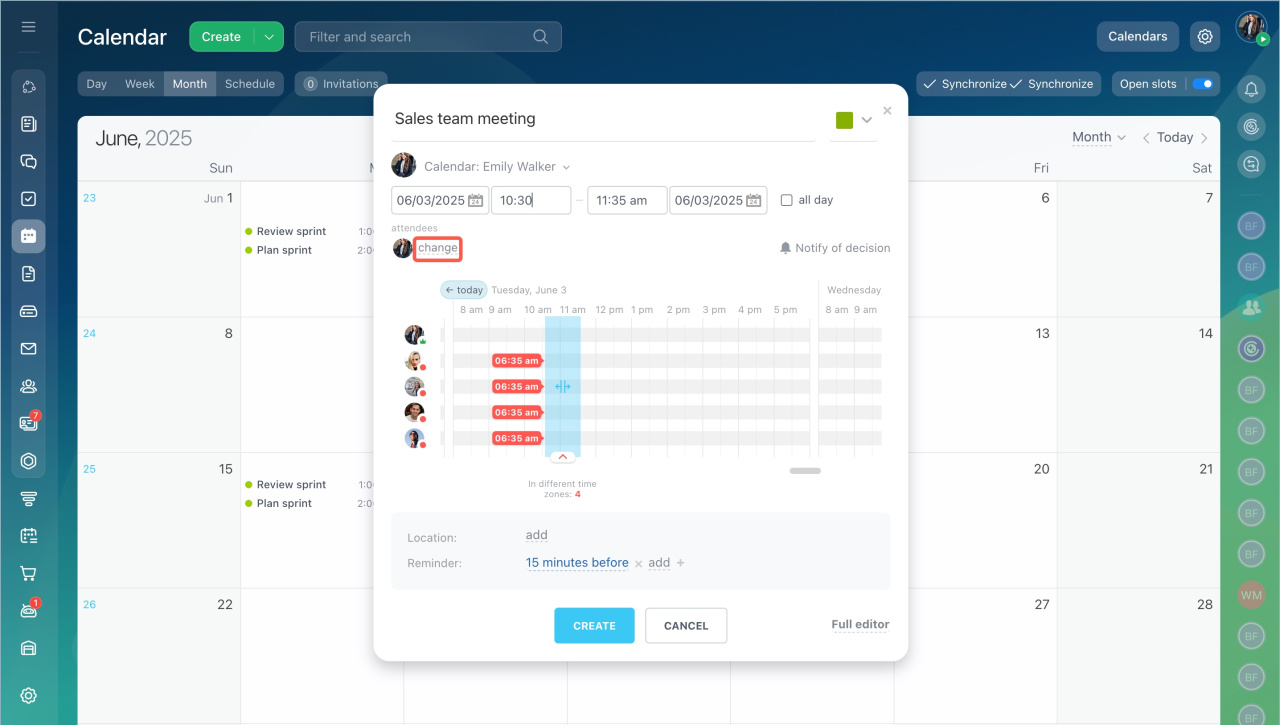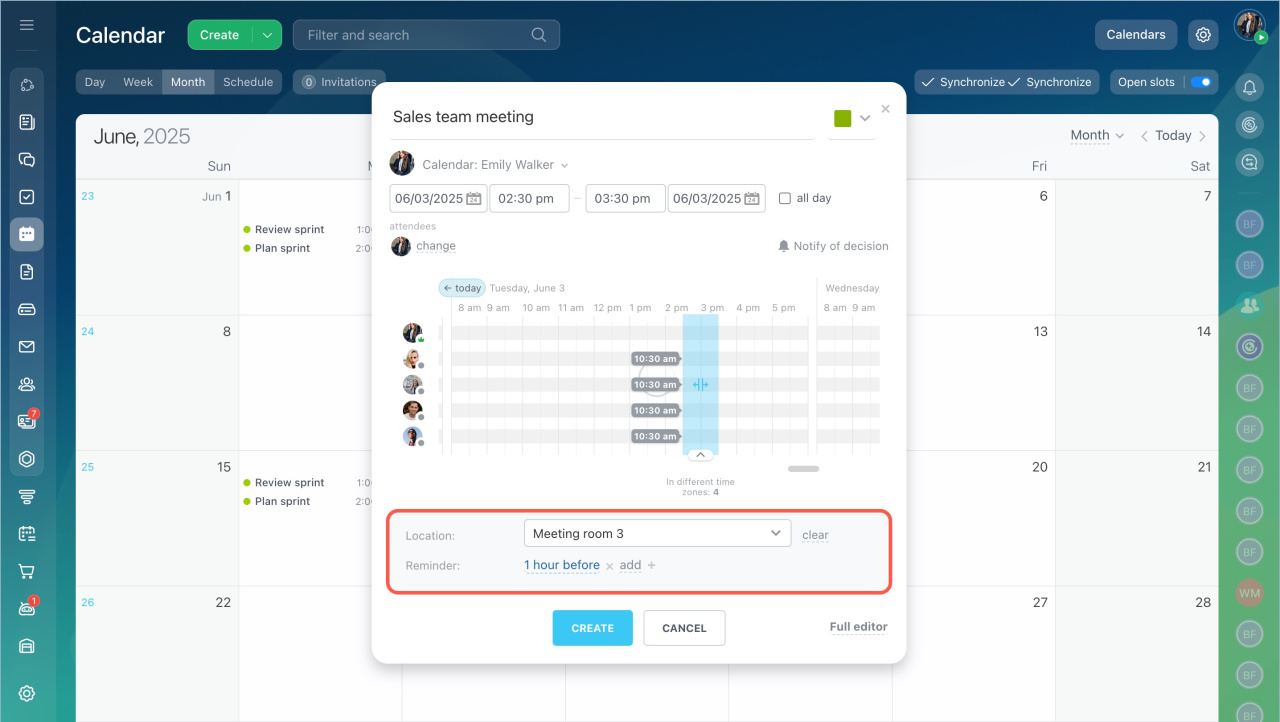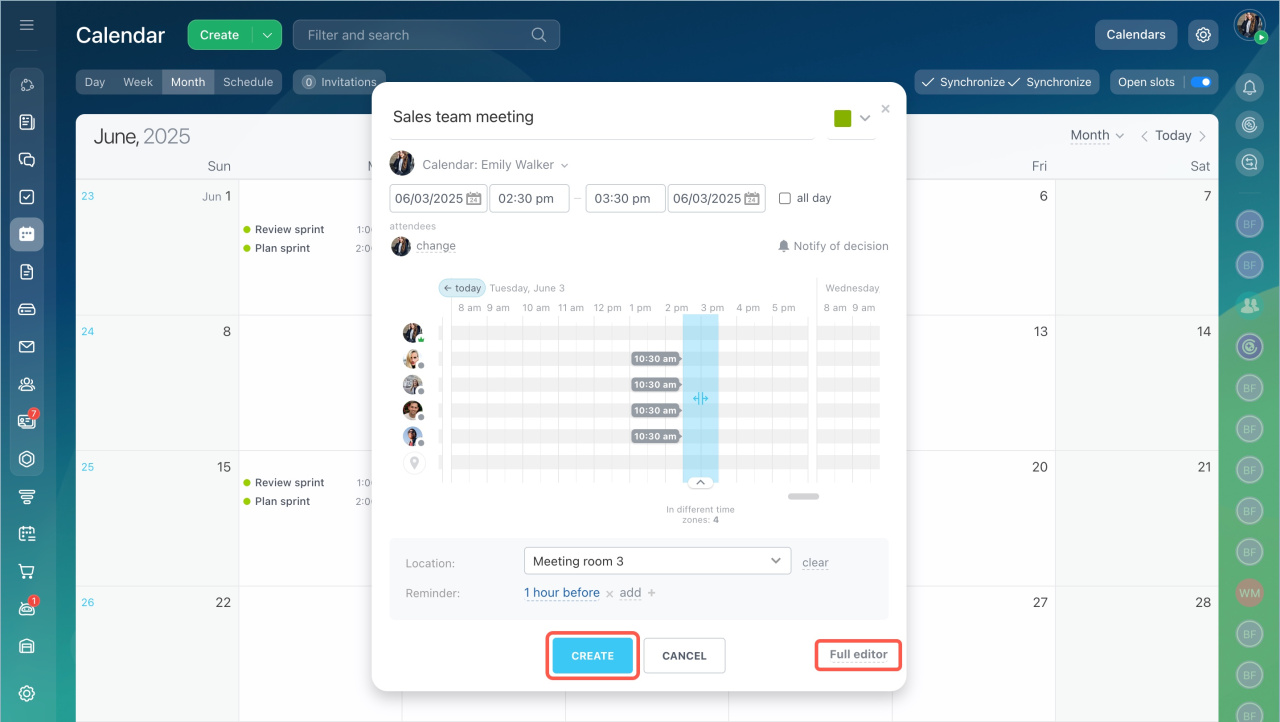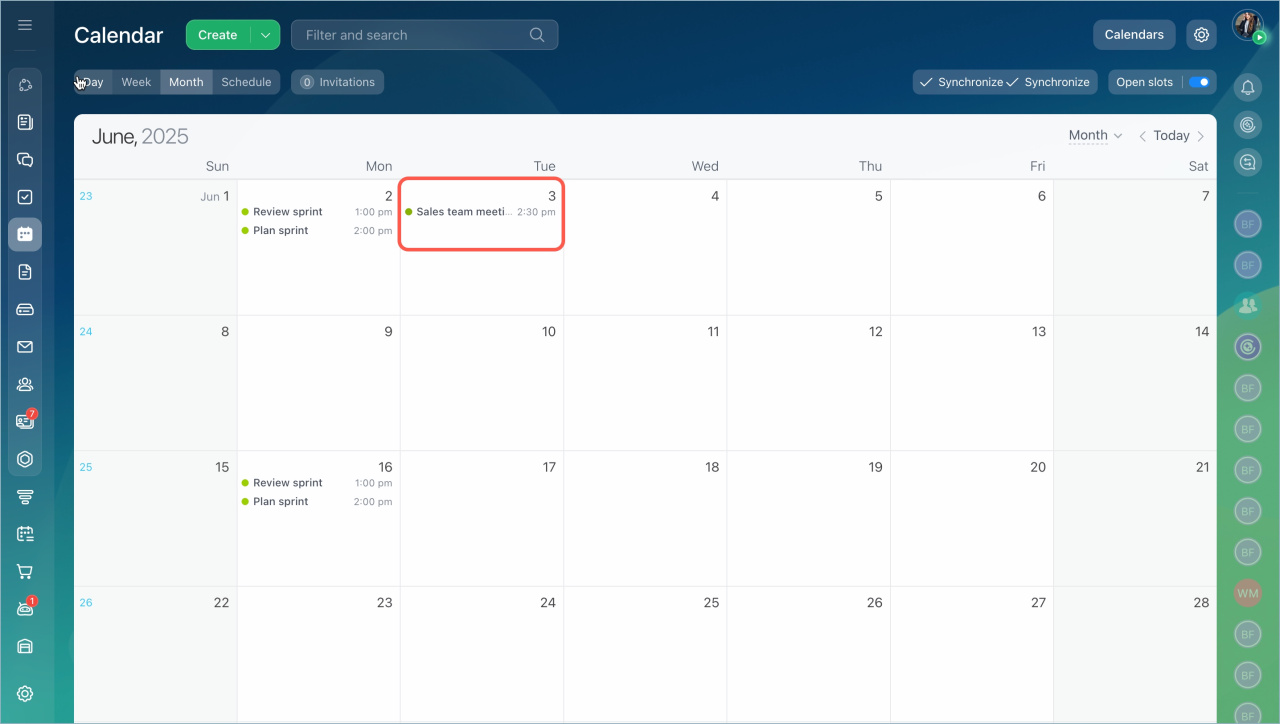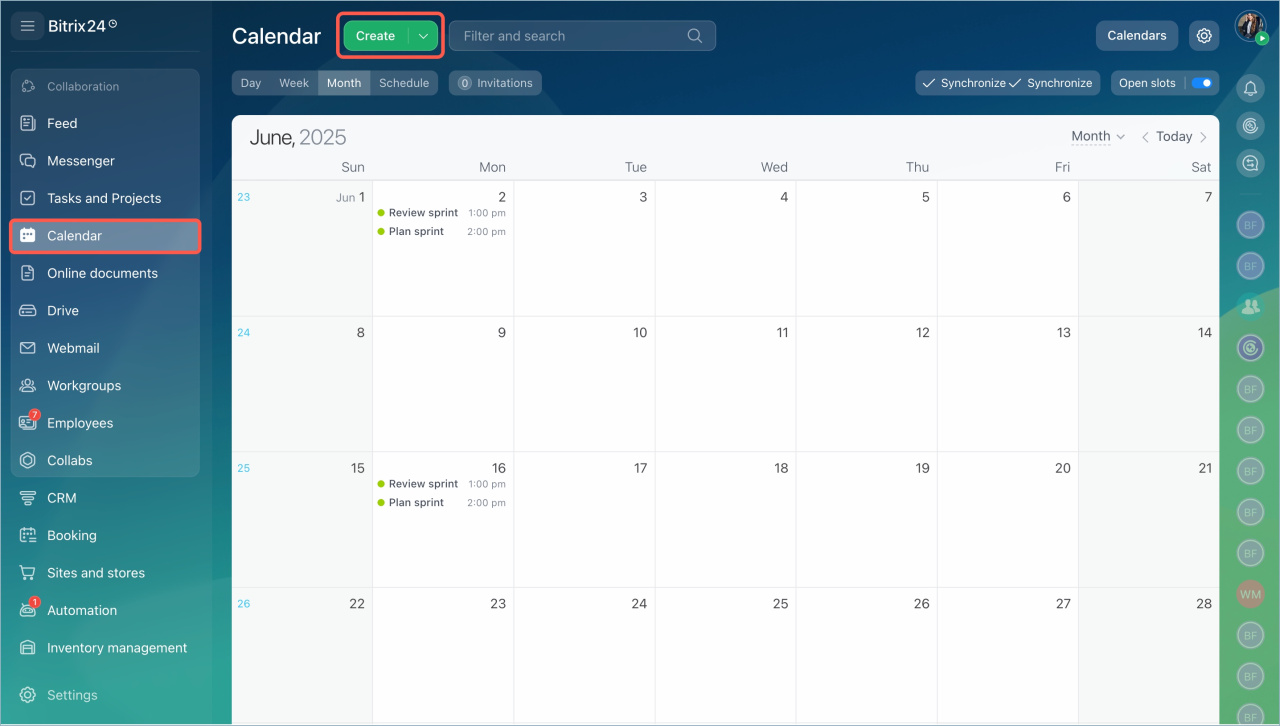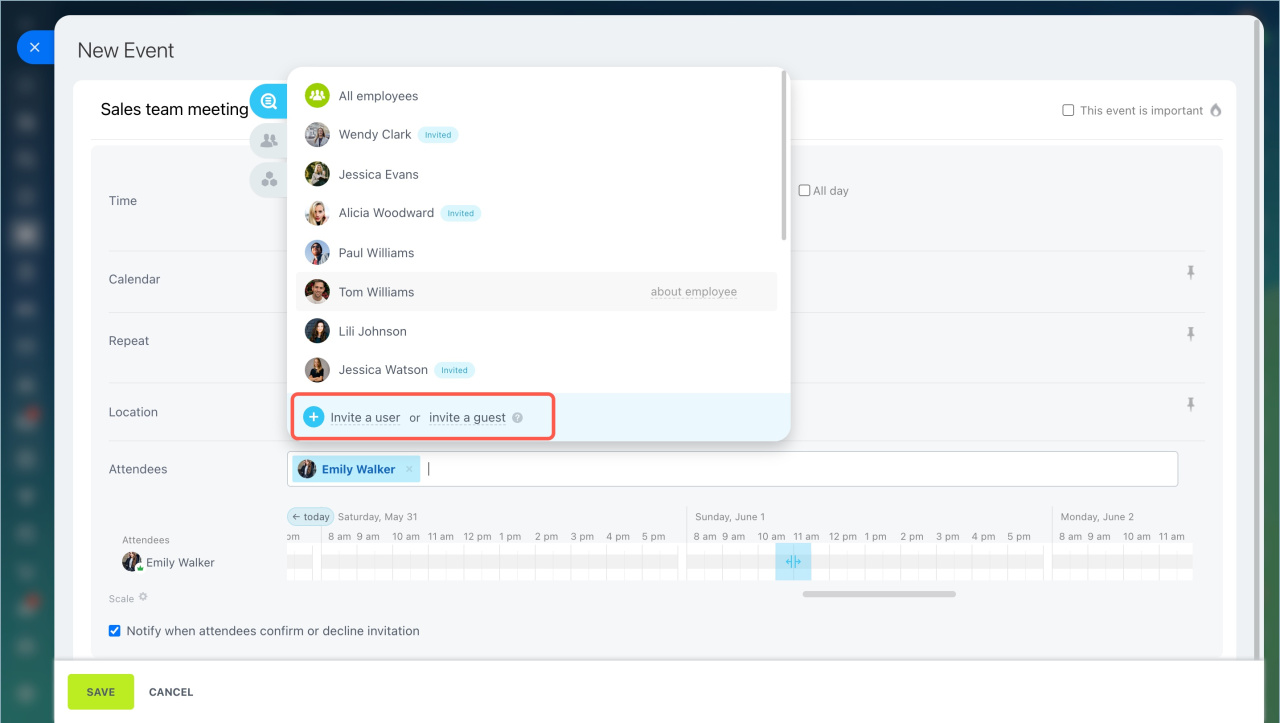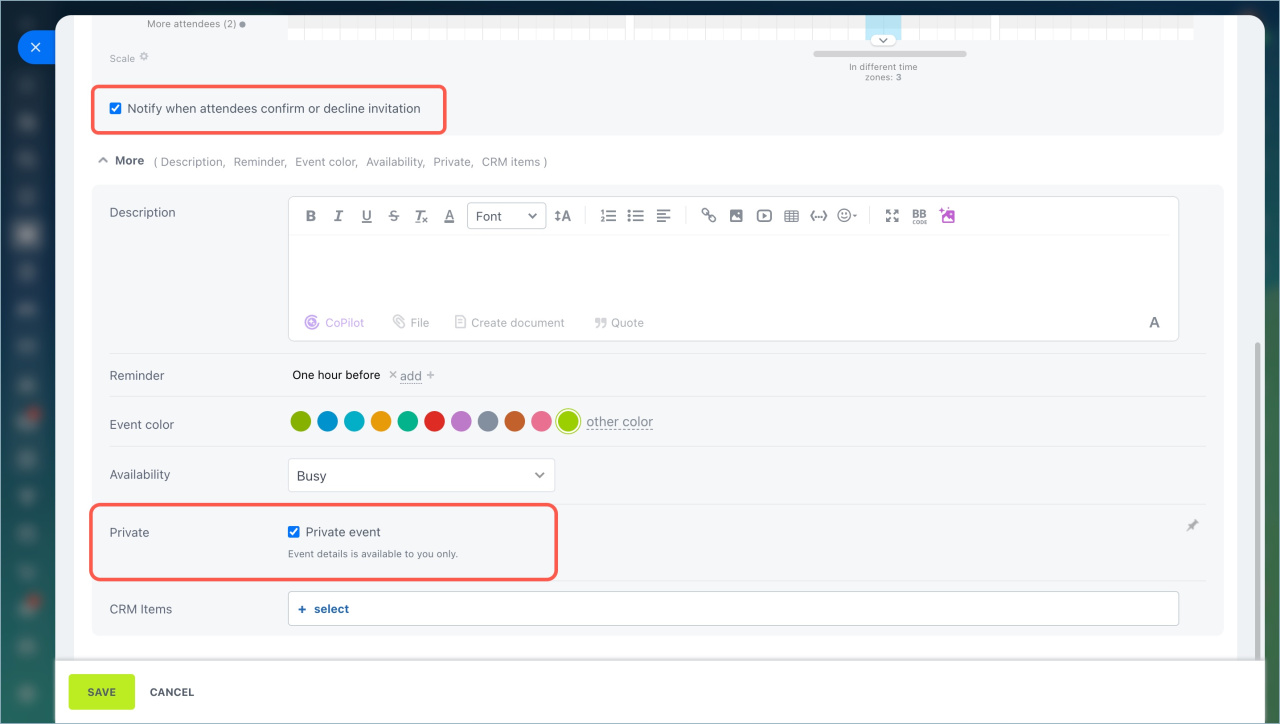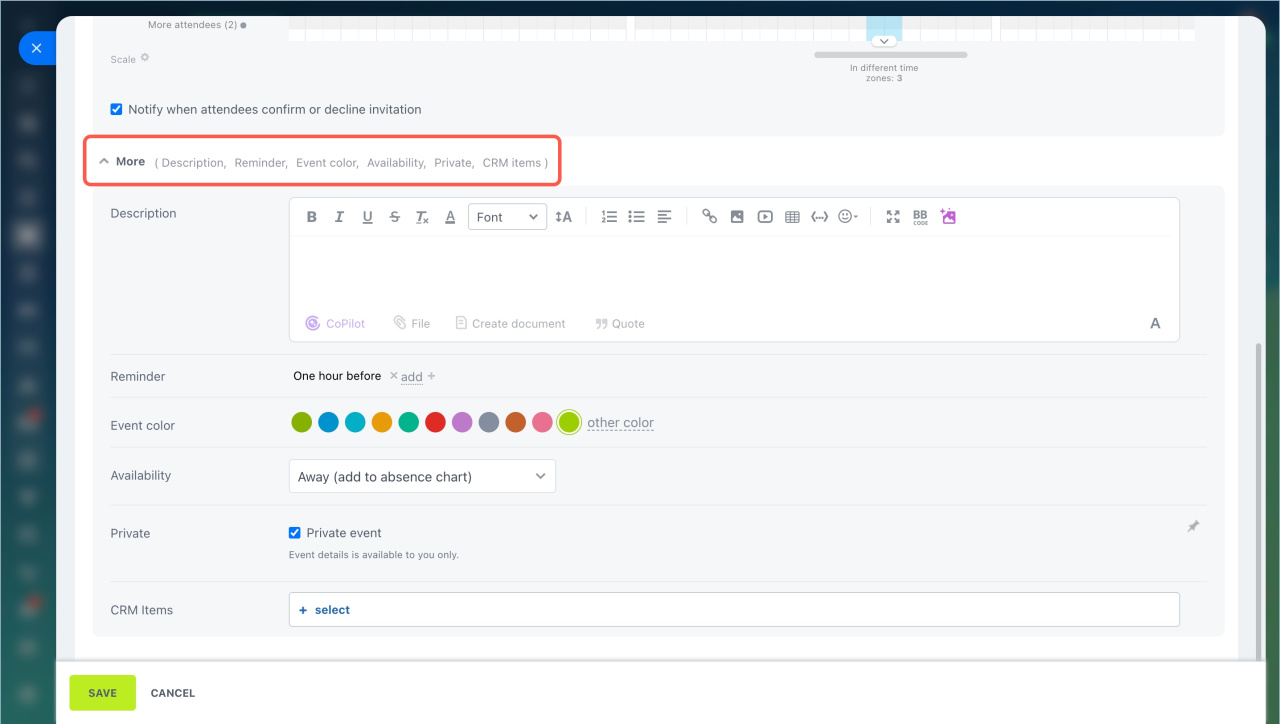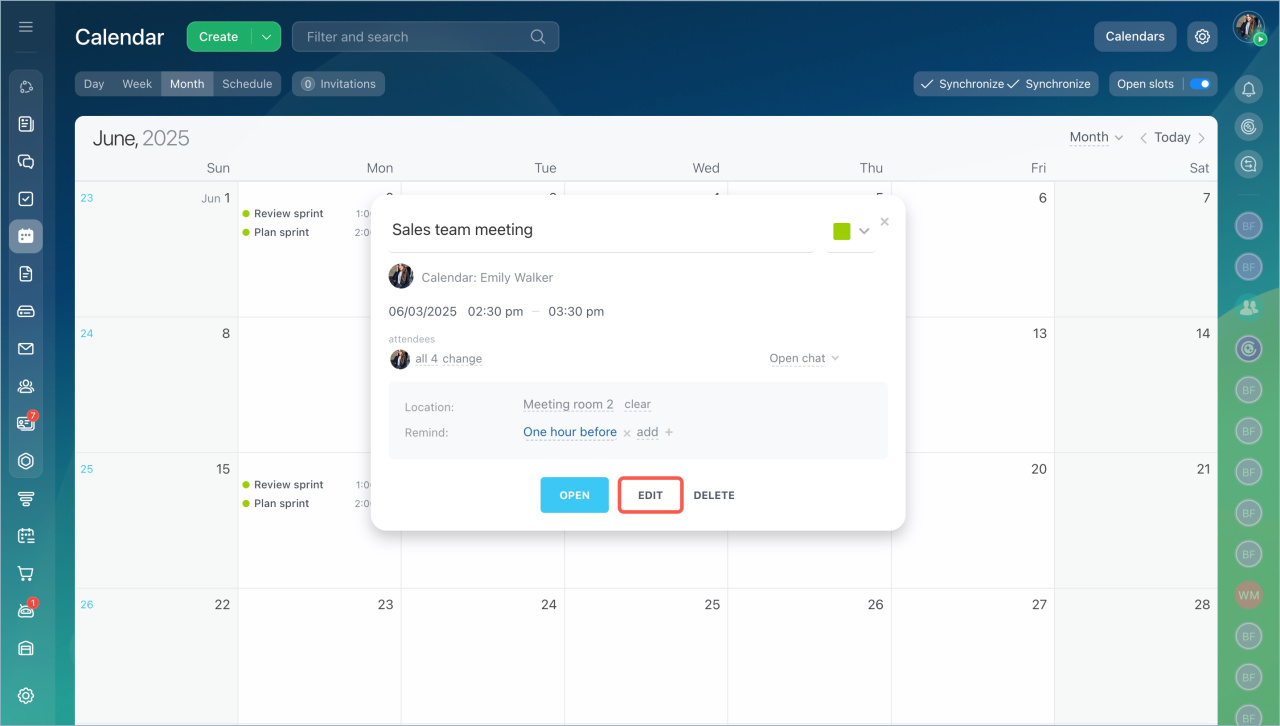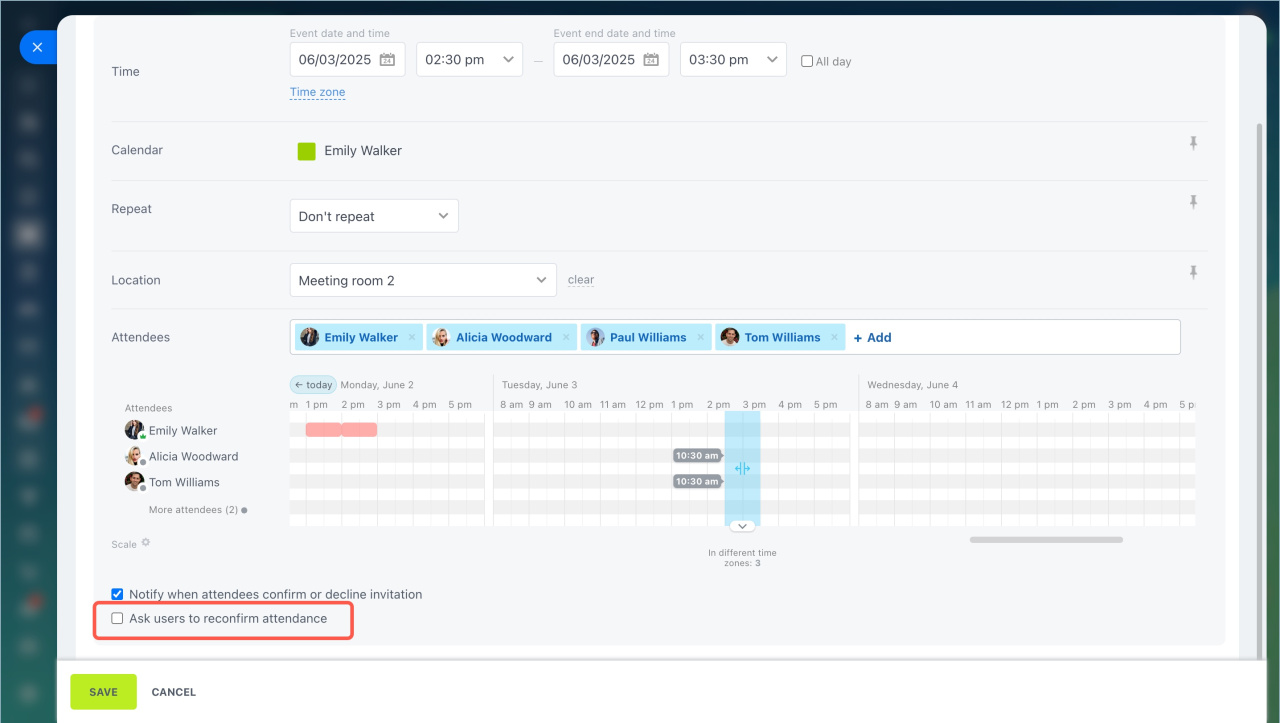Bitrix24 Calendar is a tool for planning meetings, tasks, and events. It helps manage personal schedules and view colleagues' open slots.
In this article:
Quickly create an event
The quick event creation form is suitable for simple meetings without detailed settings. Go to the Calendar section and click on any open time slot.
Fill in the event fields in the form:
Event name. It will be displayed in the calendar.
Calendar. Select the calendar the event belongs to. For example, use a work calendar for business meetings. This helps group events and navigate the schedule quickly.
Time. Specify the start and the end date and time for the event. You can choose a specific time or create an all-day event.
Attendees. Click Change and select the employees to invite to the meeting. A planner will show colleagues' open slots.
Location. Specify where the event will take place. For example, if the meeting is at a customer’s office, add the address. For meetings in your office, create a list of meeting rooms.
Reminder. Select when to be reminded about the event, such as a day or an hour before the meeting starts.
Once you have filled in the necessary fields, click Save.
To access additional event settings, click Full editor.
Create an event with detailed settings
Go to the Calendar section and click Create.
Fill in the event fields:
Event name. It will be displayed in the calendar.
This event is important. Enable this option to mark the event as a special one.
Time. Specify the start and the end date and time for the event. You can choose a specific time or create an all-day event.
Calendar. Select the calendar the event belongs to. If you have multiple calendars, this helps separate events, such as personal and work-related ones.
Repeat. Set how often the event will repeat, like daily or weekly. This is useful for regular meetings, such as planning sessions.
Location. Specify where the event will take place. For online meetings, add a conference link. For in-person meetings, you can create a list of meeting rooms.
Create and reserve meeting rooms
Attendees. Click Add and select the employees to invite. A planner will show colleagues' open slots. You can choose a time when everyone is free. To invite external participants, click Invite a guest and send an invitation.
Send meeting invitations via email
Notify when attendees confirm or decline invitation. Enable this option to receive notifications about participants' decisions. This helps track who accepted or declined the invitation.
Private. Enable this option to make event details visible only to you. Other users will only see the time as busy in the calendar without the event title, description, or participants.
Open the More section to configure event details.
Description. Specify purpose, agenda, or important details.
Reminder. Add one or more reminders. Set the time for Bitrix24 to remind you about the event, such as an hour before the meeting.
Event color. Choose a color to quickly distinguish events in the schedule. For example, red for important meetings and blue for planning sessions.
Availability. Specify how the event will appear in the calendar:
- Busy — the time is marked as busy in the calendar.
- Unsure — the time is marked as busy, but the user might be available for another meeting.
- Available — another meeting can be scheduled during this time.
- Away (add to absence chart) — the employee is not at work. This event will be added to the absence chart. Absence chart
CRM items. Link the event to a CRM item, such as a contact or a deal. This helps quickly access the form to prepare for the meeting and discuss details.
Click Save.
All meeting participants can invite colleagues and select a location.
Edit an event
Only the event creator can edit its time and title. Open the event in the calendar and click Edit.
When editing an event, you can enable the Ask users to reconfirm attendance option. If the meeting time changes, all participants will receive a notification to confirm their decision again.
- Bitrix24 Calendar is a tool for planning meetings, tasks, and events. It helps manage personal schedules and view colleagues' availability.
- You can create an event in just a few clicks using the quick form or configure details with the full form.
- The quick form allows you to specify the meeting title, time, participants, location, and reminders.
- In detailed settings, you can add: event description, CRM item links, availability, etc.