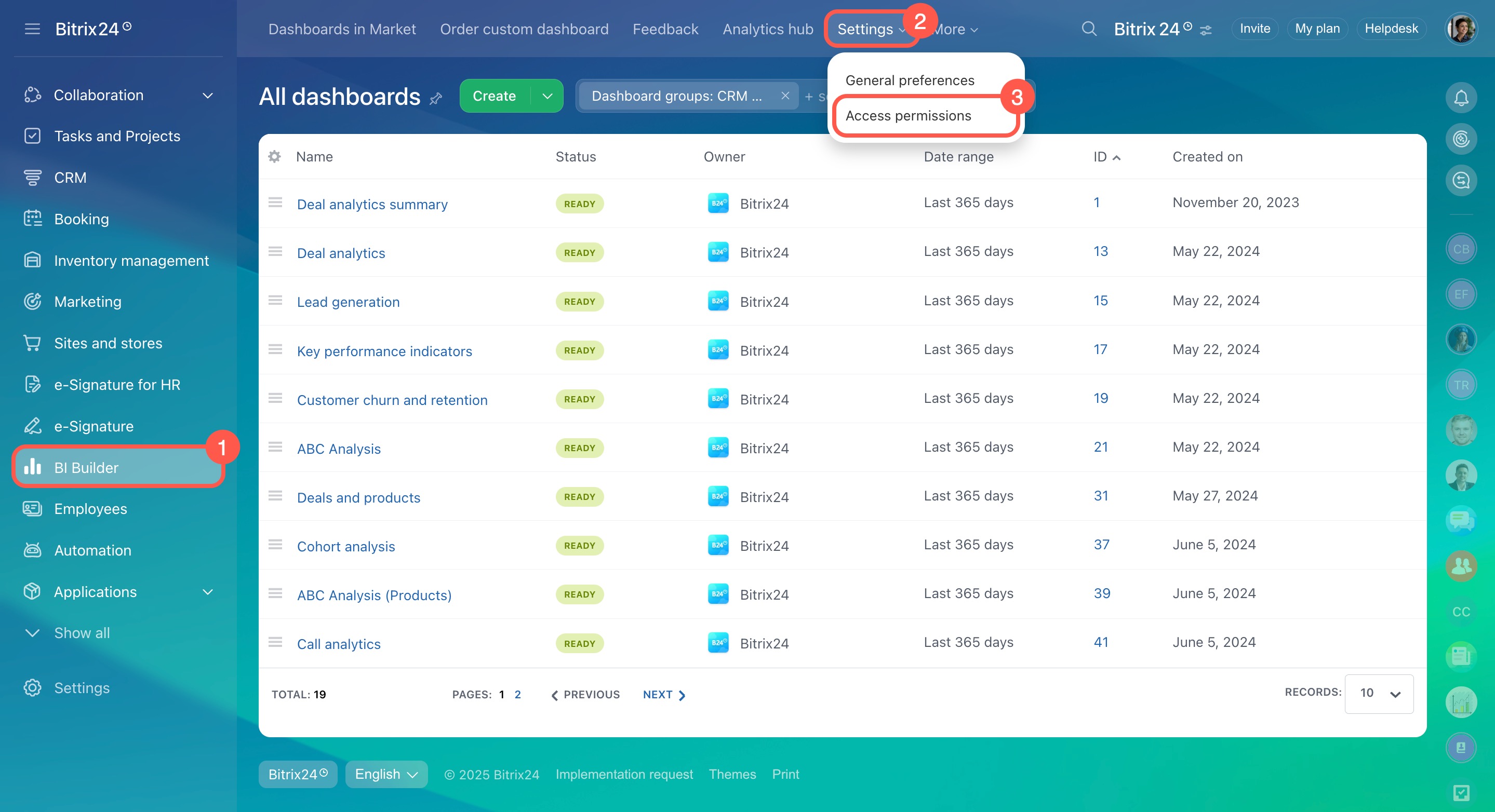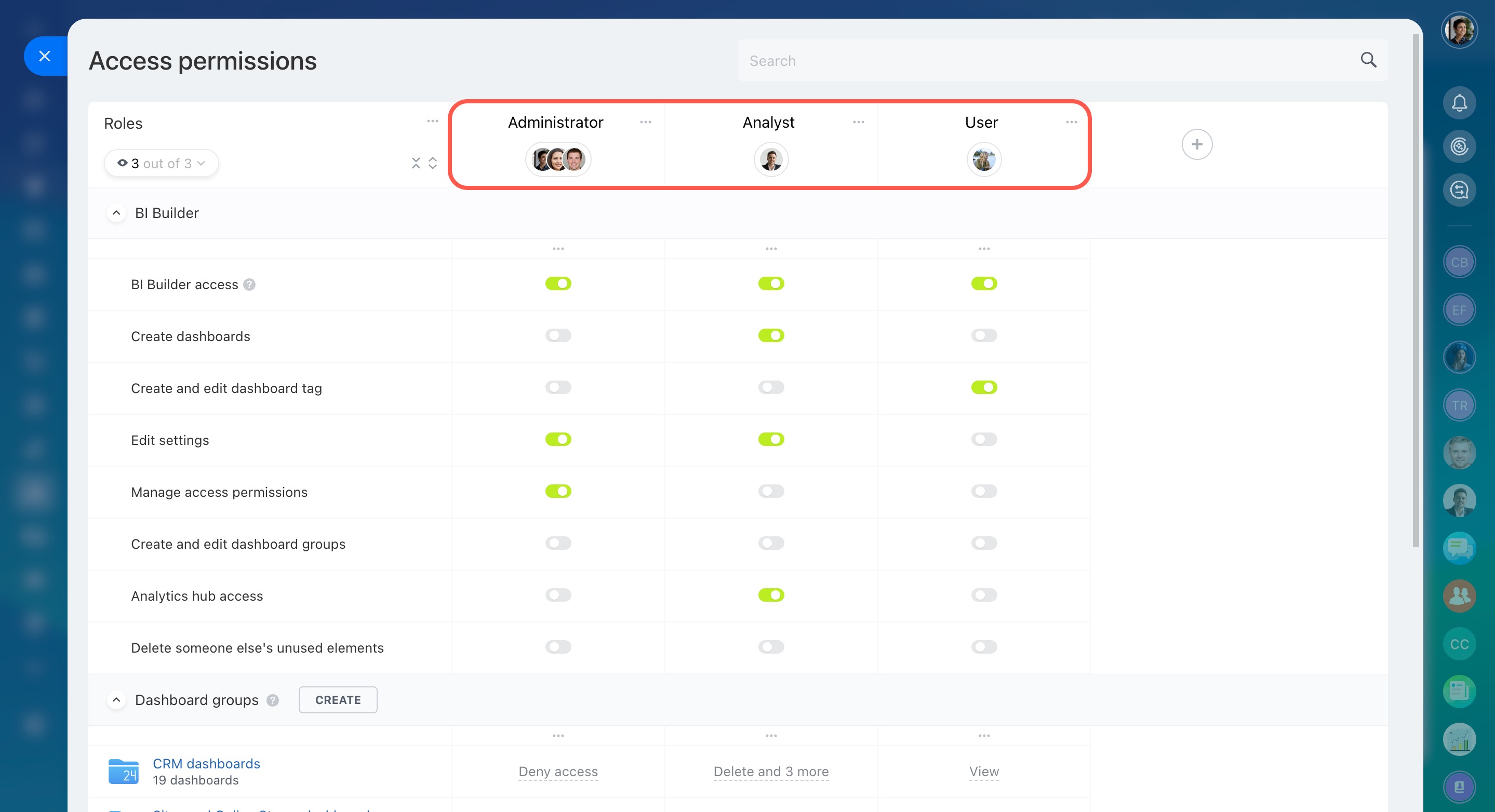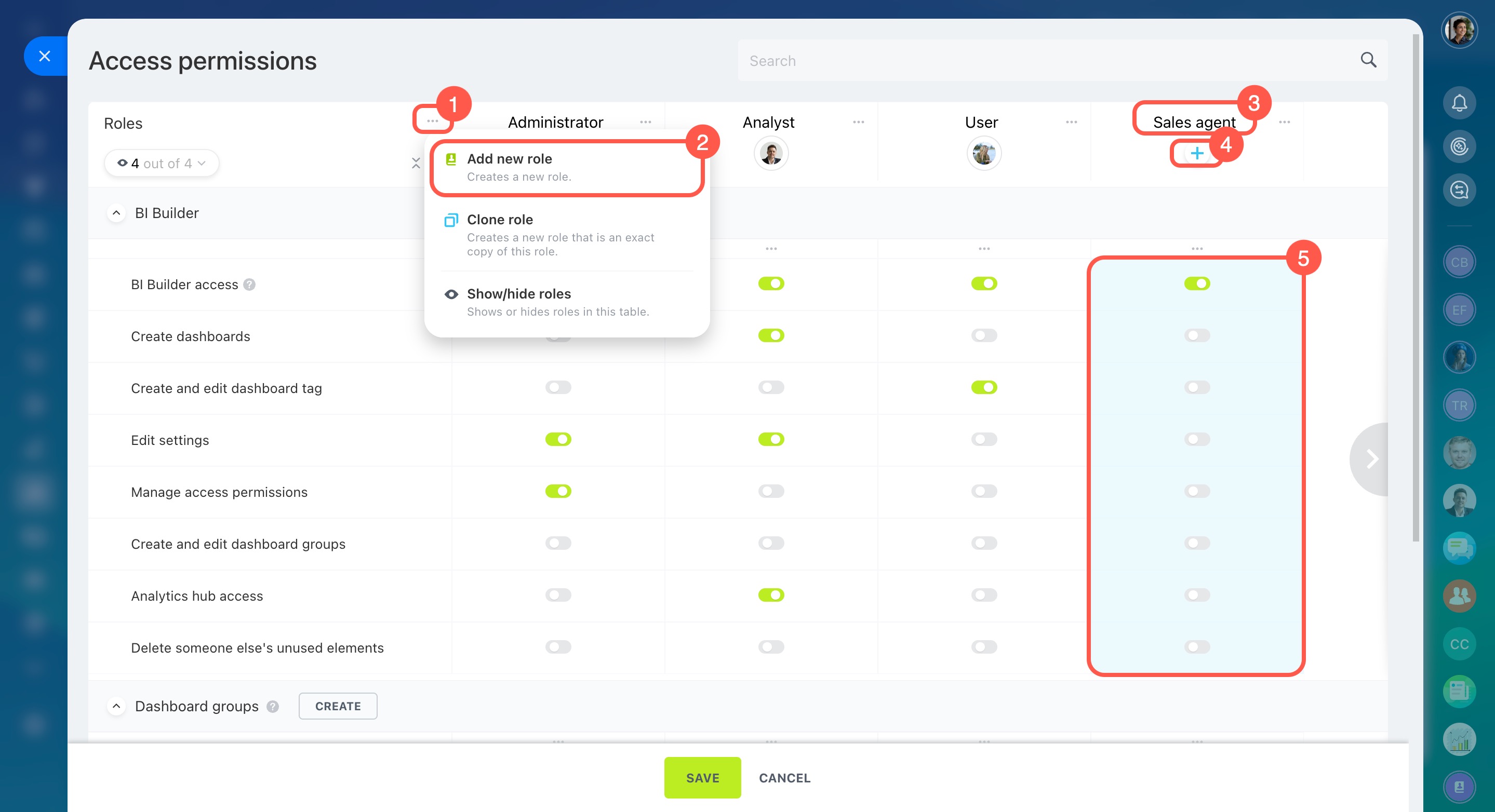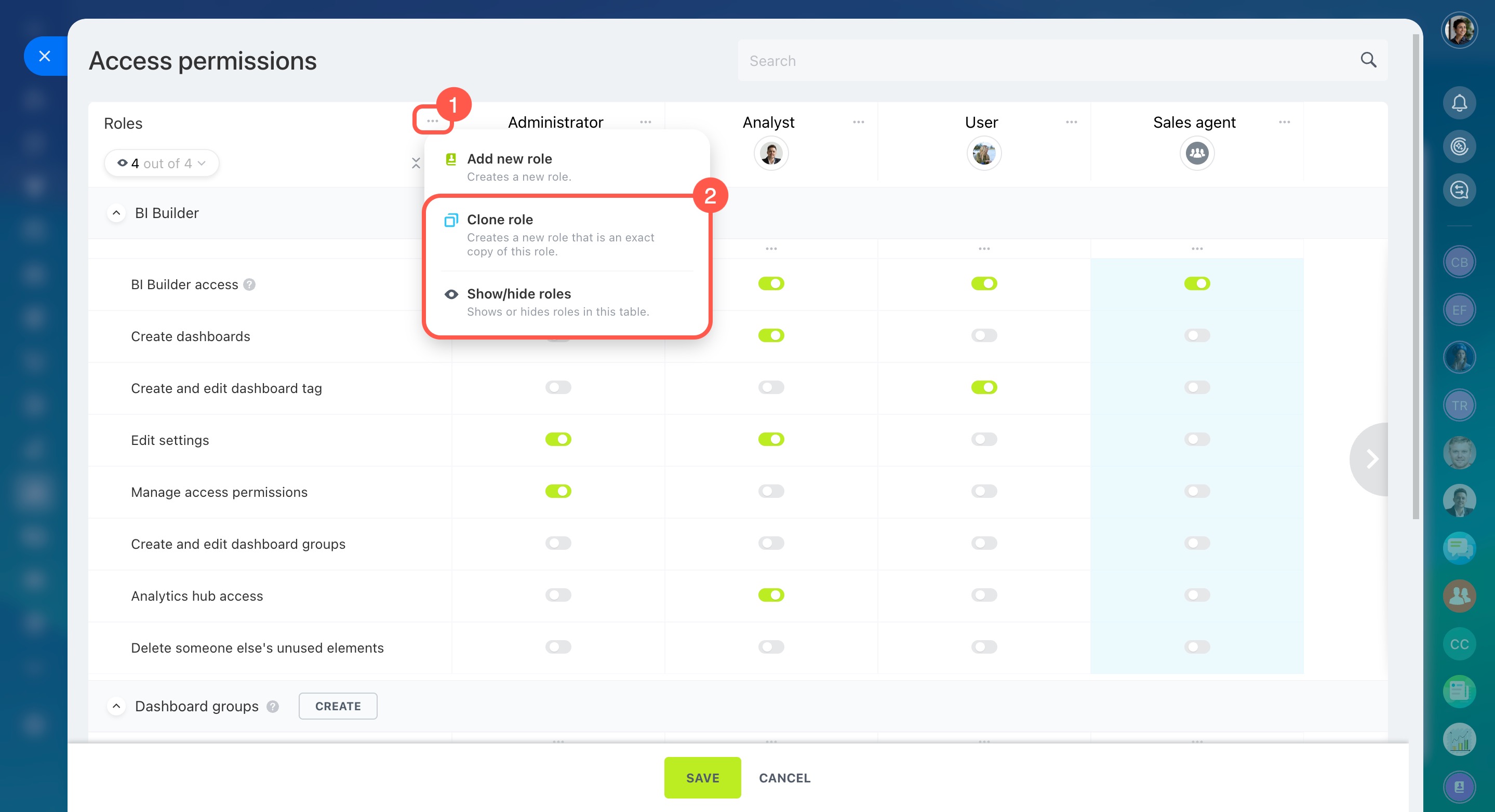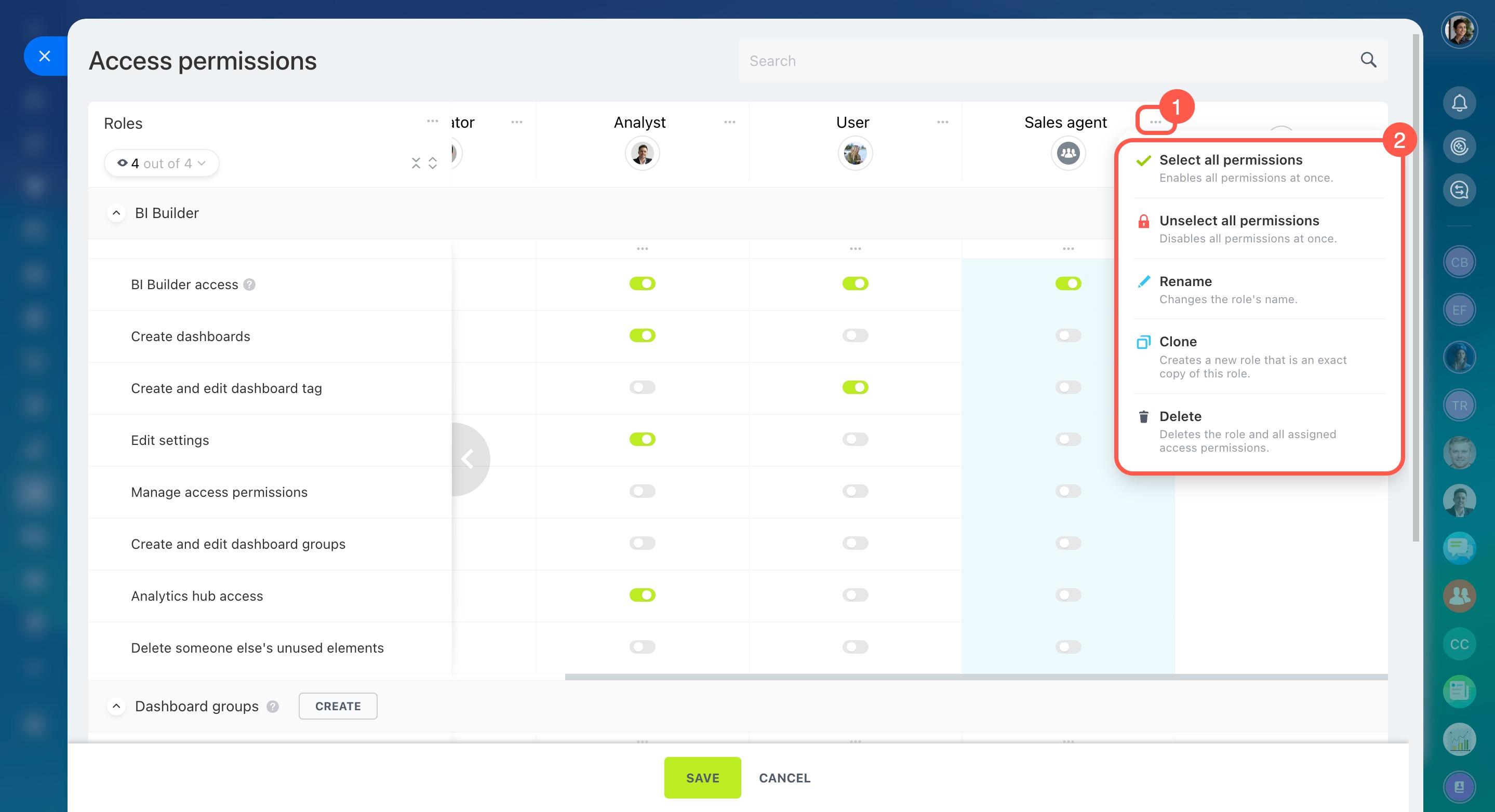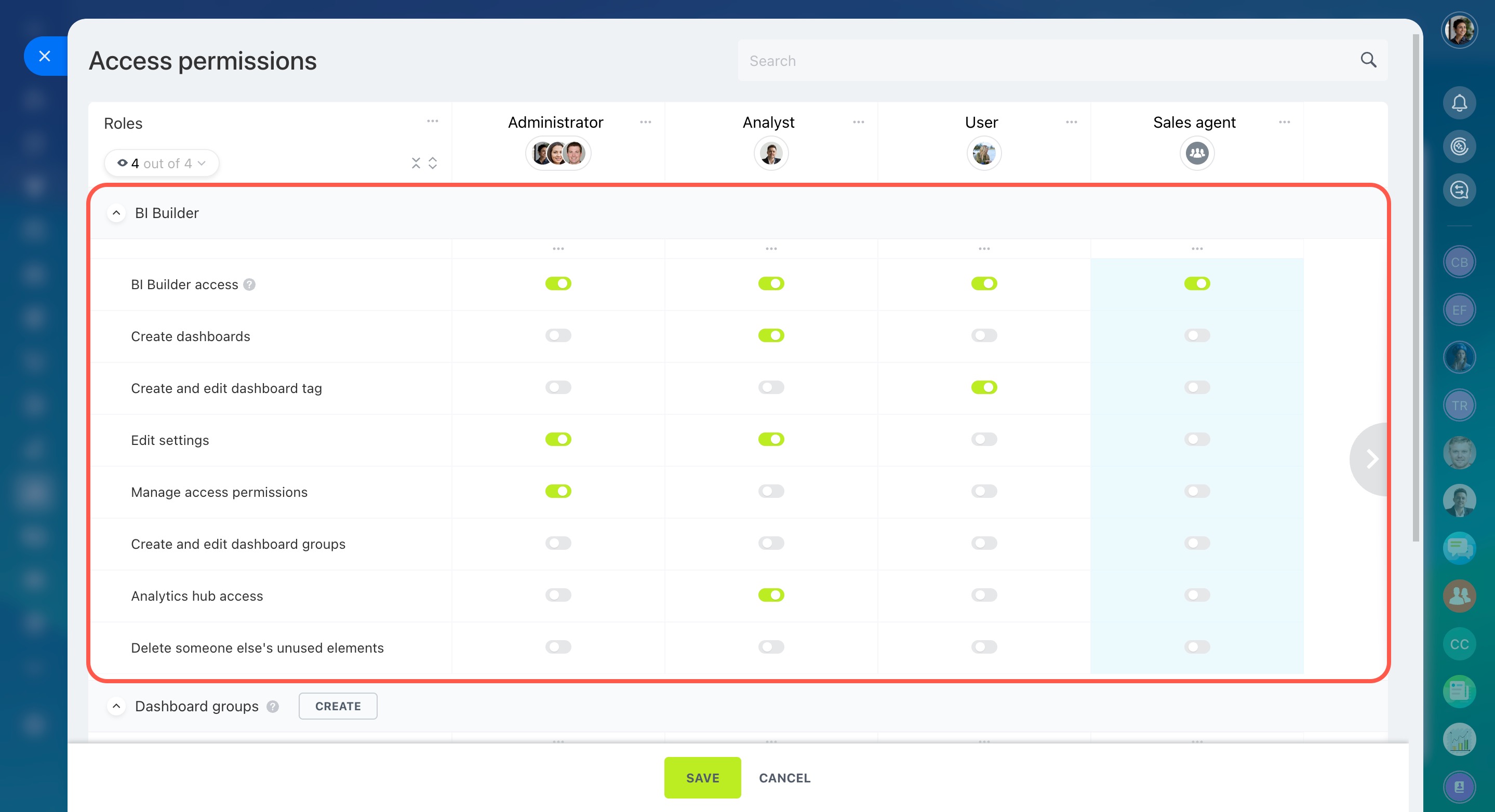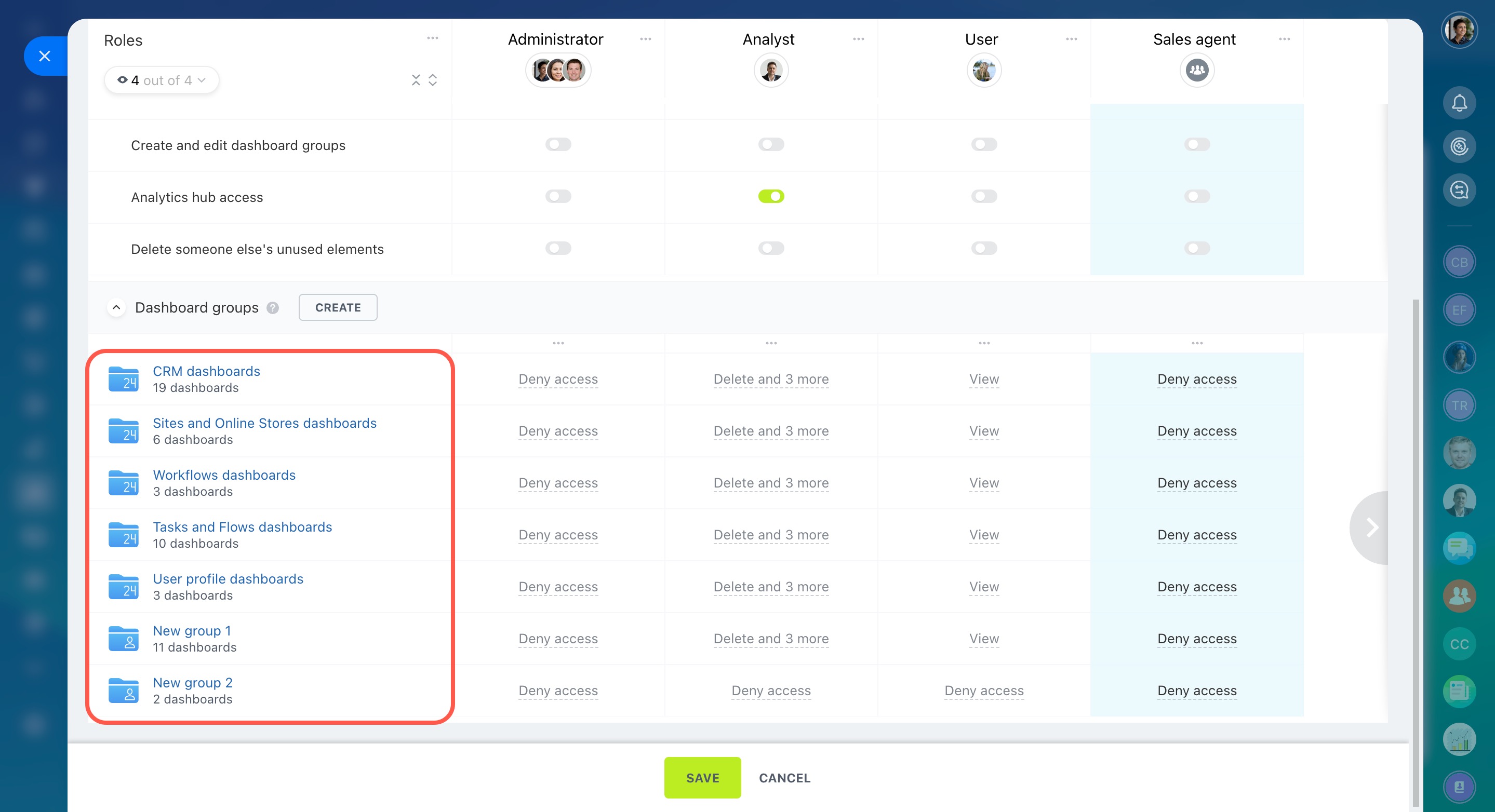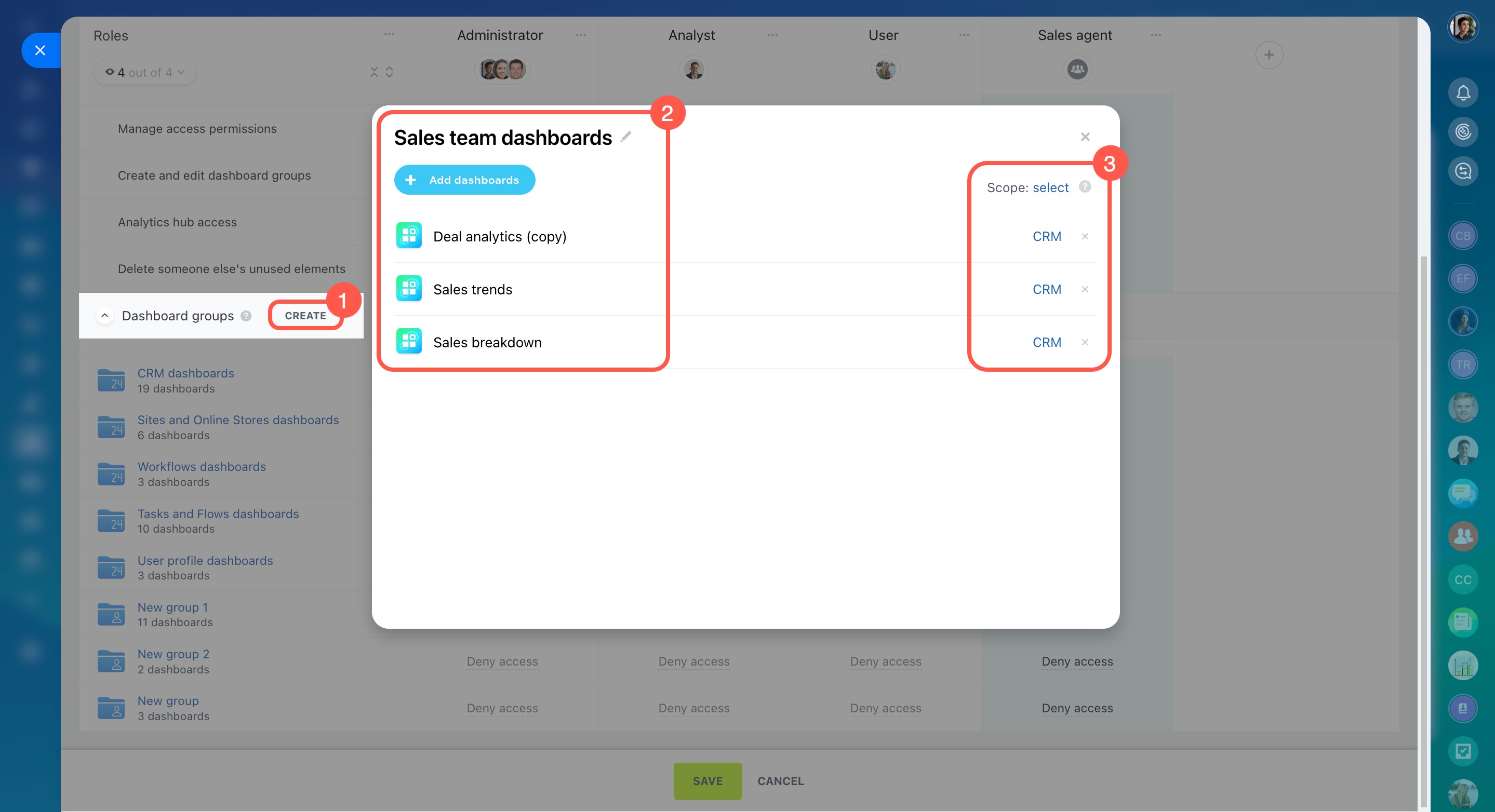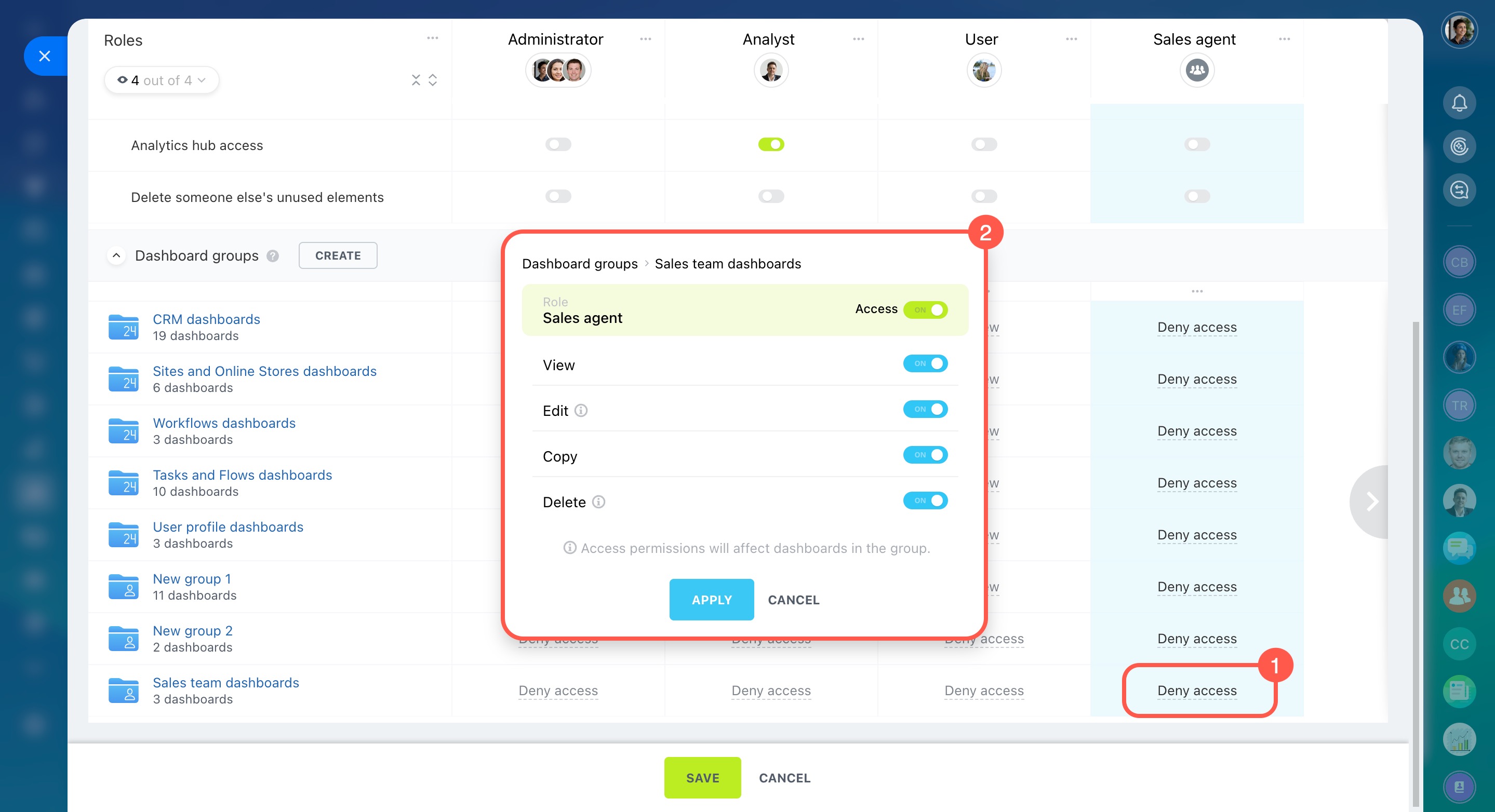BI Builder is a tool that allows you to create and view analytical dashboards based on your account data. Set up permissions to control employee access to information. Decide who will only view dashboards and who will have permission to edit or create new ones.
Bitrix24 plans and pricing
In this article:
By default, only account administrators can configure access permissions, but they can give this right to other users. To set permissions, go to BI Builder > Settings > Access permissions.
Select standard roles
Access permissions are based on roles. By default, there are three roles:
-
Administrator: Users with this role can set up BI Builder for the company. They can manage access permissions for other roles, set the default date range, and configure notifications about new dashboards.
-
Analyst: These users work with data and dashboards. They can view, create, and edit dashboards but cannot manage BI Builder access permissions like Administrators.
-
User: This is a role for employees who only need to view dashboards. They cannot edit or create dashboards, making it ideal for those who use analytical data in their work.
Create custom roles
If the standard roles don't suit your needs, you can create custom ones.
- Open the three-dot menu (...).
- Select Add new role.
- Name the role.
- Add employees to the role.
- Set permissions using toggles.
You can also copy permissions to a new role and adjust the display order of roles.
-
Copy role: This duplicates all permissions from one role to another. It's helpful for creating new roles with minor changes.
-
Show/hide roles: This lets you hide unnecessary roles and keep only the important ones visible. It’s useful for comparing or editing multiple roles.
To configure a specific role, click the three-dot menu (...) next to its name and choose an option:
- Select all permissions: Gives full access to all sections for that role.
- Unselect all permissions: Blocks access to all sections.
- Rename: Changes the role name.
- Clone: Creates a copy of the selected role.
- Delete: Removes the role and its settings.
Set access permissions
Permissions are divided into two blocks:
BI Builder. This block configures access to BI Builder tools.
-
BI Builder access: Determines who can see BI Builder in Bitrix24. Users without permission won't see BI Builder, but this doesn’t affect their ability to open or edit dashboards in their scope zones.
-
Create dashboards: Allows users to create new dashboards. The creator automatically becomes the owner and can always view, edit, or delete the dashboard, regardless of the assigned permissions. This is helpful when an employee creates dashboards, and the administrator reviews and gives access for others. The current owner or a user with editing rights can change the dashboard owner in the settings.
Change the dashboard owner -
Create and edit dashboard tag: Lets employees add tags to dashboards. Tags make it easier to filter and quickly find specific dashboards.
-
Edit settings: Gives access to BI Builder settings. Users can set the default date range for dashboards, enable notifications of new dashboards, and update the encryption key.
-
Manage access permissions: Allows employees to configure roles and permissions for other users.
-
Create and edit dashboard groups: Enables employees to create new groups and edit existing ones. They can rename groups, adjust visibility, and add or remove dashboards. This is useful for organizing dashboards by departments or topics.
-
Analytics hub access: Lets employees connect external data sources, monitor statistics, and manage unused elements.
-
Delete someone else's unused elements: Allows employees to delete outdated charts, datasets, and other BI Builder elements.
Dashboard groups. This block defines who can work with dashboards and how. Permissions apply to groups instead of individual dashboards, making access management easier. A group is a set of dashboards on a single topic. Bitrix24 offers predefined groups for built-in dashboards and those from the Market. Each group connects to a specific section or tool. If a dashboard isn't in a group, only the creator and the administrator can access it.
To add your dashboard group, follow these steps:
- Click Create next to the Dashboard groups block.
- Enter a name for the group and choose the dashboards to include.
- Select the sections where the dashboards should appear.
Set permissions for employees working with dashboards. These permissions apply automatically to all dashboards in the group:
- View: Allows employees to open dashboards but not edit them.
- Copy: Lets employees duplicate dashboards while keeping the originals unchanged.
- Edit: Gives permission to change the dashboard owner, update data, and modify other elements. Only dashboards created in BI Builder can be edited. Built-in dashboards cannot be changed.
- Delete: Allows employees to remove dashboards from Bitrix24. Only custom dashboards and those installed from the Market can be deleted.
In brief
-
In BI Builder, you can set permissions to work with dashboards. Assign roles to employees and define who can view, edit, or delete dashboards.
-
Permissions are assigned to groups, not individual dashboards, to make access management easier. For example, group sales team dashboards together to provide access to all of them at once.
-
Use standard roles or create custom ones. When creating your own role, ensure to add employees and set permissions using toggles.