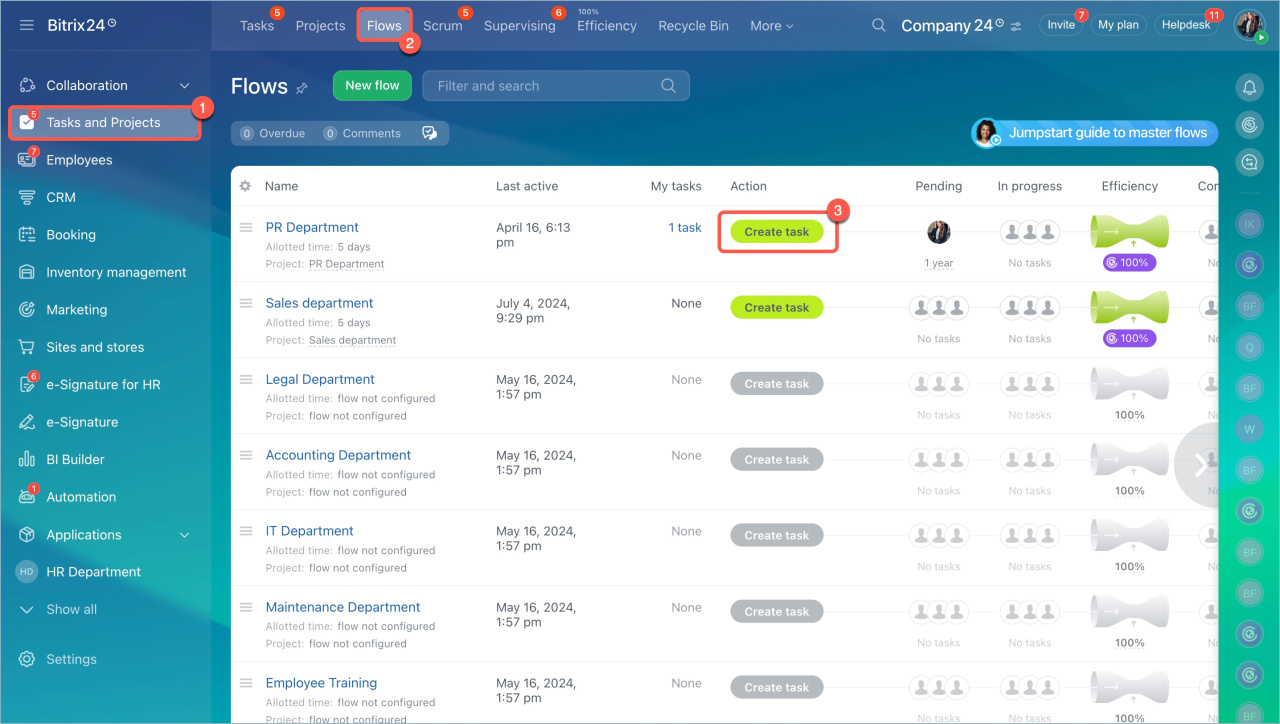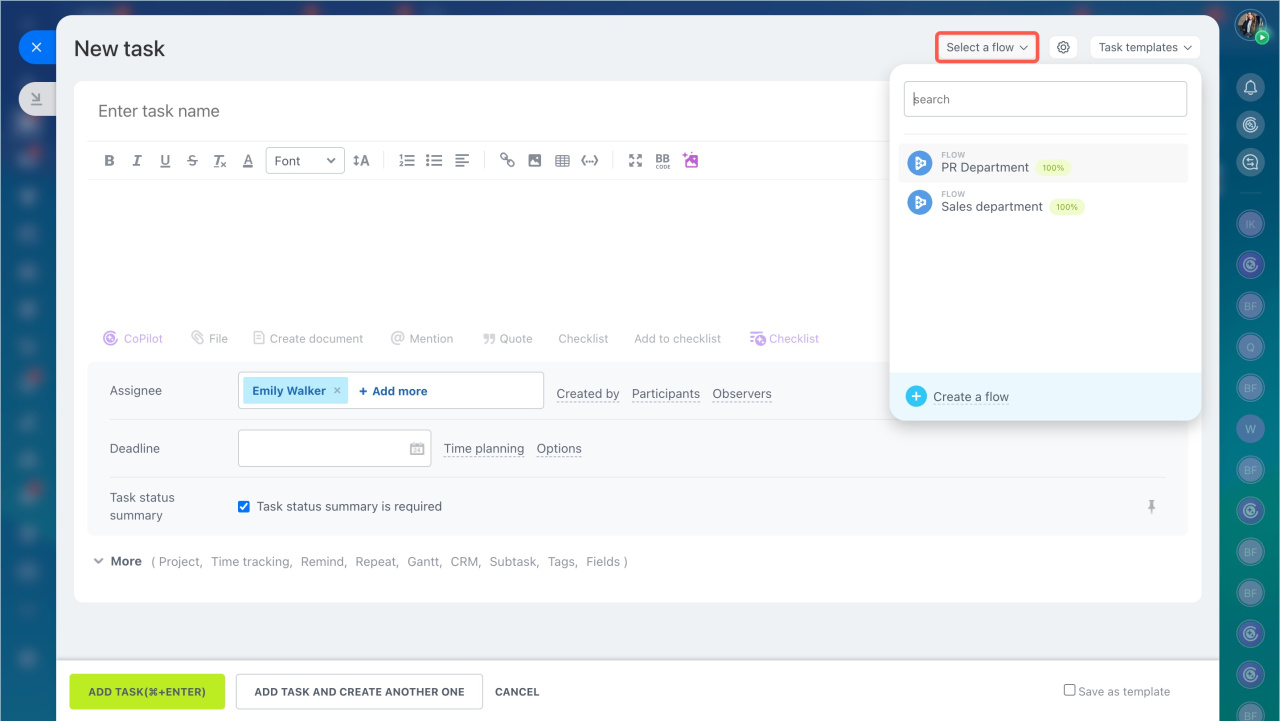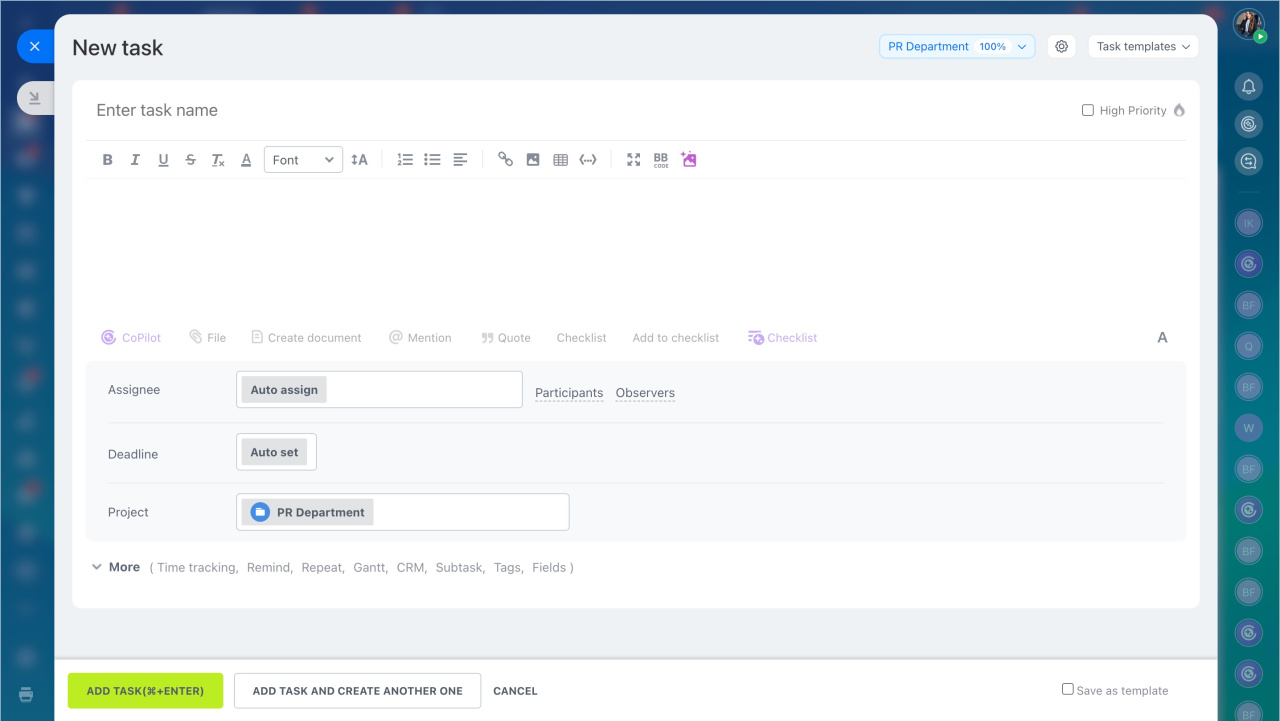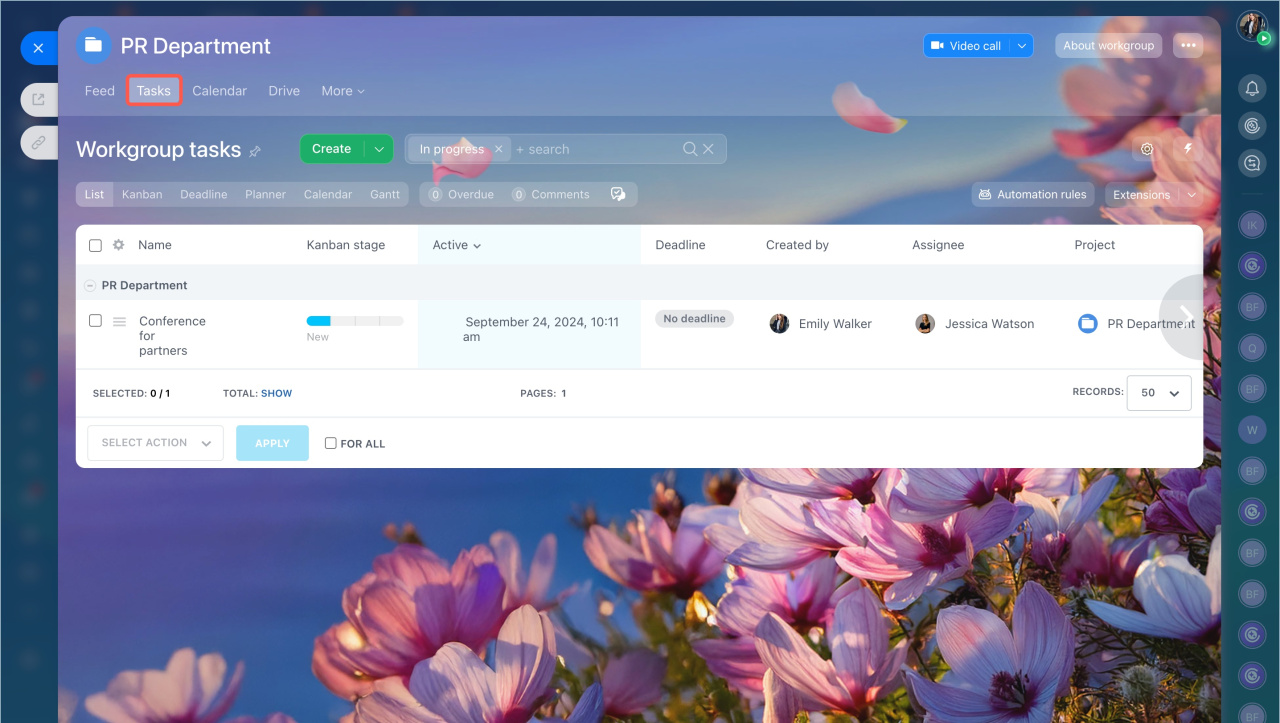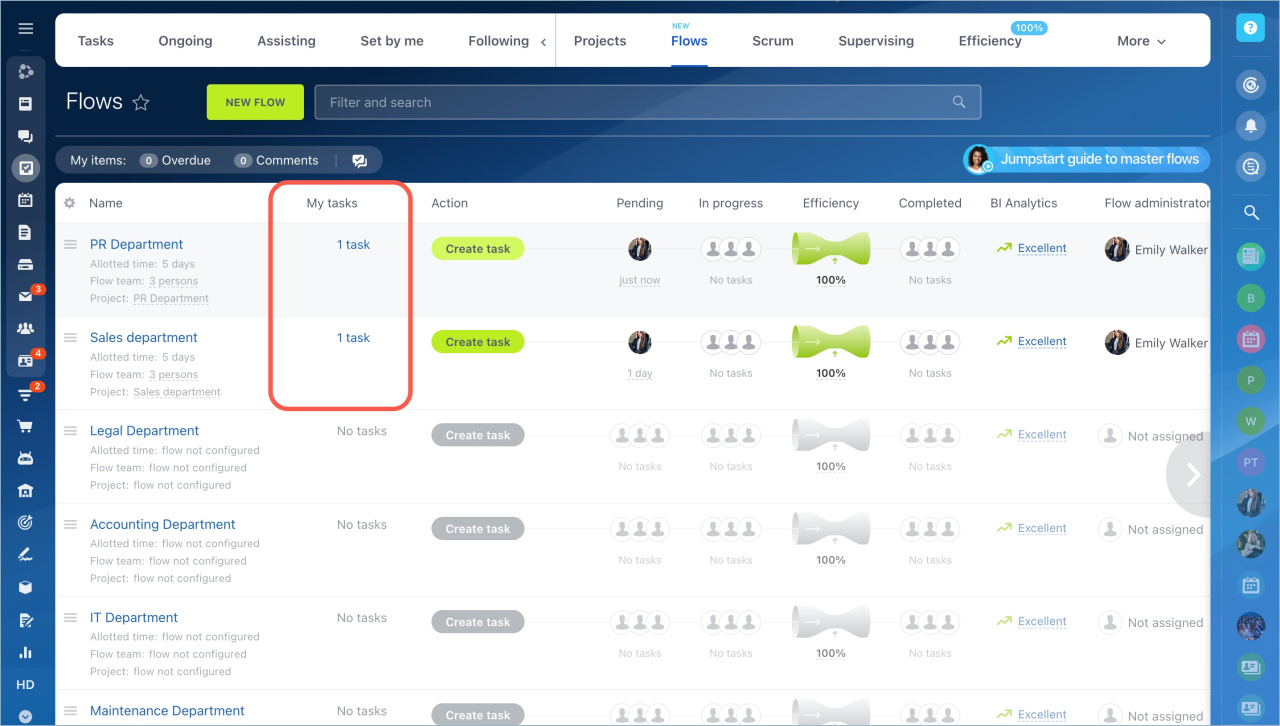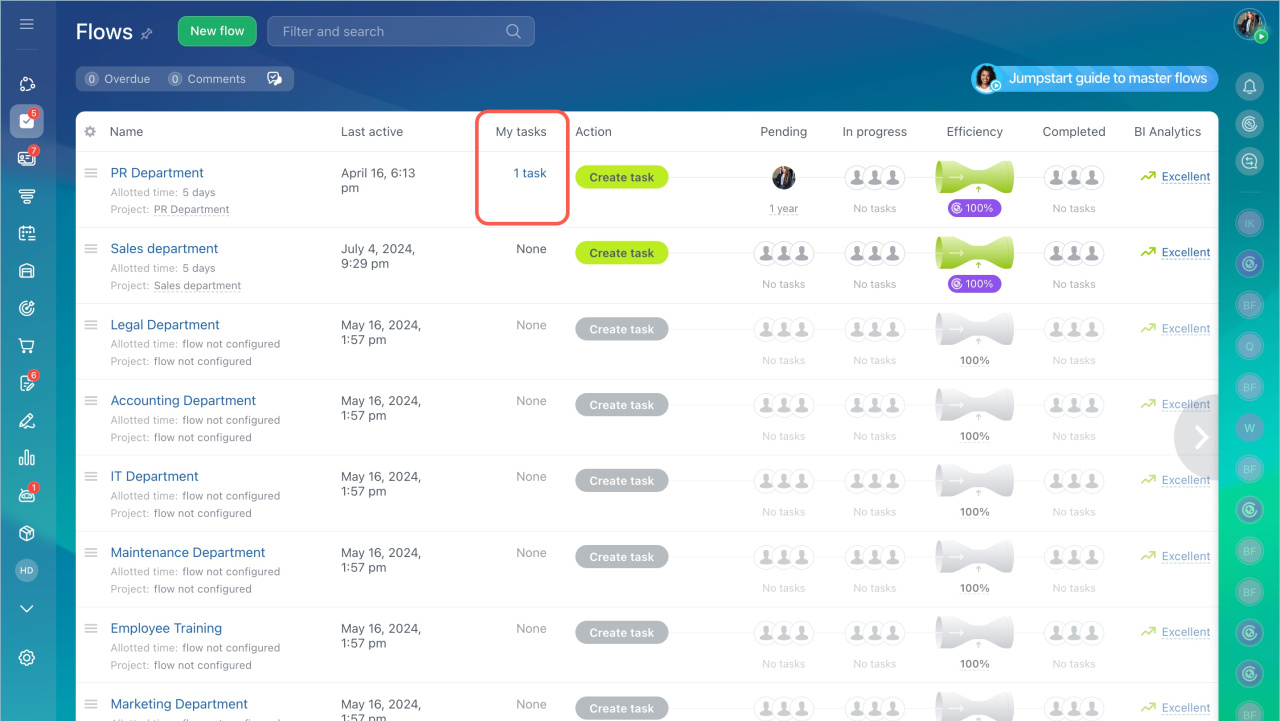You can create a task for a specific department or a workflow, for example, for training new employees. The task will go to the assignee, even if you don't know who should perform the task.
Bitrix24 Flows: Get started
Create a flow
Distribute tasks in the Flow
Create a task
You can create a task for a Flow in two ways:
In the list
- Go to the Tasks and Projects section > Flows tab.
- Select a Flow and click Create Task.
In other Bitrix24 tools. For example, to create a task from a chat message:
- Click Create task and select Flow in the top menu.
- Enter the task name and the description, set additional settings: reminders, time tracking and others. An assignee, a task deadline and a project are configured automatically.
Create a task - Click Add task.
Start working on tasks
If the task distribution type is Self-assign tasks, the flow team members will be notified of a new task to be taken into work.
You can find such tasks in the flow:
- Go to the Workgroups section and open the Flow.
- Click on the Tasks tab and open the desired one.
- Click Start.
Find a task
Keep track of Flow tasks that you need to take to work, or that you have created. Find the My Tasks section in the list of Flows. The total number of tasks is displayed next to each Flow you are involved in. Click Tasks.
The filter will apply to the list of tasks automatically and sort them by Flow and status.
Filters and smart search in tasks
- The Flow task will go to the assignee, even if you don't know who should perform the task.
- Go to the Tasks and Projects section - Flows tab - Create task.
- You can find your tasks in the My tasks section or in the general list of tasks.