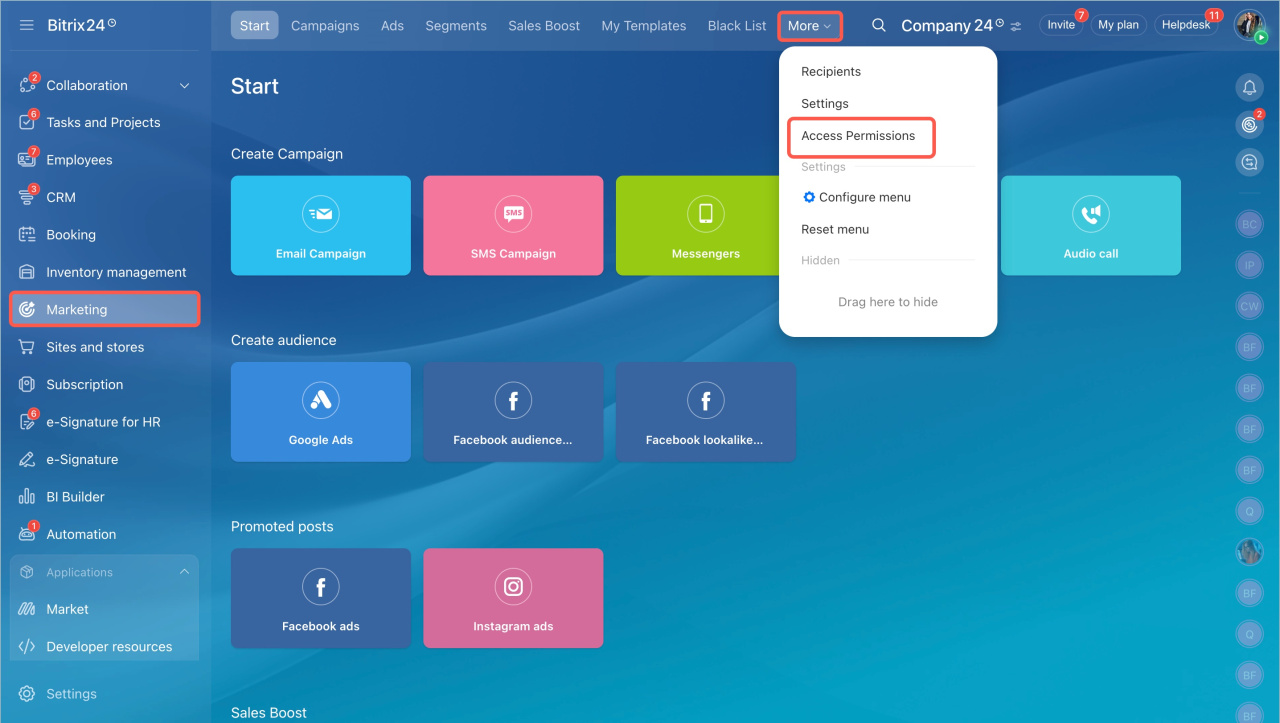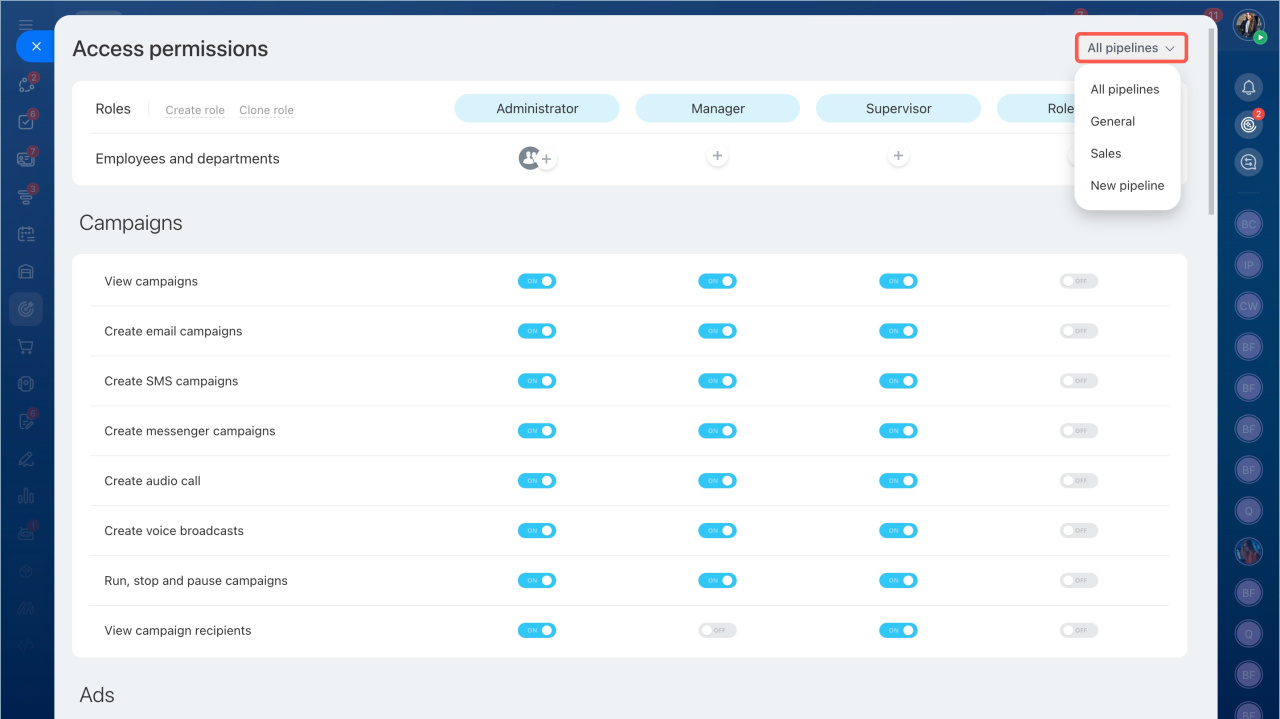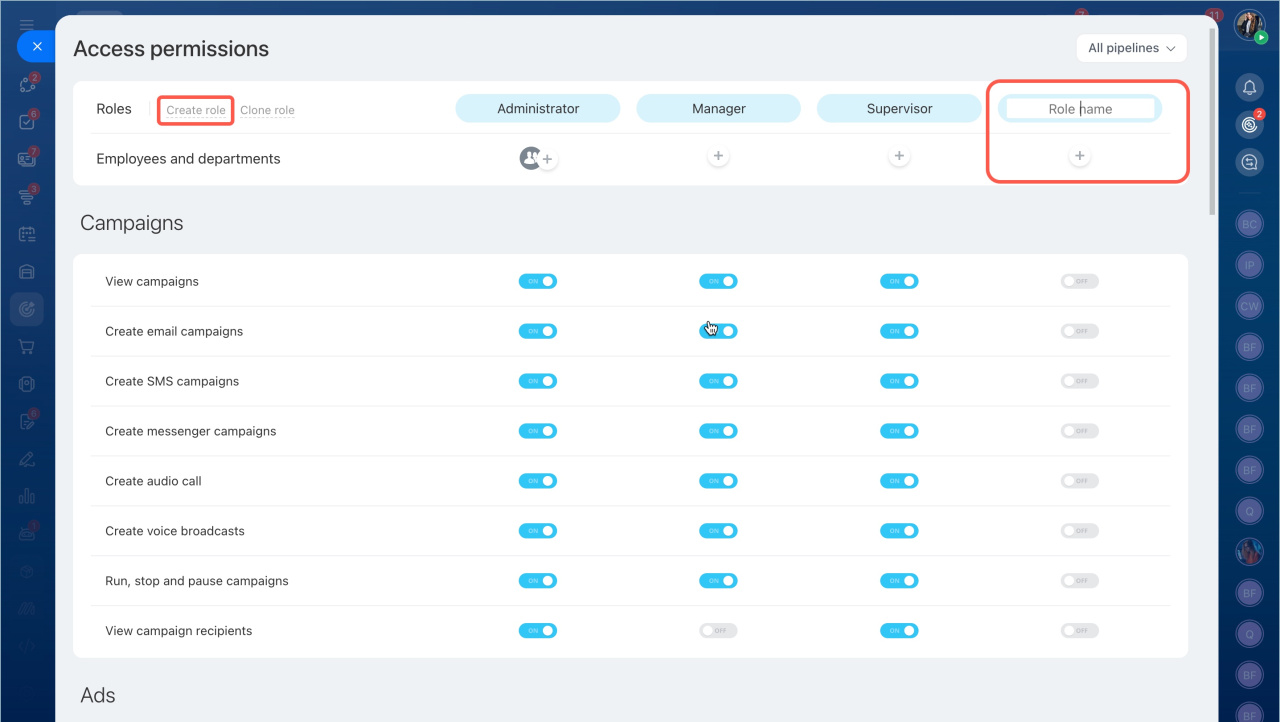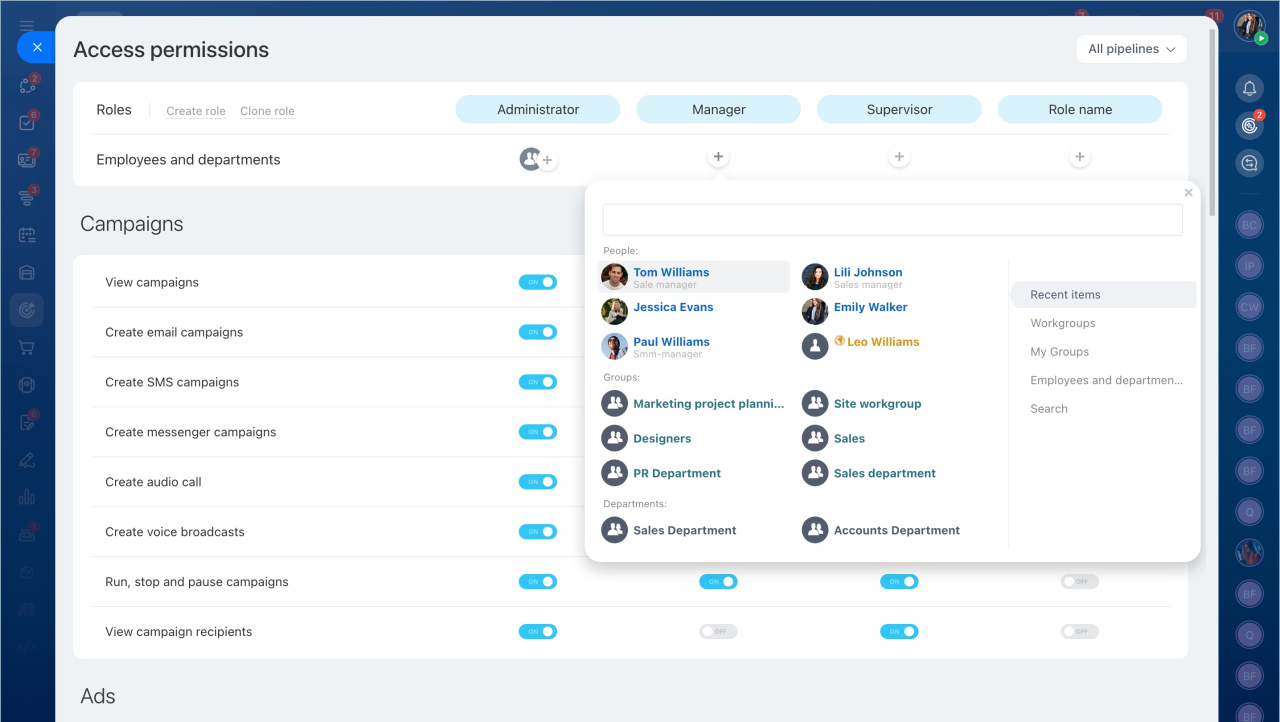Marketing is a tool for working with a customer base. You can create campaings and the audience for them. You can configure access permissions and select who will create campaign segments and work with ads.
By default, only the Bitrix24 account administrator can customize access permissions. Go to the Marketing section >More > Access permissions.
Select sales pipelines
You can configure access permissions to all sales pipelines at once or to each one separately. This is useful if different employees work with different pipelines in deals. For example, employees will be able to send mailings only to their pipelines.
To select a pipeline, click All Pipelines. When you have set permissions for one pipeline, select the next one.
Specify roles
A role is a set of access permissions that is assigned to a user. By default, there are three roles in Marketing:
- Administrator - has access to all Marketing features.
- Manager - has no access to templates, black list and settings.
- Supervisor - has no access to templates, blacklist and settings. This person cannot view clients in the Campaigns, Ads and Segments sections.
You can edit default roles or create new ones. Click Create Role and specify a role name.
Select employees
Standard and created roles can be assigned to multiple categories of users.
- Recent items - employees, departments and groups that you have searched for in any Bitrix24 tools.
- Workgroups — all groups from your Bitrix24.
- My groups— groups you are a member of.
- Employees and departments — departments from your company structure or specific employees.
- Search — you can find any employee, department or group by name or title.
Click the plus button to add employees.
Configure access
You can configure access permissions for several sections.
- Campaigns — view, create, run, stop and pause campaigns, view campaign recipients.
- Ads — view ad campaigns, run, stop and pause ads, view ad recipients.
- Segments — create and edit segments, view segment clients, edit leads and upload custom addresses.
- Sales Boost — create Sales Boost rules, run, stop and pause Sales Boost and view the rules.
- Templates — view and edit campaign templates.
- Blacklist — view and edit the blacklist.
- Start— view the start page of the Marketing section.
- Settings — change settings, including access permissions.
Select which access permissions to set for each role. Slide the checkbox next to the desired ones. Click Save.
In brief:
- Marketing is a tool for working with a customer base. You can create campaings and the audience for them.
- You can configure access permissions to all sales pipelines at once or to each one separately. This is useful if different employees work with different pipelines in deals.
- You can configure access permissions to all sales pipelines at once or to each one separately.
- The Bitrix24 account administrator can set up access permissions to Marketing. This person can grant access permissions to other employees.
- There are three roles: Administrator, Manager and Supervisor. If these roles are not suitable, you can create your own.
- Standard and created roles can be assigned to multiple categories of users.