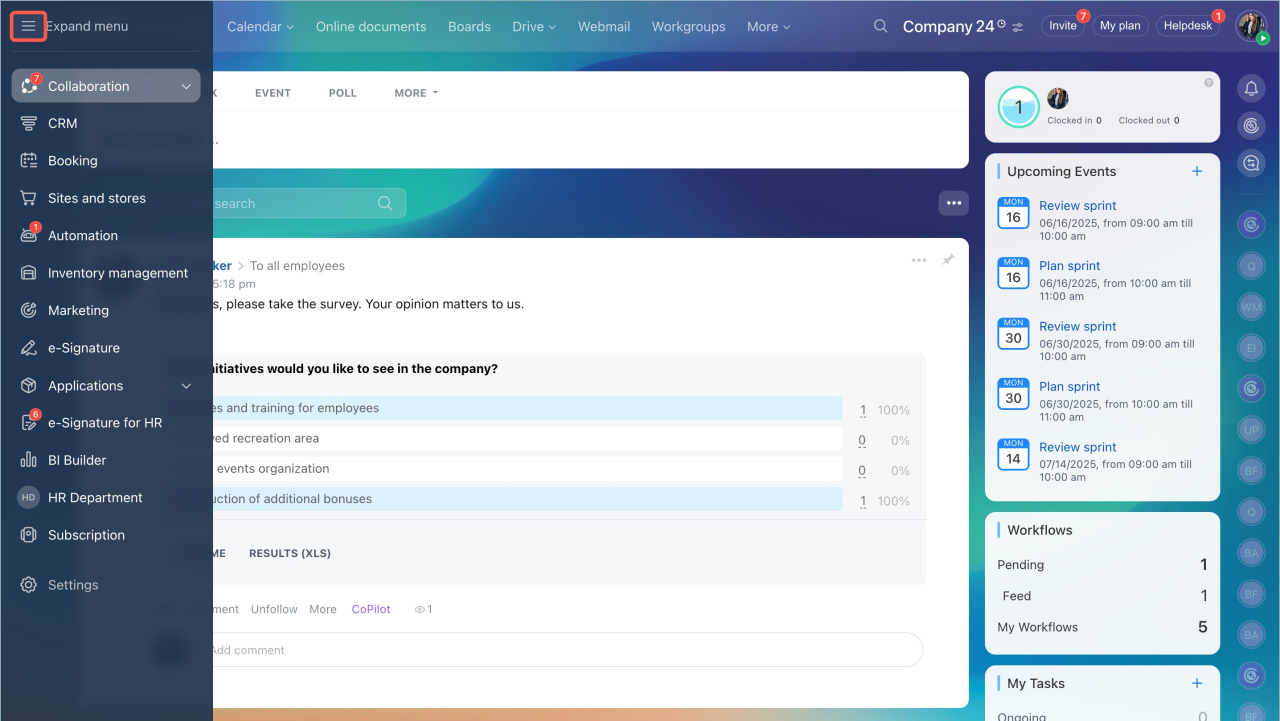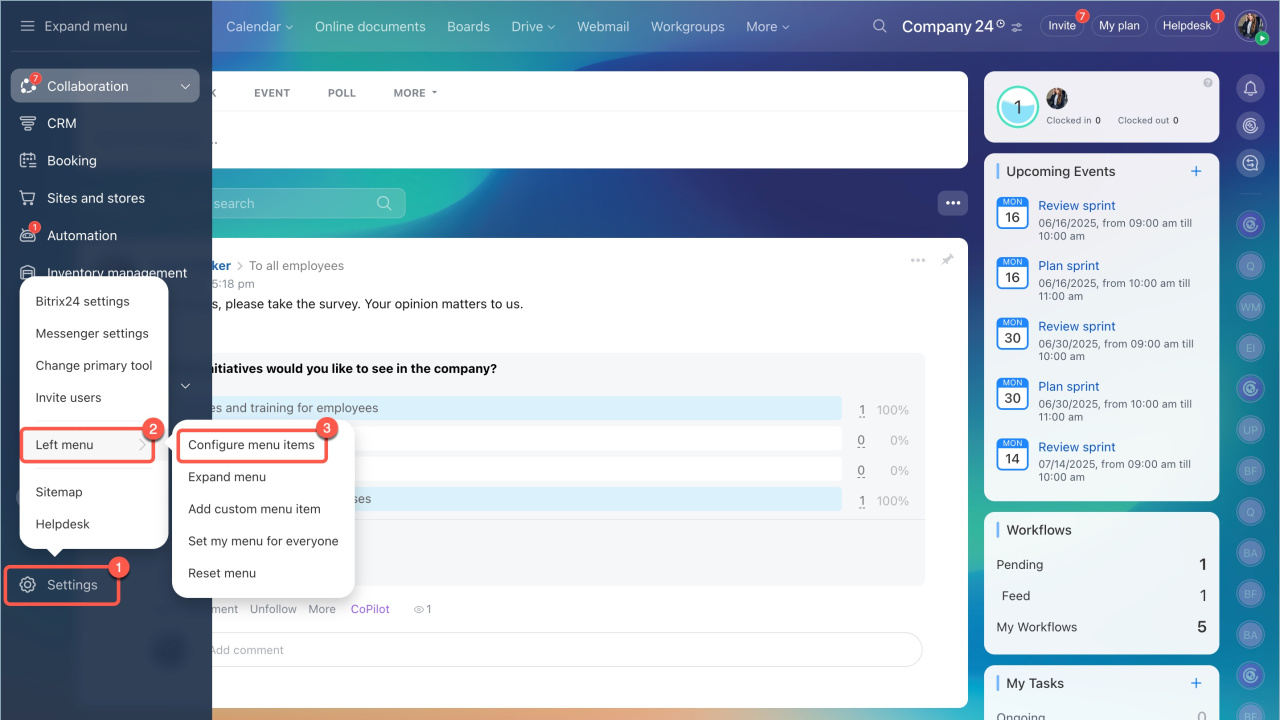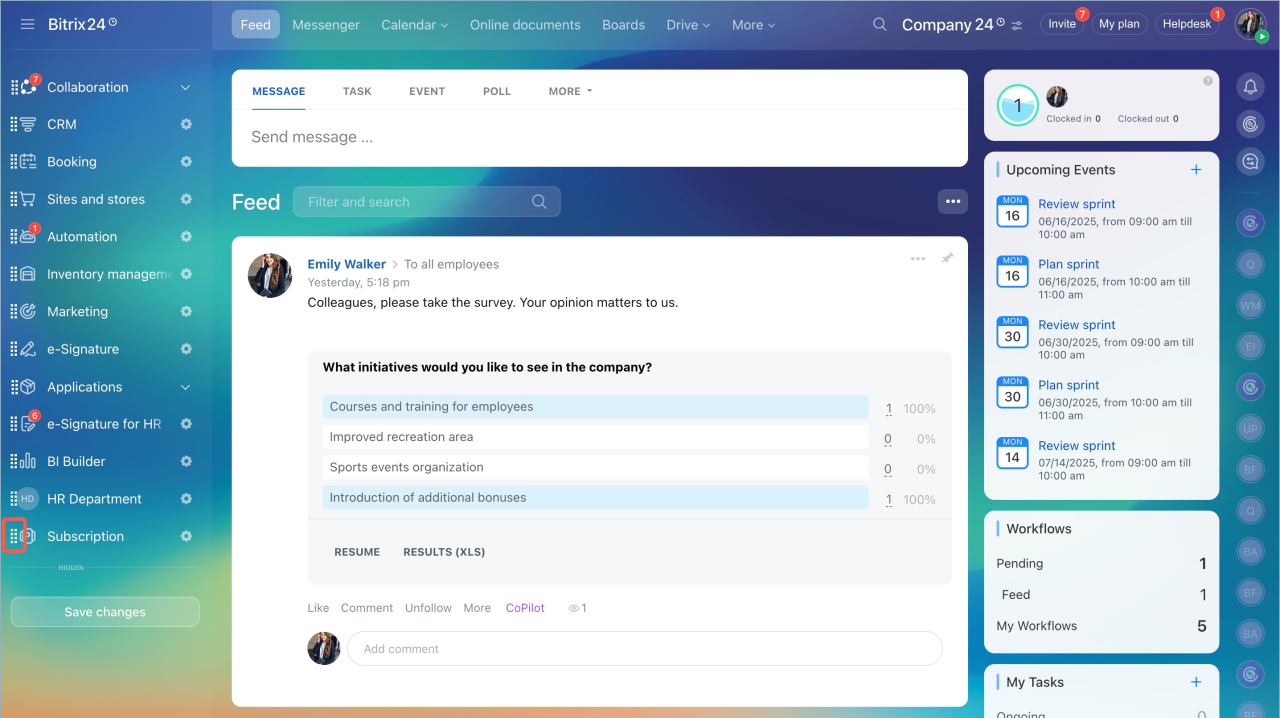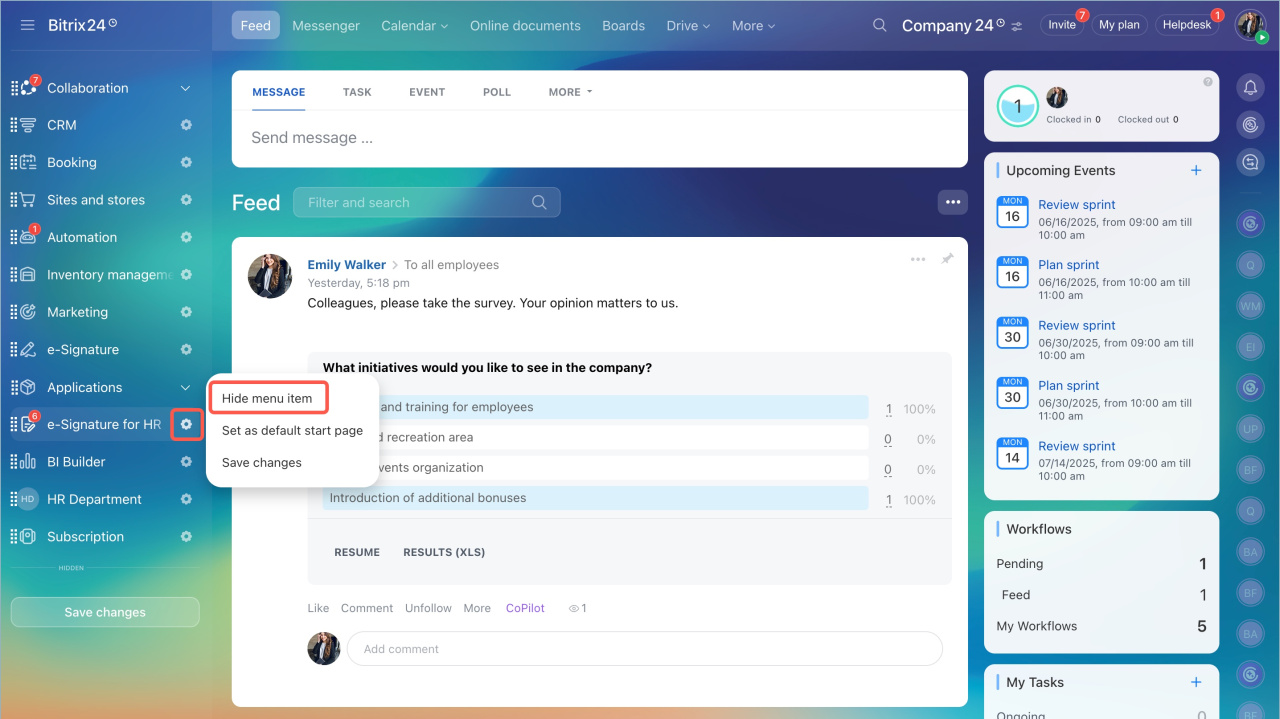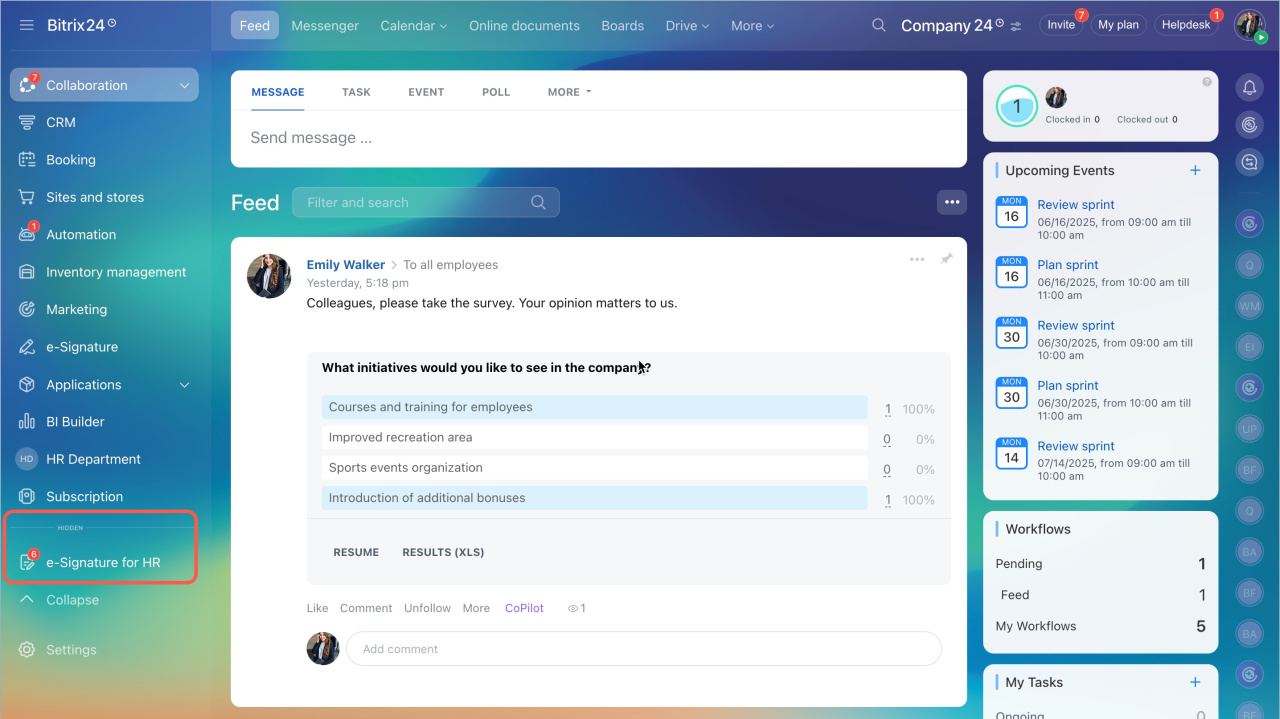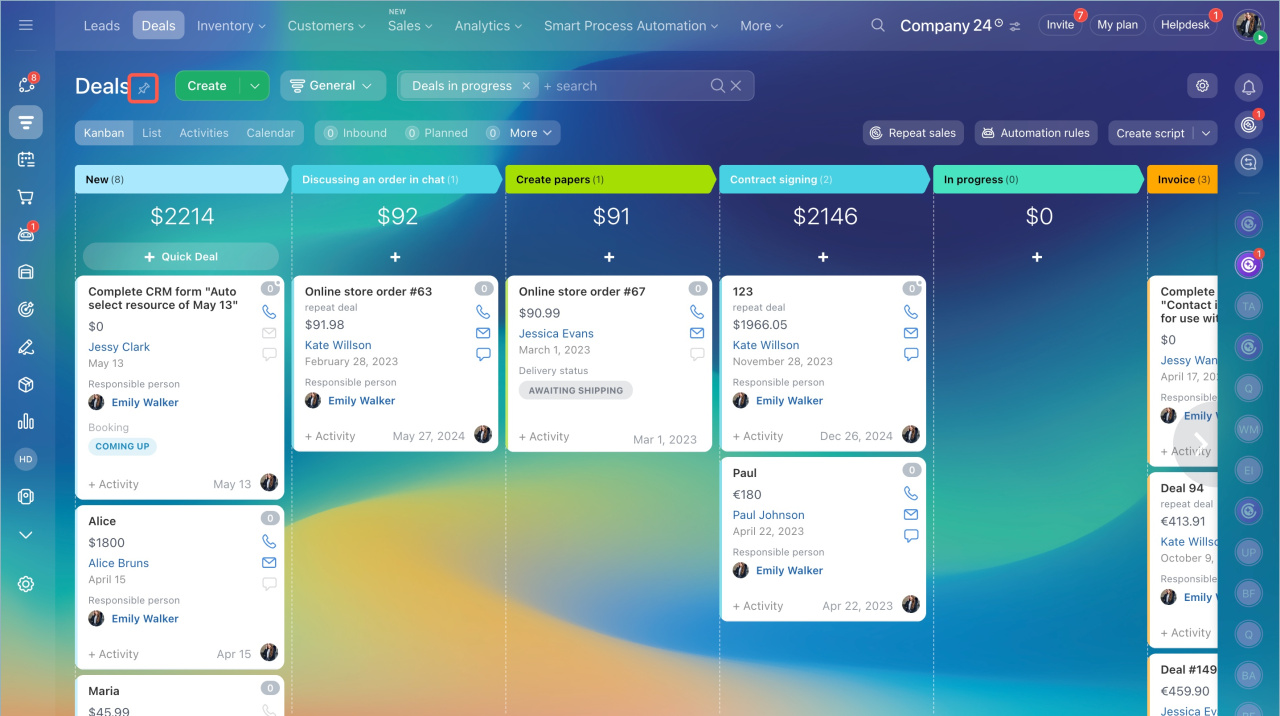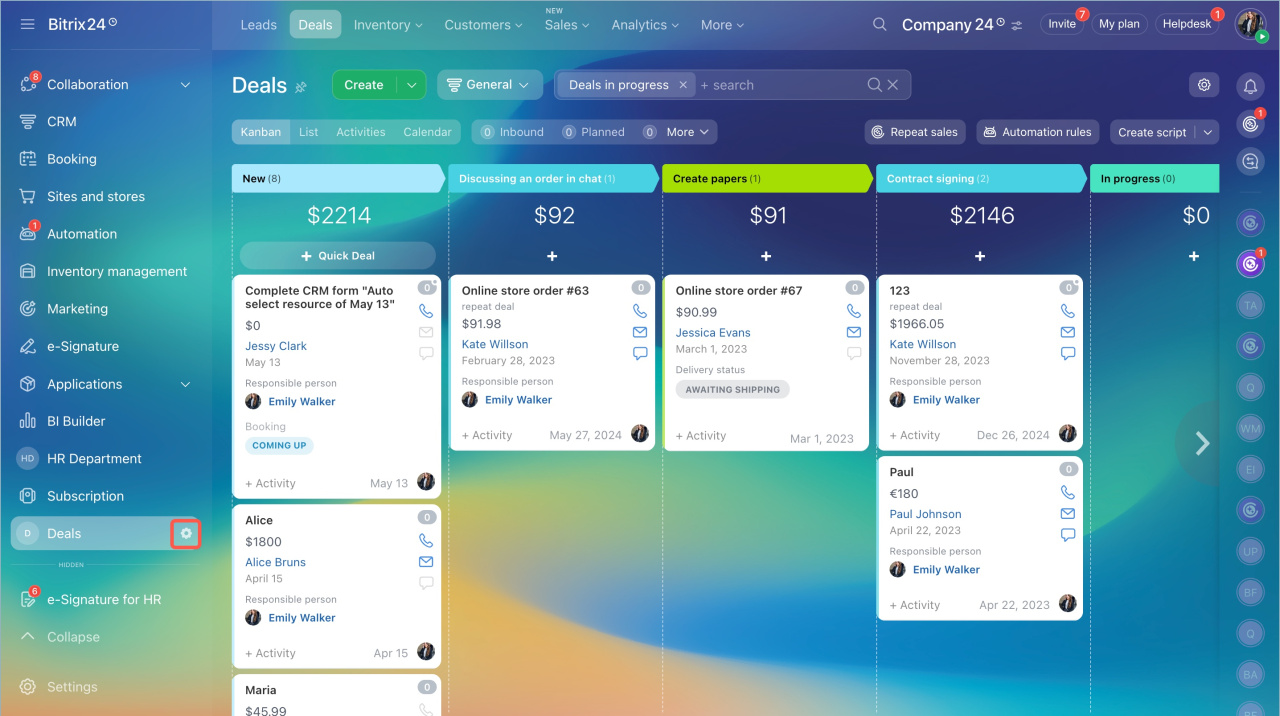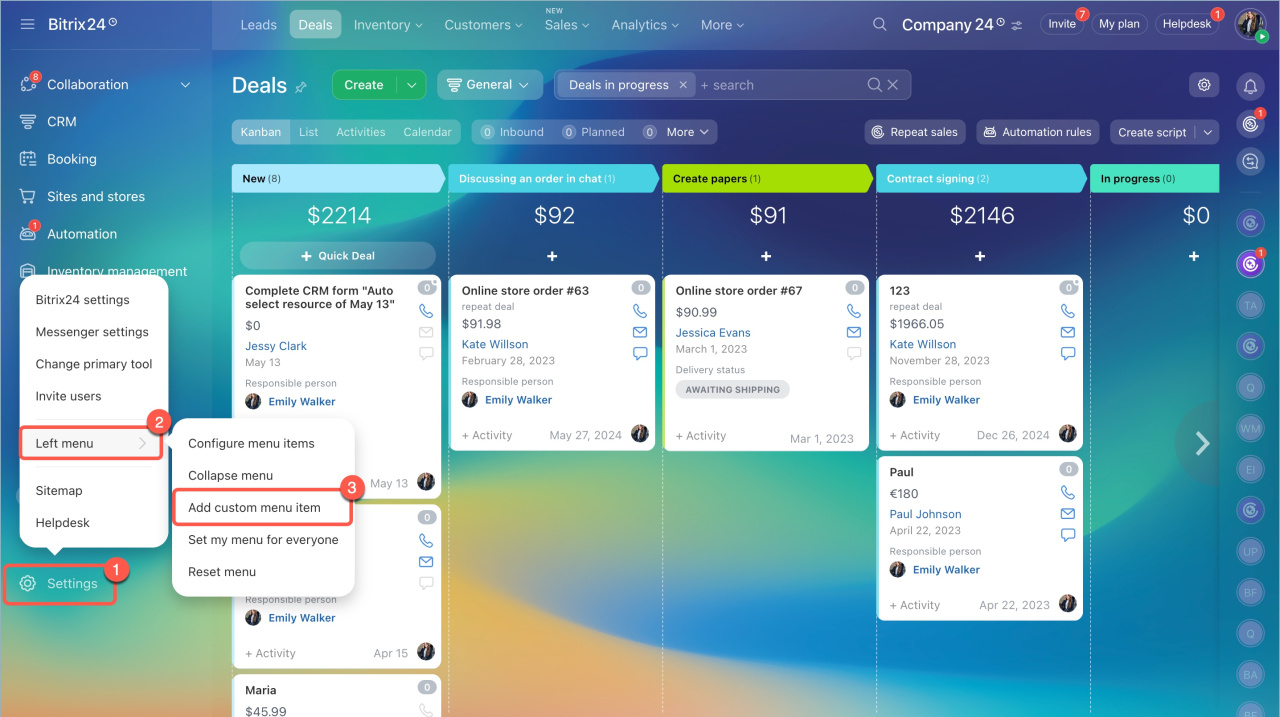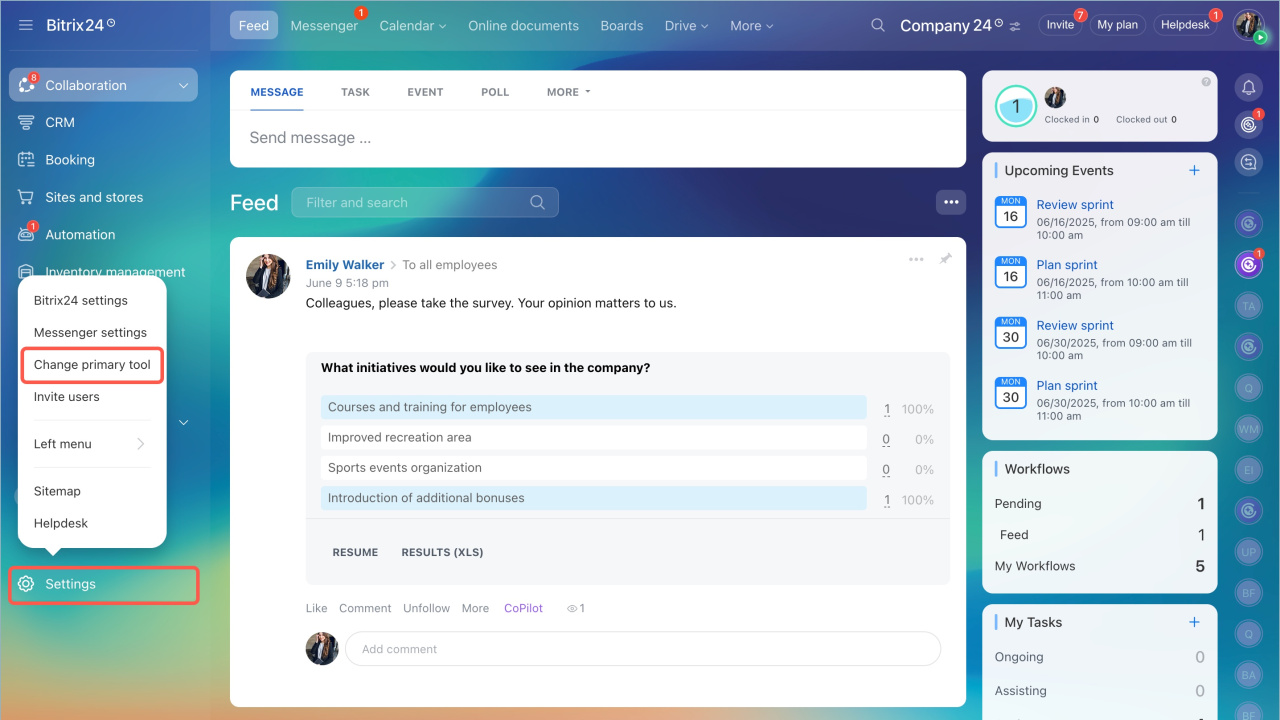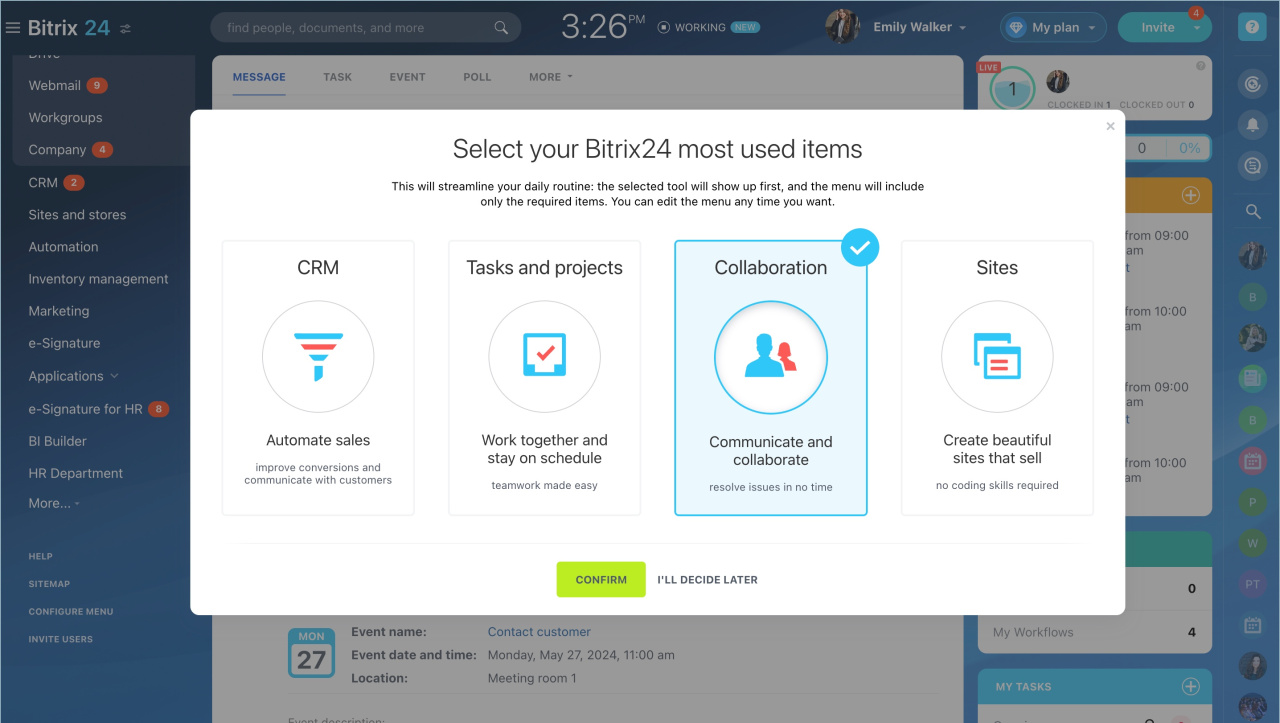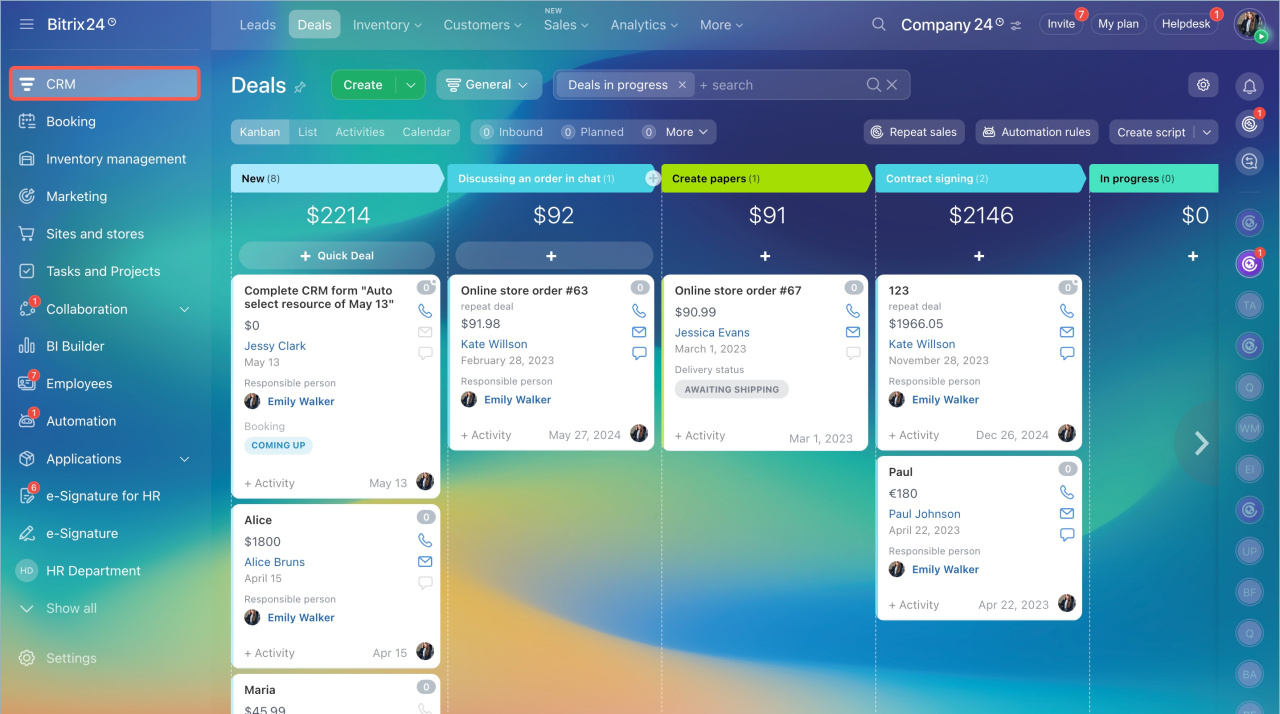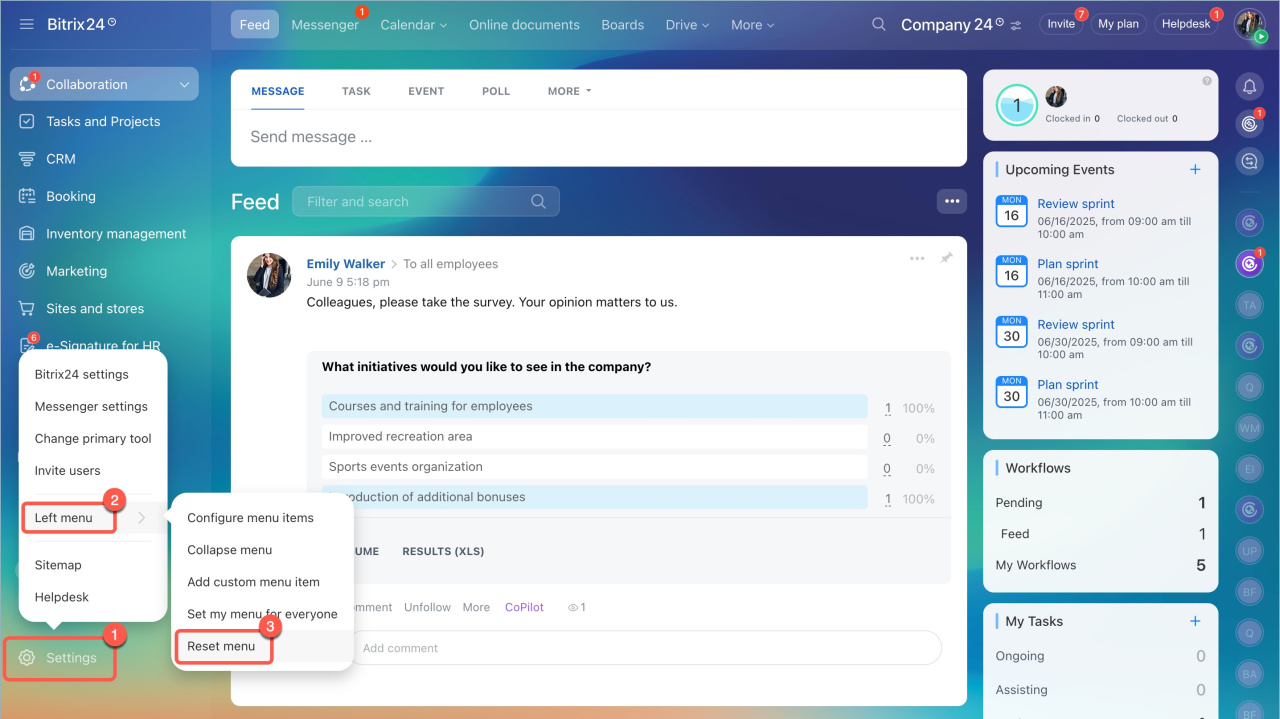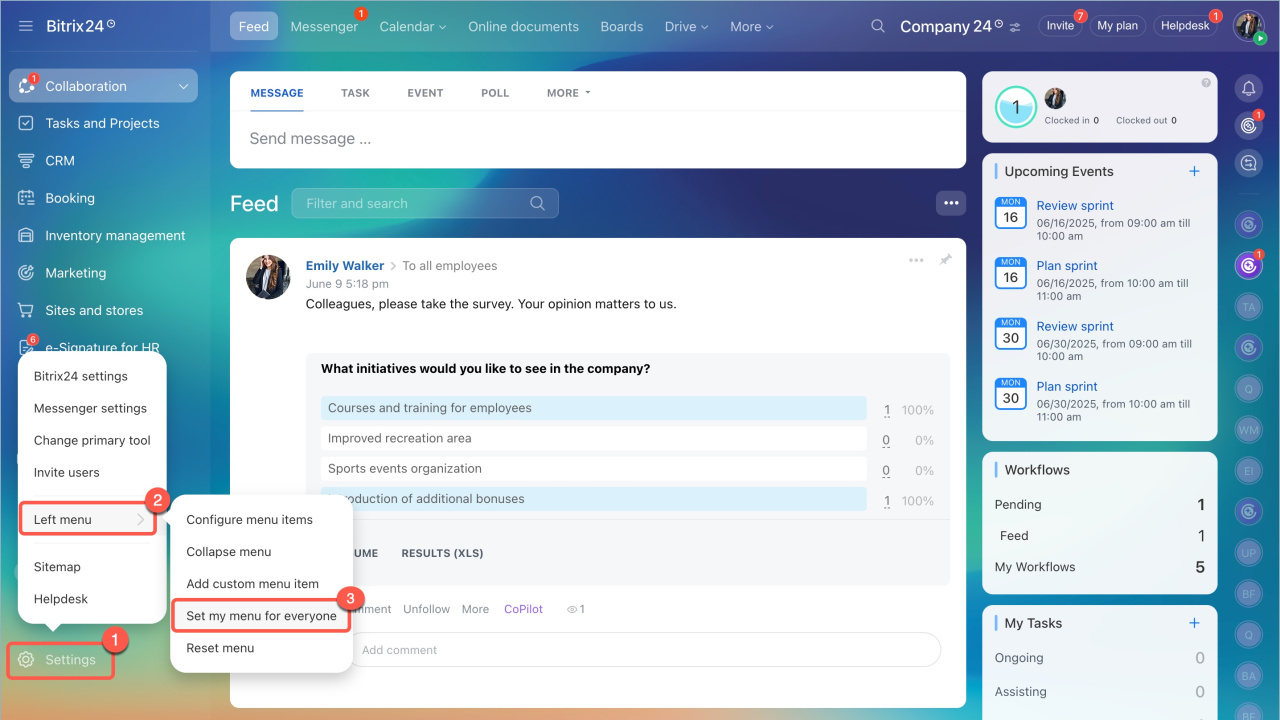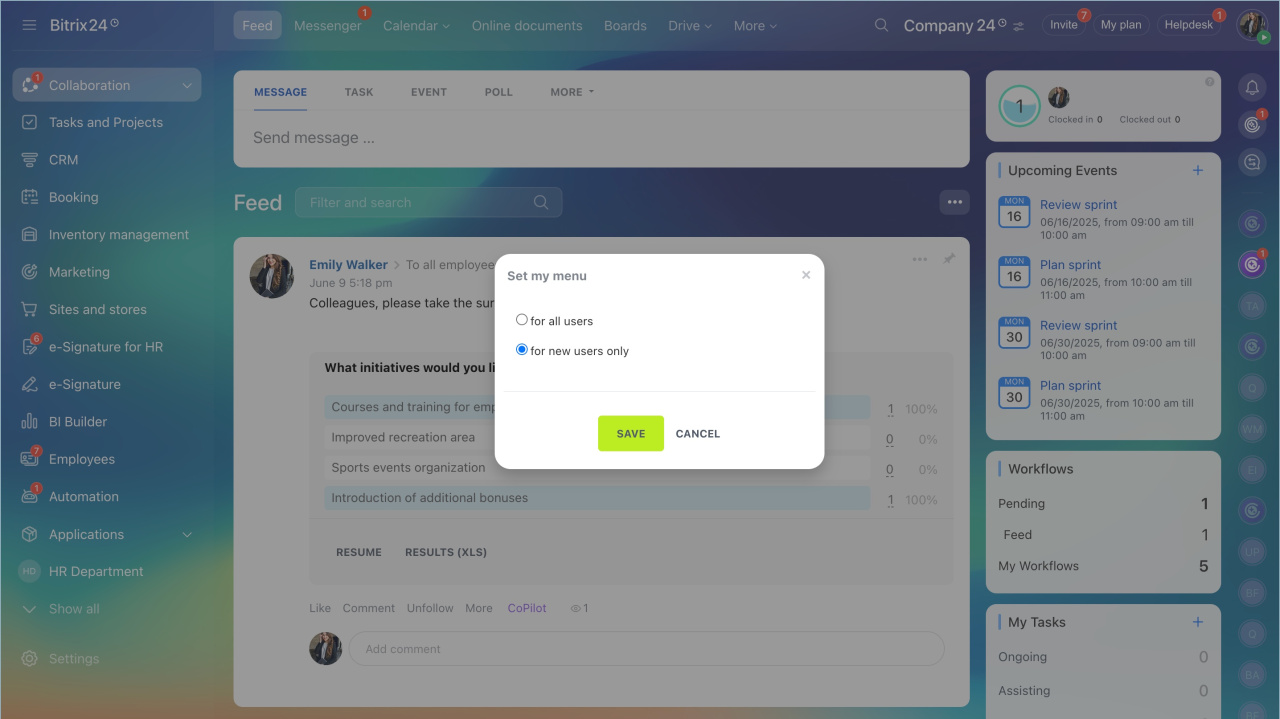The left menu is a panel where the main tools of Bitrix24 are located. Each user can customize it. Only the administrator can configure the menu for all employees.
A user can:
An account administrator:
By default, the menu is presented in the collapsed form. To expand it, click the icon next to the Bitrix24 logo or the company name.
Then click Settings > Left menu > Configure menu items.
Change the sorting. Click on the menu item and hold it down to move it to the new location.
You can hide tools that you do not plan to use.
- Click on the settings icon next to the item name.
- Select the Hide menu item option.
- Save changes.
The item will be moved to the Hidden section.
If you want to add a tool to the left menu, click on the icon next to its name.
To see the available actions with an item in the menu, click the pencil icon.
Add a link. You can add a link to any Bitrix24 tool to have quick access to it.
- Click the menu settings > Left menu > Add custom menu item.
- Specify an item name and add a link. Save your changes.
Change the primary tool. The order of menu items depends on the primary Bitrix24 tool. The Collaboration section is selected as primary tool by default.
To change the primary tool:
- Open the left menu settings.
- Select the Change primary tool option.
- Choose the most used tool and click Confirm. The selected section will be located at the top.
Reset menu. You can reset the menu to default. The sort order and custom menu items will be deleted.
- Open the menu settings.
- Select Left menu > Reset menu option.
Set menu for everyone. The account administrator can choose whether to set the menu for all users or for new ones.
If the administrator added his/her own items to the menu, they will also appear in the menu of other employees. Tools that users have added on their own will remain in their menu.
- Open the menu settings.
- Select Set my menu for everyone.
- Set the menu for all users or for new users only.
Hide tools.The administrator can hide tools that are not used in the company. Hidden sections and tools will be completely disabled in your Bitrix24.
Configure sections in the Bitrix24 main menu
In brief:
- The left menu is a panel where the main tools of Bitrix24 are located. Each user can customize it. Only the administrator can configure the menu for all employees.
- You can add a link to any Bitrix24 tool to have quick access to it.
- The order of menu items depends on the primary Bitrix24 tool. The Collaboration section is selected as primary tool by default. You can change it in the menu settings. The selected section will be located at the top.
- If you want to reset the menu, click Settings > Left menu > Reset menu. The sorting will be changed, added items and links will be removed.
- Bitrix24 administrator can set the menu to all employees or hide tools that are not used in your company.