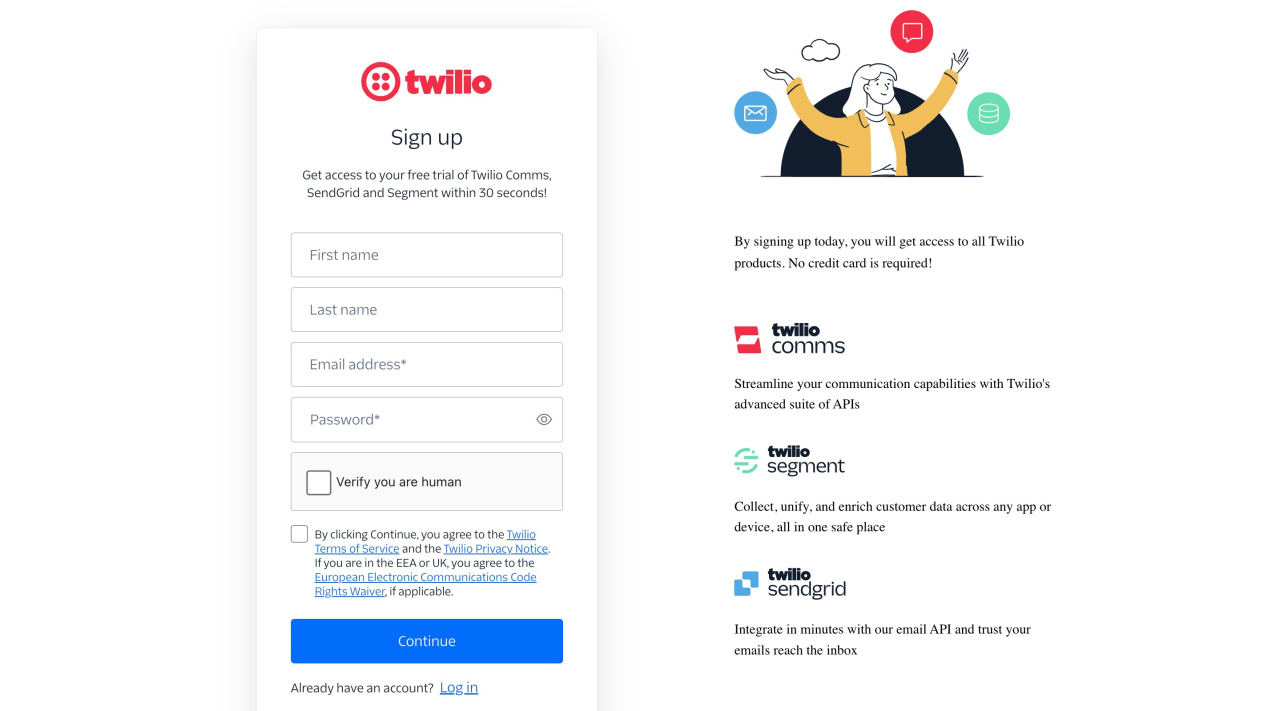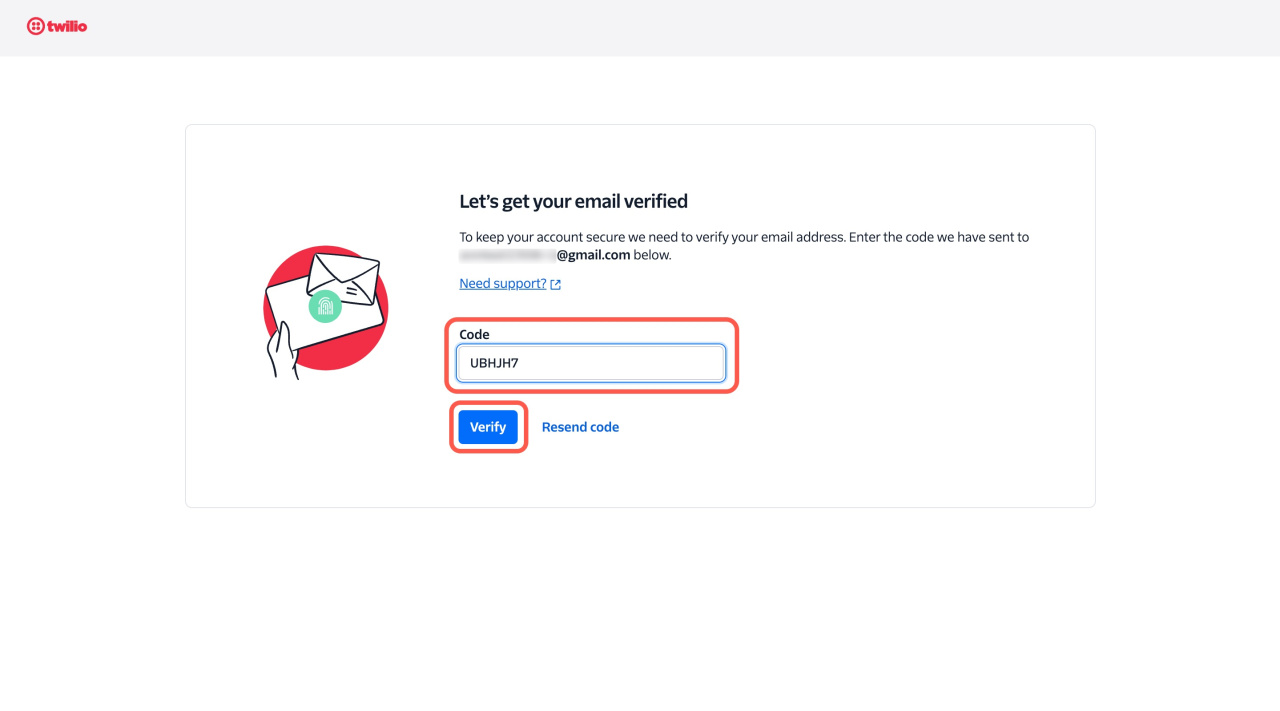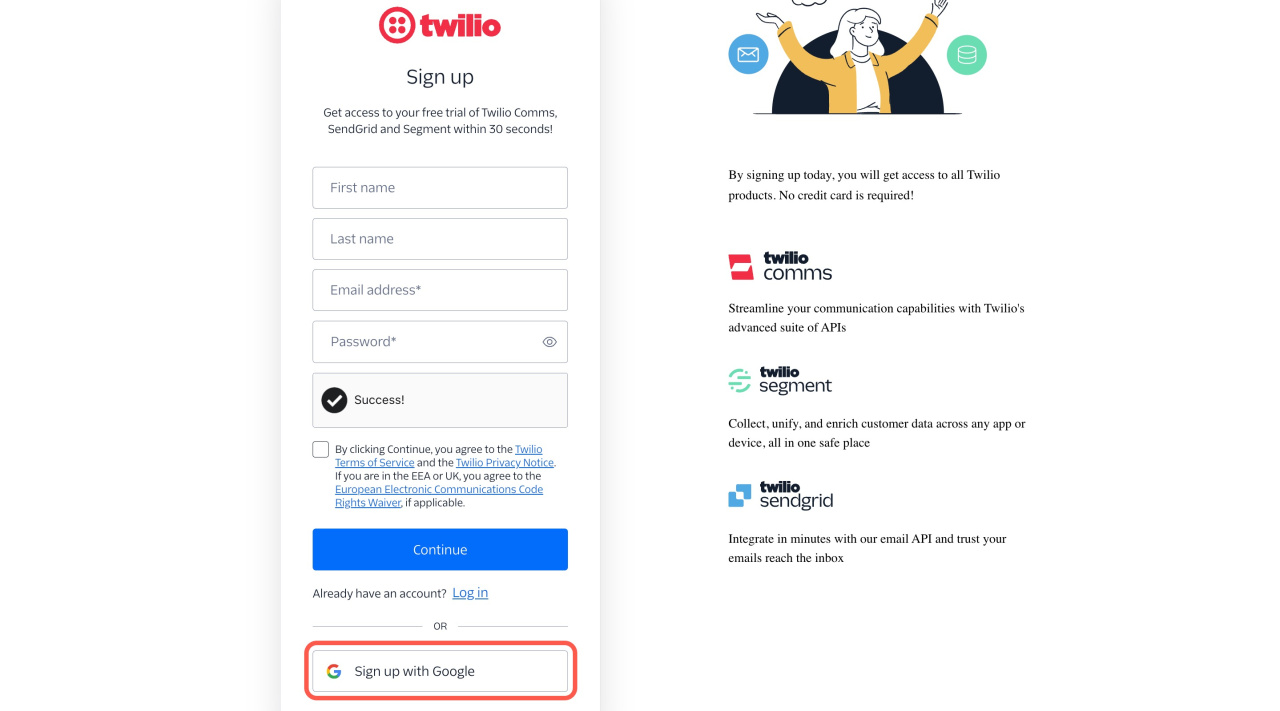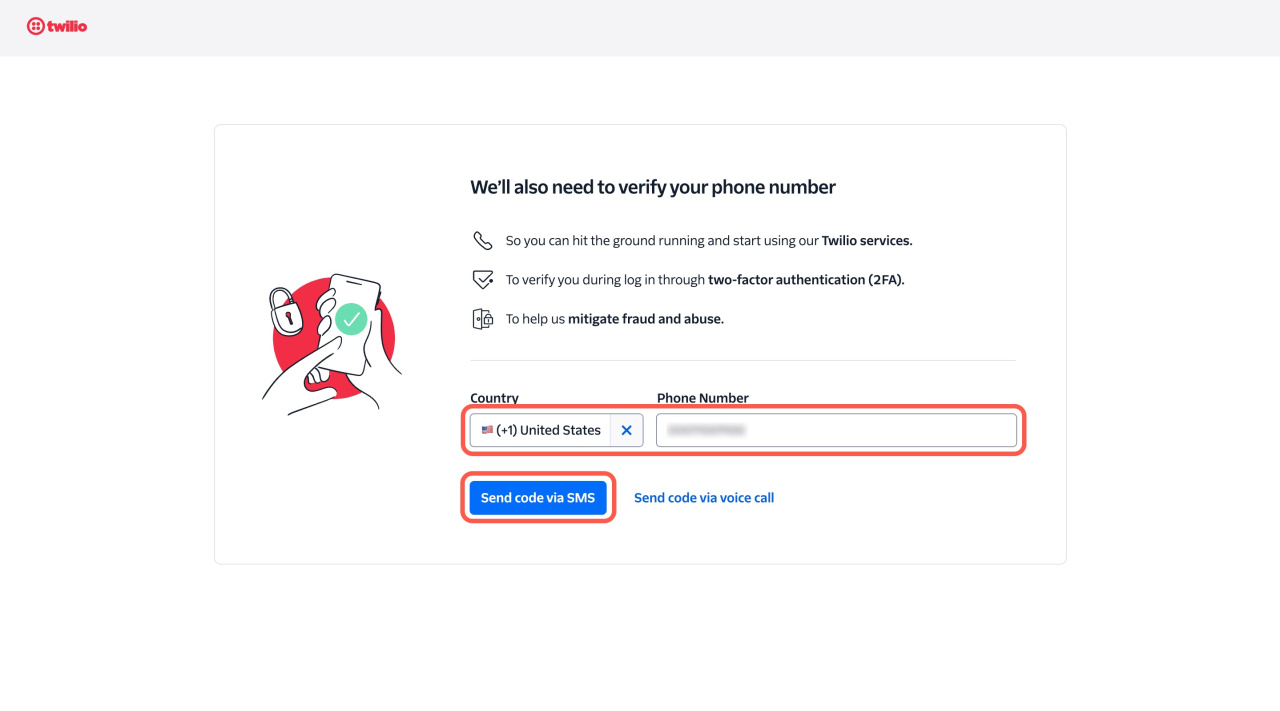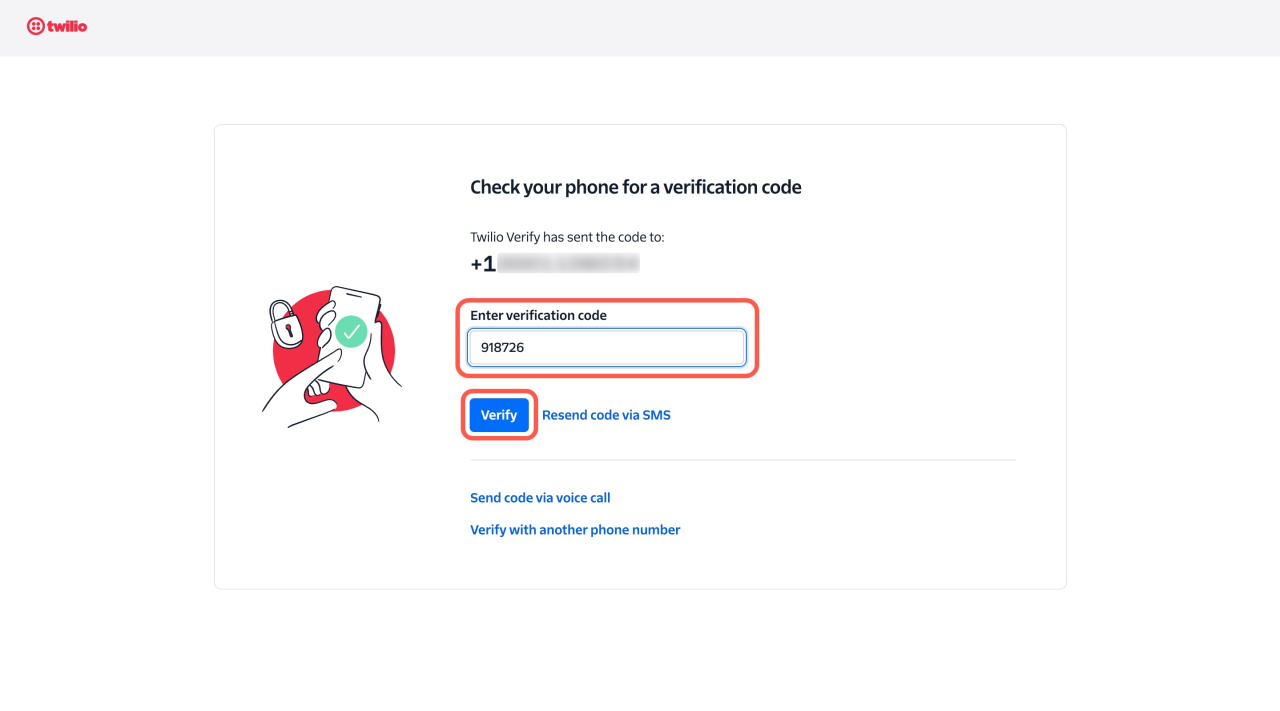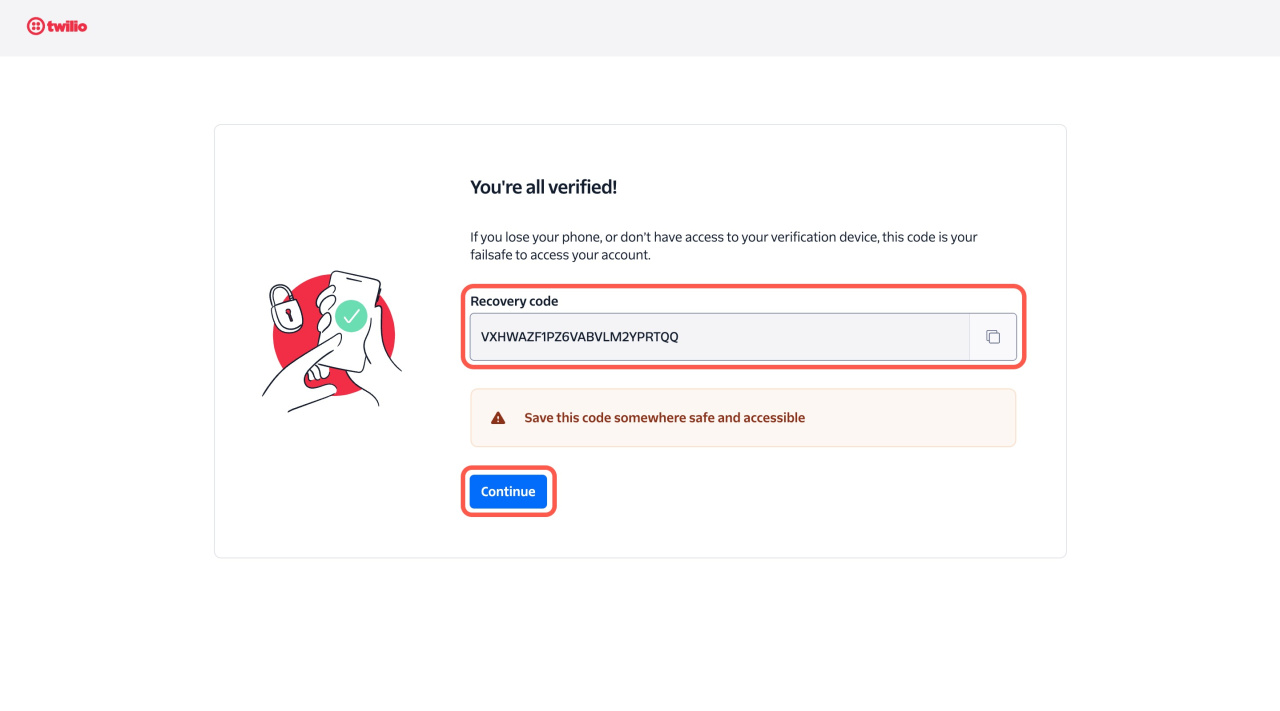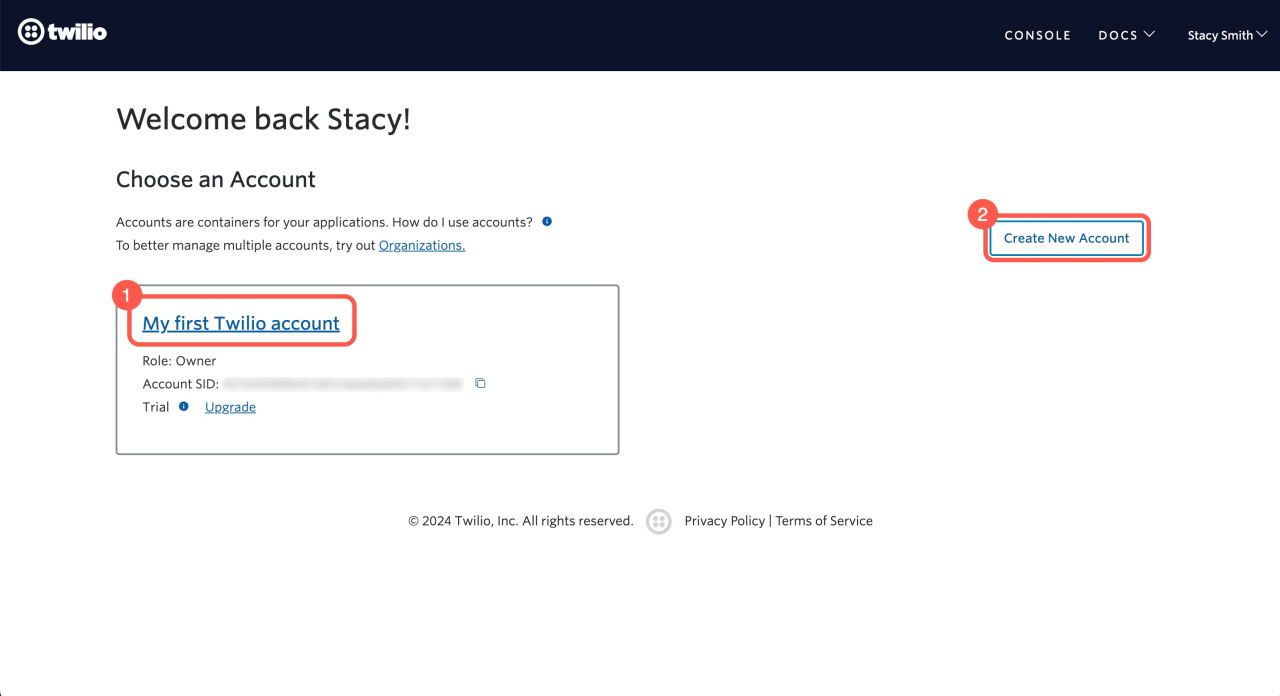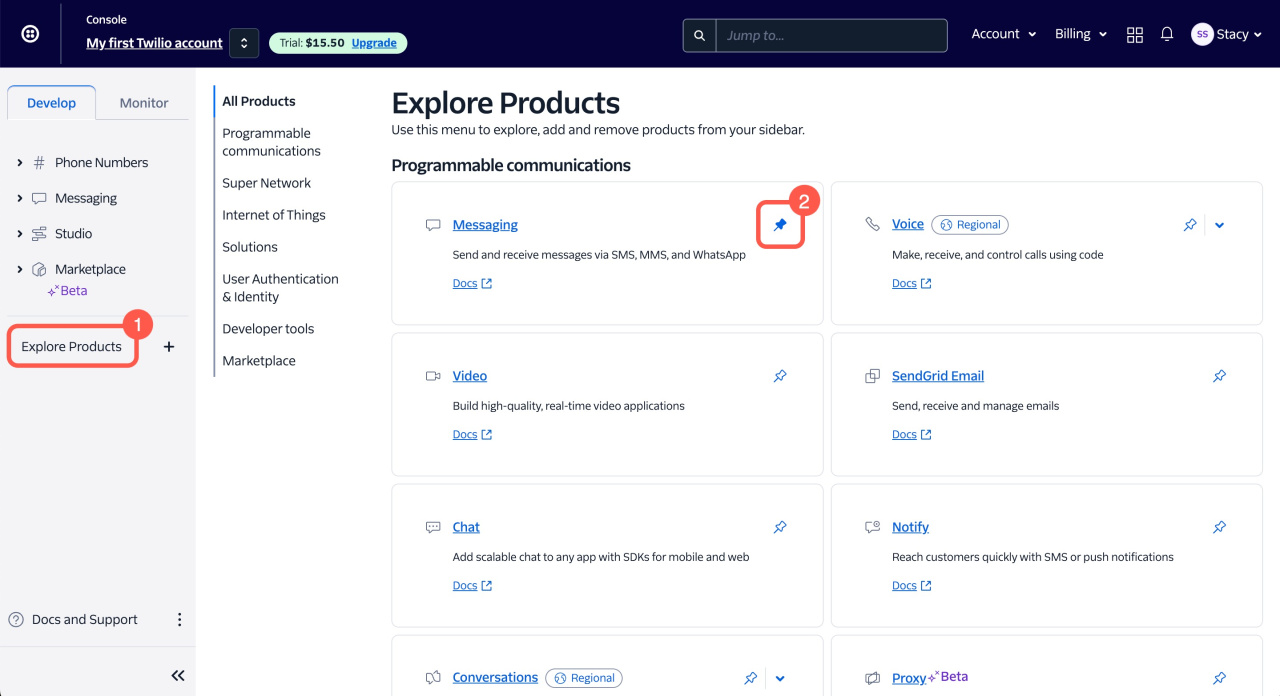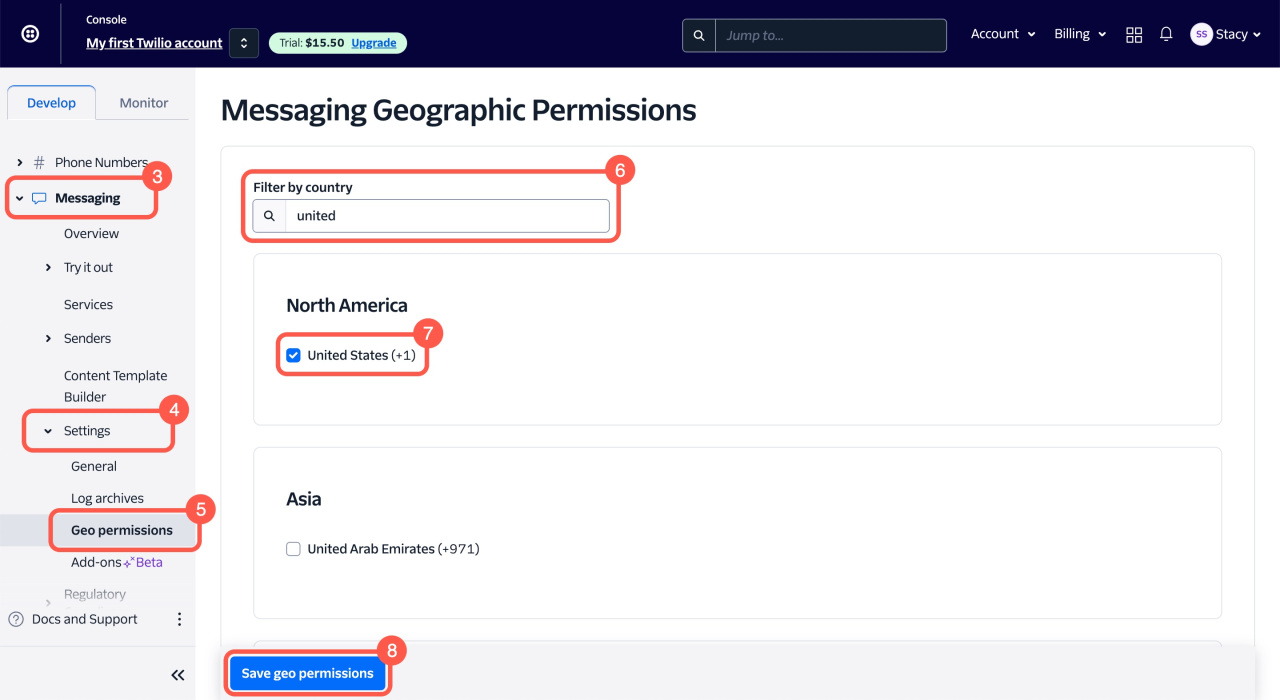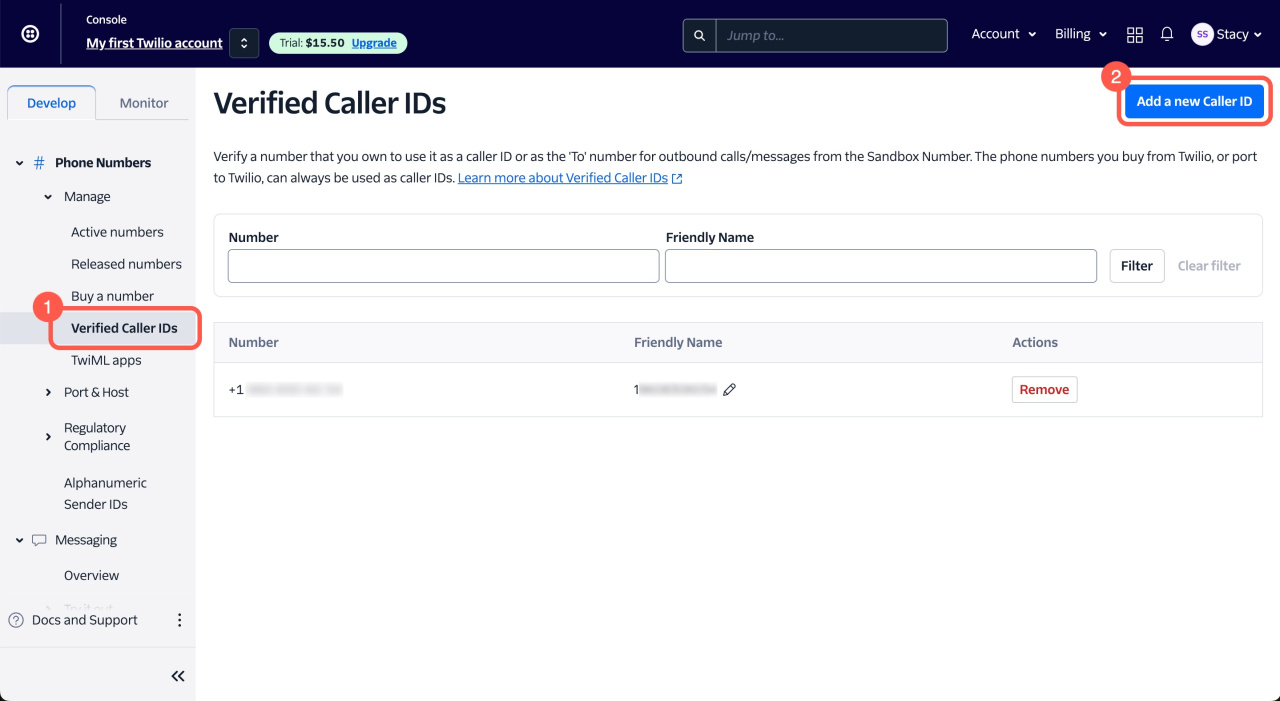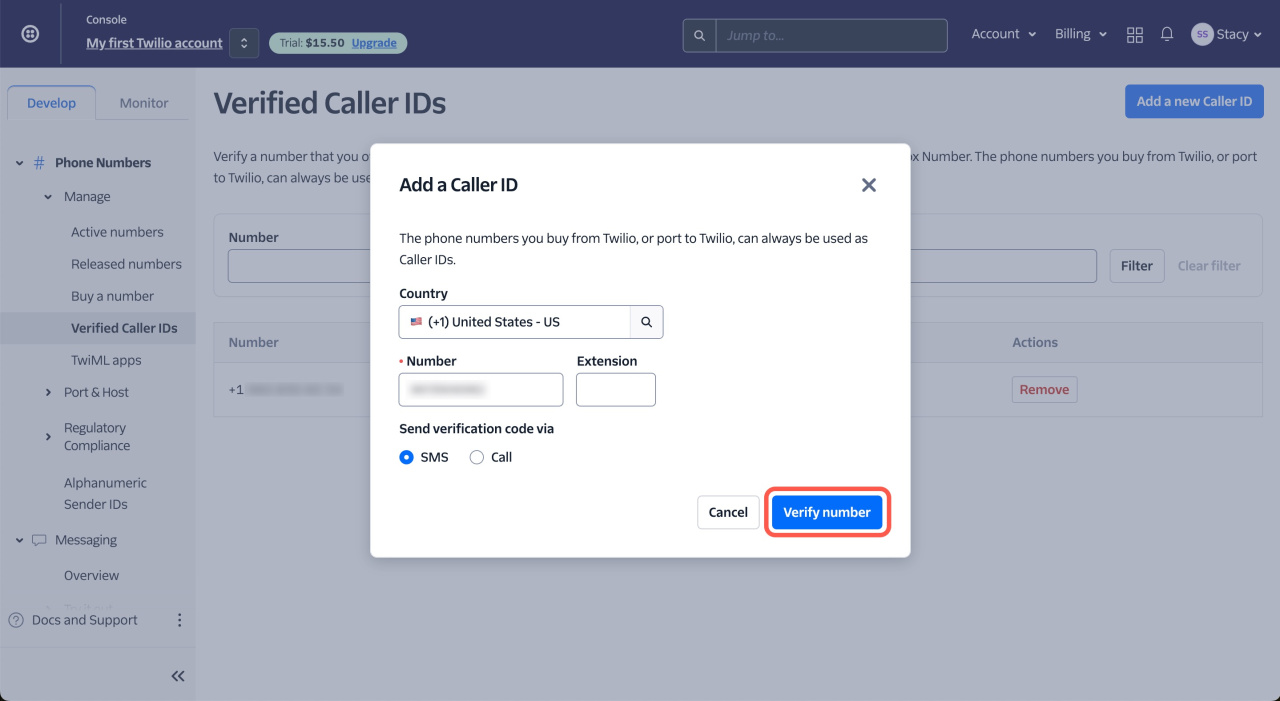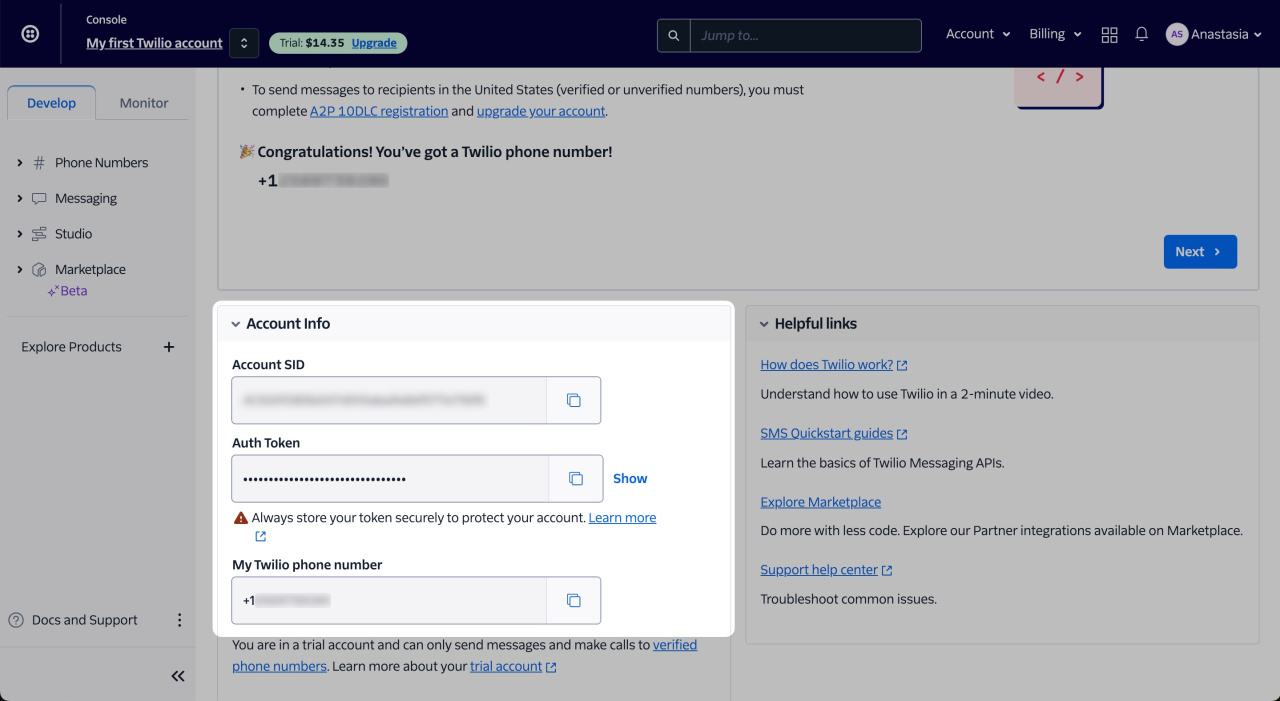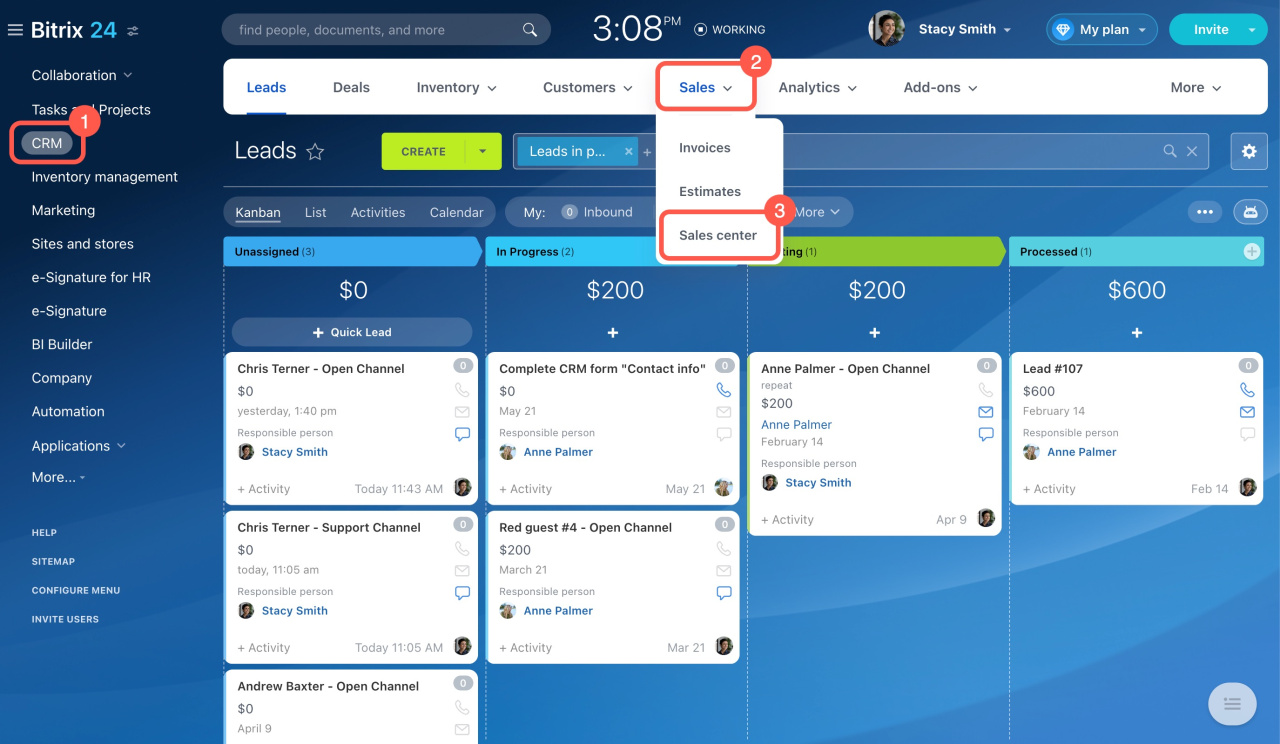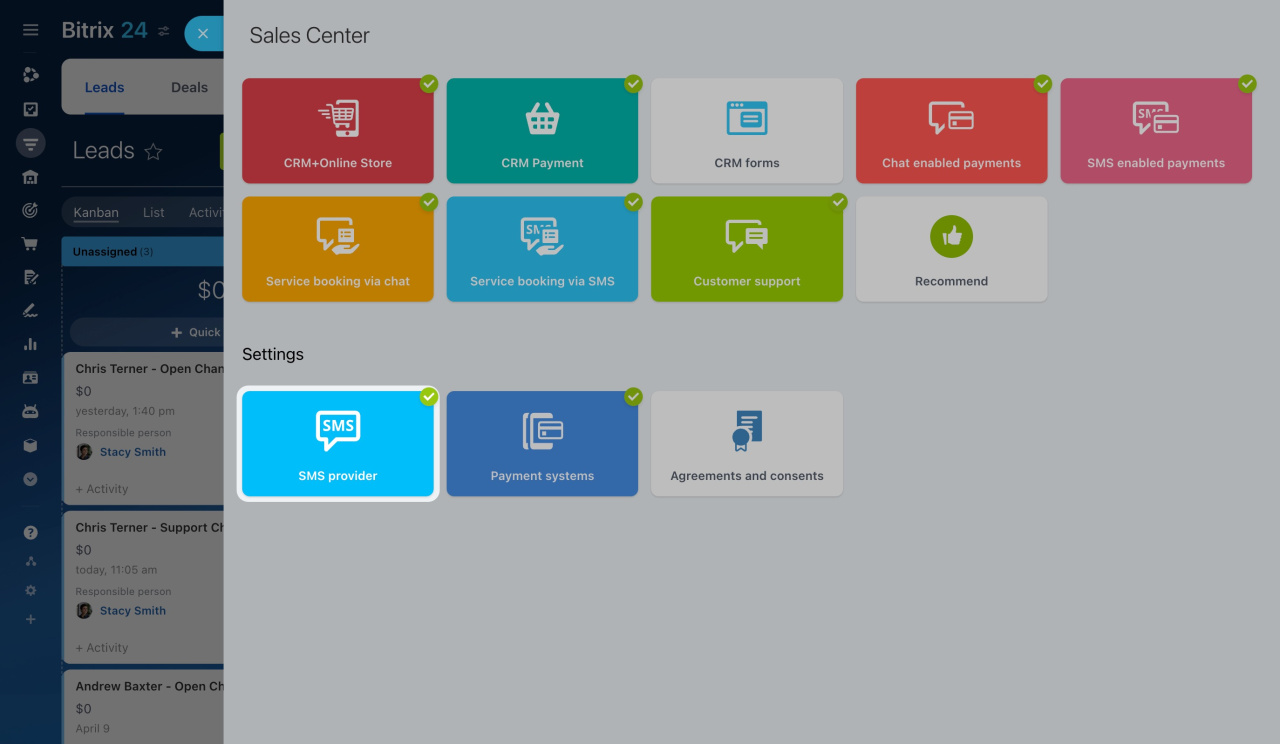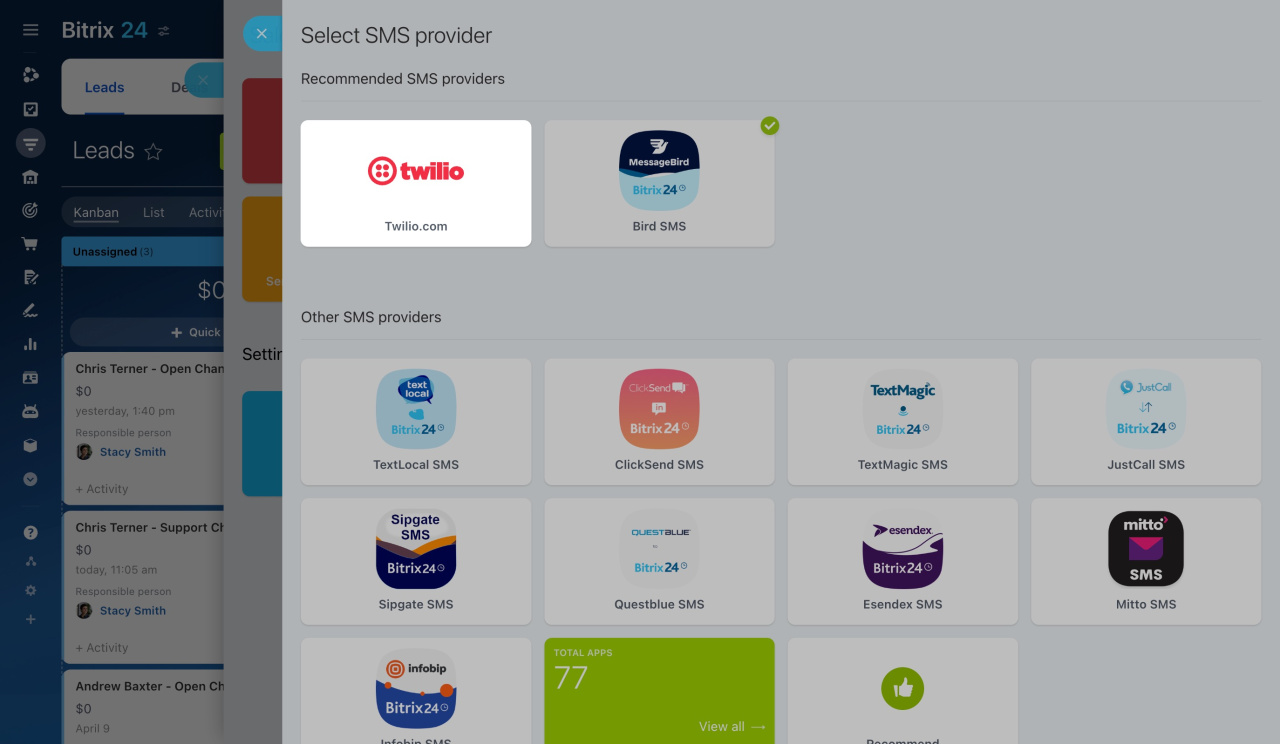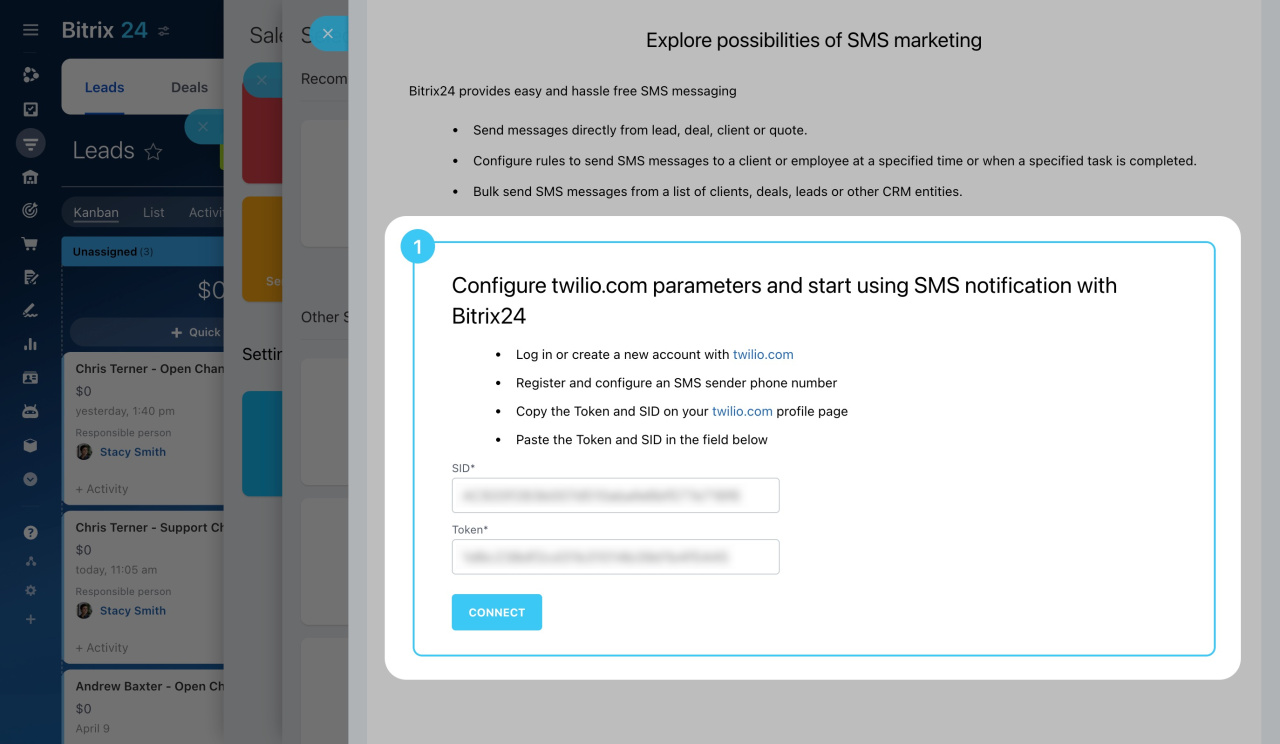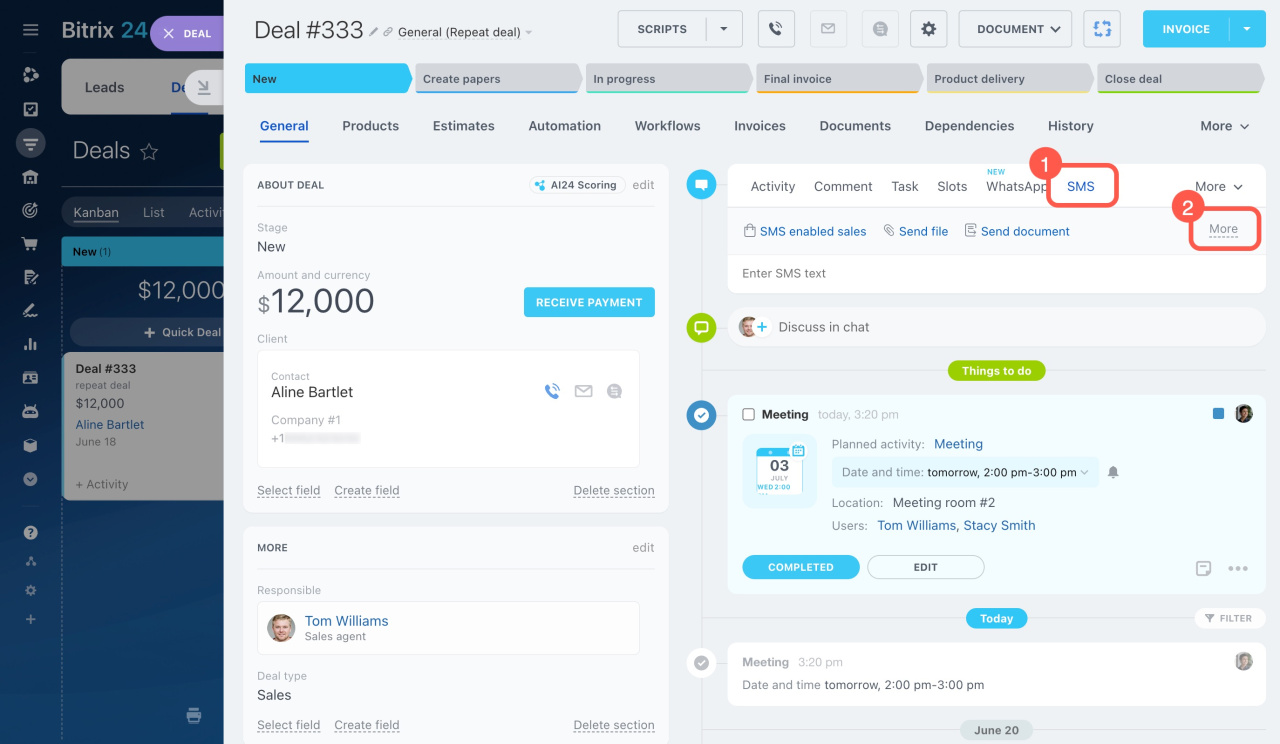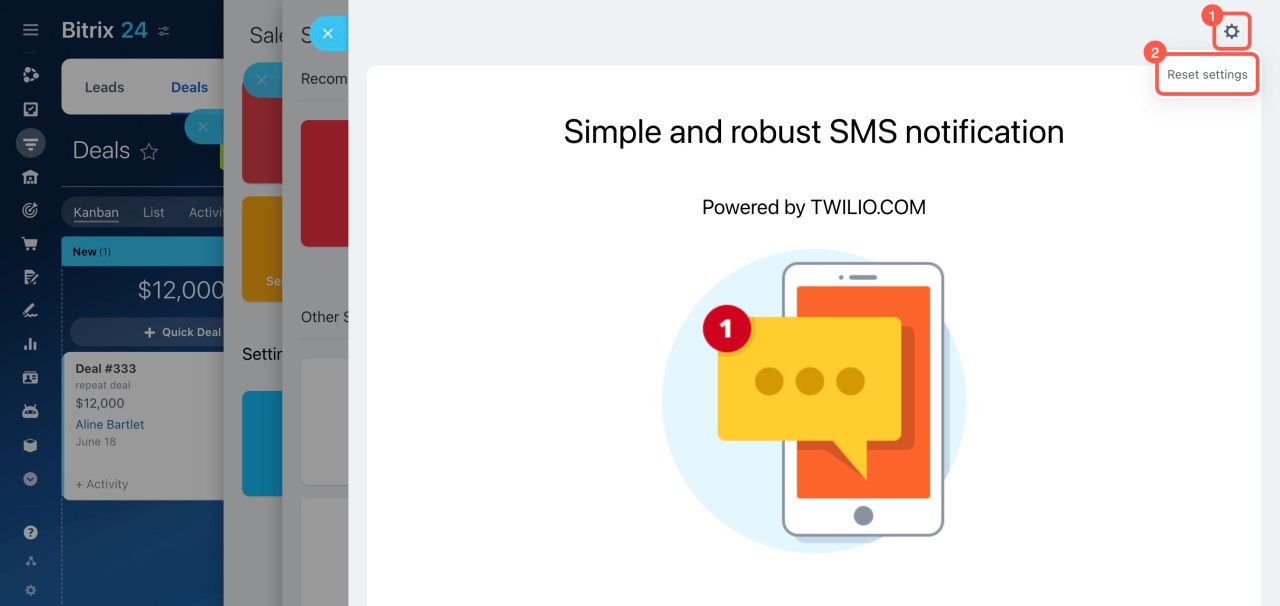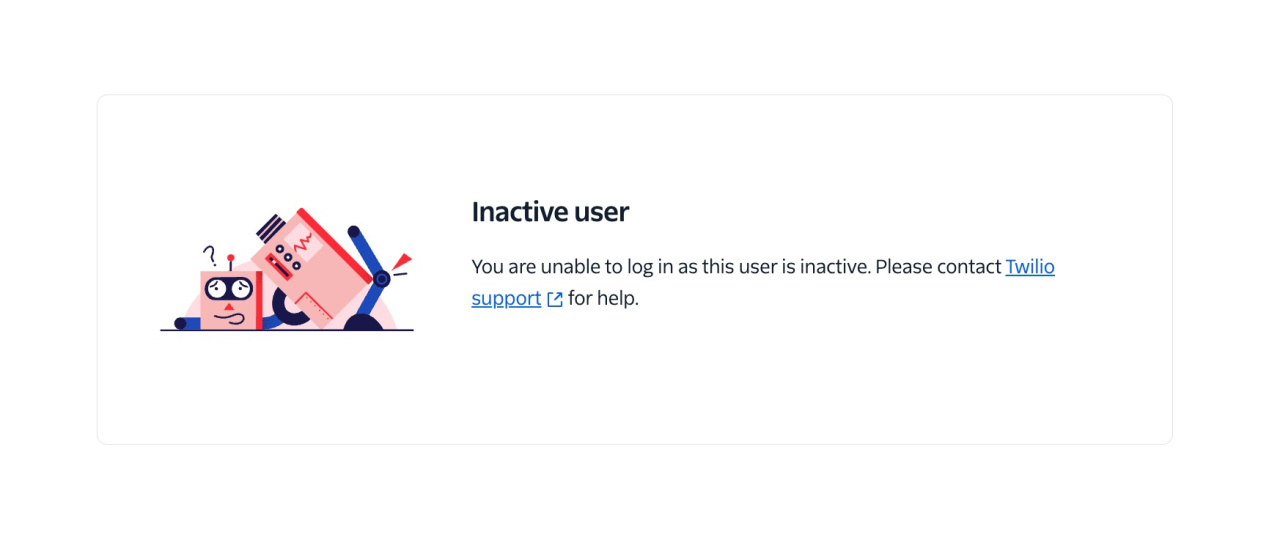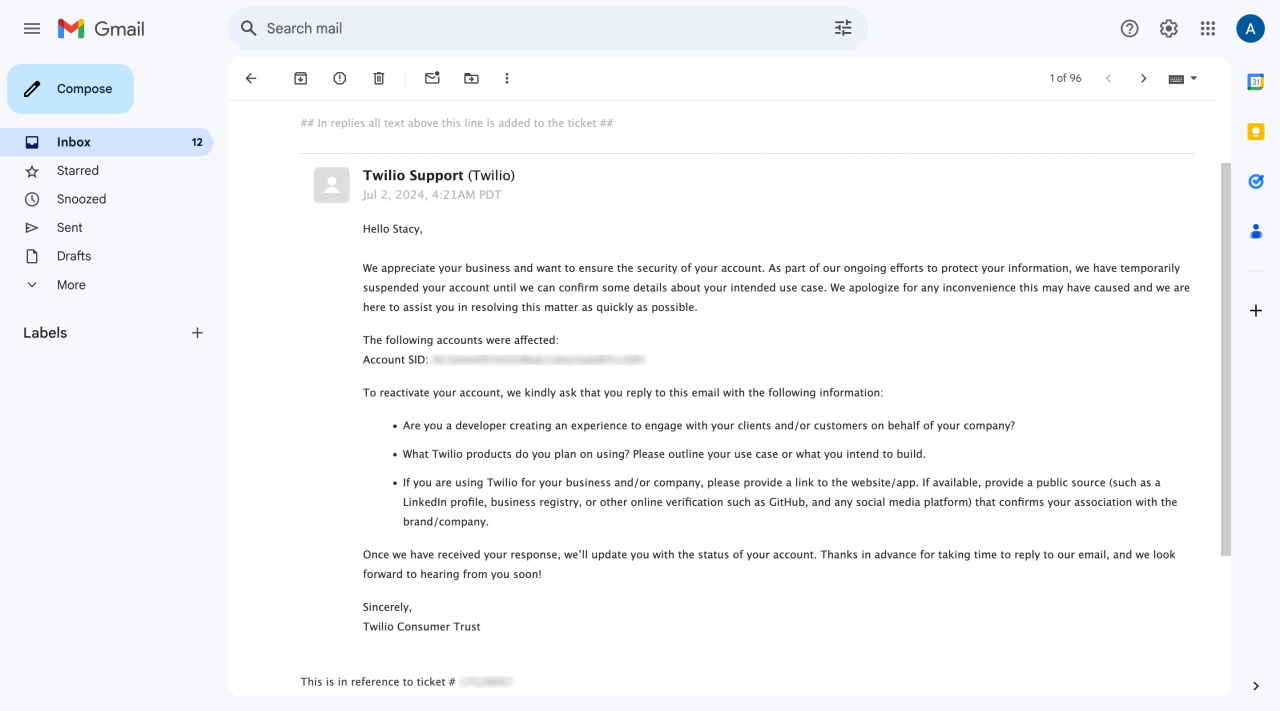Integrate Twilio with Bitrix24 to run marketing campaigns or send SMS messages from CRM.
In this article, you'll learn:
How to create a Twilio account
Go to the Twilio website and sign up using your email or Google account.
Twilio website
Sign up with email. Fill out the registration form on the Twilio website.
- First name
- Last name
- Email address
- Password
- Verify you are human
- Accept the user agreement
Then click Continue.
Confirm your email by entering the code sent by Twilio and clicking Verify.
Sign up with Google. Click Sign up with Google, select your Google account, and click Continue.
After signing up, confirm your phone number and save the recovery code.
To confirm your phone number,
-
Select your country code, enter your phone number, and click Send code via SMS.
-
Enter the code you receive in the Enter verification code field.
-
Click Verify.
Save the recovery code provided. This code is important if you lose access to your phone or email. Click Continue.
If you already have a Twilio account, click Log in and enter your email and password.
How to set up a Twilio account
If you already have a Twilio account, open it (1). If you have just signed up for Twilio, click Create New Account (2).
To send SMS to clients via Twilio, do the following:
- Get a phone number for sending messages.
- Choose the countries where you want to send messages.
- Verify the numbers for sending messages, or upgrade your Twilio account to send SMS to any number.
Get a phone number. Click Get phone number.
Select countries. Select the countries of customers who will receive your messages.
- Click Explore Products.
- Pin the Messaging section.
- Click on Messaging.
- Open Settings.
- Click Geo permissions.
- In the filter, enter the name of the country.
- Select countries from the list.
- Click Save geo permissions.
Verify numbers. After you sign up for Twilio, you have the trial version, which lets you only send SMS to verified numbers.
- Go to the Verified Caller IDs page and click Add a new Caller ID.
- Enter the phone number and click Verify number to get the code.
- Enter the code in the Verification code field.
After verification, you can send SMS messages to this number.
Verified Caller IDs
Upgrade your Twilio account. To send SMS to any number, upgrade your account. Fill out the form with your company details and top up your account.
Upgrade Account
Once your account is set up, you can connect Twilio to Bitrix24.
How to connect Twilio to Bitrix24
Go to CRM > Sales > Sales center.
Open the SMS provider section and select Twilio.com.
Enter the SID and token, then click Connect.
To send an SMS to a client,
- Open a CRM entity form and click SMS in the timeline on the right.
- Click More for extended settings.
- Select twilio.com as the service to send messages.
- Enter the message text and click Send.
How to disable Twilio integration in Bitrix24
If you stop using Twilio for sending messages, disable the integration in Bitrix24.
- Go to CRM > Sales > Sales center.
- Open the SMS provider section and select Twilio.com.
- Click the gear button (⚙️) and select Reset settings.
What to do if your Twilio account is blocked
If you see the error message "You have been suspended" or "Inactive user" after signing up for Twilio, follow these steps:
- Check your email. Look for an email from Twilio support in the mailbox you used during registration. The email may contain questions about your company. Answer them in English.
- Contact Twilio support. If you didn't receive an email, contact Twilio support at help@twilio.com. Include the name and link to your company's website. Explain which Twilio services you want to use. Write your email in English.
In brief
-
Integrate Twilio with Bitrix24 to run marketing campaigns or send SMS messages from CRM.
-
Go to the Twilio website and sign up using your email or Google account.
-
Set up a Twilio account: get a phone number and select countries where to send SMS.
-
After you sign up for Twilio, you have the trial version, which lets you only send SMS to verified numbers.
-
To send SMS to any number, upgrade your Twilio account.
-
To connect Twilio to Bitrix24, go to CRM > Sales > Sales center > SMS provider > Twilio.com. Enter the SID and token and click Connect.