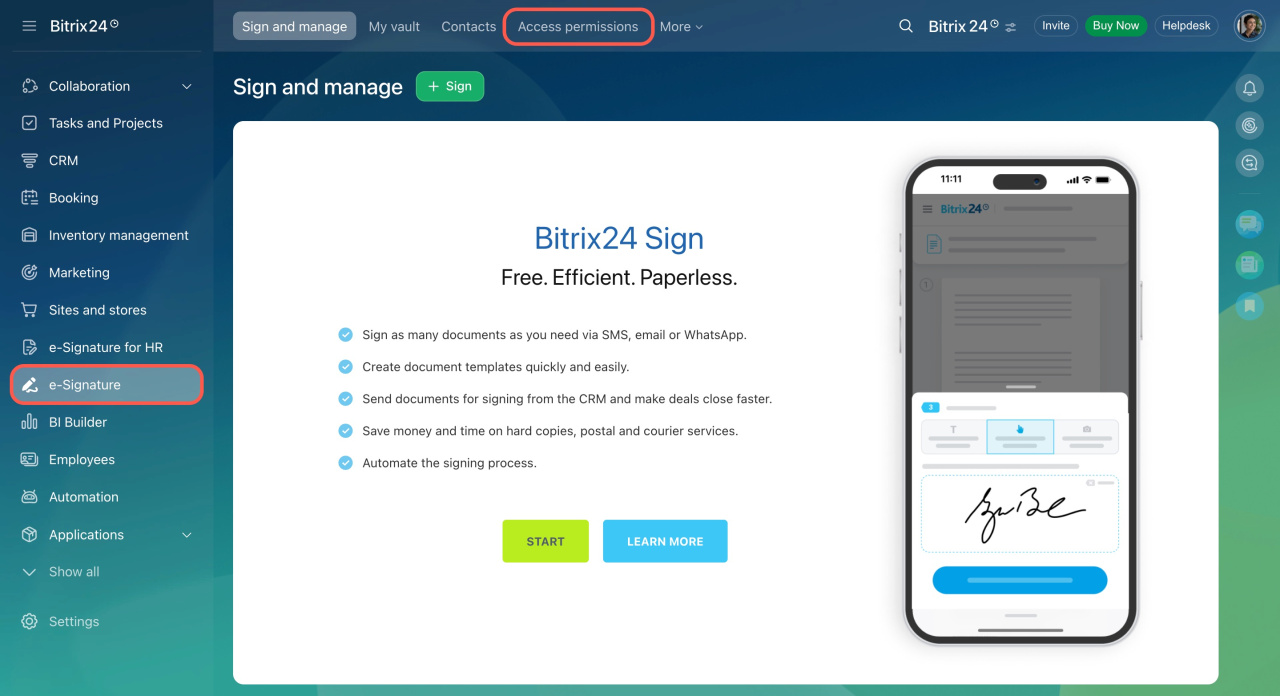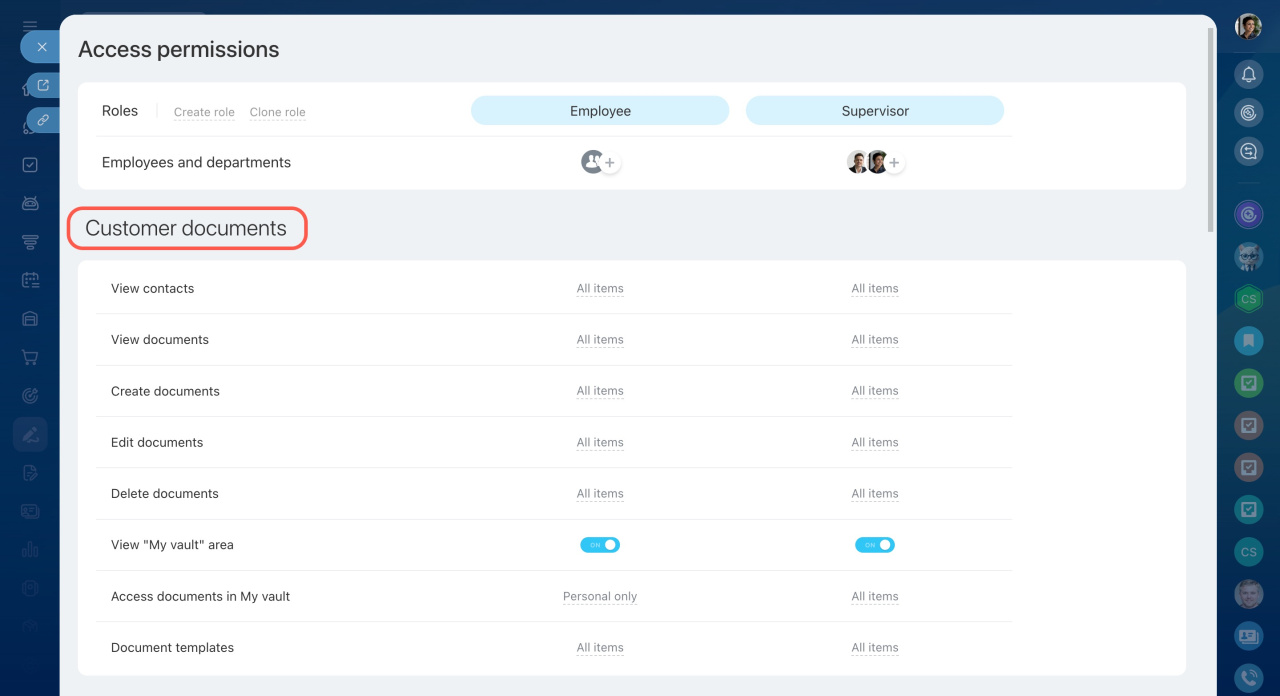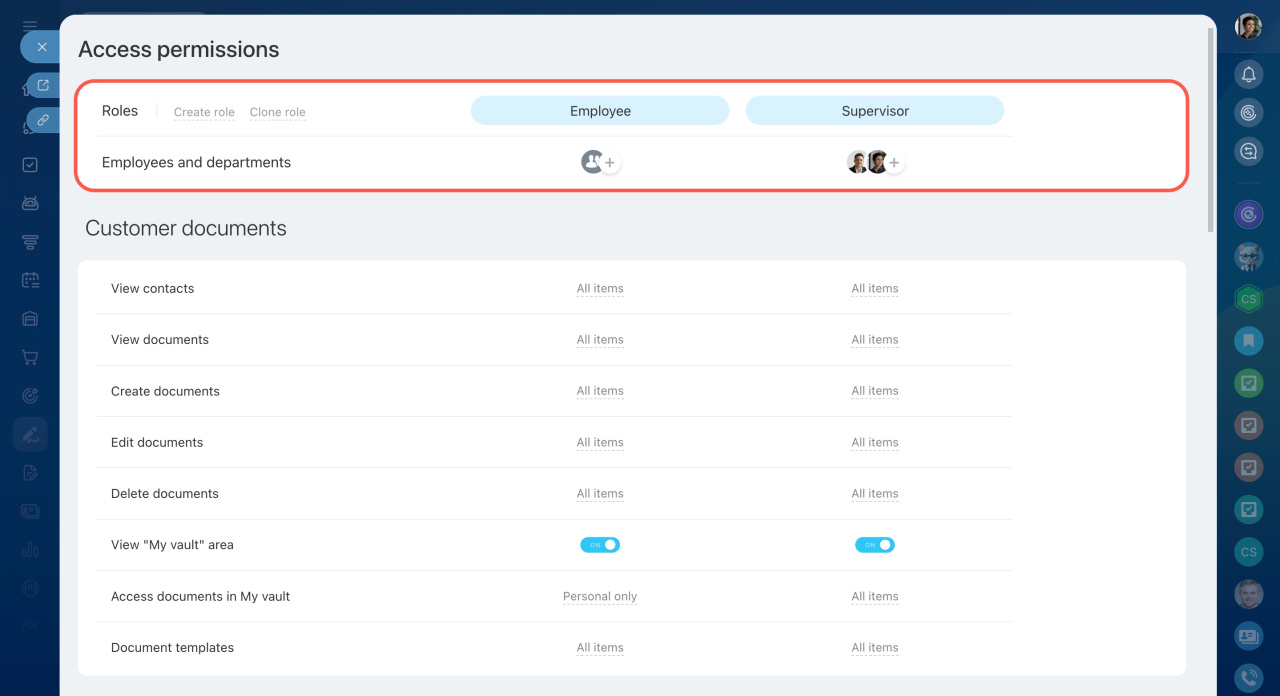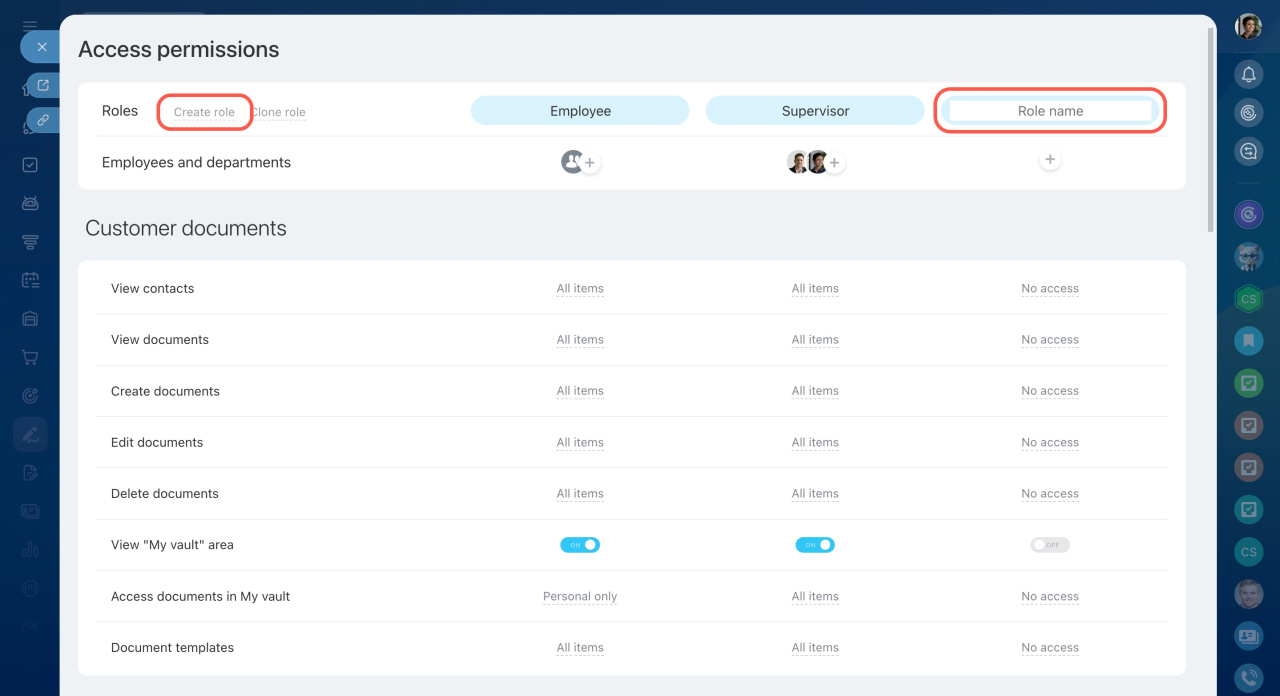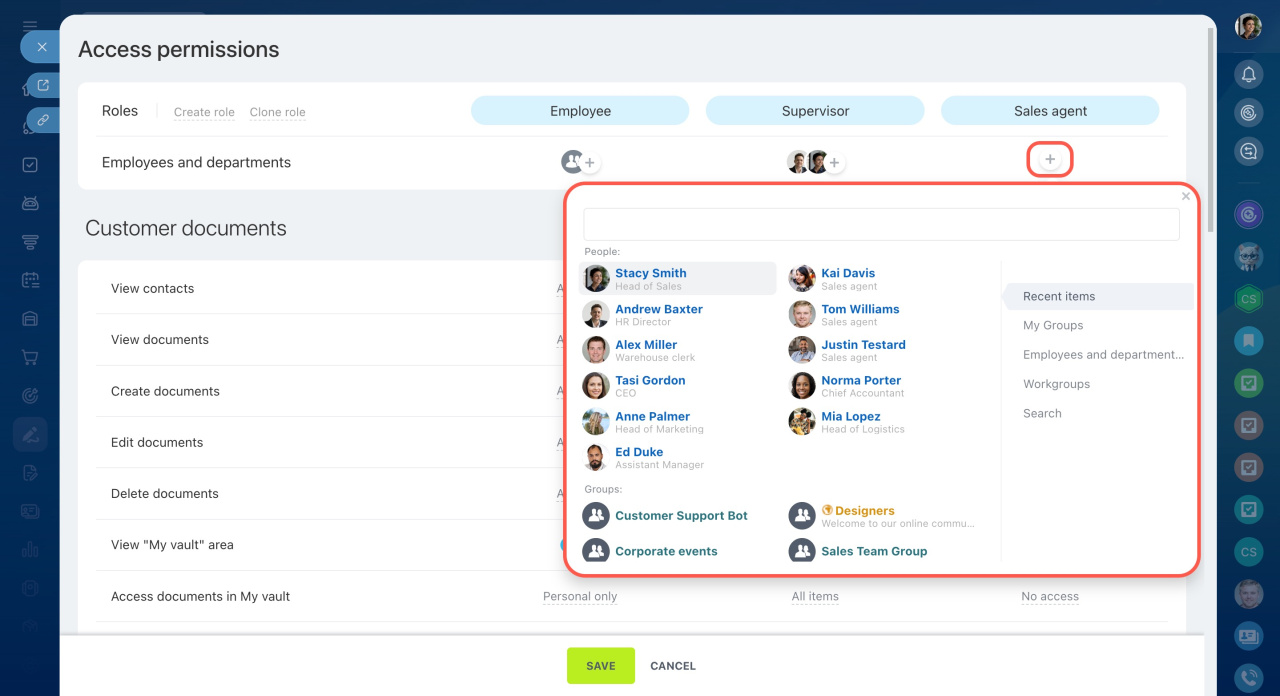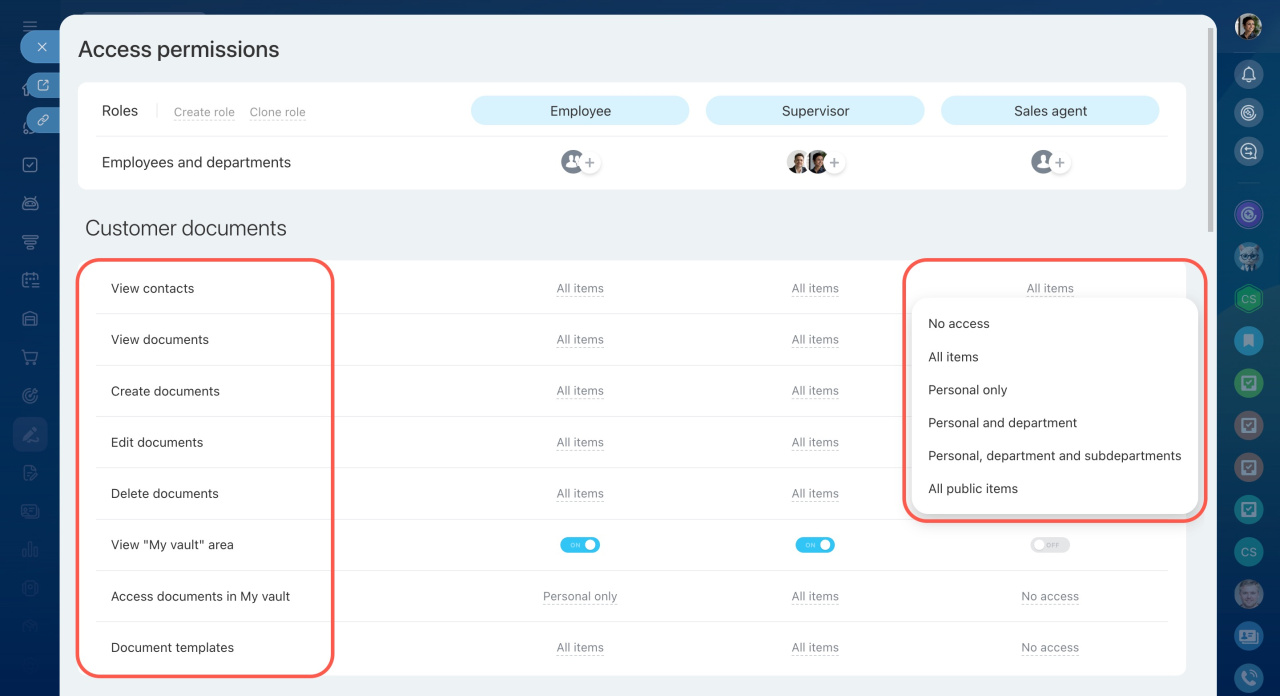Bitrix24 e-Signature is a tool for signing electronic documents with counterparties. Configure access permissions for specific employees to have access to the documents. Specify who can create, edit, and delete documents.
By default, only the Bitrix24 account administrator can configure access permissions for the e-Signature section, but they can grant these permissions to other employees.
Go to the e-Signature section and open the Access permissions tab.
e-Signature access permissions are configured in the Customer documents section.
Specify a role
A role is a set of access permissions that is assigned to a user. By default, there are two roles:
- Employee — can view, create, edit, and delete any documents. There are permissions to use contacts, document templates, access documents in My vault.
- Supervisor — has access to all features, including configuring access permissions.
You can add new roles, edit, or copy existing ones. Click Create role and specify its name.
Select employees
Click the plus icon under the role and select an employee, department, or group.
Configure access permissions
You can configure the following access permissions:
- To use contacts
- To view, create, modify, and delete documents
- To My vault area
- To document templates
Signing parties in Bitrix24 e‑Signature
Levels of access permissions to documents:
- No access — the employee cannot view, edit, add, or delete documents.
- All items— the employee can view all documents of the e-Signature section.
- Personal only — the employee can view only those documents for which they are responsible.
- Personal and department
- Personal, department and subdepartments
- All public items — the employee can view their own documents, documents of their department and subdepartments, and all documents that have the Available to everyone option enabled.
In brief
- Bitrix24 e-Signature is a tool for signing electronic documents with counterparties.
- Configure access permissions for specific employees to have access to the documents. Specify who can create, edit, and delete documents.
- By default, only the Bitrix24 account administrator can configure access permissions for the e-Signature section, but they can grant these permissions to other employees.
- You can create new roles, edit, or copy existing ones.
- Standard or created roles can be assigned to individual employees, groups, or departments.