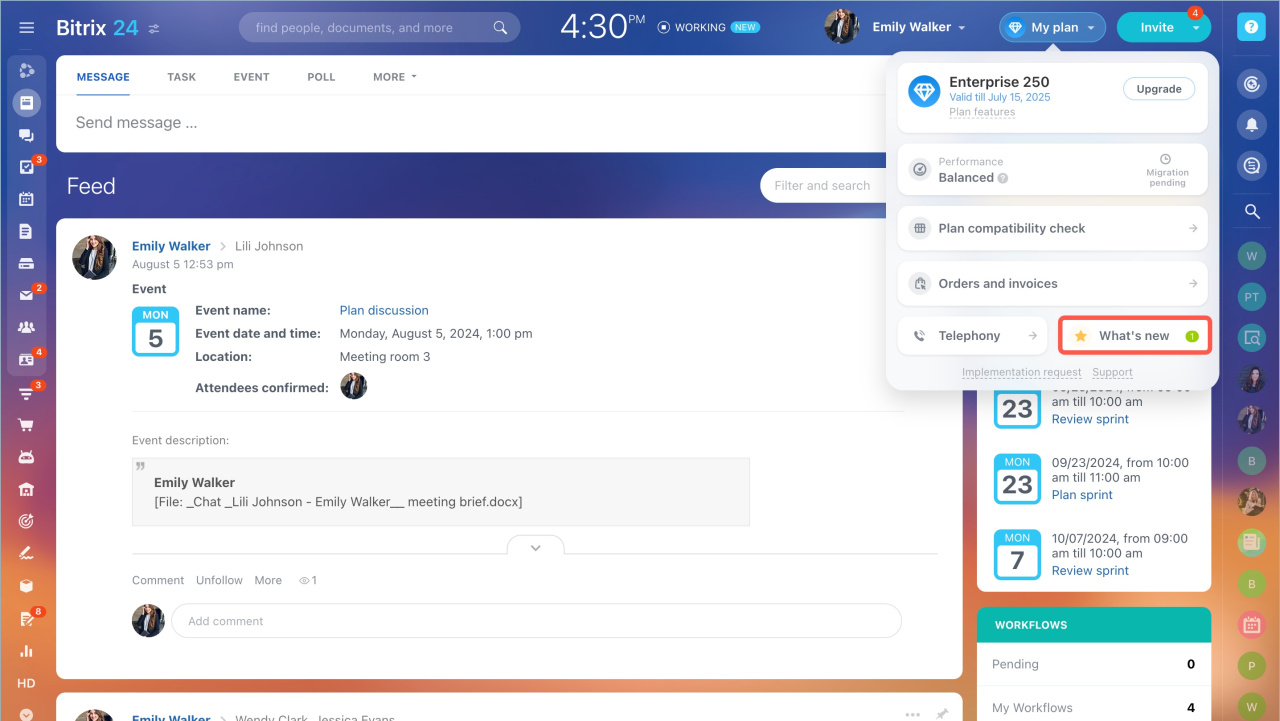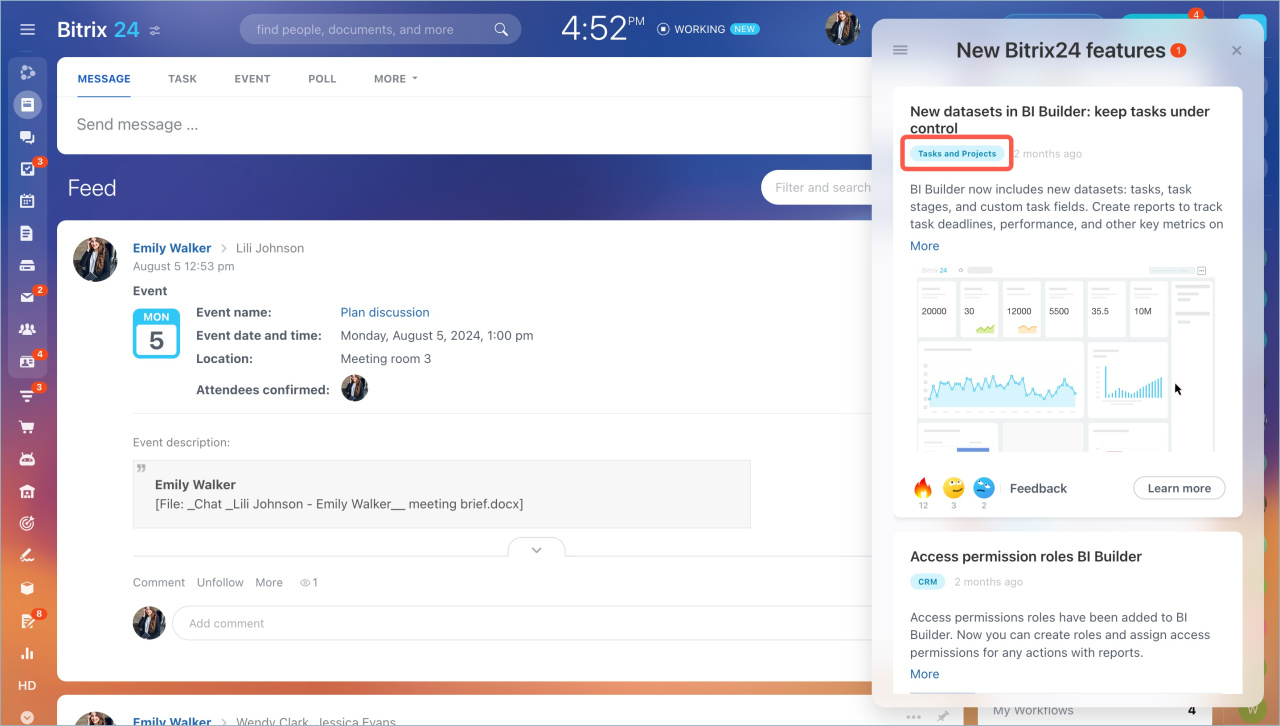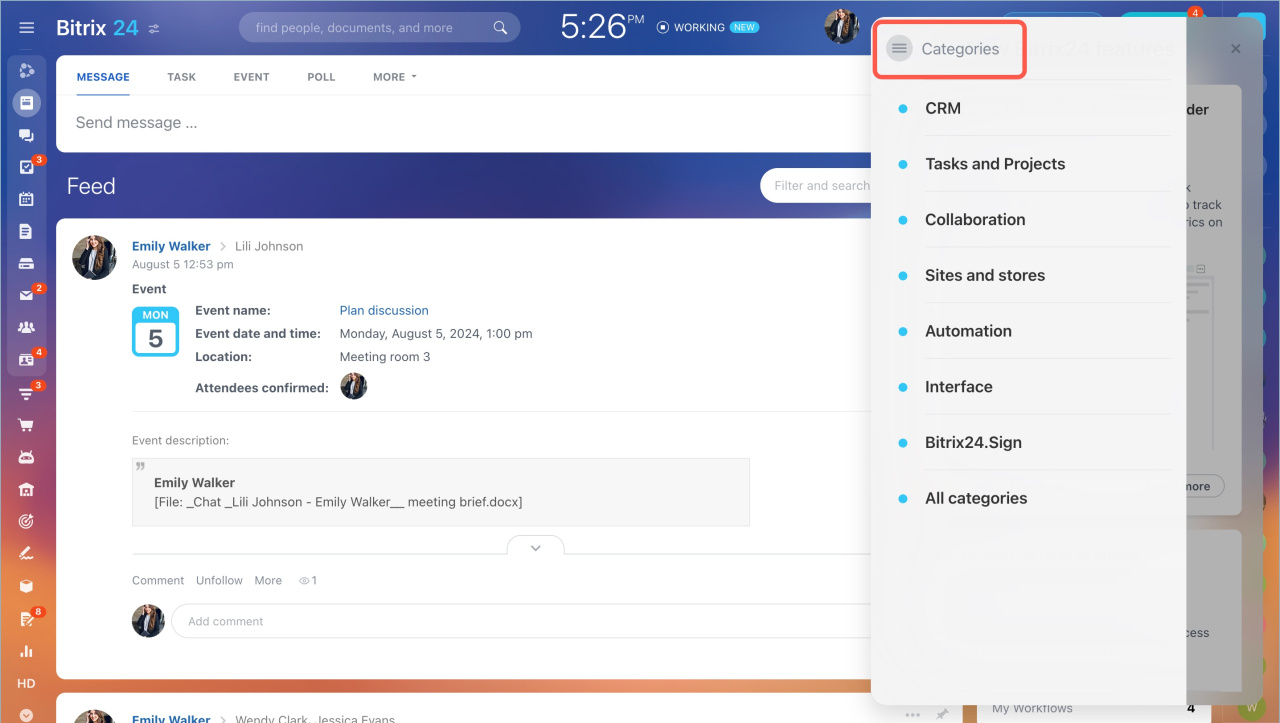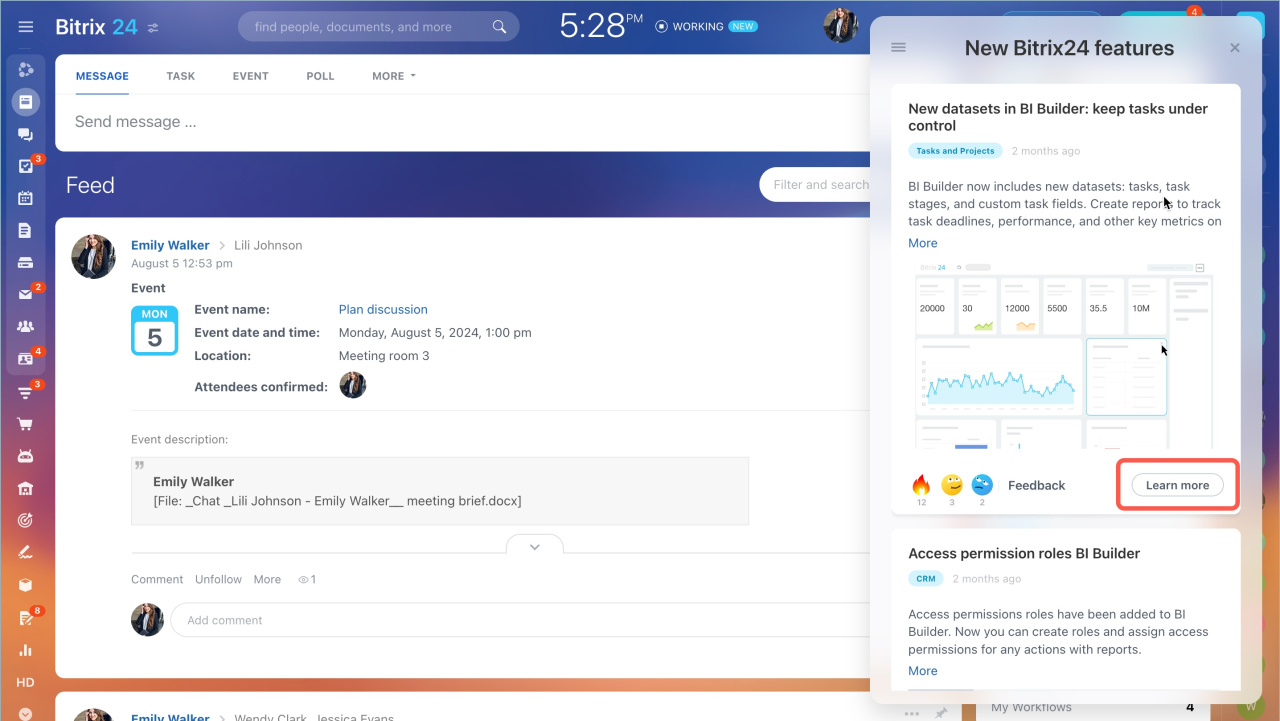Keep up to date with all the latest news about Bitrix24 tools using the What's new in Bitrix24 section.
Quick answer
- Click on the My plan widget - What's new.
- Recent news you haven't read will be marked with a red counter. The category to which the news belongs is indicated below the heading.
- Click on the menu icon to view all the categories.
- If you want to read the detailed information about the tool, click on the Learn more button.
Detailed answer
Click on the My plan widget and select the What's new block.
Recent news you haven't read will be marked with a red counter. The category to which the news belongs is indicated below the heading.
Click on the menu icon to view all the categories.
If you want to read the detailed information about the tool, click on the Learn more button.