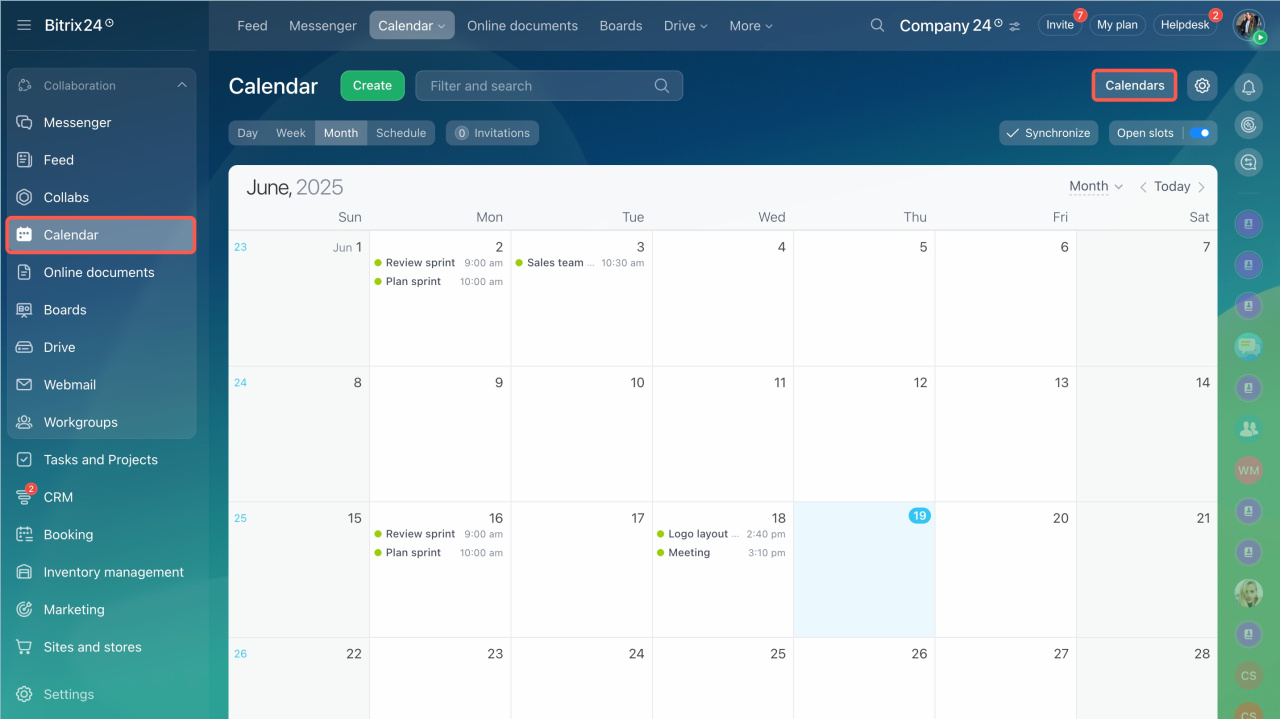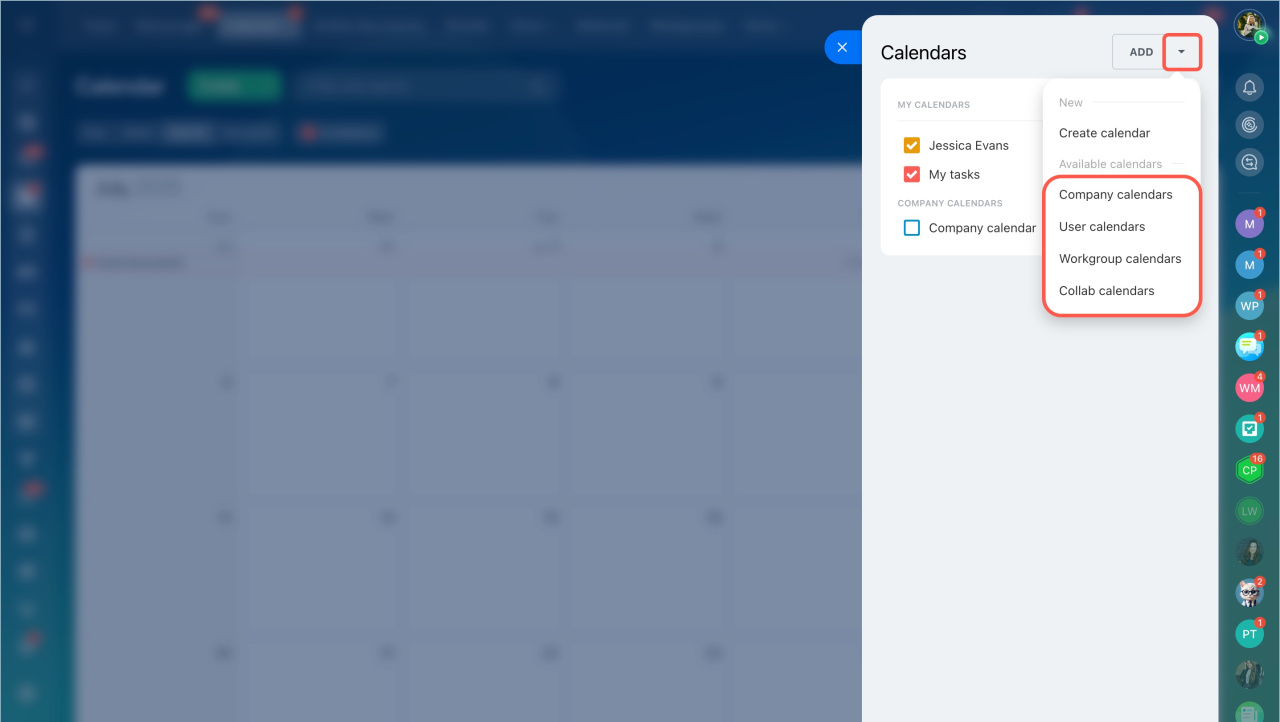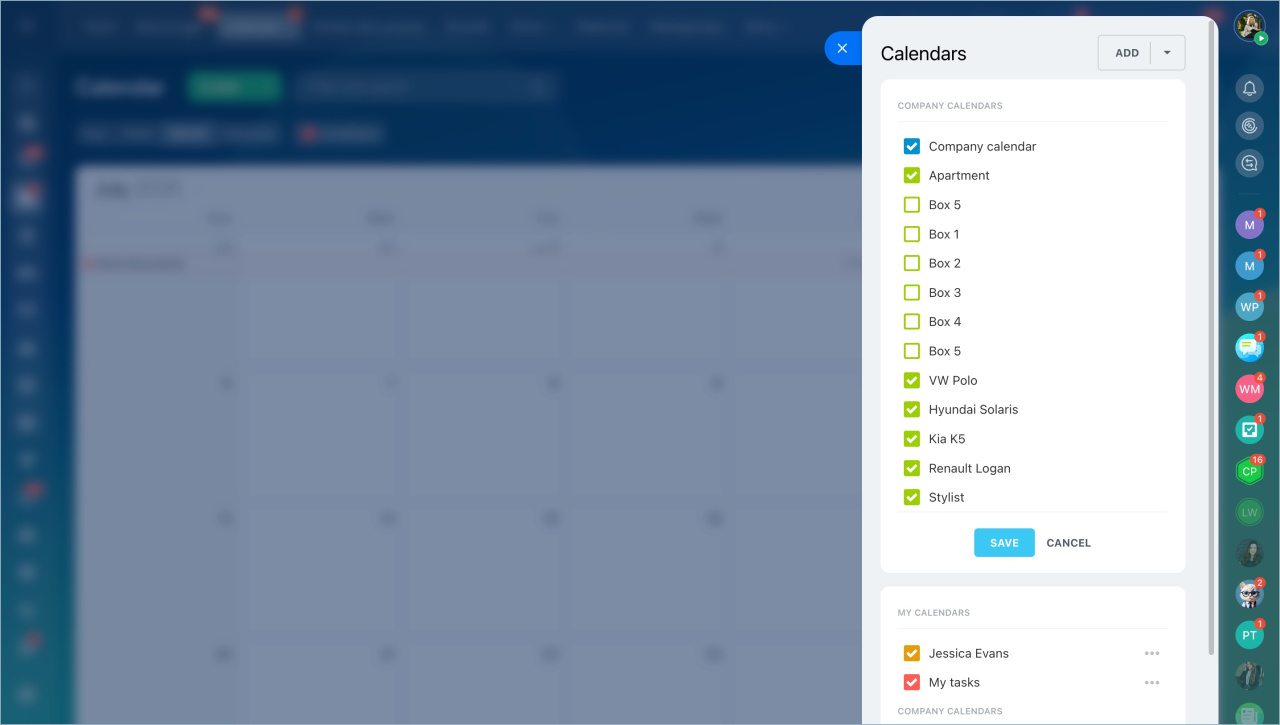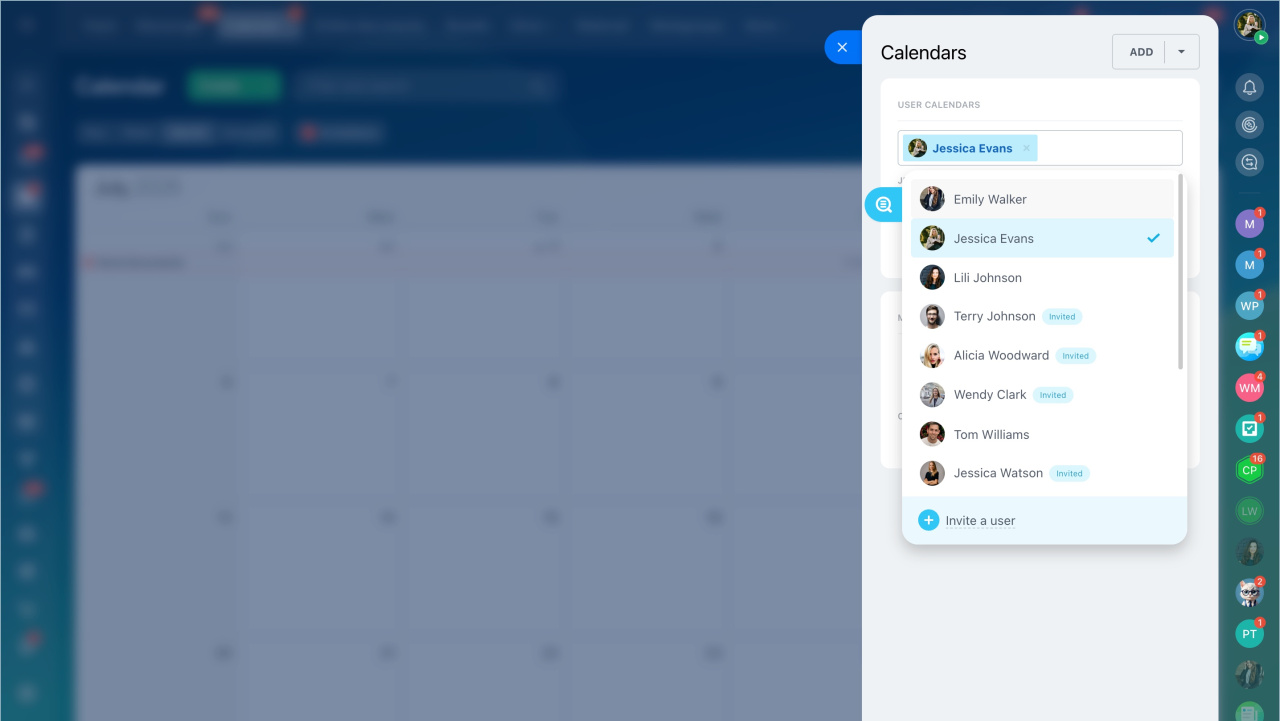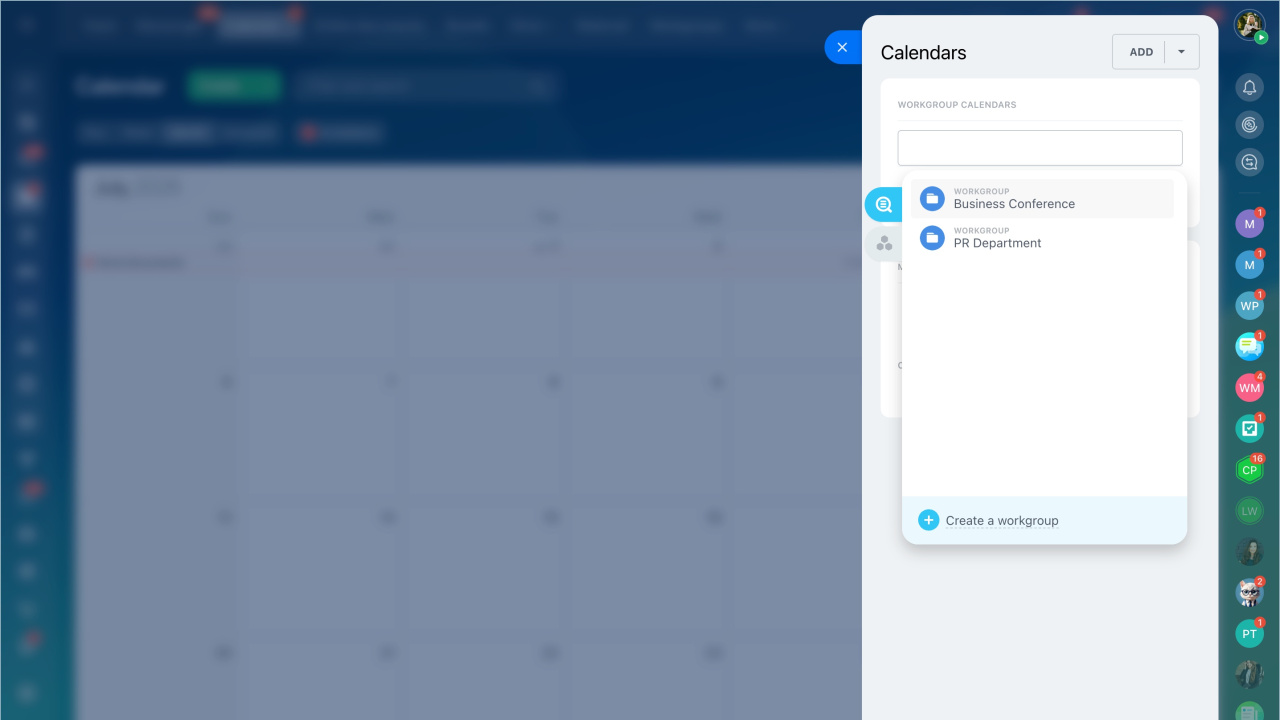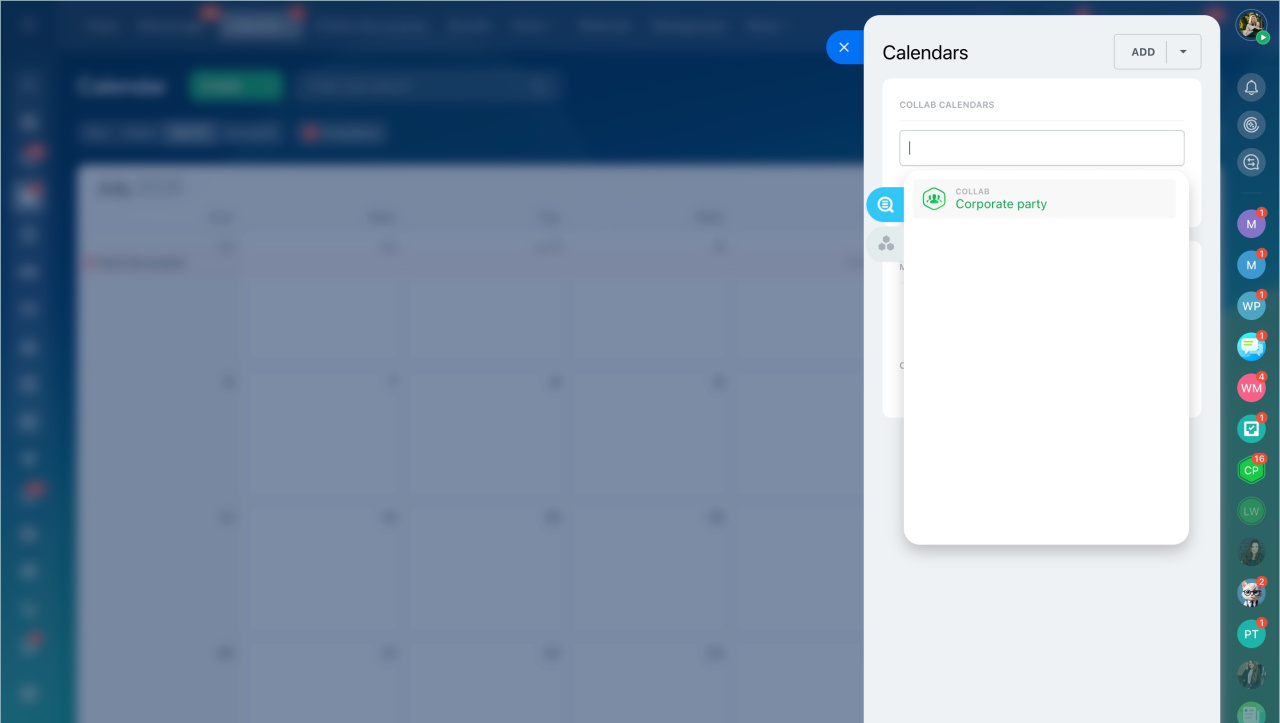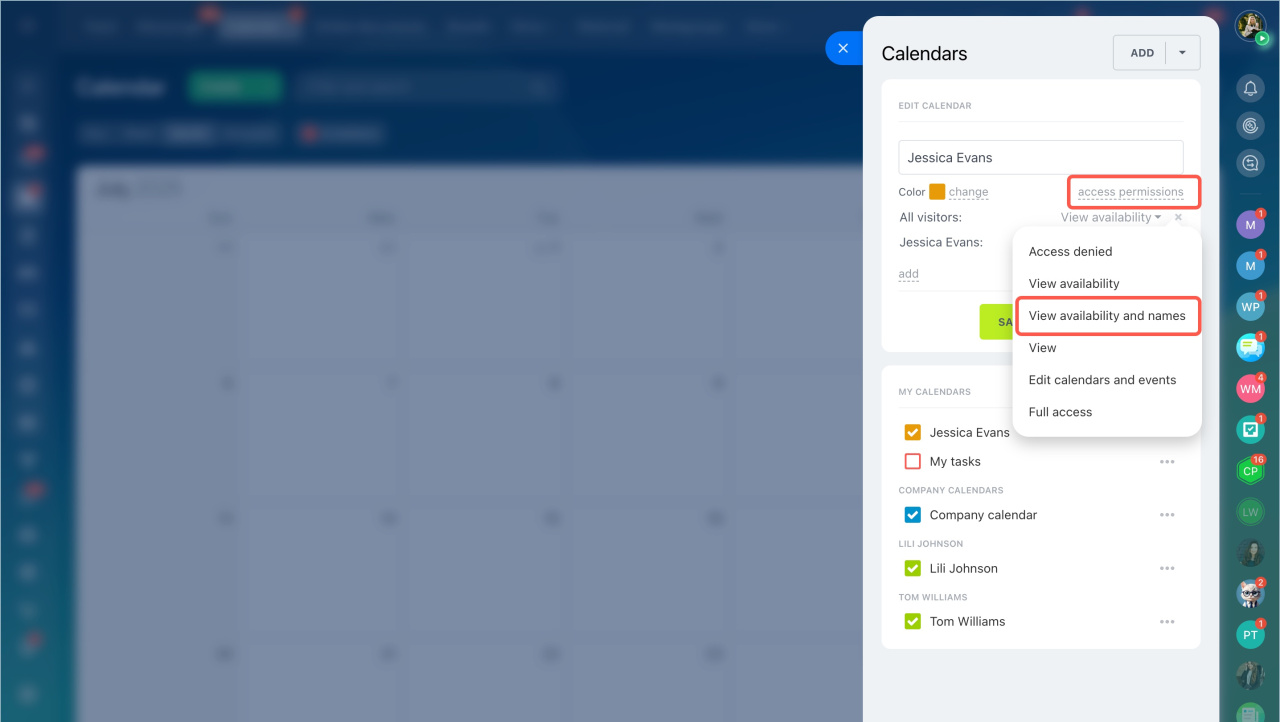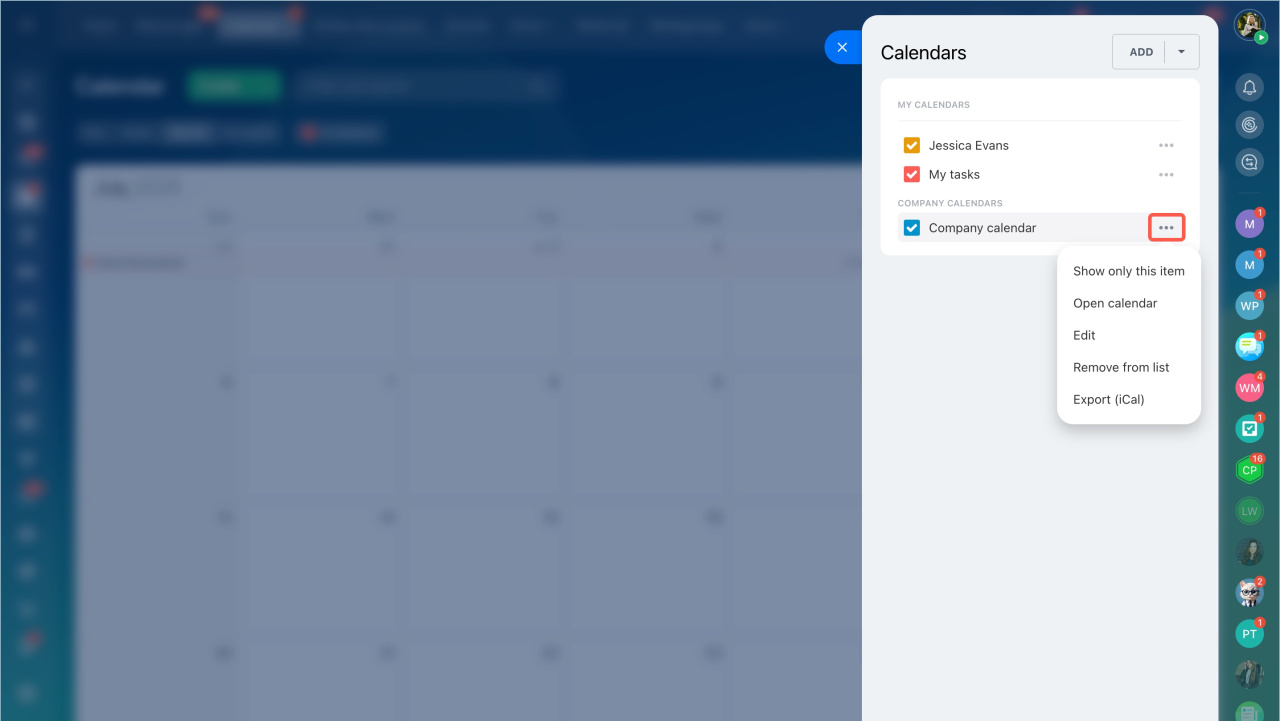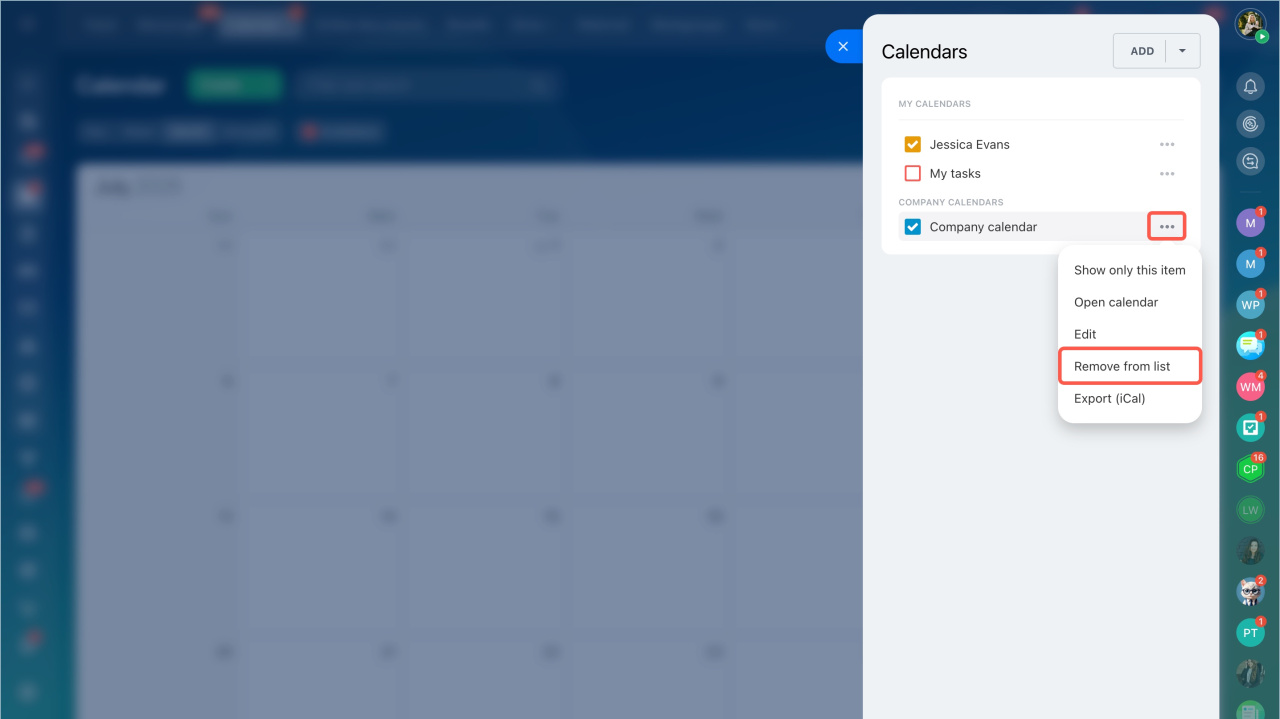Bitrix24 calendar helps your team plan meetings, tasks and events. It's important to keep track of your schedule and your colleagues' plans. Instead of messaging everyone and comparing calendars, add your colleagues' calendars to yours.
In this article:
Add other users' calendars
- Go to the Calendar section > Calendars button.
- Click the small arrow next to the Add button and select the desired calendar:
- company
- user
- workgroup
- collab
Company calendar. Check the boxes next to the company calendars you want to add to your schedule. Click Save.
User calendar. Click Add and select the employees whose calendars you want to add to your schedule. Click Save.
Workgroup calendar. Click Add and select which group calendars you want to display in your schedule. Click Save.
Collab calendar. Click Add and select the collab calendars you want to display in your schedule. Click Save.
Access permissions to calendars
Manage calendars
When you have added a calendar, it will appear in your list. You can edit or remove it from the list.
- Click the three dots (...) next to the desired calendar.
- Select an action from the menu.
If you no longer need a colleague's calendar:
- Click the three dots (...) next to the desired calendar.
- Select Remove from list from the menu.
In brief
-
Use calendars in Bitrix24 to keep track of your schedule and your colleagues' plans. Instead of messaging everyone and comparing calendars, add your colleagues' calendars to yours.
-
By default, the employee who added your calendar can only see your planned events. They can't add or edit events in your calendar unless you grant permissions.
-
If you no longer need a colleague's calendar, remove it from the list.