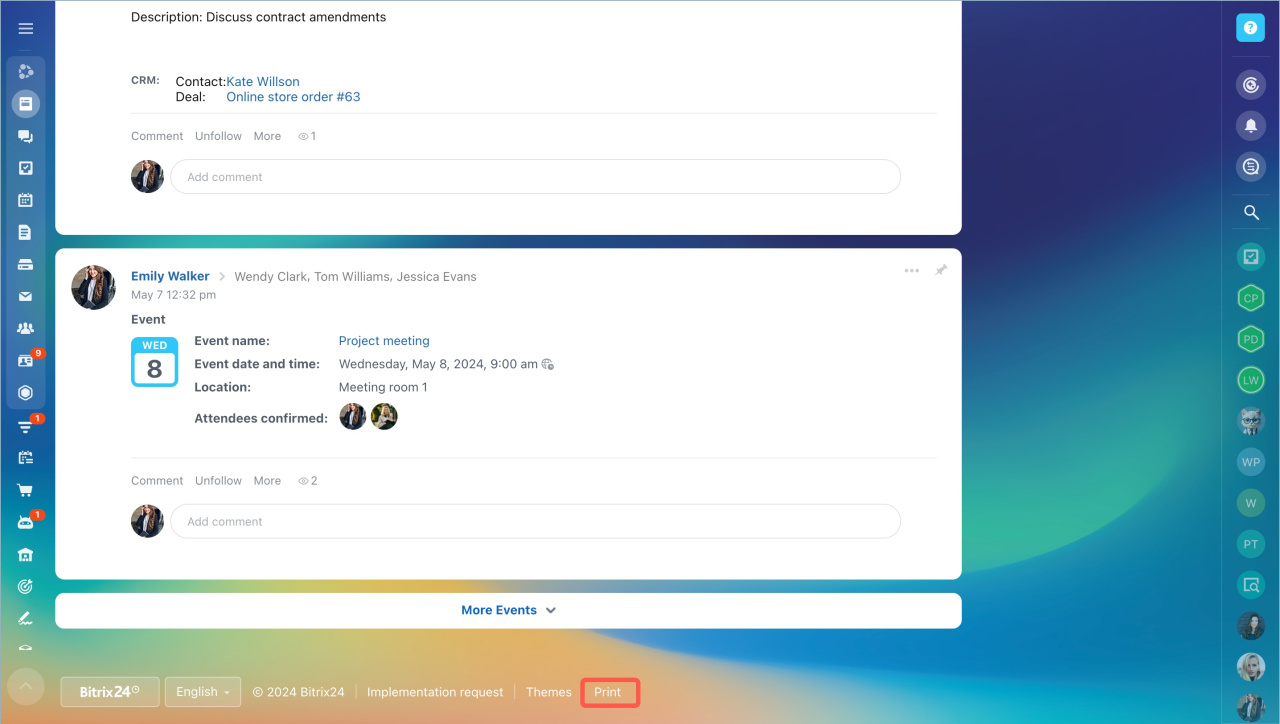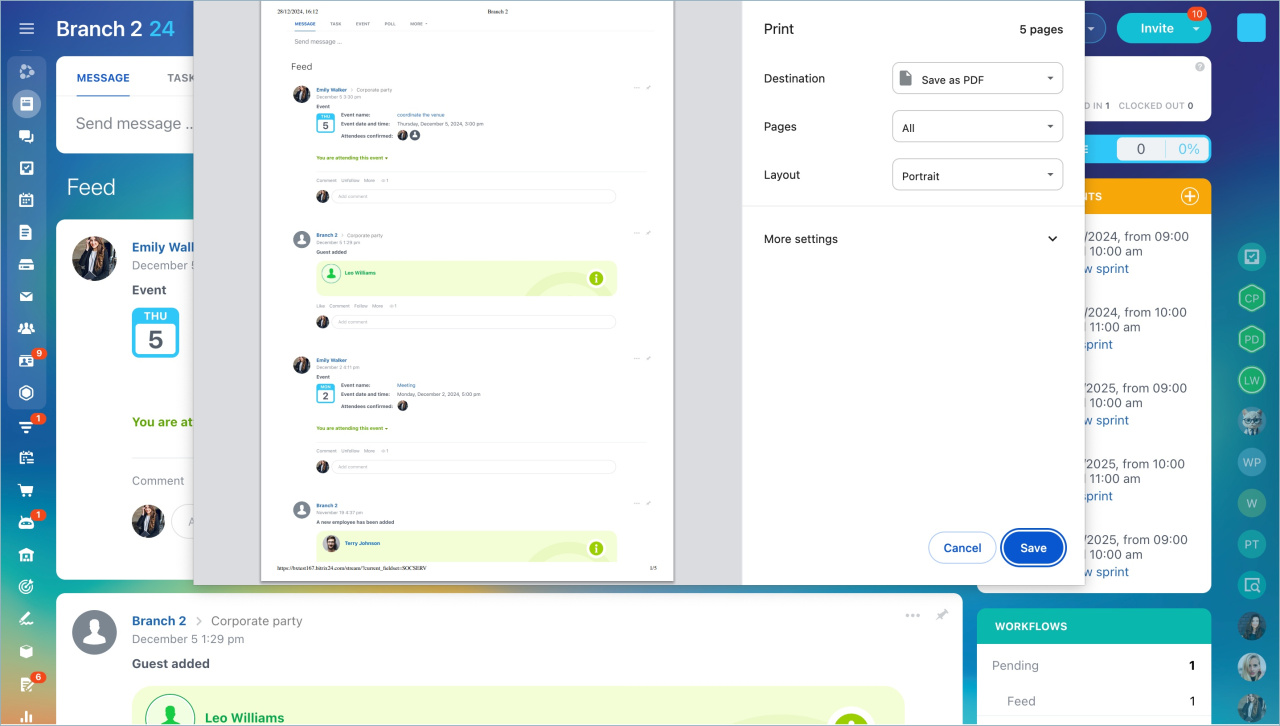Quick answer
Follow the steps to print any Bitrix24 page.
- Scroll the page down to the bottom and click Print.
- Configure the settings.
- Click Save.
Detailed answer
You can print any Bitrix24 page. Scroll the page down to the bottom and click Print.
Configure the settings. Specify:
- destination
- pages
- layout
- paper size
- papers per sheet
- margins
- scale
- options
To print a slider, click on the special icon in the bottom left corner.
Related articles: