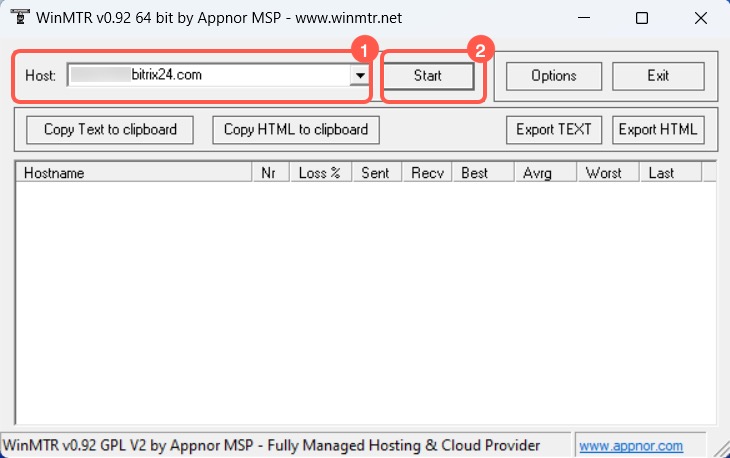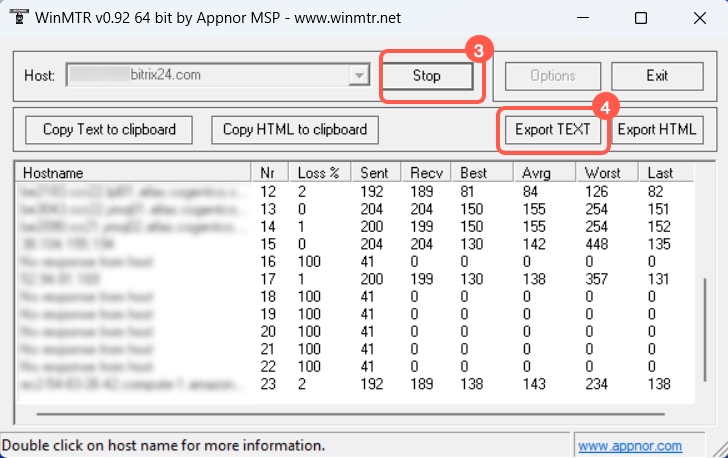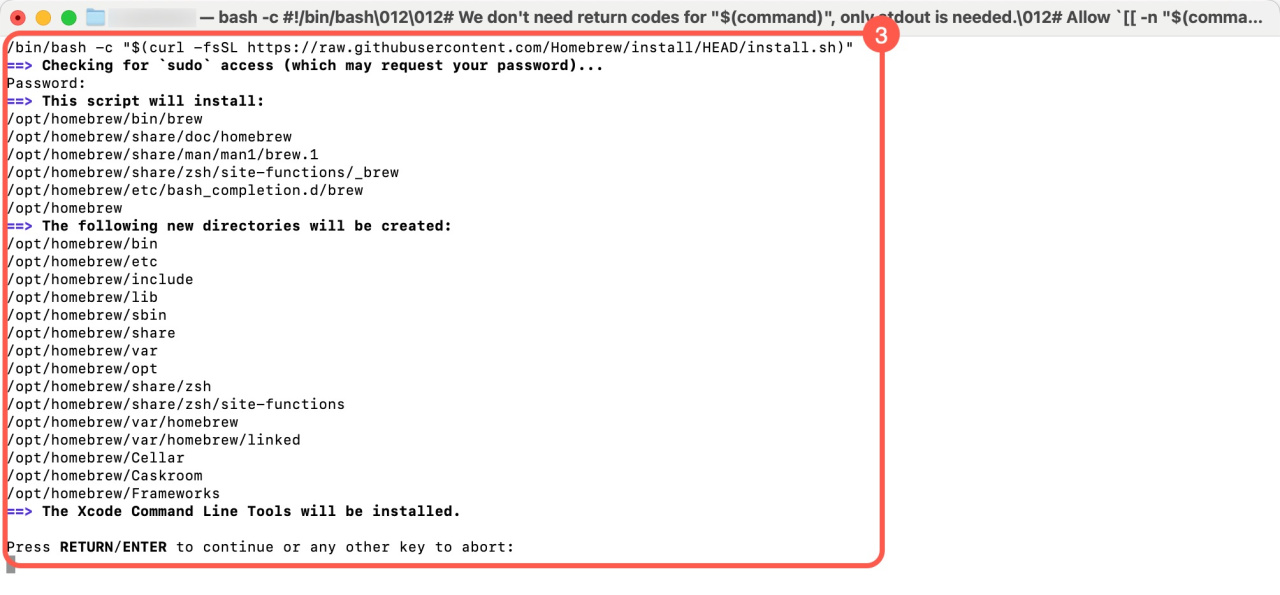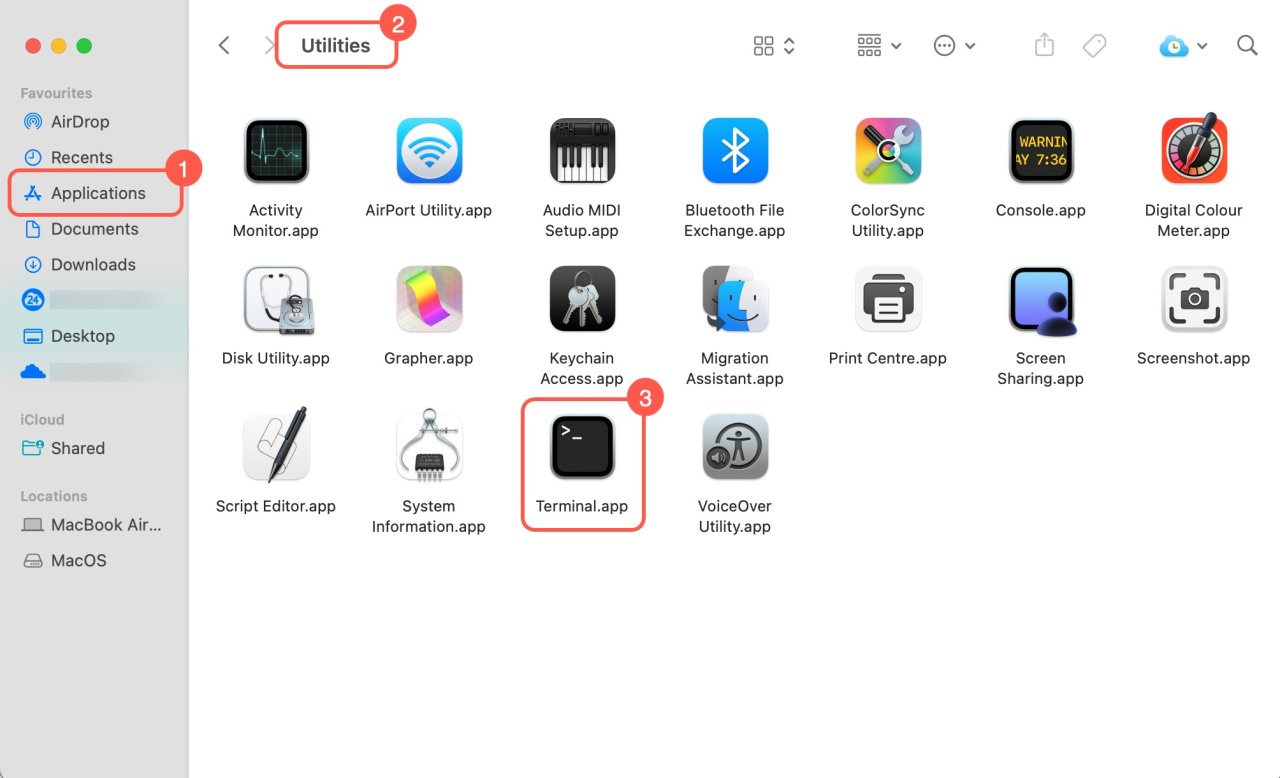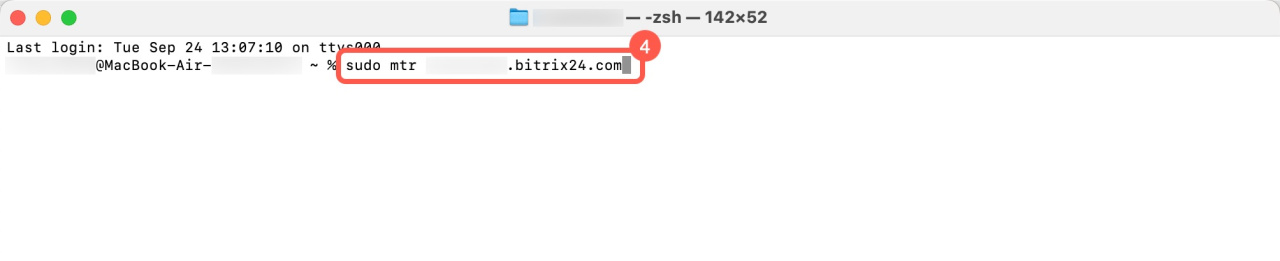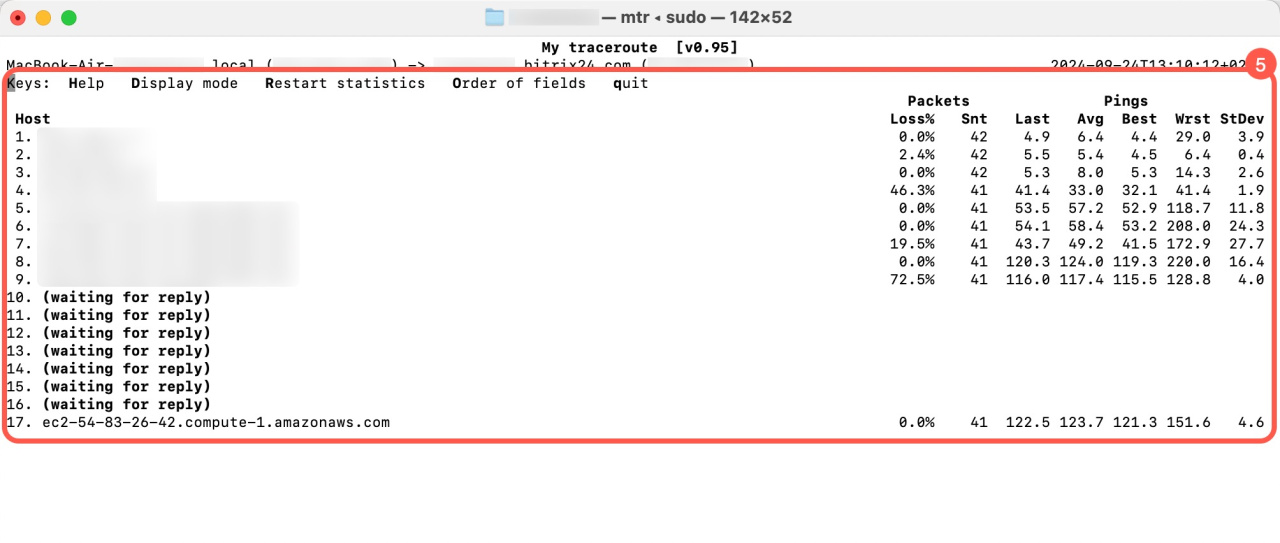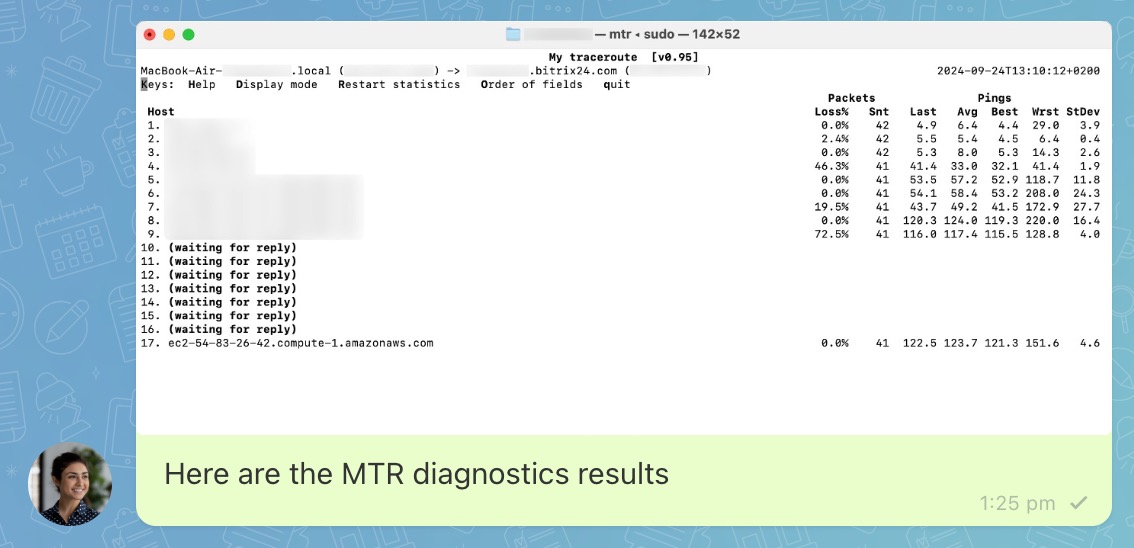MTR test helps identify where issues or quality drops occur on a network path. It updates data in real-time and combines the functions of TracerouteTraceroute is a program that tracks the path of data from your device to the Bitrix24 server. and PingPing is a program that determines how long it takes for a request to reach its destination and come back. A slower internet connection results in a higher ping..
Our support specialists may ask you for the MTR results if traceroute data and a HAR file aren't enough.
How to find your IP address and run a traceroute
How to generate a HAR file
Bitrix24 pricing page
MTR test on Windows
Download and run the WinMTR application.
Download the WinMTR app
- Enter your Bitrix24 account URL in the Host field, e.g.,
test.bitrix24.com. Do not includehttpandwww. - Click Start to run the diagnostics and wait 2–3 minutes.
- Click Stop.
- Save the results by clicking Export TEXT.
Send the file to Bitrix24 support chat.
MTR test on macOS
Install the HomebrewHomebrew is a tool for installing and managing software on macOS and other systems. It simplifies the installation, upgrade, and removal of programs via the Terminal. package manager.
- Go to Applications > Utilities > Terminal. In the command line, enter
/bin/bash -c "$(curl -ssl https://raw.githubusercontent.com/Homebrew/install/HEAD/install.sh )". - Enter your password.
- Press Enter to agree to install the packages.
Once done, enter brew -v in the command line to confirm Homebrew is installed correctly.
To run an MTR test, do the following:
- Go to Applications.
- Open the Utilities folder.
- Click Terminal, and a new window will open.
- Enter
brew install mtrin the command line to install the MTR utility. - Enter
sudo mtr your Bitrix24 account URLin the command line, e.g.,sudo mtr test.bitrix24.com, and press Enter. - Copy the results or take a screenshot.
Send the screenshot to Bitrix24 support chat.
Here's how your message to the support team might look like:
Read also: