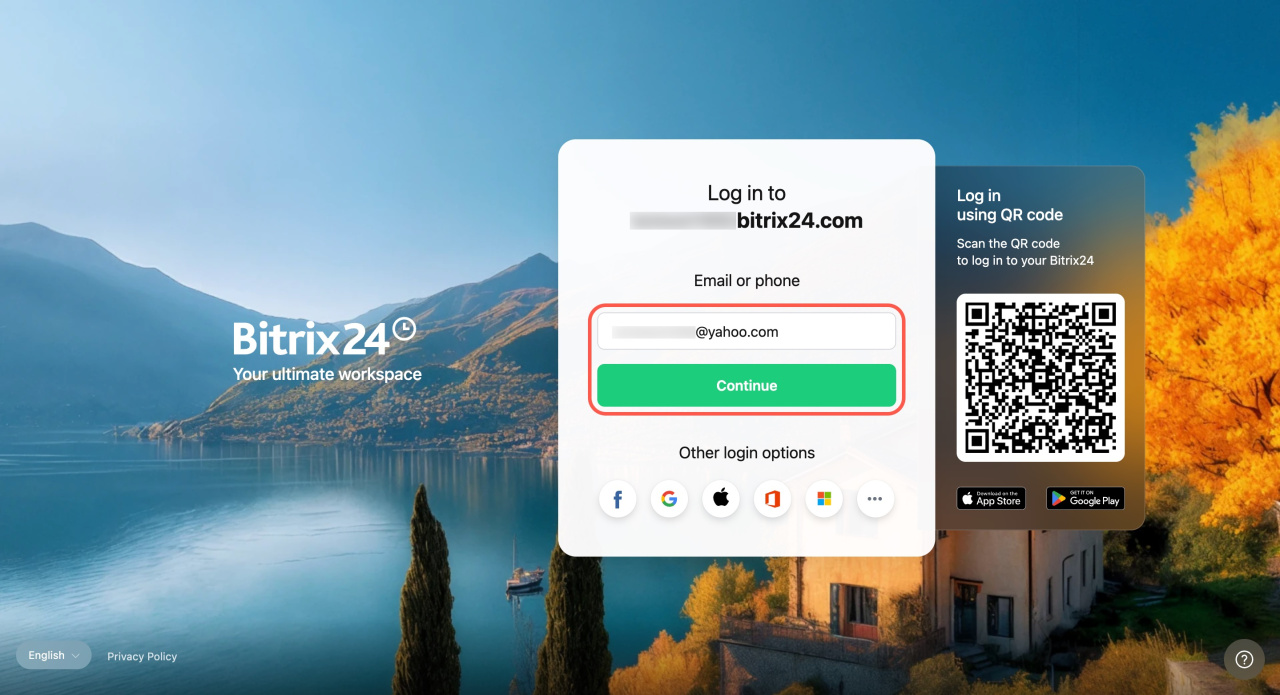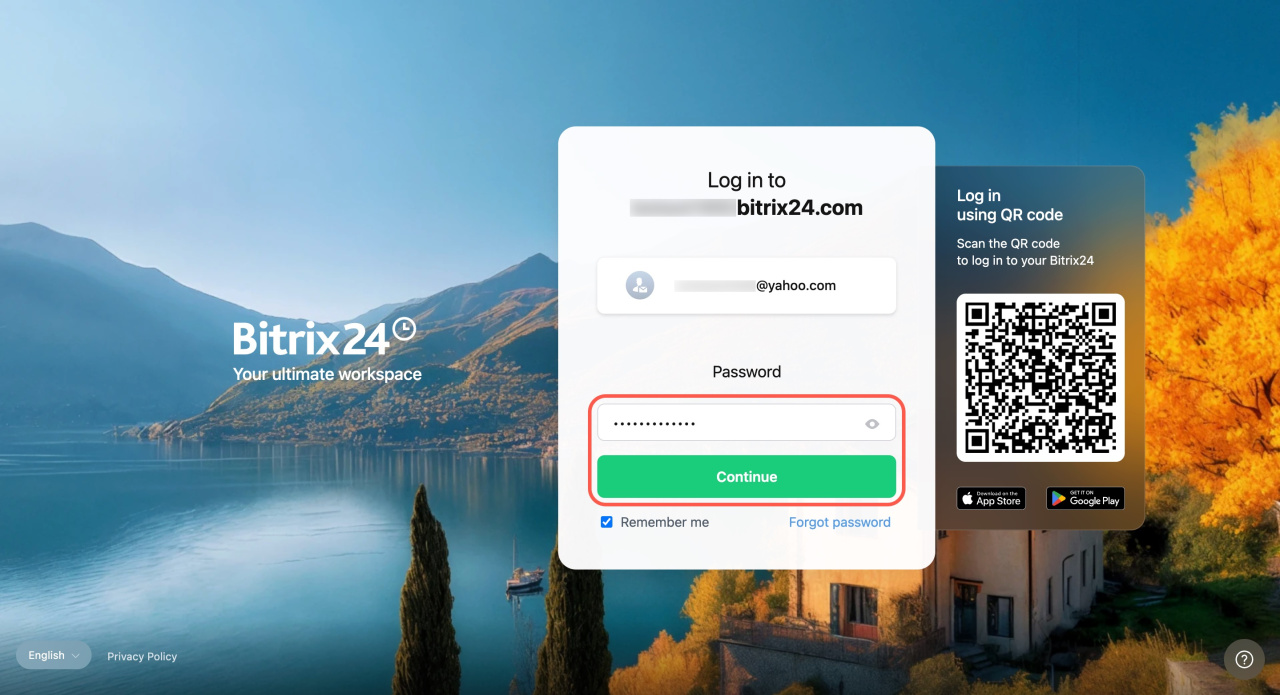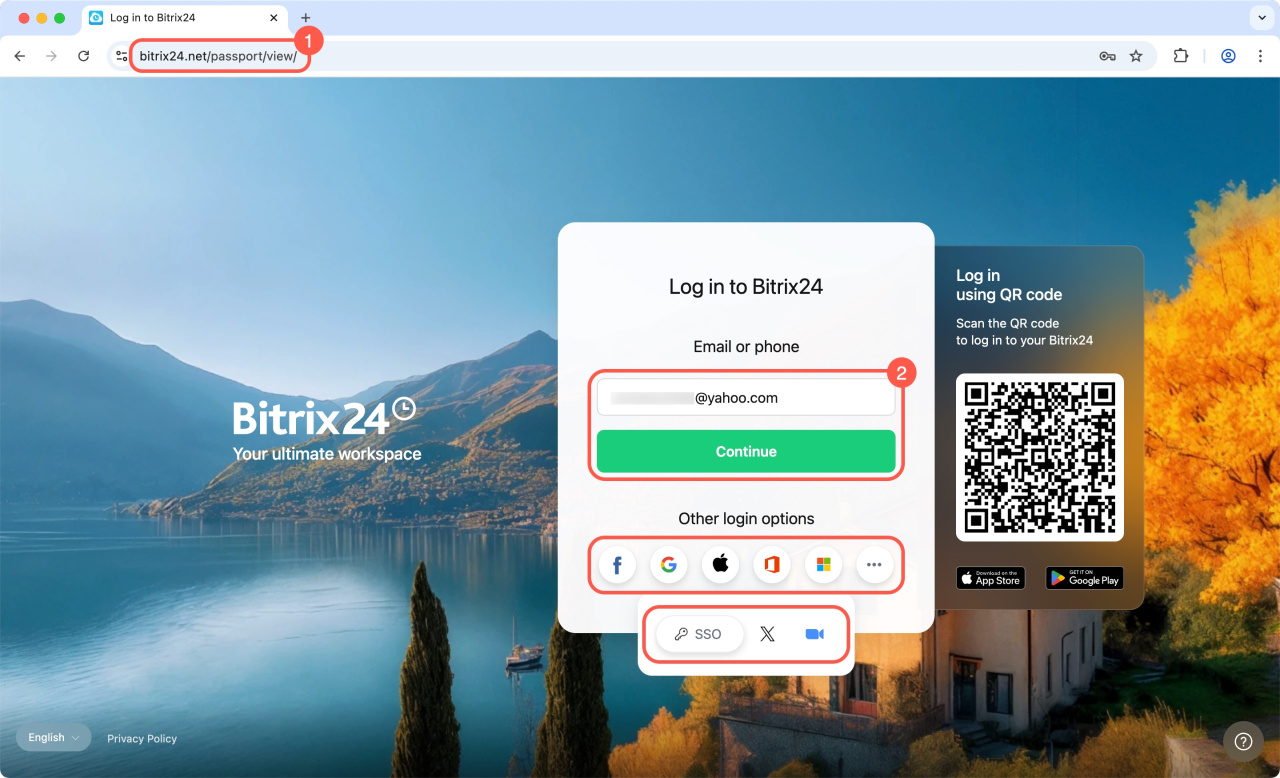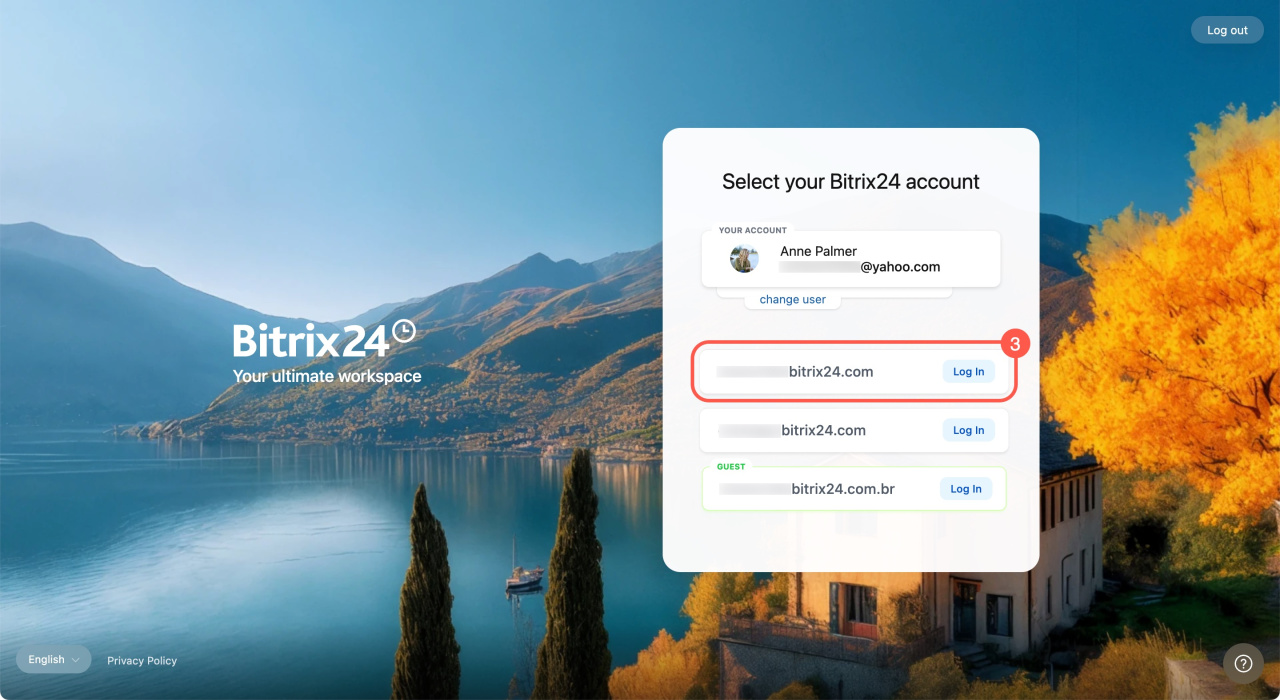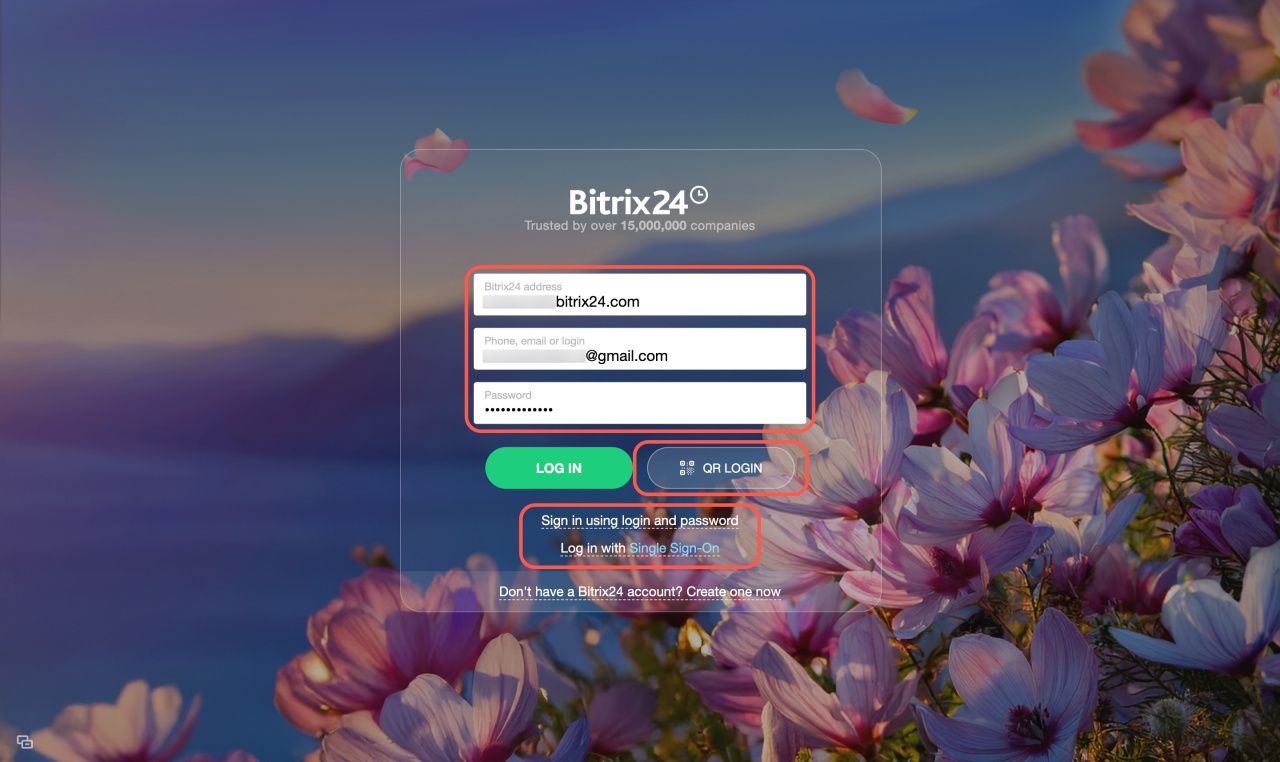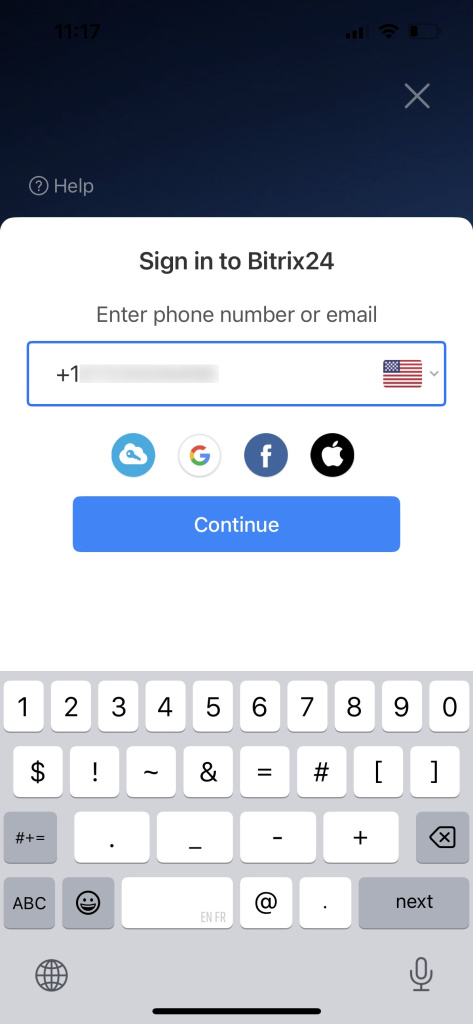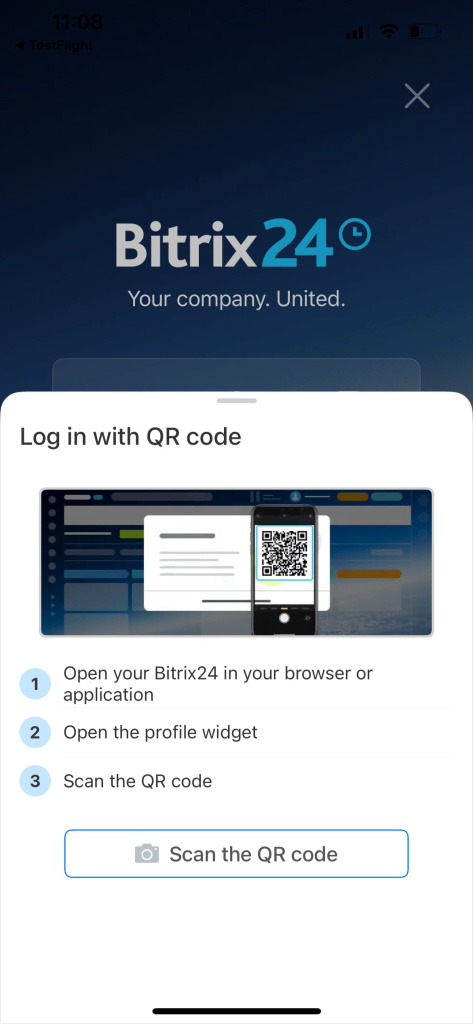Bitrix24 is an online platform that brings together tools for your entire team, like chats, calls, tasks, projects, CRM, an AI assistant, and more. To get started, you need to log in.
In this article:
Log in via browser
Log in using your Bitrix24 address.
- Enter your account URL in the browser, for example,
mycompany.bitrix24.com. - Select a login method: login and password, social network, QR code, or Single Sign-On.
- Click Continue.
- Enter your password, click Continue, and you'll be logged in to Bitrix24.
Log in to Bitrix24 account via browser
Log in via Bitrix24 Network. This is a unified profile that connects all your Bitrix24 accounts, including ones you created and ones you were invited to.
Bitrix24 Network profile
- Go to the login page.
- Select a login method: login and password, social network, QR code, or Single Sign-On.
- Click Continue.
- Choose the Bitrix24 account you want to access.
Log in to Bitrix24 Messenger
Bitrix24 Messenger is an app for secure communication and collaboration within a company. It combines all essential tools in one window, like chats, channels, video calls, CoPilot, tasks, and CRM.
When you launch the app for the first time, the login page will open automatically. You can log in using:
- Your Bitrix24 address, phone number, email, or username.
- Your Bitrix24 Network profile (if you don’t remember your Bitrix24 address or registered via social networks).
- A QR code (if you’re already logged in to the mobile app).
- Single Sign-On (SSO).
Bitrix24 Messenger: Getting Started
Download Bitrix24 Messenger for desktop
Log in to Bitrix24 mobile app
To log in to the Bitrix24 mobile app, you can use:
- Your phone number or email.
- Your Bitrix24 address.
- Social networks.
- A QR code.