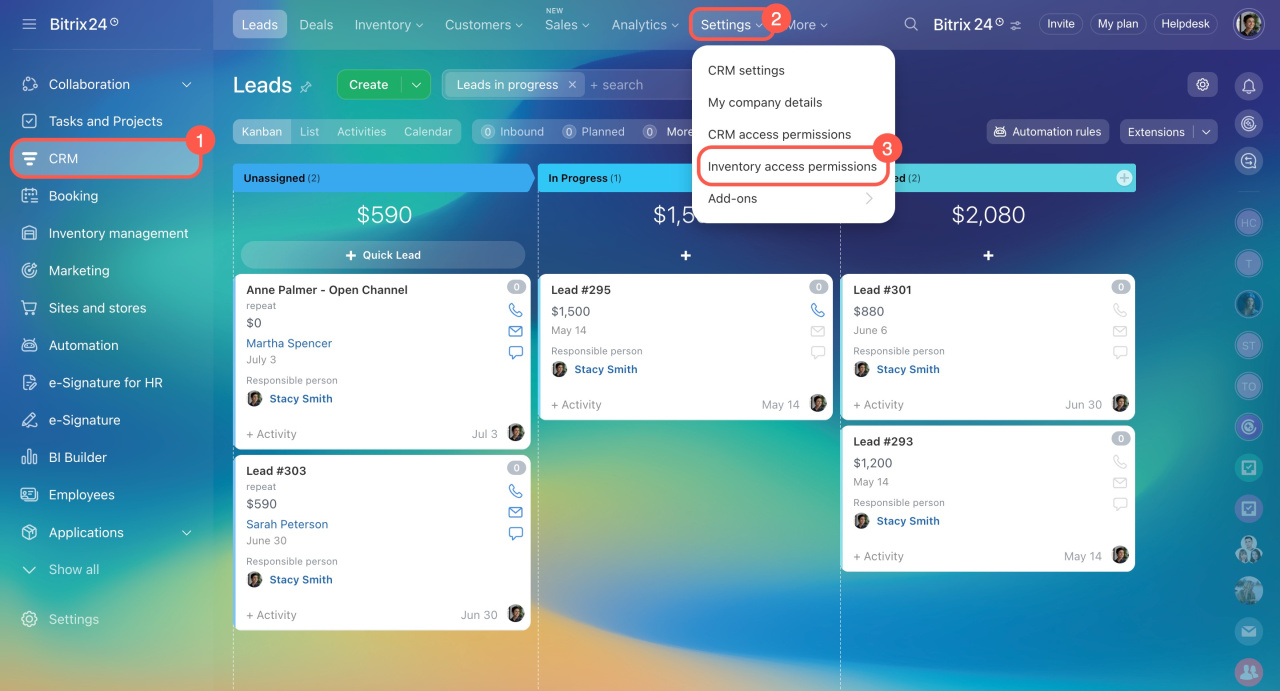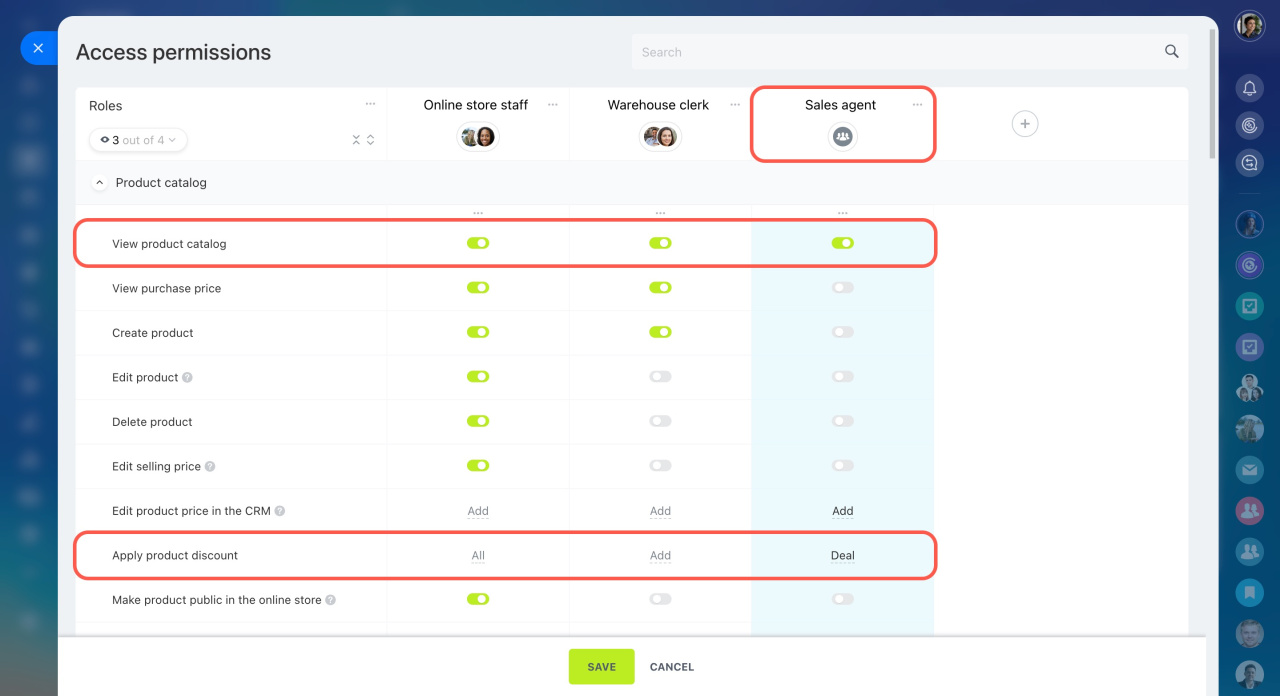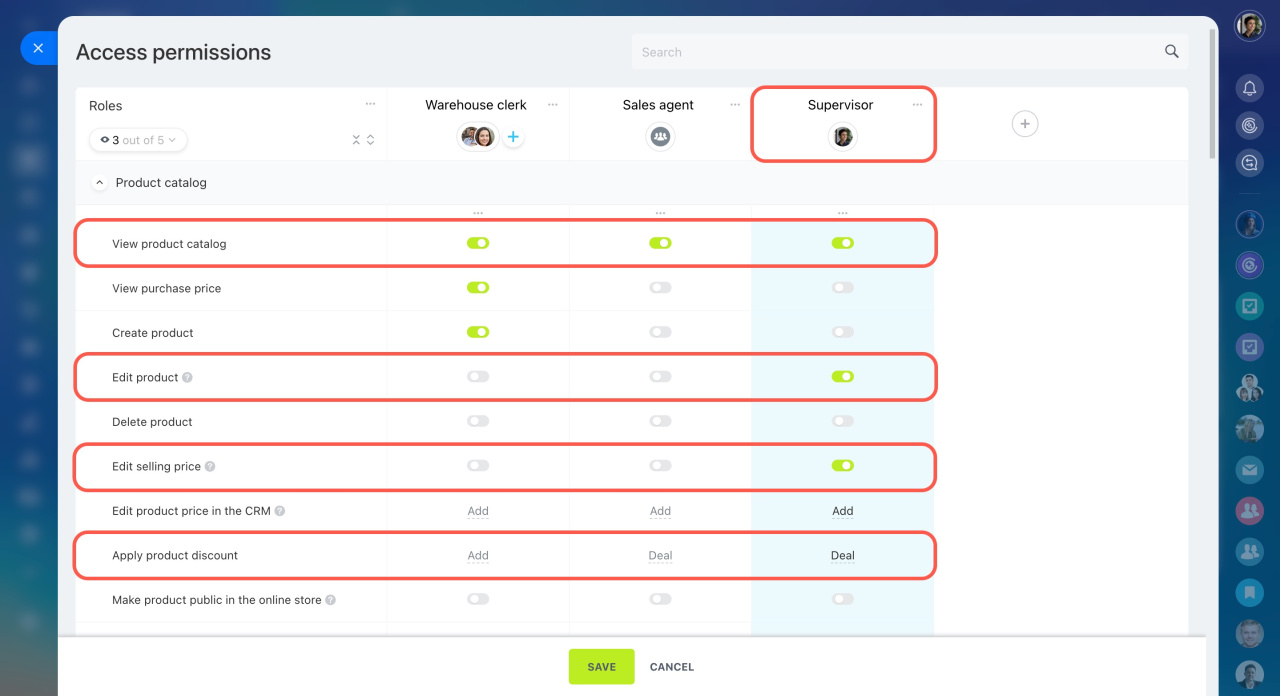Set access permissions to the product catalog to control who can change product and service prices in your company.
If an employee has the right permissions, they can update prices directly in the product form. These prices will be used:
- In your online store
- In deals, invoices, and other CRM items
For example, your company might follow a standard price list, with only supervisors or specific employees allowed to make changes. Setting price editing permissions helps maintain your pricing policy and limit access for everyone else.
Using access permissions, you decide who in your company is allowed to:
- Change product prices
- Work only with fixed prices
- Apply discounts to products
To configure access permissions, go to CRM > Settings > Inventory access permissions.
Consider two typical setup scenarios: one for sales agents and another for supervisors.
Scenario 1: Sales agents can't change prices or product details
In this setup, sales agents can only use the current prices and can't change them in the catalog or deals. They can apply discounts, but only after getting supervisor approval.
To set up this scenario:
- Create a separate role, such as Sales agent.
- Assign your sales agents to this role.
- Enable the following permissions:
- View product catalog
- Apply product discount
With these settings, employees can add products to deals and apply discounts for customers, but they won’t have access to edit prices.
Scenario 2: Only supervisors can edit prices and product details
Here, product and service prices are managed centrally. Only supervisors or selected employees can edit product forms. This includes actions like updating prices, applying discounts, uploading images, or adding product variants. Other employees can view and use the catalog but can’t make changes.
To set up this scenario:
- Create a role, such as Supervisor.
- Assign employees who need access to manage products.
- Enable the following permissions:
- View product catalog
- Edit product
- Edit selling price
- Apply product discount
With these settings, supervisors can fully manage the catalog—set prices, apply discounts, and update product details. This setup is great for centralized control and helps avoid mistakes from regular employees.
In brief
-
Set access permissions to the product catalog to control who can edit product prices, work only with fixed prices, and apply discounts.
-
To configure access permissions, go to CRM > Settings > Inventory access permissions.
-
Assign roles to employees and give the necessary permissions. For example, sales agents can apply discounts in deals, but only supervisors can change product prices in the catalog.