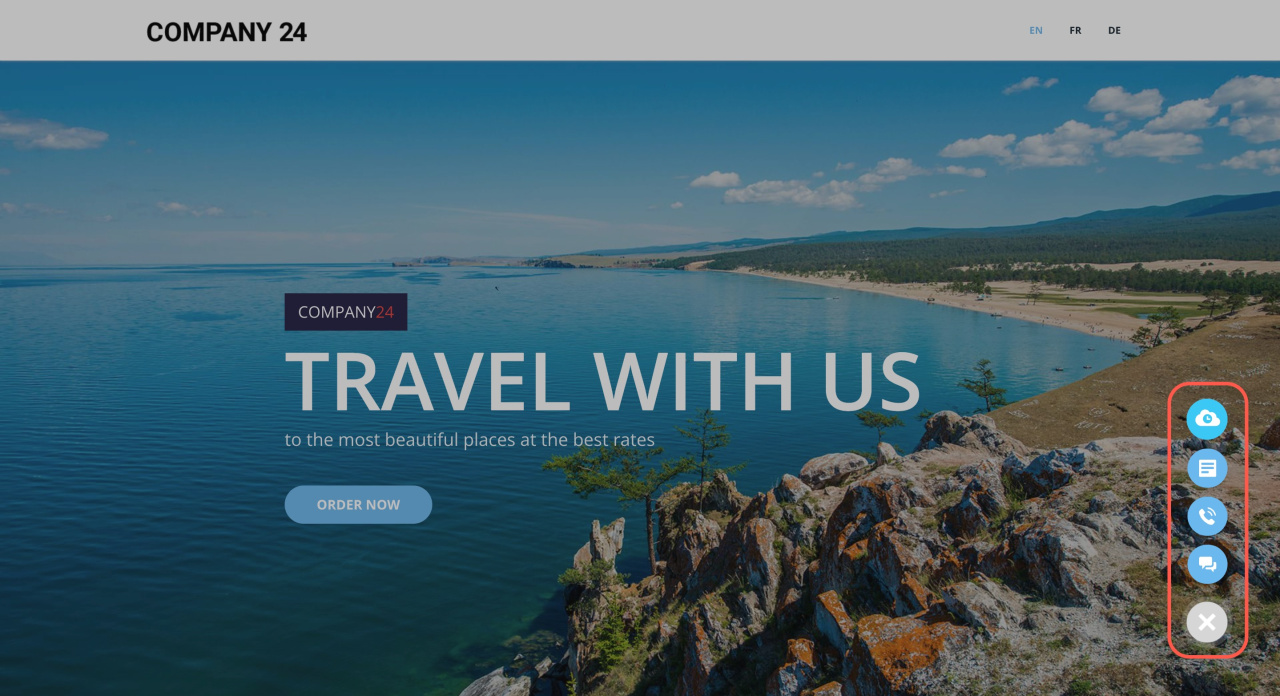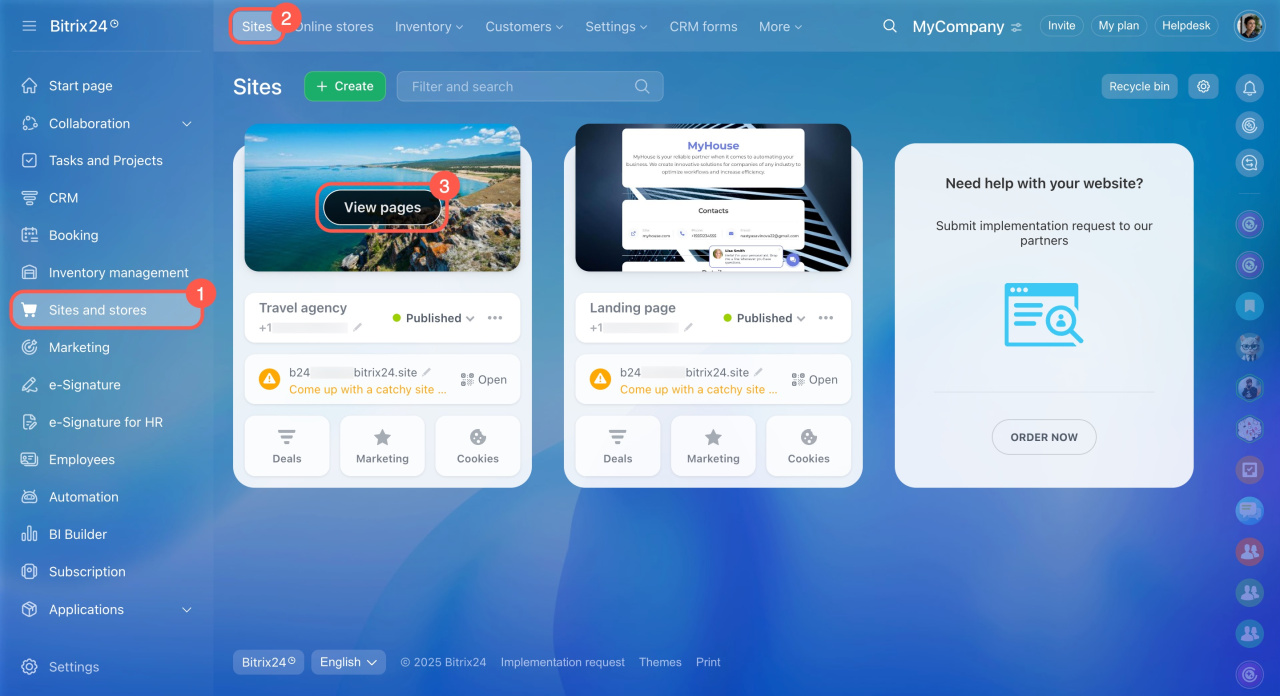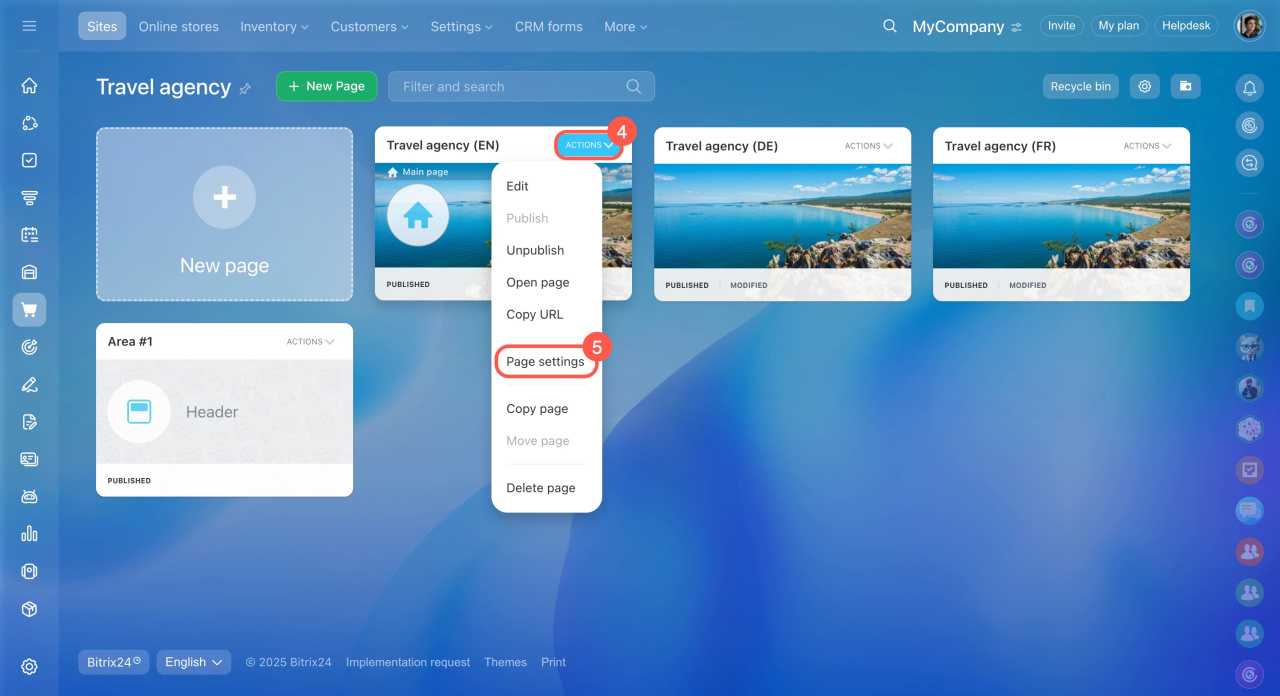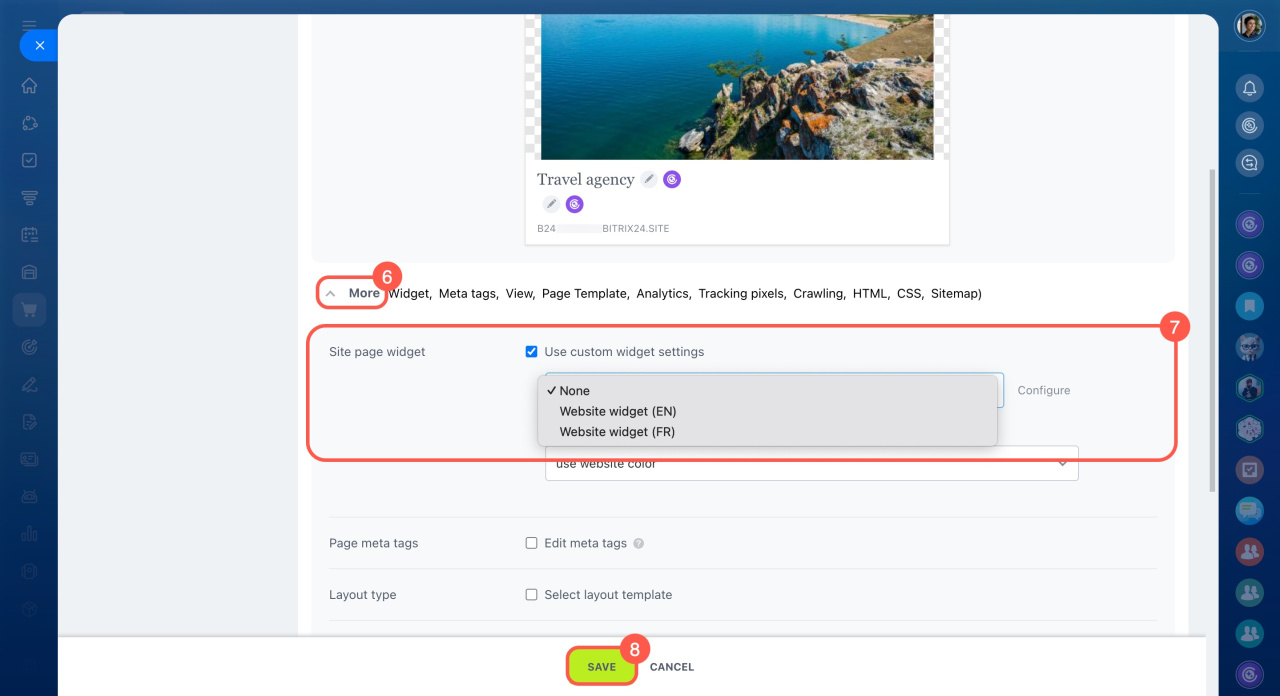In Bitrix24, you can assign different widgets to individual pages on the same website. Simply select the appropriate widget in the page settings.
Multiple website widgets: Use cases
Here are some situations where having a dedicated widget on each page makes sense:
- If you have a multilingual site—for example, in English, French, and German—using a single widget may not work well. You’ll need a widget on each page that matches the client’s language or region.
- If one widget is connected to the site but isn’t relevant for certain pages. For example, on a page with contact blocks and a CRM form, a widget might distract visitors from the main content.
- If you don’t need a widget on the checkout page. You can keep the widget active on other pages and turn it off for just that one page.
- If you sell different courses and use a single widget for the entire site, customer requests can get mixed up, and employees will spend extra time sorting them. Using a separate widget for each course allows you to set up a unique CRM form and route chat questions to the appropriate agent.
- If you have separate pages for shipping or refunds, different specialists may be responsible for these topics. Setting up a dedicated widget ensures customer questions go directly to the right team.
Customize widget settings for a specific page
To use custom widget settings:
- Go to Sites and stores > Sites > View pages.
- Select a page, open the Actions menu, and click Page settings.
- Expand the More section.
- Enable the Use custom widget settings option.
- Choose a widget from the list if this page needs a different widget than the main one. If the page doesn’t need a widget, select None.
- Save your changes.
In brief
-
Assign different widgets to individual pages to match language, content, audience, or purpose.
-
Turn off widget display on pages where they might distract from main content, such as checkout pages.
-
Customize widget settings per page via Page settings > More > Use custom widget settings.