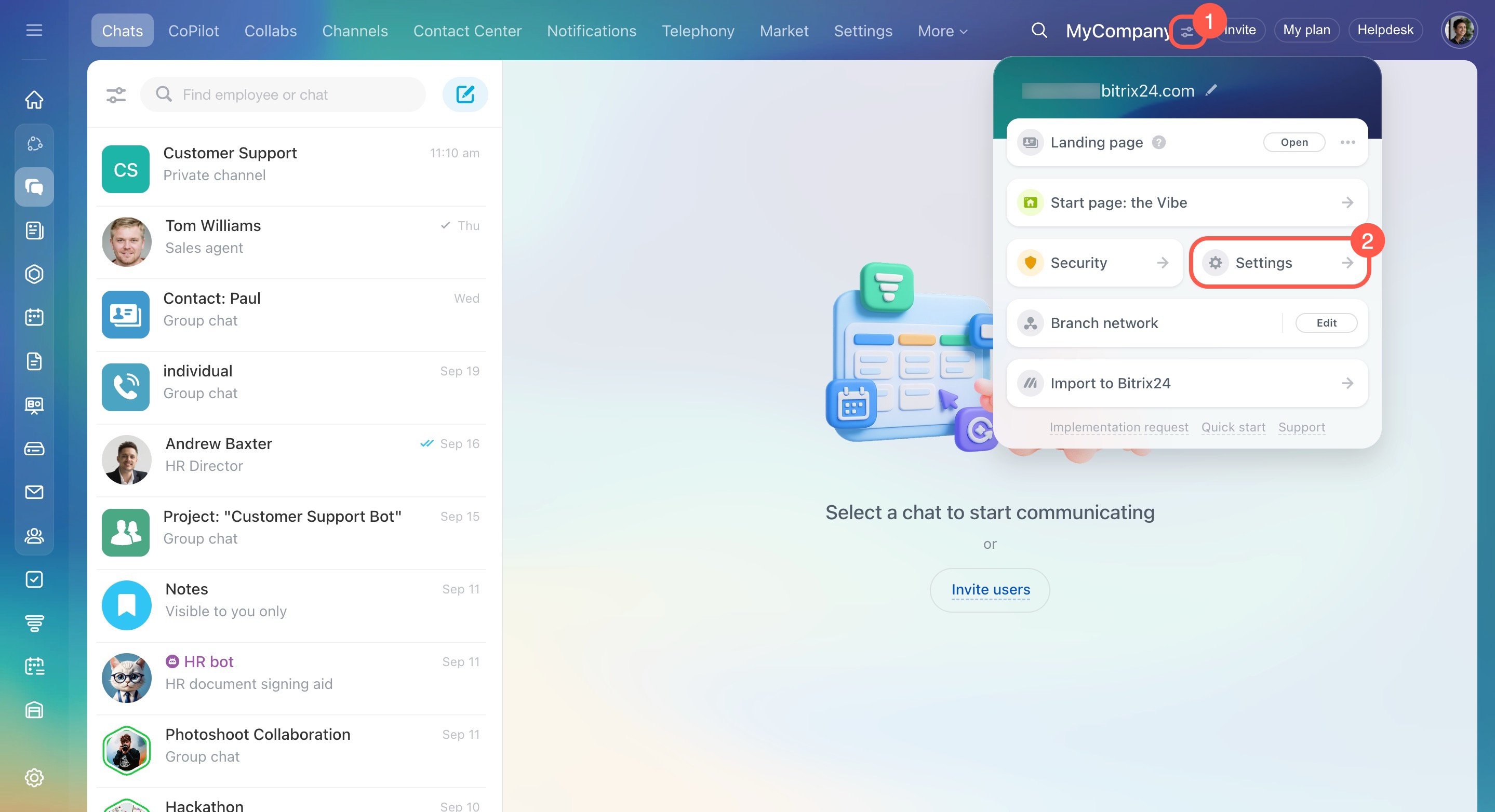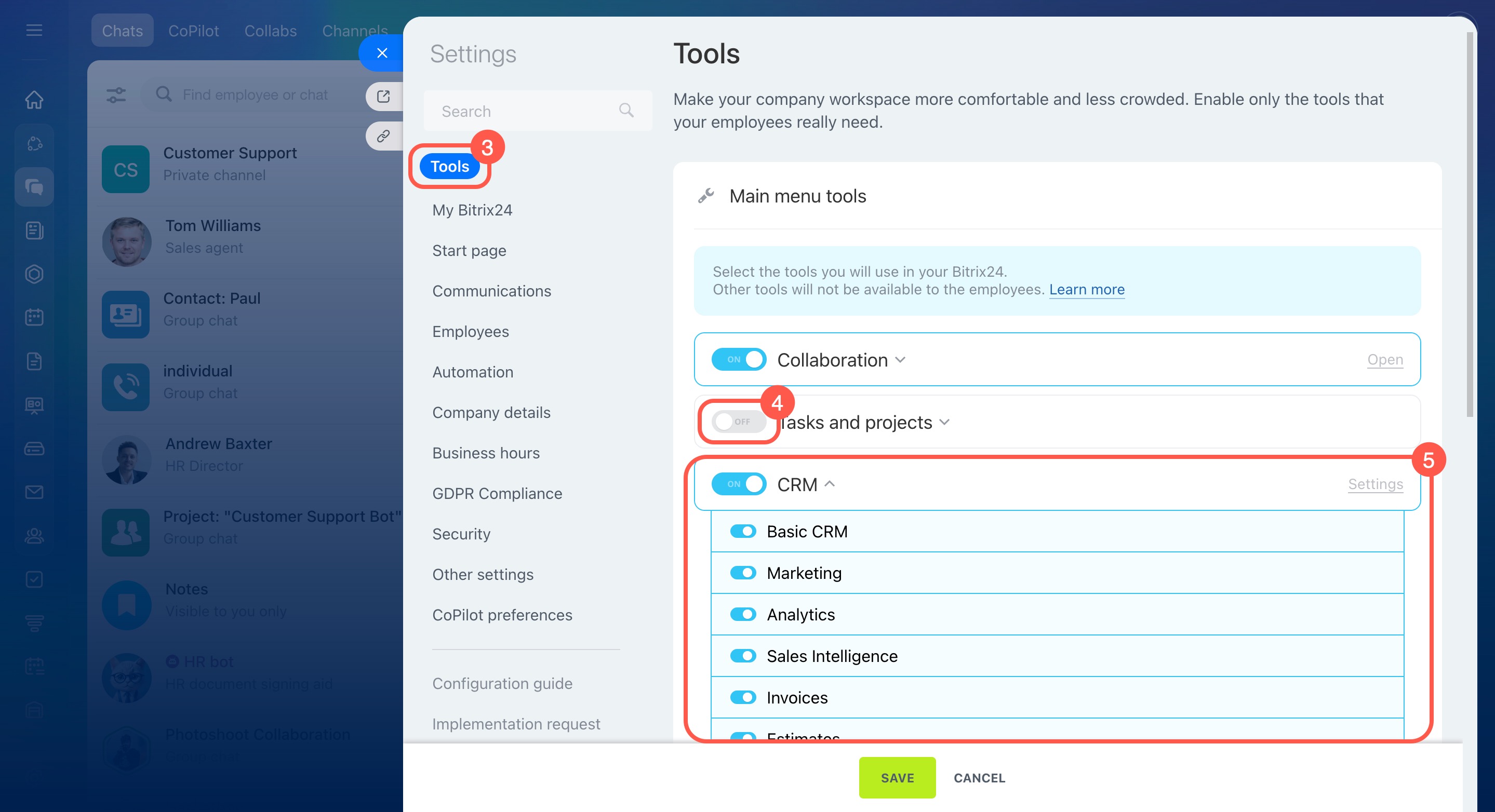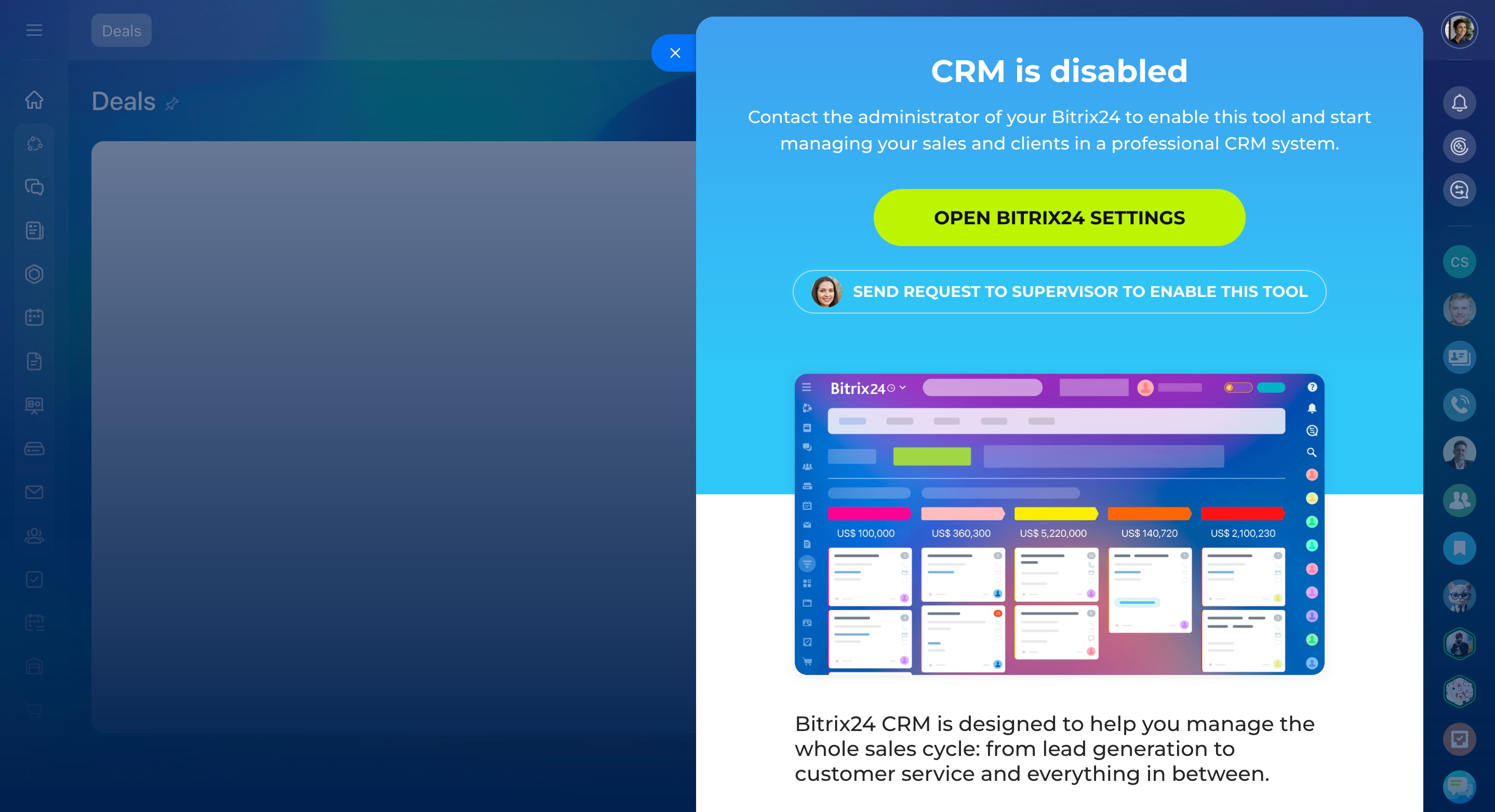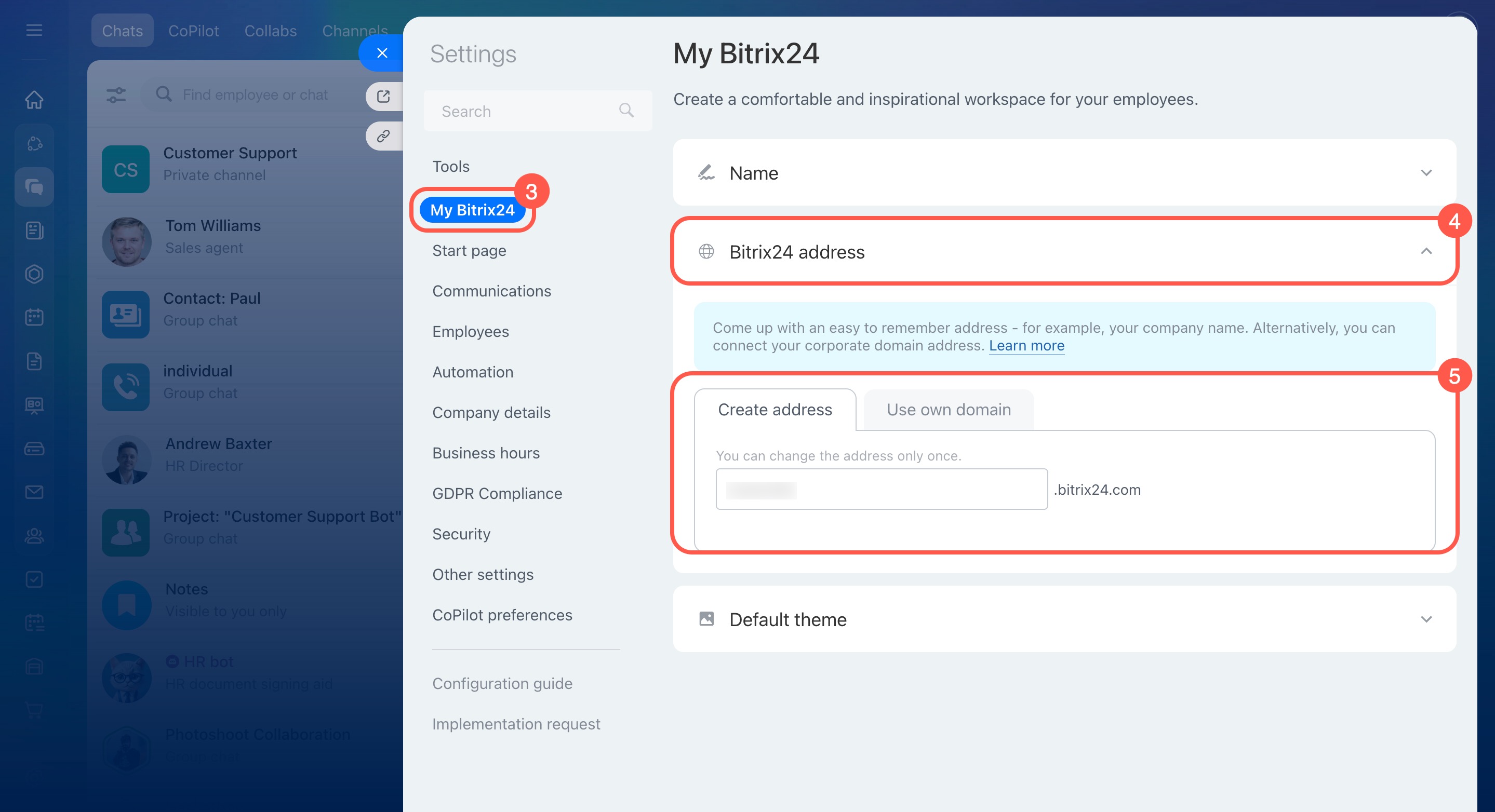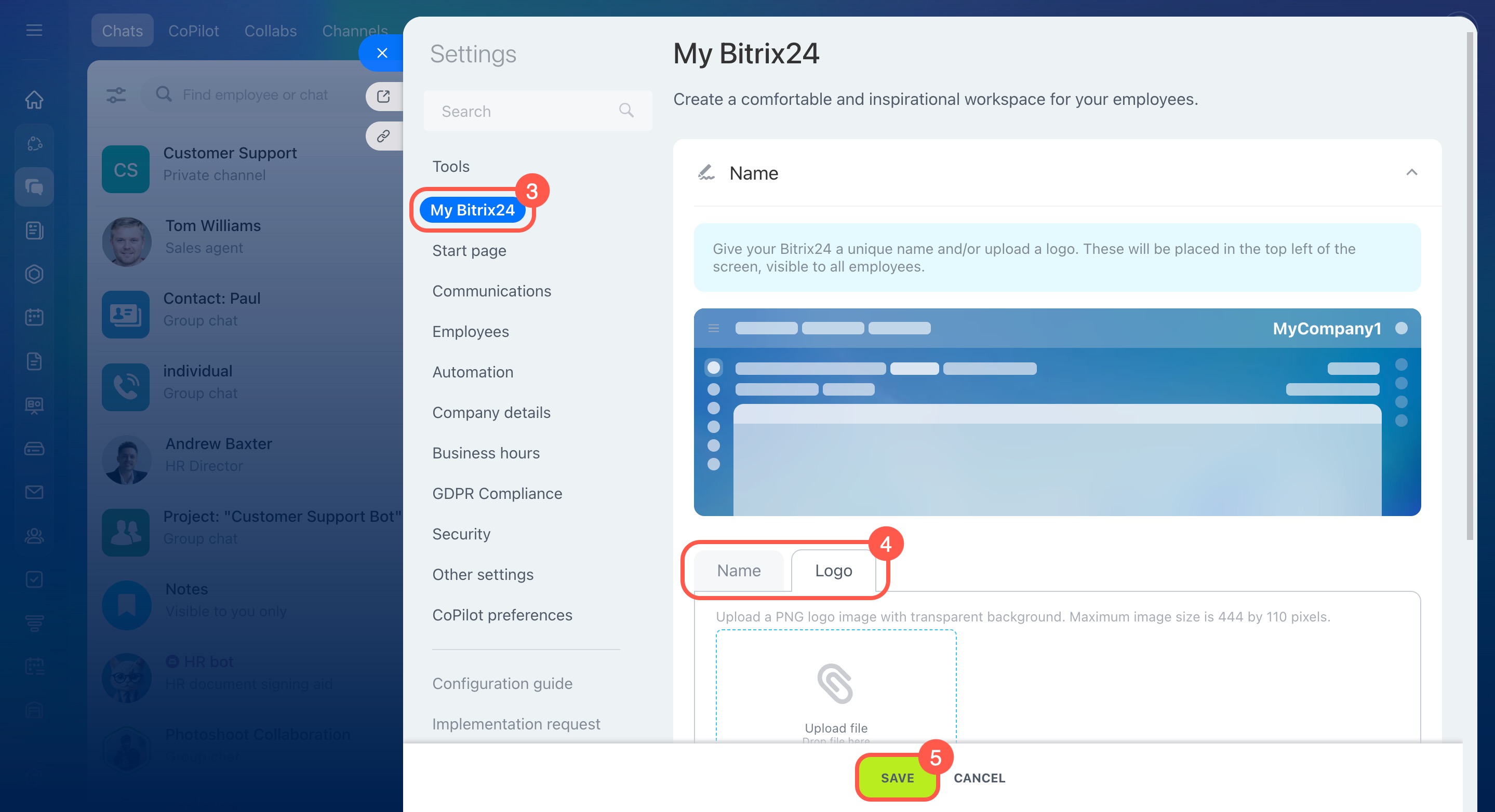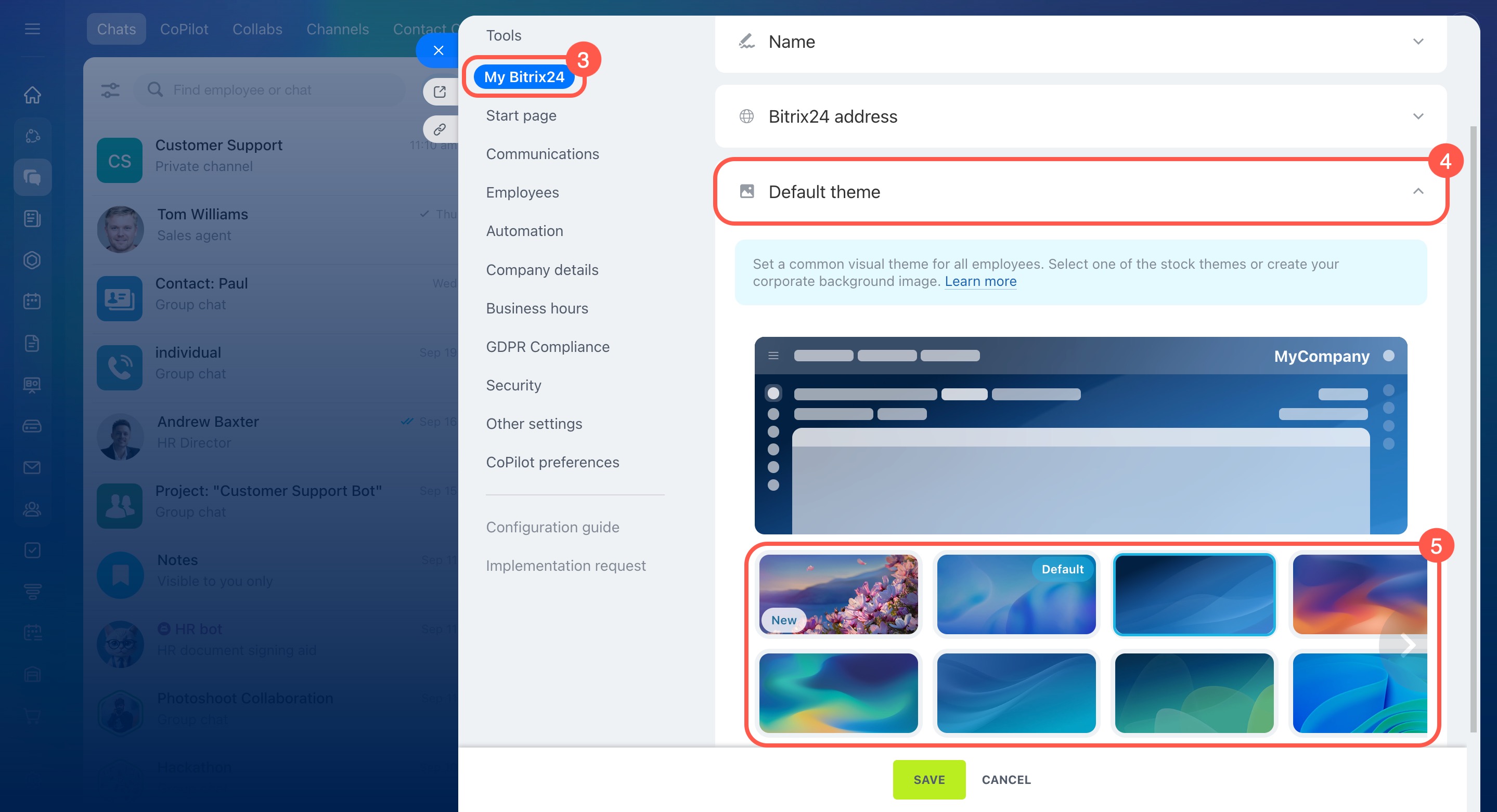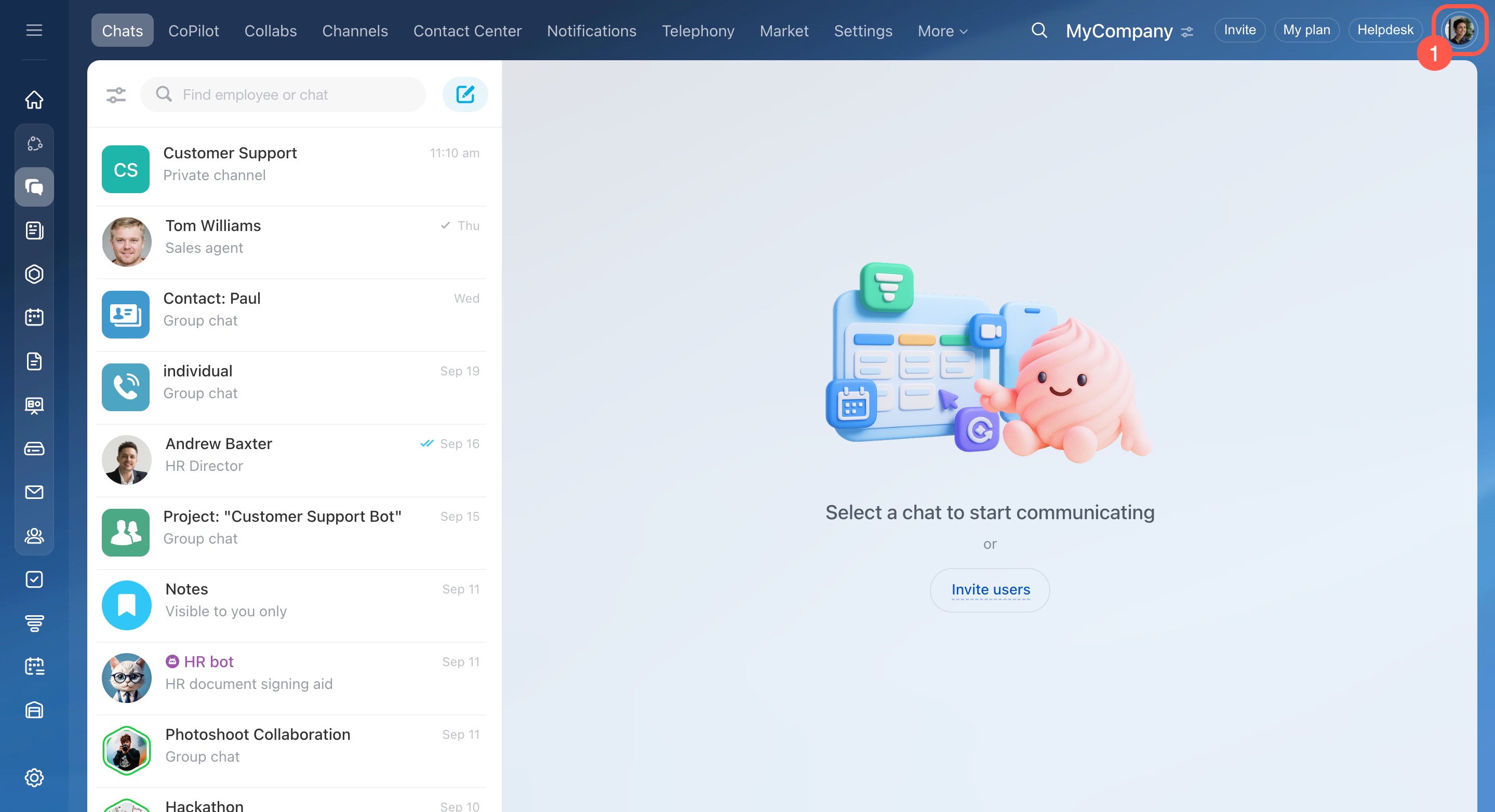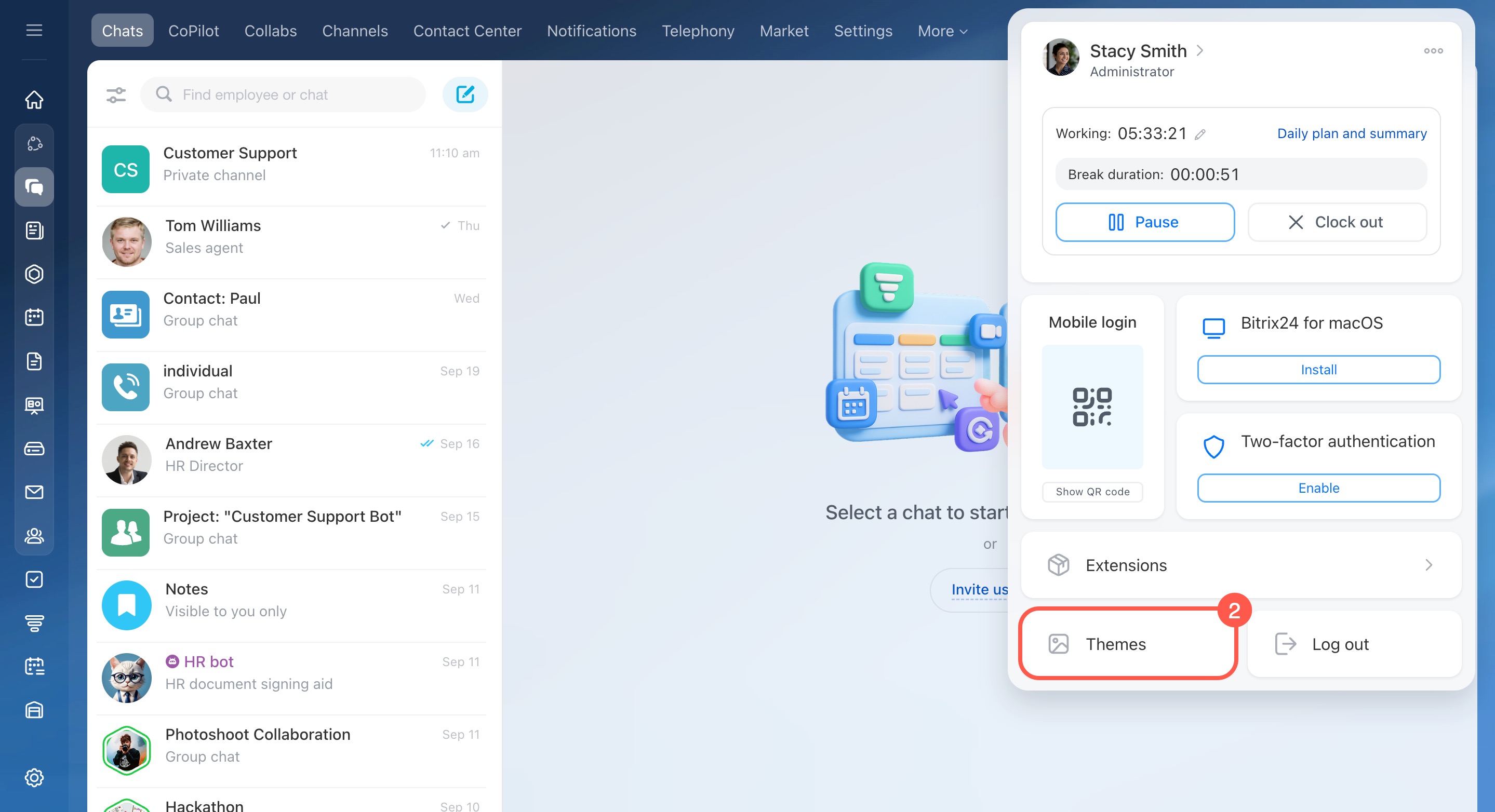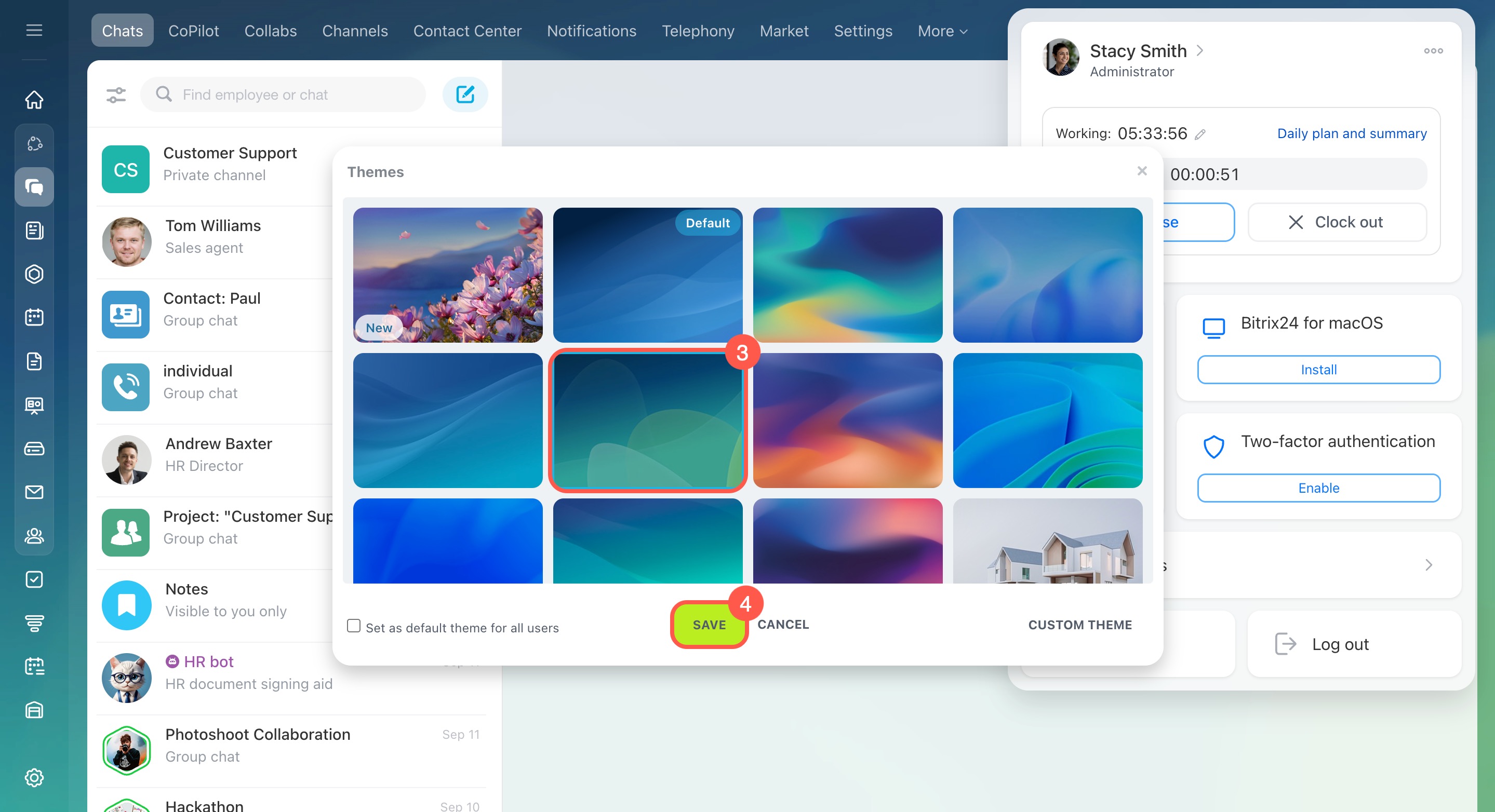The Settings section lets you manage Bitrix24 in one place. Administrators can enable only the tools your company needs, change the account address, name, and logo, and choose a theme. This article answers the most common questions about Bitrix24 settings.
How to enable or disable Bitrix24 tools for the entire company
- Click the toggles icon at the top.
- In the widget, click Settings.
- Open the Tools tab.
- Use toggle switches to turn tools on or off for the whole company.
- Expand a tool to view and configure additional settings.
Bitrix24 Settings: New single section
Configure sections in the Bitrix24 main menu
For example, if you disable CRM, it will no longer appear in the main menu. If someone tries to open CRM using a direct link, they’ll see a notification that the tool is disabled.
How to customize tools for specific employees or departments
If you disable a tool in Bitrix24 settings, it will be turned off for everyone in the company.
To limit access for certain departments or individual employees, use access permissions.
How to configure access permissions for Bitrix24 tools
How to change the Bitrix24 address
When you create your Bitrix24, it is given a default address like b24-aokwy2.bitrix24.com. You can change this address or connect your own domain. Only Bitrix24 administrators can do this.
- Click the toggles icon at the top.
- In the widget, click Settings.
- Open the My Bitrix24 tab.
- Expand Bitrix24 address.
- Choose whether you want to create a new address or connect your domain.
Change Bitrix24 address and connect your domain
How to switch back to the Bitrix24 domain
If you connected your own domain and want to revert to the Bitrix24 domain, contact Bitrix24 Support.
Contact Bitrix24 Support
How to change the Bitrix24 name or logo
- Click the toggles icon at the top.
- In the widget, click Settings.
- Open the My Bitrix24 tab.
- Change the name or logo.
- Save the changes.
How to set an account theme for all employees
Only Bitrix24 administrators can set a common visual theme for all employees.
- Go to Settings.
- Open the My Bitrix24 tab.
- Expand Default theme.
- Choose a theme or upload your own. All employees in your Bitrix24 will see it.
Set account theme for all users
How to change your personal theme if a corporate one is set
Even if your Bitrix24 administrator has applied a corporate visual theme, you can still select a personal theme for yourself.
- Click your profile photo in the top right corner.
- Select Themes.
- Choose a theme you like to preview it.
- Click Save.
Set account theme for all users
You can change your theme as often as you like.