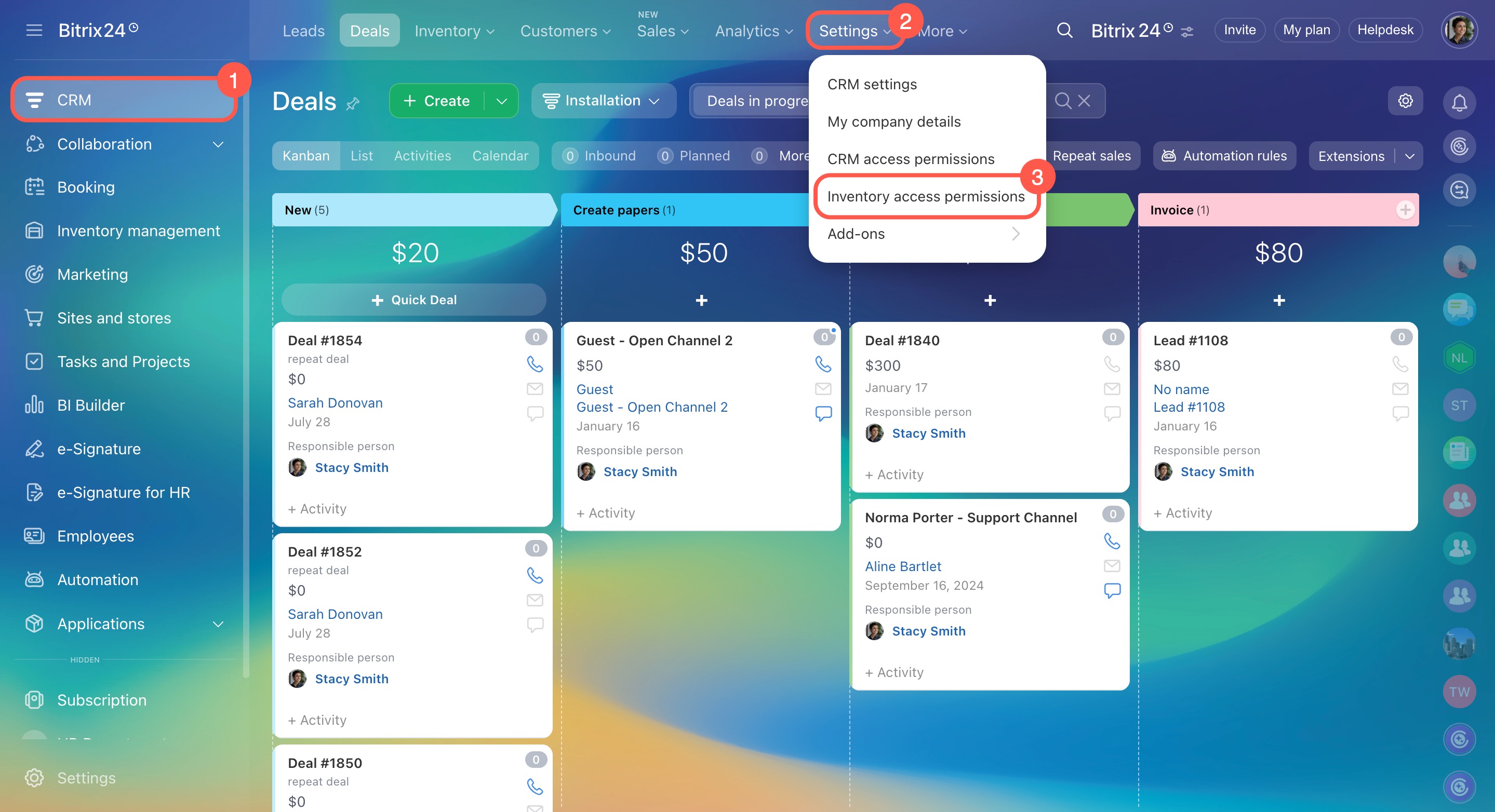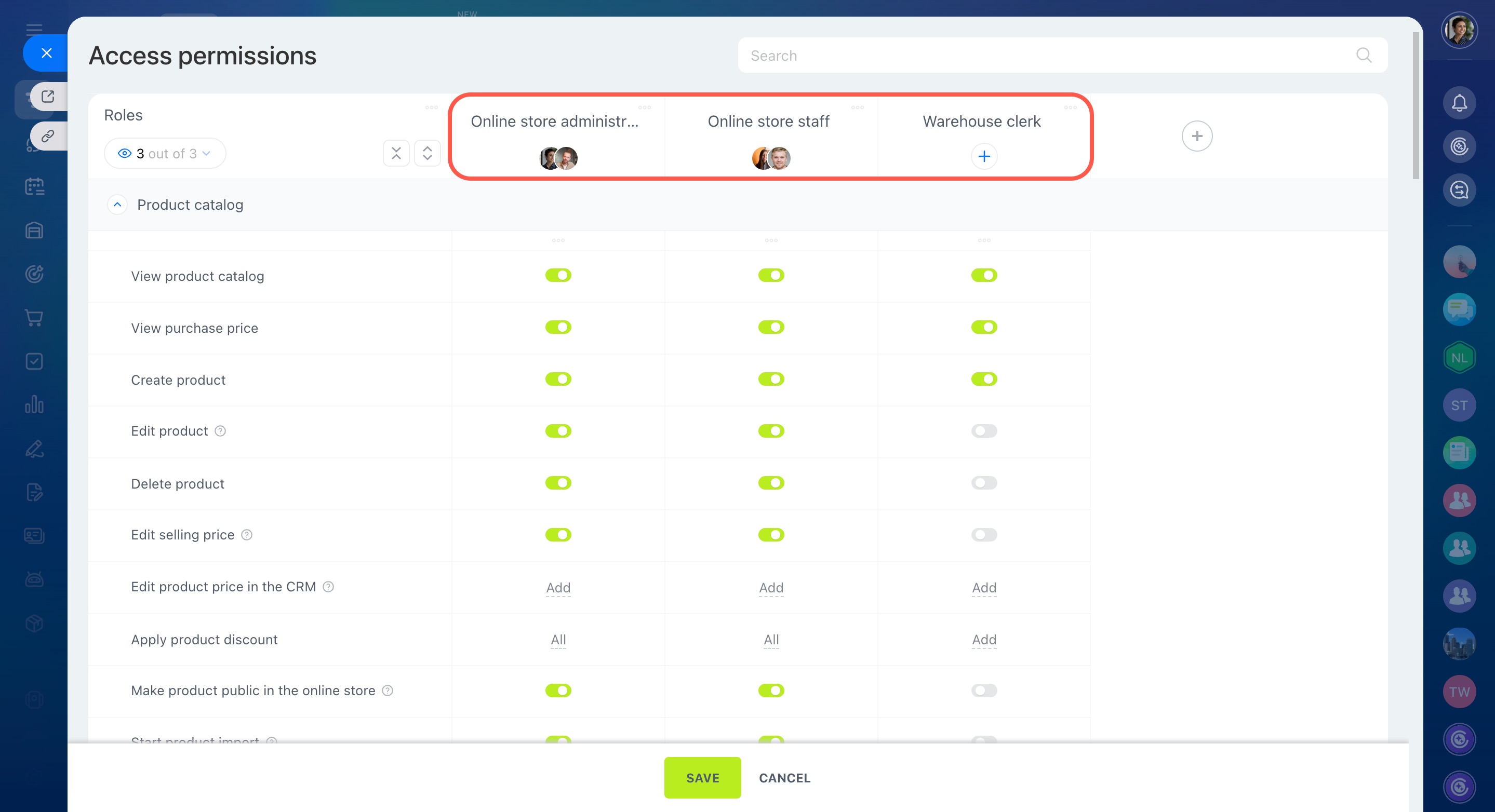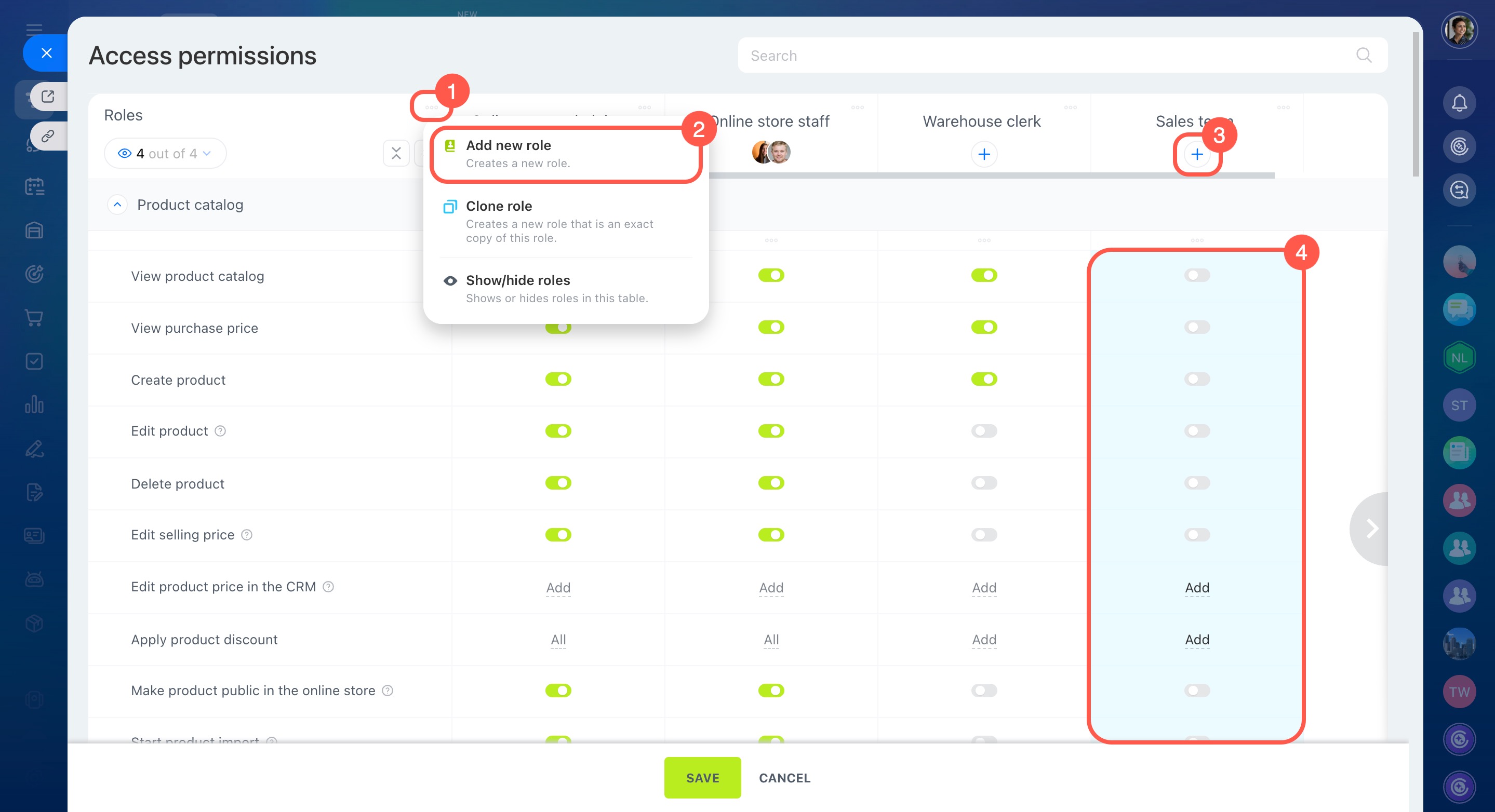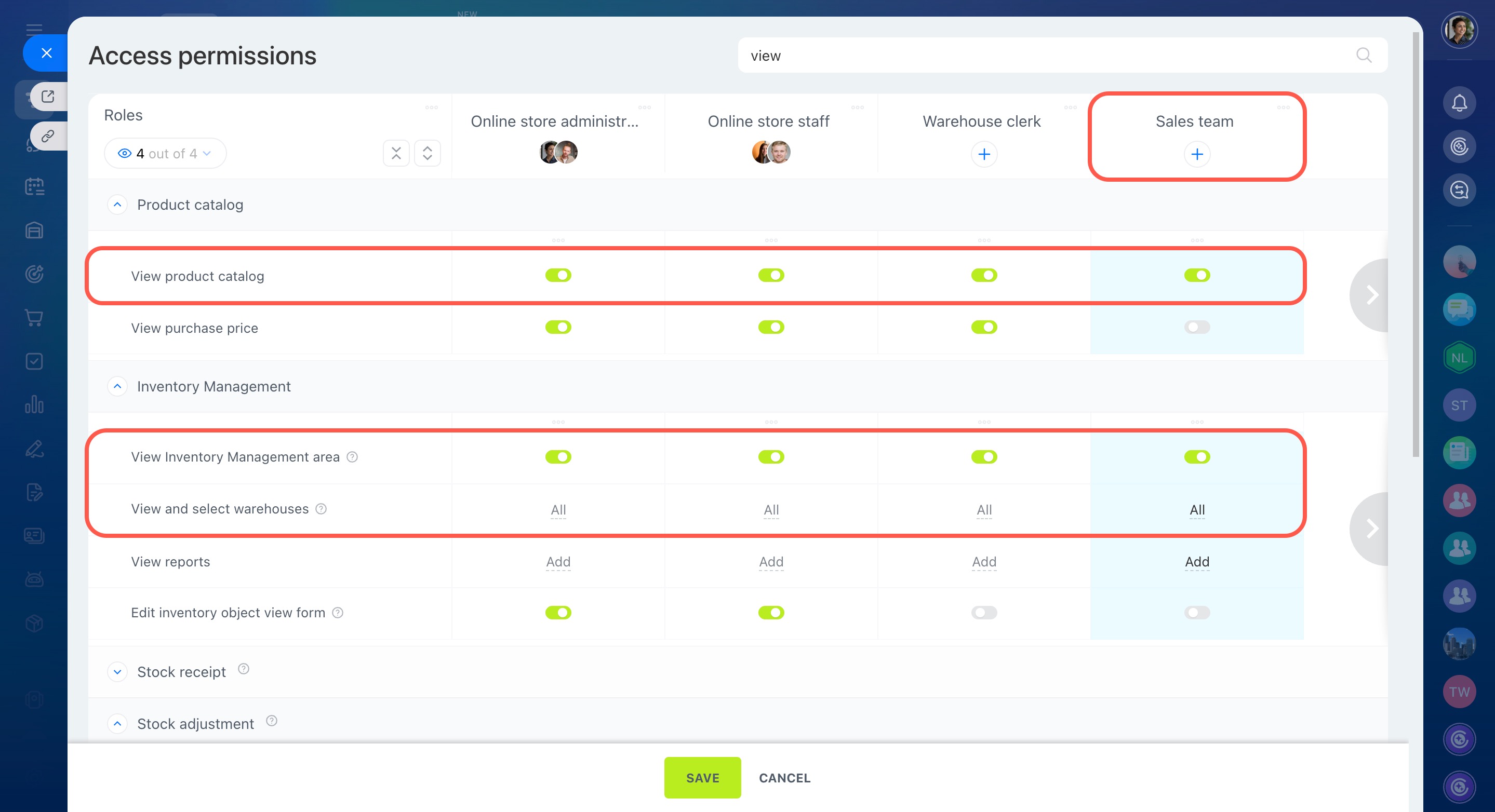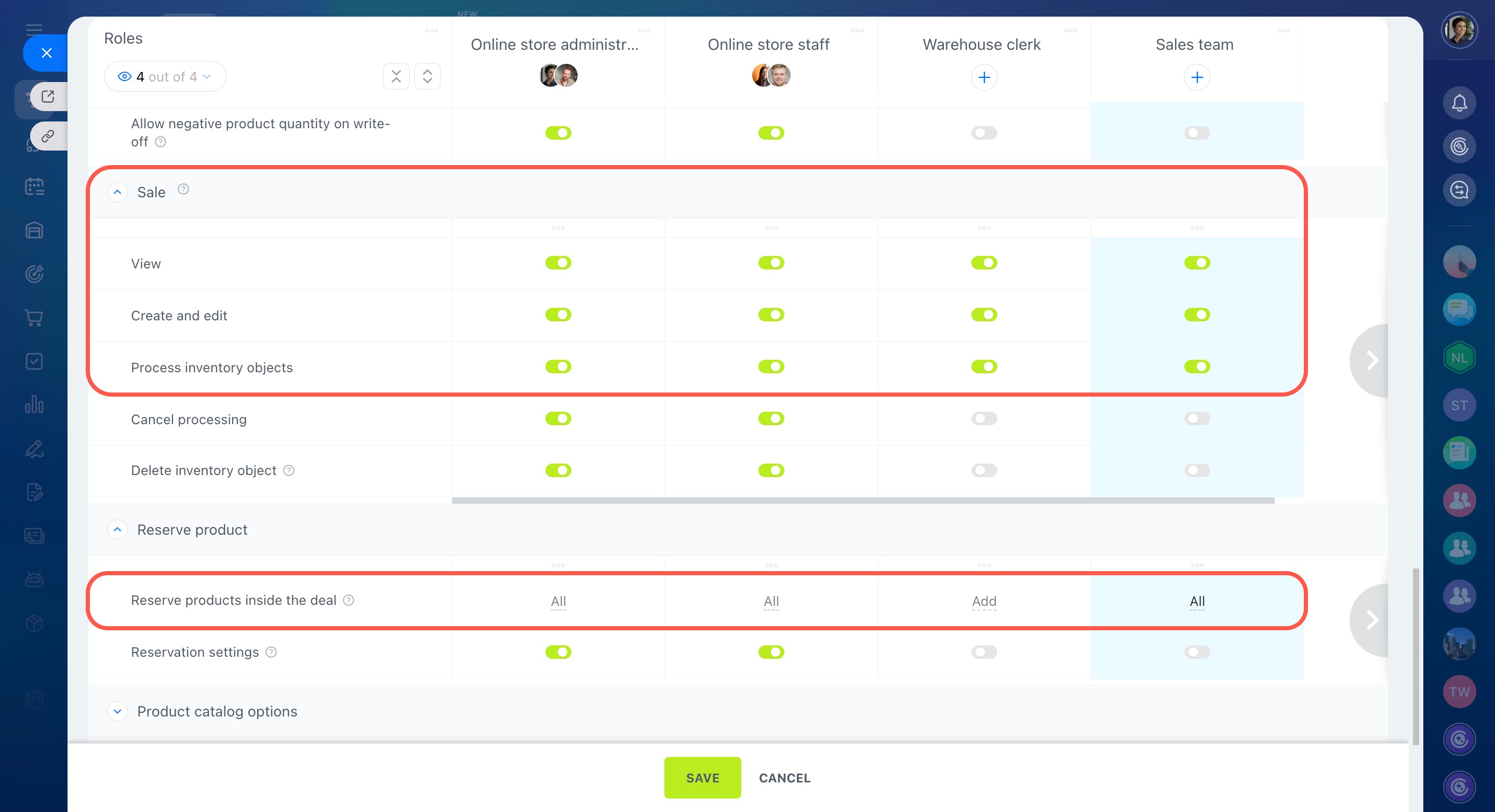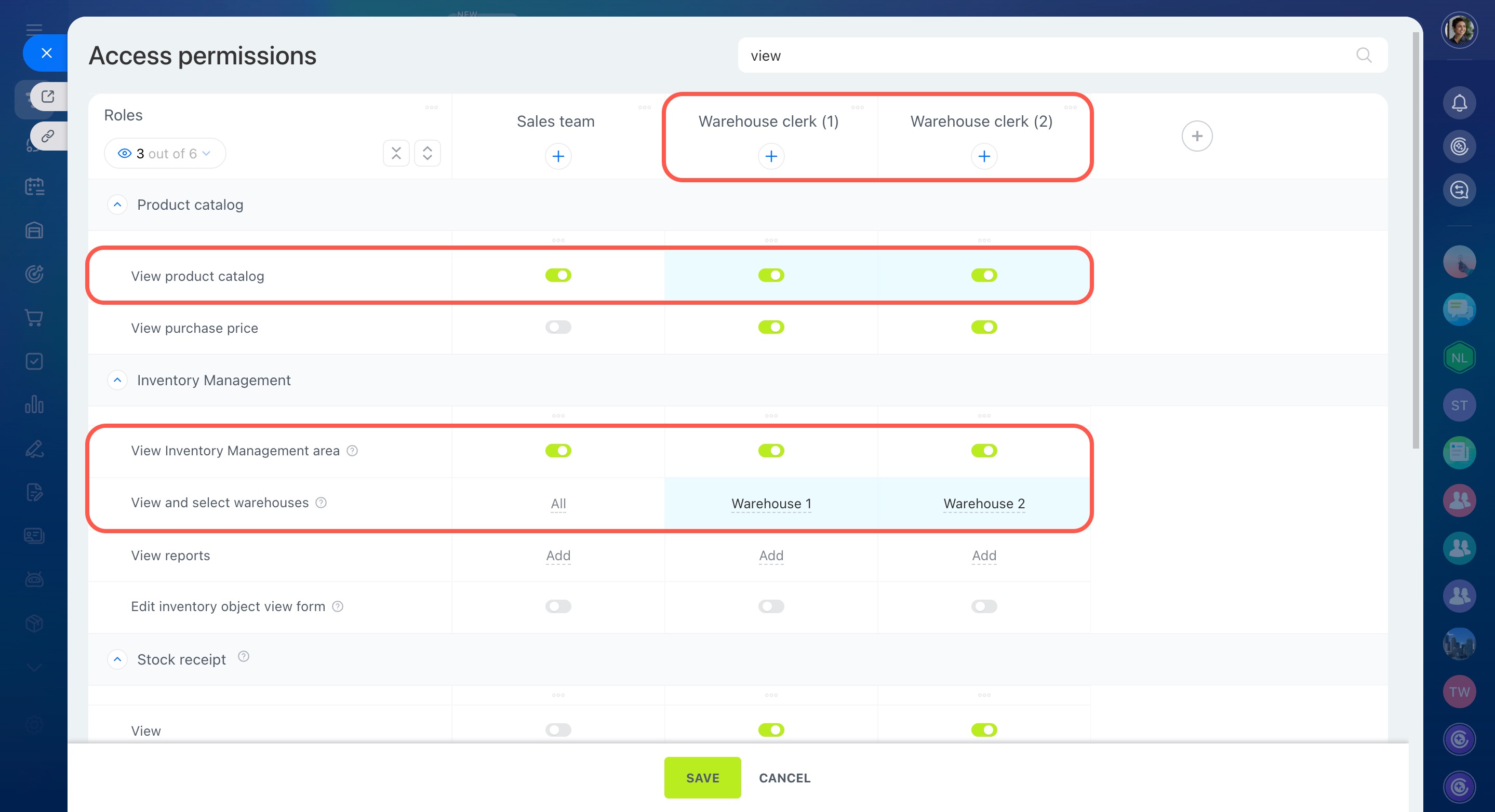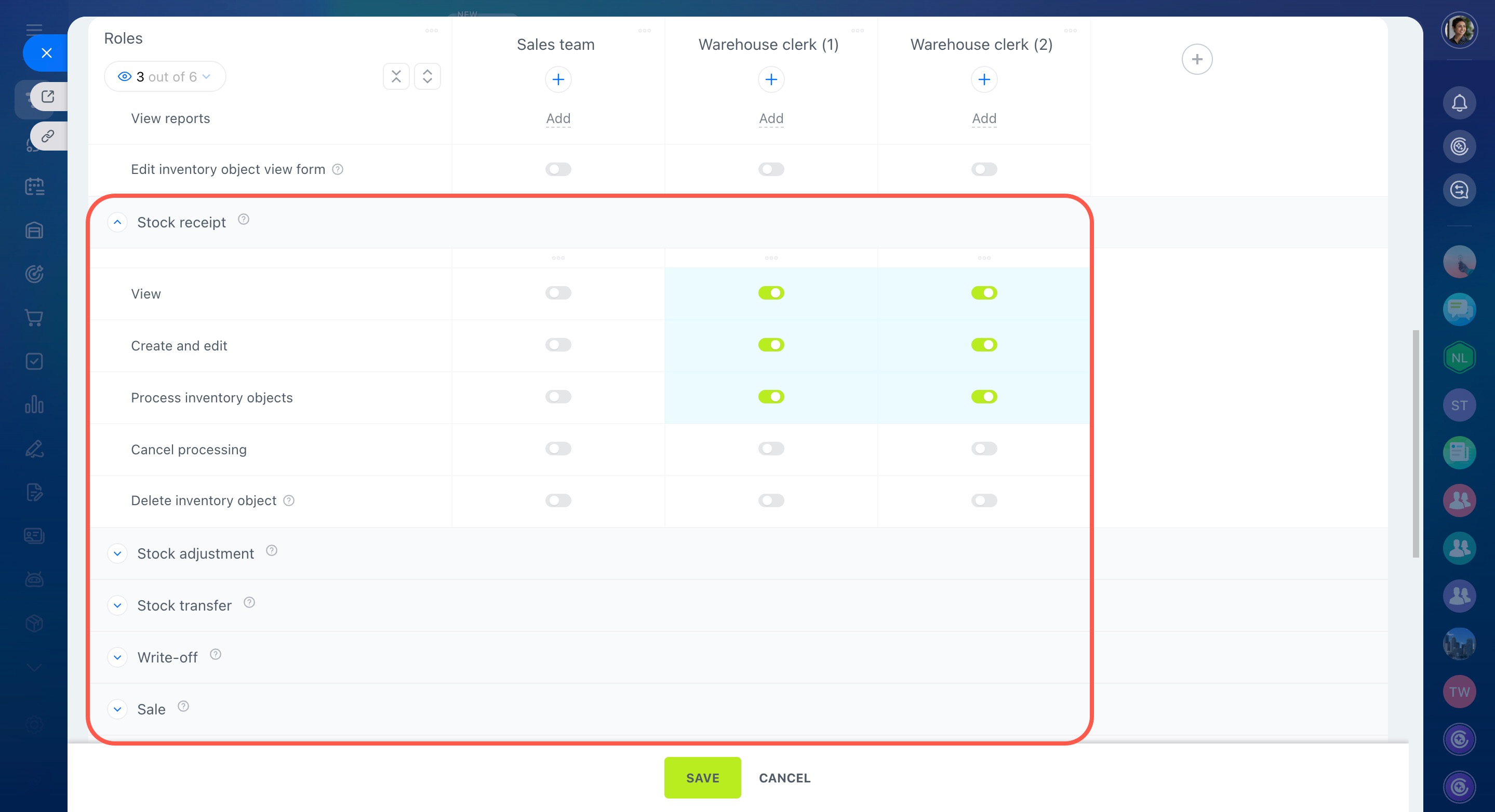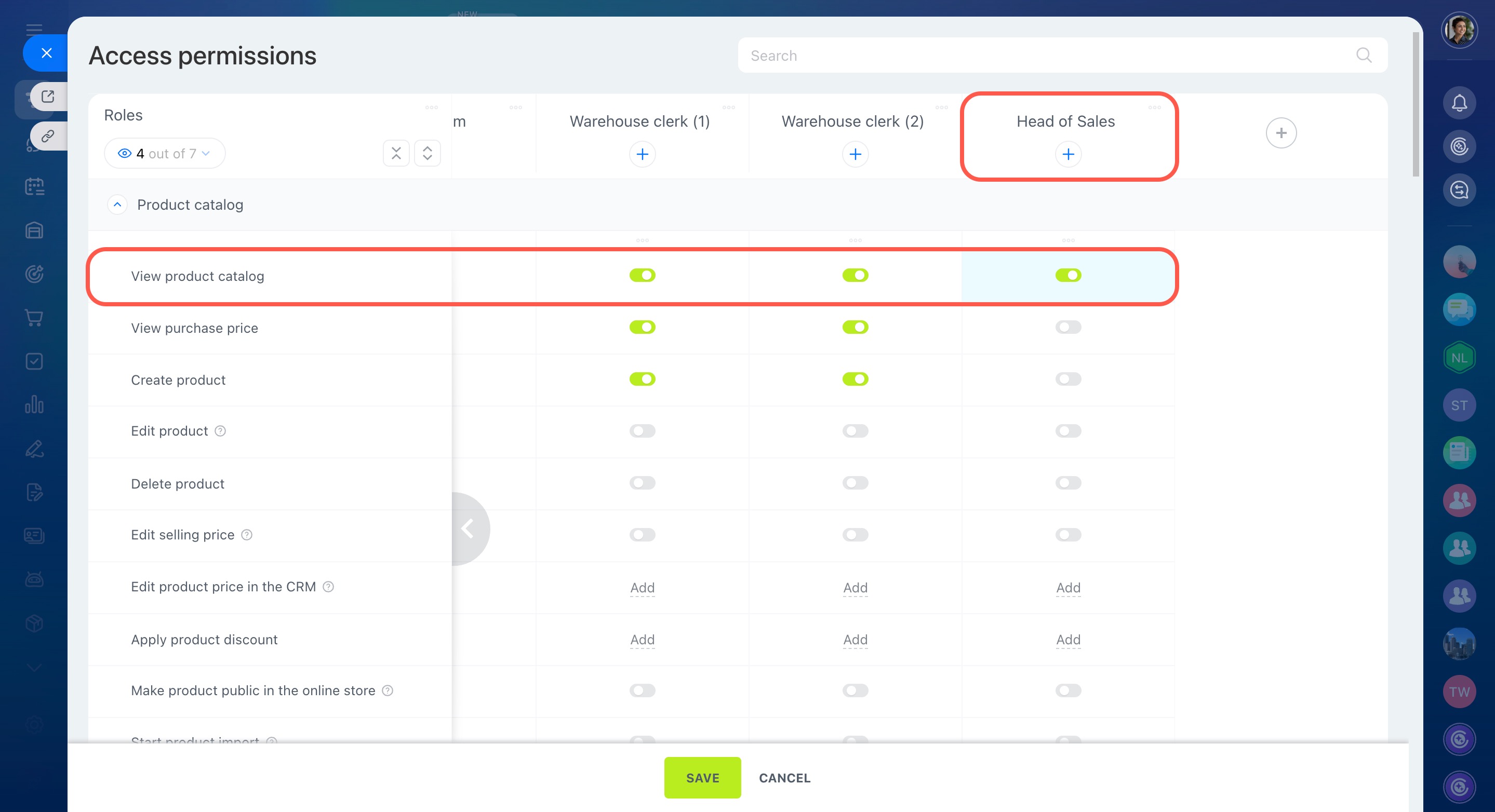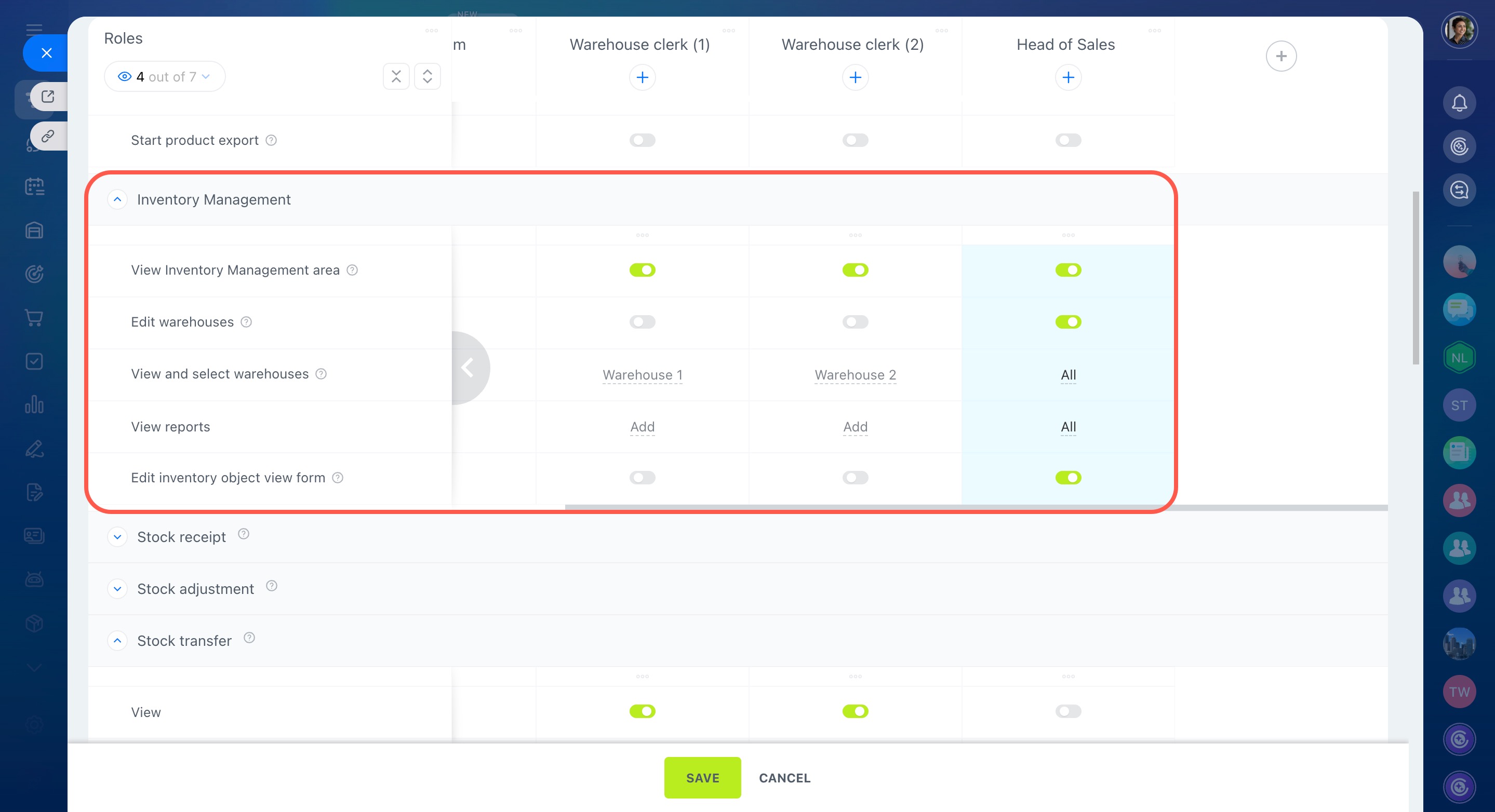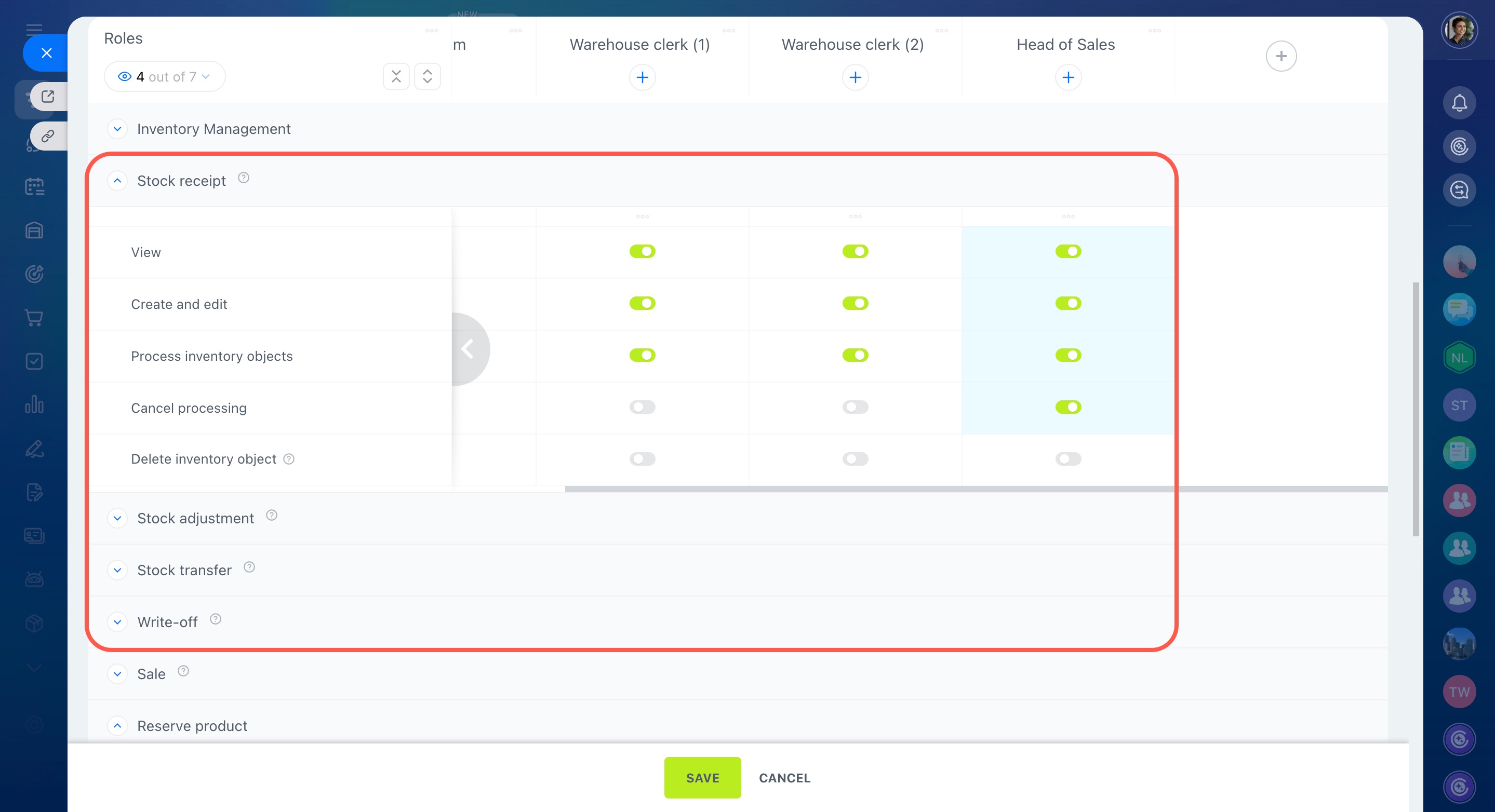Inventory management in Bitrix24 helps you track stock levels and product movement. To control what employees can do, set access permissions. For example, some team members can work with documents, while others monitor operations and view reports.
In this article:
Define employee roles
Before setting permissions, consider the tasks performed by your employees and the access they need. For example:
Online store administrator: Controls inventory and permissions. Requires access to configure sections, edit warehouses, customize form layouts, view reports, and manage all types of inventory documents. For example, an administrator can fix documents processed by mistake.
Online store staff: Manages customer shipments. Requires access to sales orders, warehouse stock levels, warehouse selection, and product reservations. For example, a sales representative can process an order and reserve products until payment is received.
Warehouse clerk: Performs warehouse tasks like stock receipt, adjustments, transfers, and write-offs. Requires access to view the Inventory Management area, select warehouses, and create and process inventory documents, but cannot cancel or delete them. For example, warehouse clerks can record deliveries and update inventory.
Set up roles and permissions
Go to CRM > Settings > Inventory access permissions. Because inventory management works with the product catalog, ensure employees also have access to the catalog and CRM.
Inventory access permissions
Role-based access permissions in CRM
Use standard roles. Inventory management includes preset roles with built-in permissions. Roles for online store administrators, staff, and warehouse clerks are ready to use—just assign employees to the right role.
Administrators can manage access, work with all inventory documents, and view reports. Staff members process sales orders and check stock levels in the warehouses they can access. Warehouse clerks handle stock receipts, adjustments, transfers, and write-offs for their assigned warehouses.
If needed, you can customize these roles and turn permissions on or off using toggles.
How to select a suitable standard role
Create custom roles. If standard roles don’t fit your needs, create custom ones. Here's how:
- Open the three-dot menu (...).
- Select Add new role and give it a name.
- Add employees to the role.
- Set permissions using toggles.
Here’s a common scenario: the sales team manages deals and shipments, warehouse staff take care of inventory, and the supervisor corrects errors. For example, a company has two warehouses—one for the online store and another for retail sales. The sales team processes orders, warehouse staff work in their assigned locations, and the supervisor oversees operations and fixes mistakes when needed.
To set this up, follow three steps:
1. Create a role for the sales team.
Enable permissions for:
- View product catalog
- View Inventory Management area
- View and select warehouses
- Reserve products inside the deal
For sales orders, enable:
- View
- Create and edit
- Process inventory objects
This way, sales team members can choose a warehouse in a deal, reserve products, and process shipments.
2. Create separate roles for warehouse clerks.
Enable permissions for:
- View product catalog
- View Inventory Management area
- View and select warehouses (assign only the warehouses they work with)
For inventory documents, enable:
- View
- Create and edit
- Process inventory objects
Leave other permissions disabled, so employees can’t cancel or delete processed documents. This way, warehouse staff work only with their assigned warehouses and don’t access extra data.
3. Create a role for the sales department supervisor.
Enable permissions for:
- View product catalog
- View Inventory Management area
- View reports
- View and select warehouses (select all warehouses)
Also enable:
- Edit warehouses
- Edit inventory object view form
For inventory documents, enable Cancel processing.
This way, the supervisor can oversee operations, correct errors, and keep document formats consistent.
In brief
In Bitrix24, you can configure access permissions for inventory management.
Permissions are role-based: use standard roles or create your own.
All inventory documents have the same set of permissions: view, create and edit, process, cancel processing, and delete. Assign employees only the necessary actions to reduce the risk of errors.