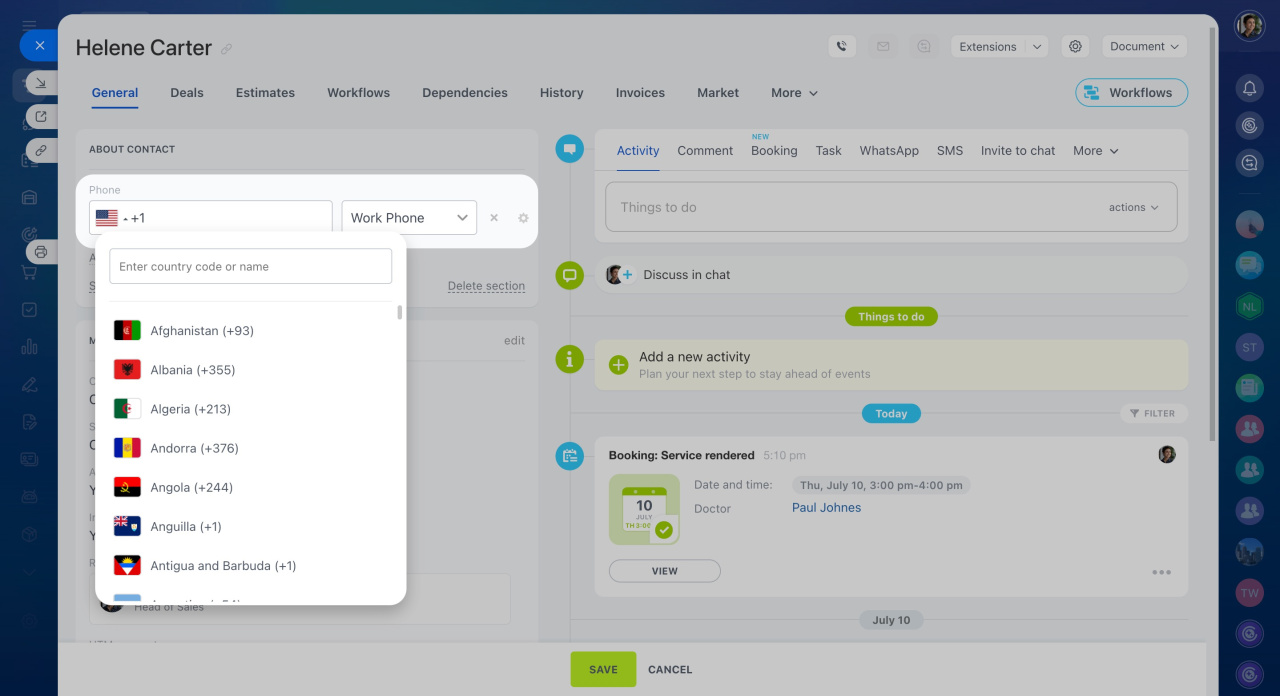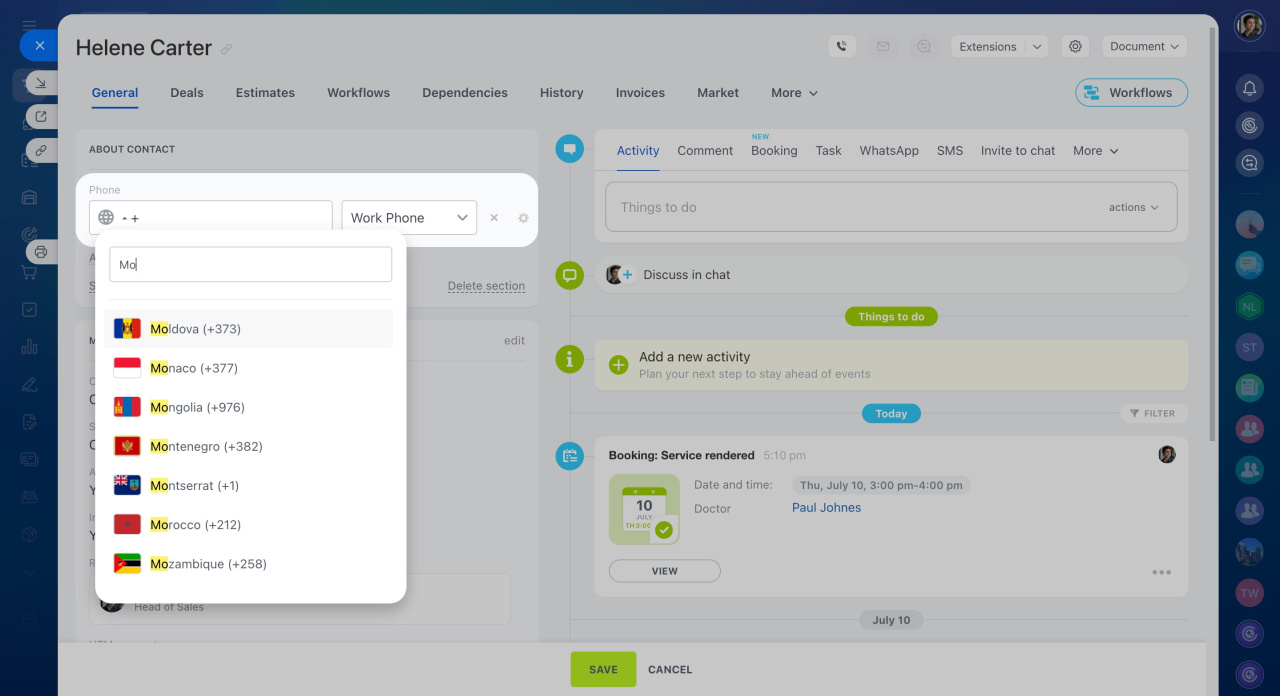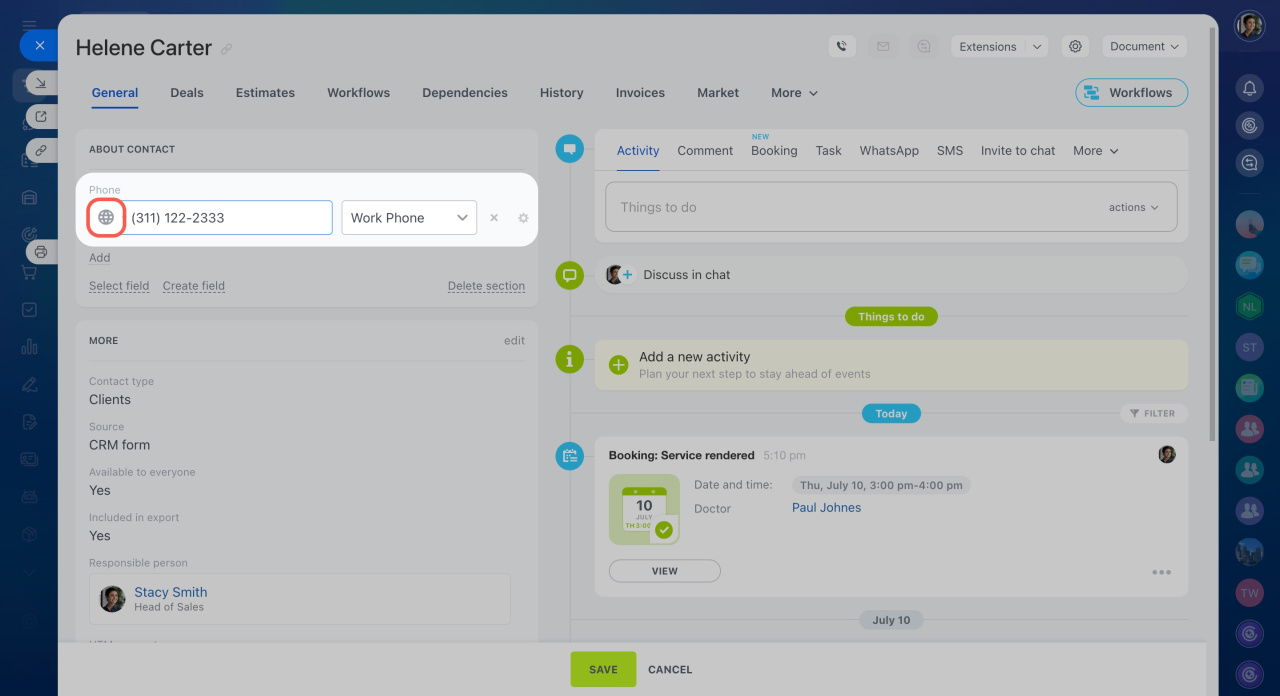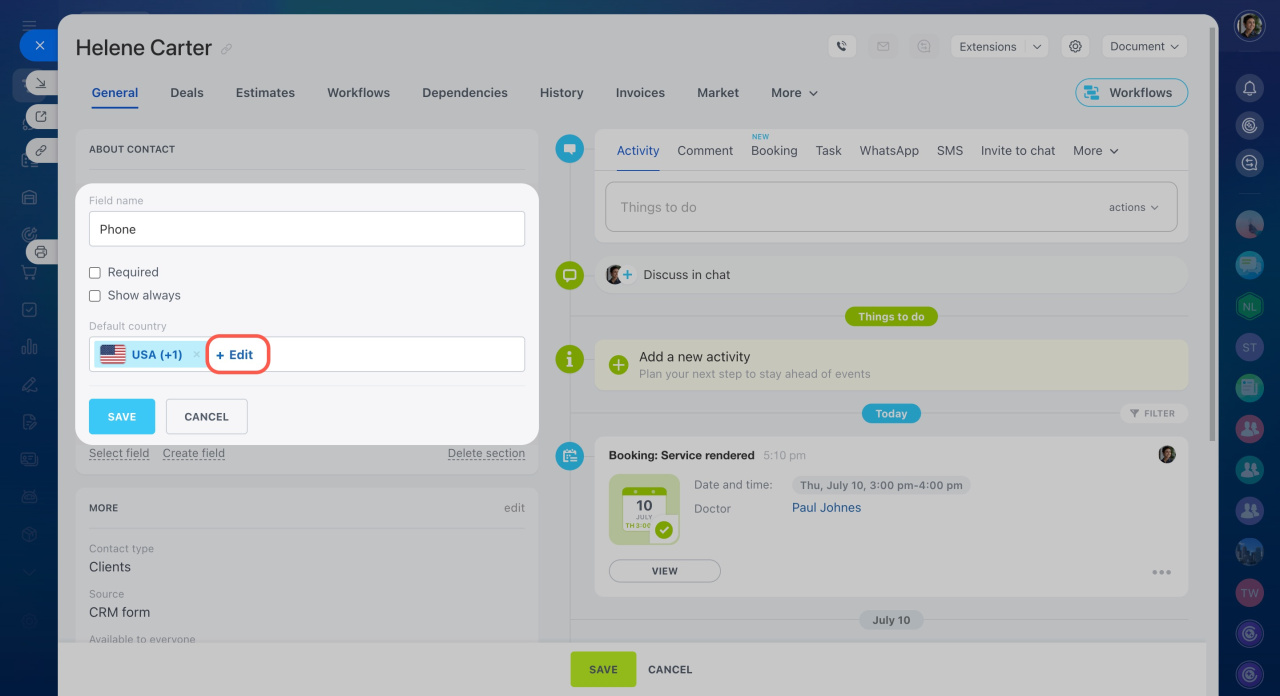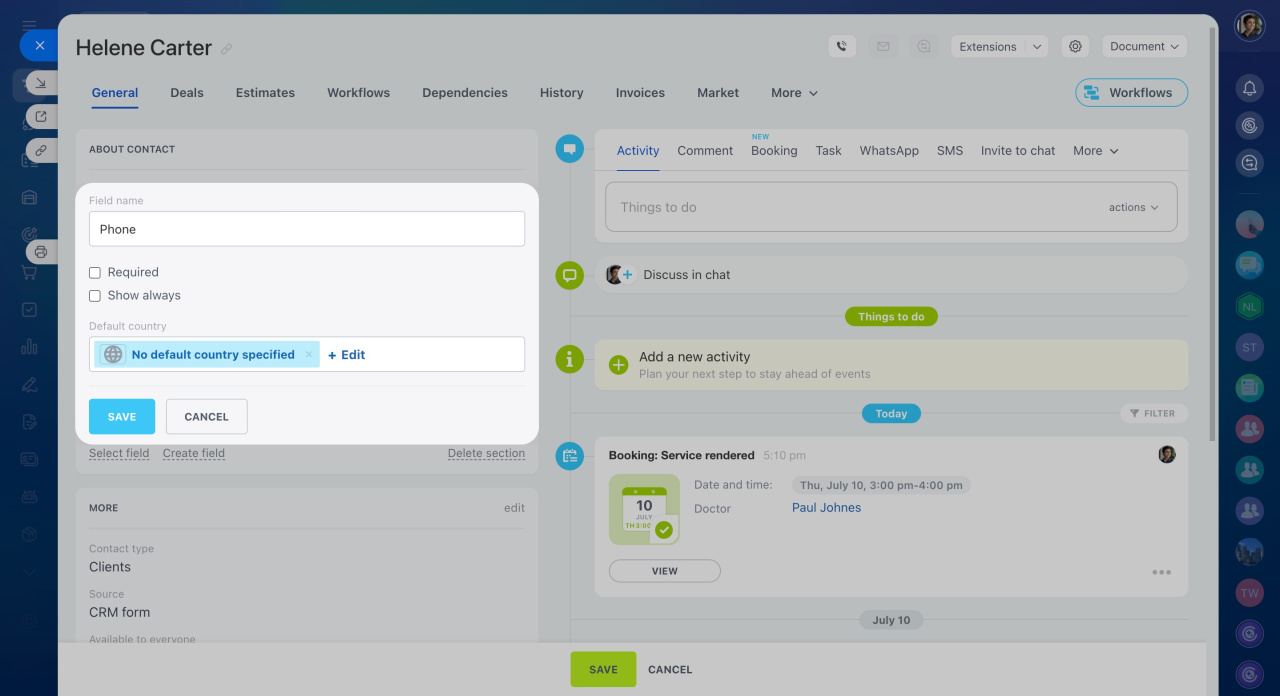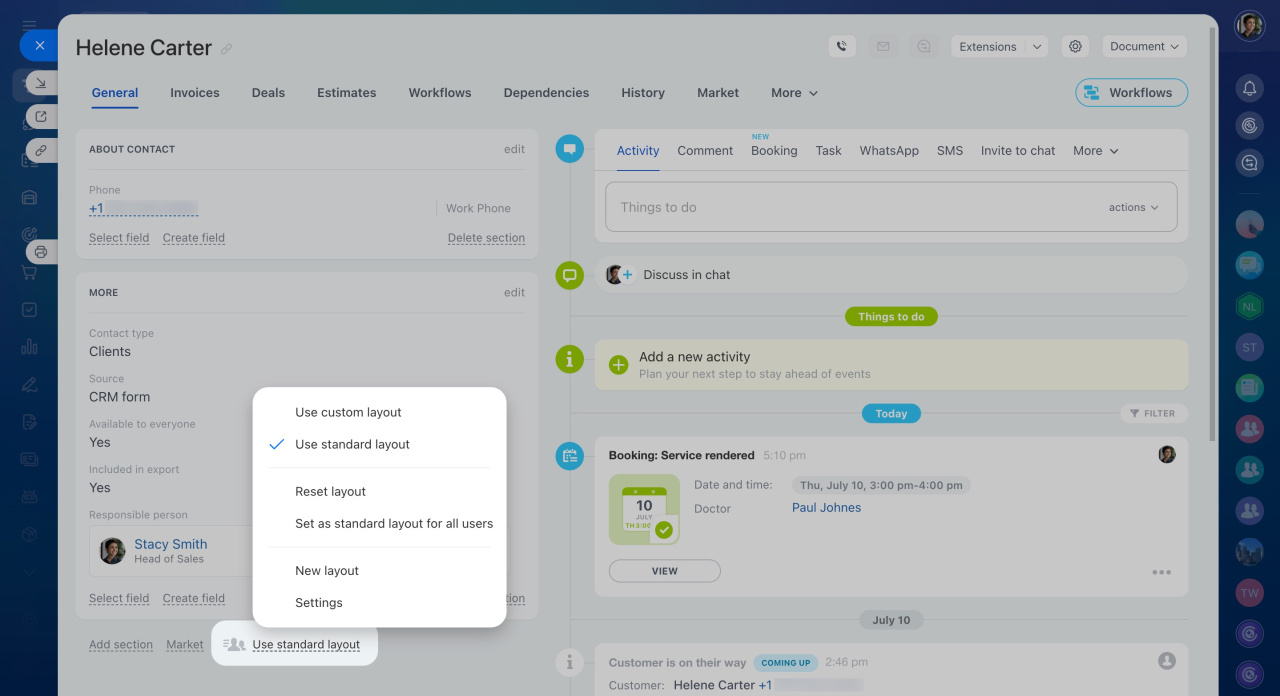The Phone field in Bitrix24 helps you keep contact details consistent across your CRM. By setting a default country, you can speed up data entry and avoid formatting errors when adding new phone numbers. This article explains how country codes work, how to set a default country, and how these settings apply to different form layouts.
How country codes work
When you enter a number in the standard Phone field, Bitrix24 automatically detects a country by its phone code and displays the corresponding flag. You can also set a default country so that users don’t have to enter the country code manually every time they add contact information.
To find a specific country code, click the flag icon in the Phone field.
Search for a country by its name—just start typing to see matching results in the list.
If the system doesn't recognize the country code, you'll see a globe icon instead of a flag.
Set or change a default country
The Default country is a special parameter in the Phone field settings. By default, it matches your domain zone.
If you select No default country specified, you'll need to enter a country code along with a phone number. This is a good option if you work with clients from different countries.
Phone field in different form layouts
After you set a default country in the Phone field, the same settings apply to both standard and custom form layouts.
For example, if you select China as the default country in the standard layout, all users will see China's country code in the Phone field until they switch to a different layout.
If you switch to the custom layout and change the default country, the new settings will apply only to that specific layout.
CRM item form features and settings
CRM item form layout
In brief
-
Bitrix24 automatically detects the country by the phone number’s country code.
-
You can set a default country to fill in the code automatically.
-
If you work with clients from different countries, leave the default country unspecified.
-
Default country settings apply to both standard and custom form layouts, but each user can adjust them only in their custom layout.