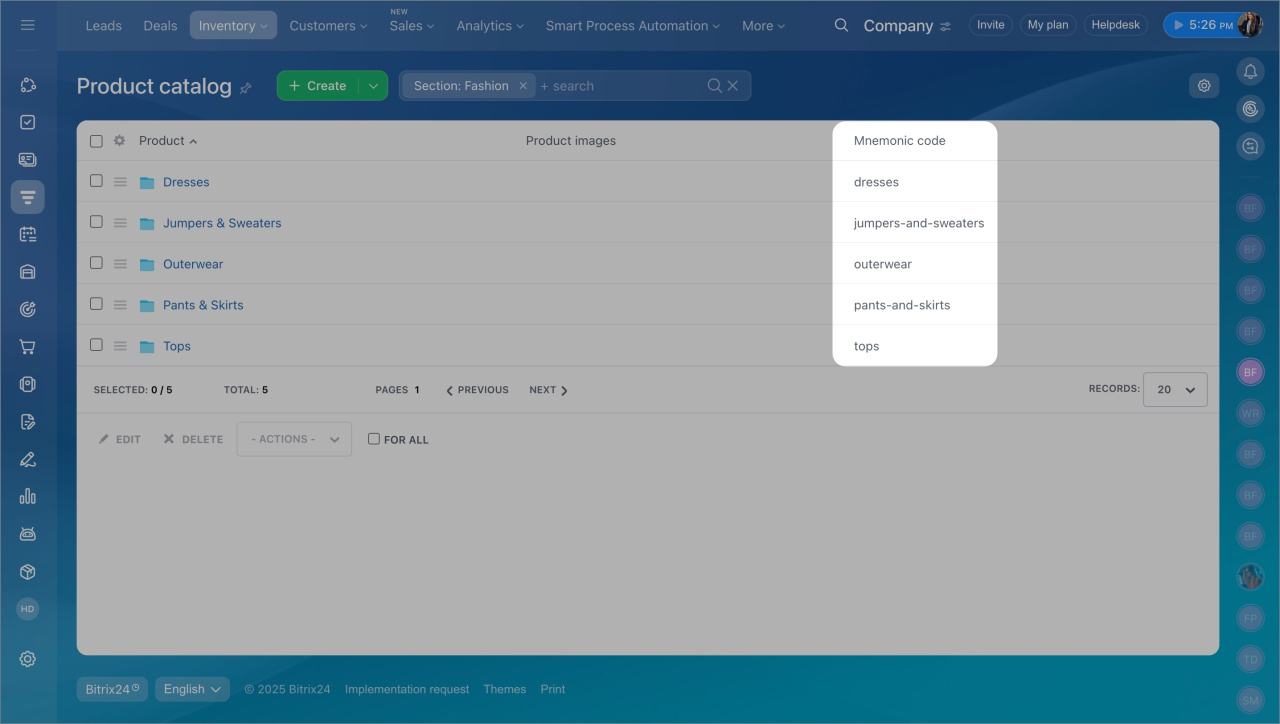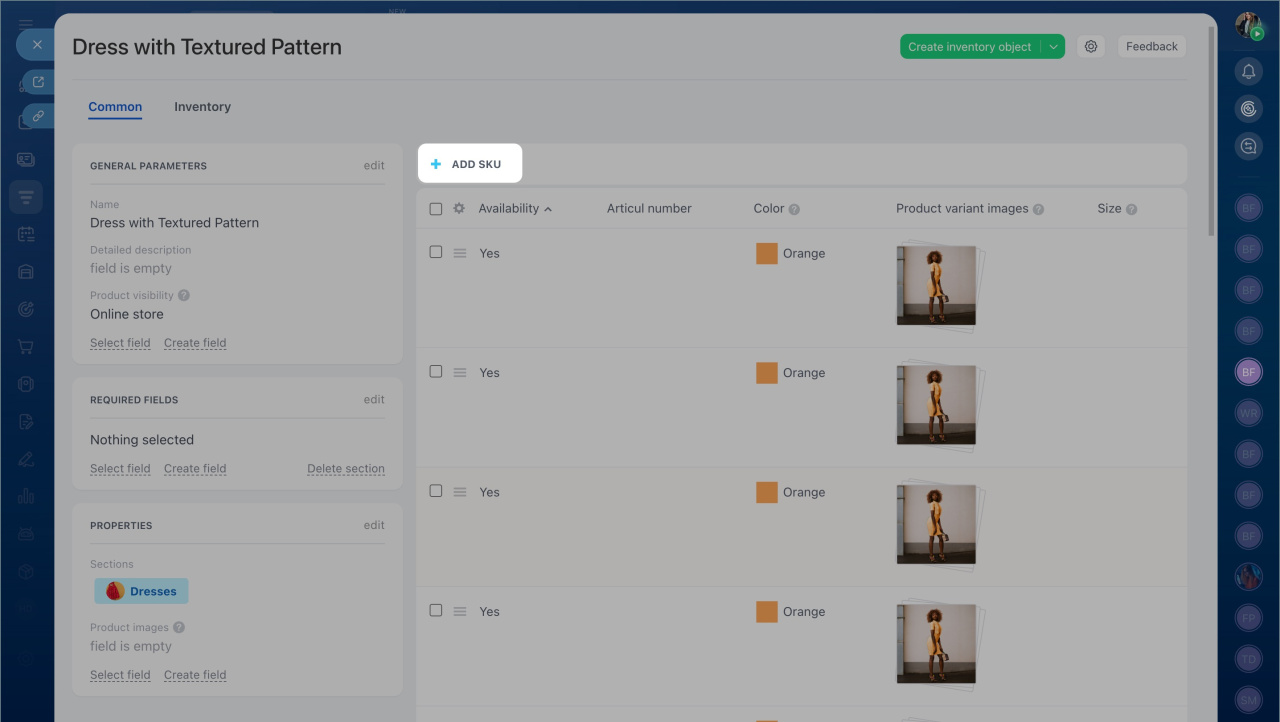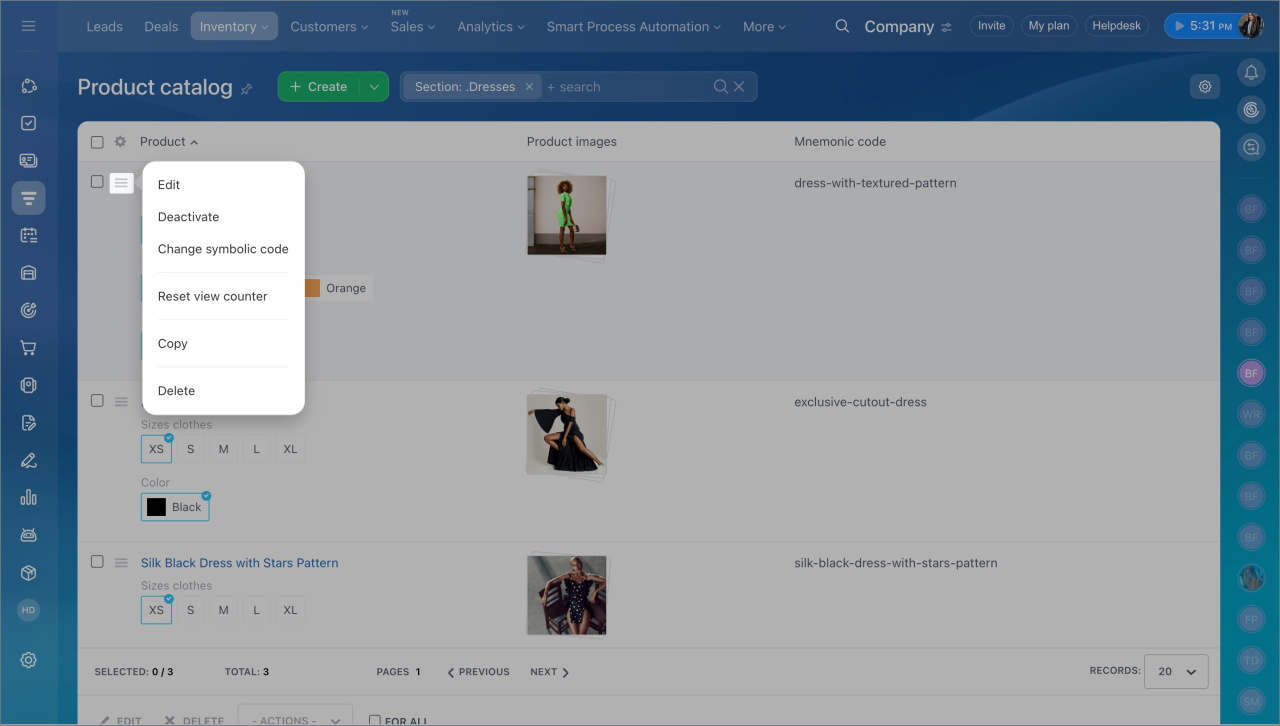You can add or remove product variants, add new properties like color, or size at any time. In Bitrix24, products are created with variants by default, and each variant has its own unique identifier.
Edit products
If there are products without variants in the catalog, you can't add new properties to them.
Create a new product or copy an existing one. Before you copy an item, delete its mnemonic code, otherwise an error will occur and you will not be able to copy it.
To add a new variant,
- Open the product form.
- Click the Add SKU button.
- Specify the detailed information.
If you need to edit, deactivate or delete an item, click the action menu button.
In brief:
- You can add or remove product variants, add new properties like color, or size at any time.
- If there are products without variants in the catalog, you can't add new properties to them.
- Create a new product or copy an existing one. Before you copy an item, delete its mnemonic code, otherwise an error will occur and you will not be able to copy it.
- To add a new variant, open the product form and click the Add SKU button and specify the detailed information.
- If you need to edit, deactivate or delete an item, click on the action menu button.