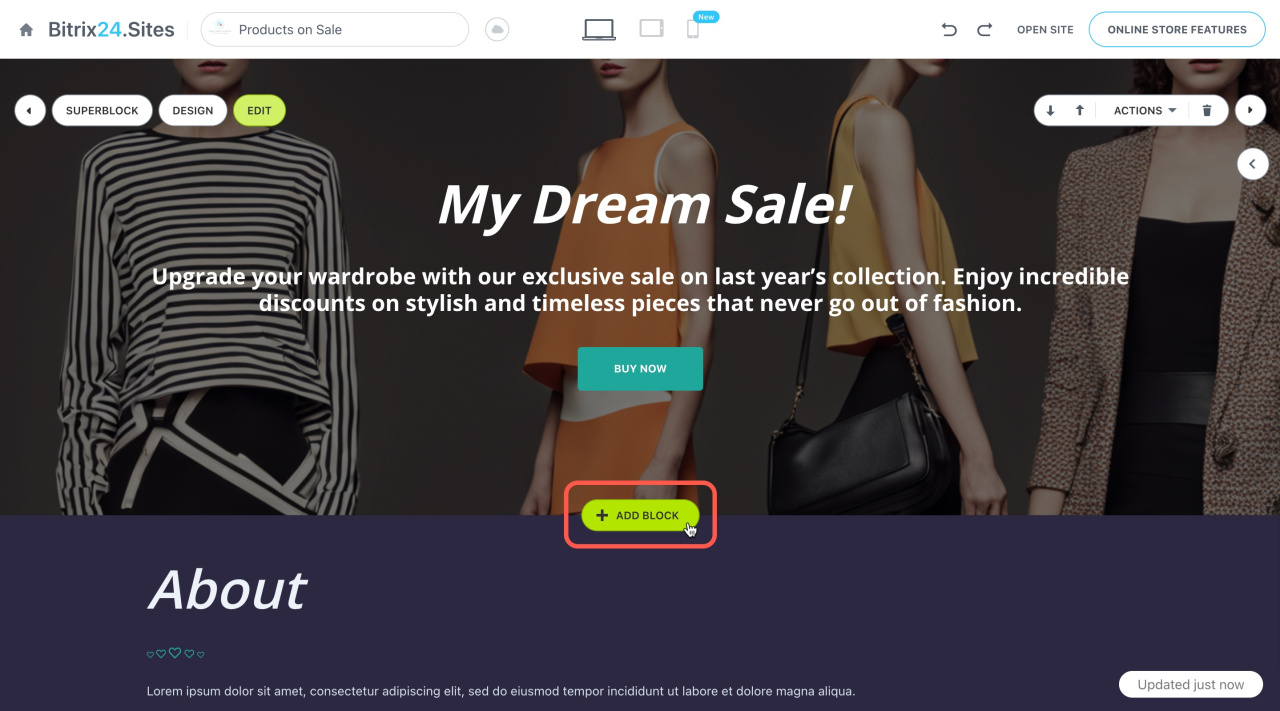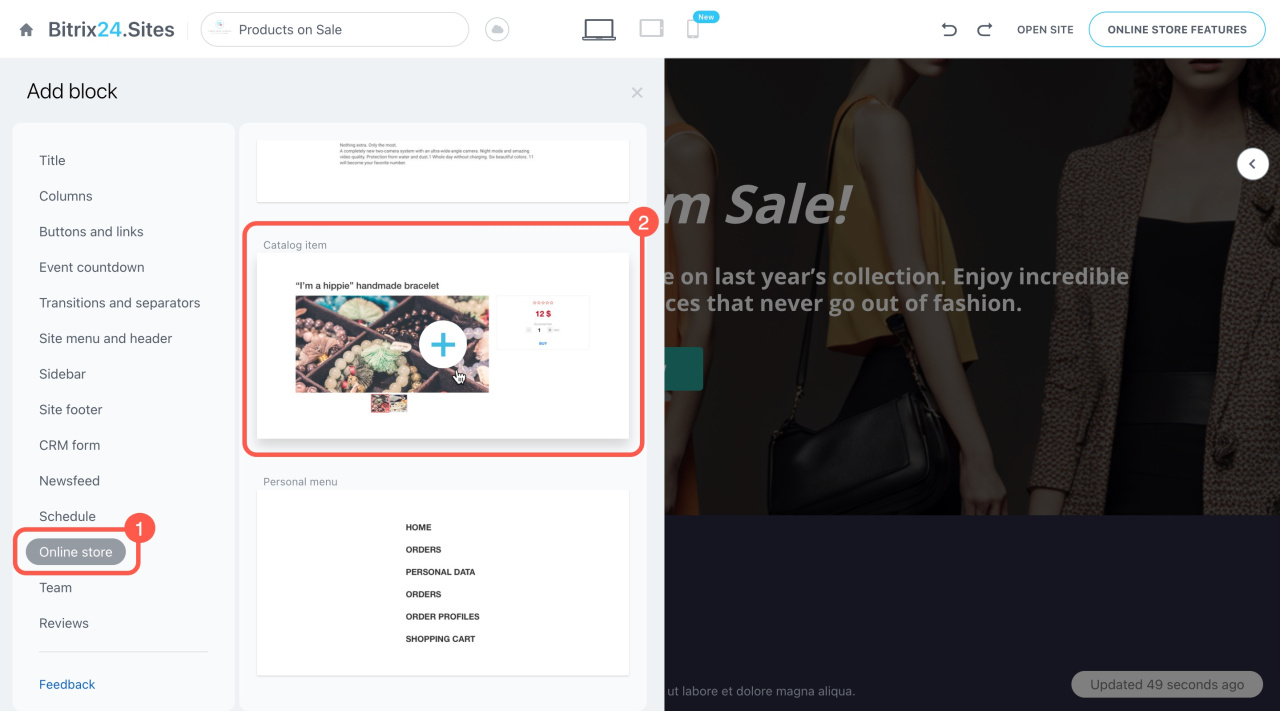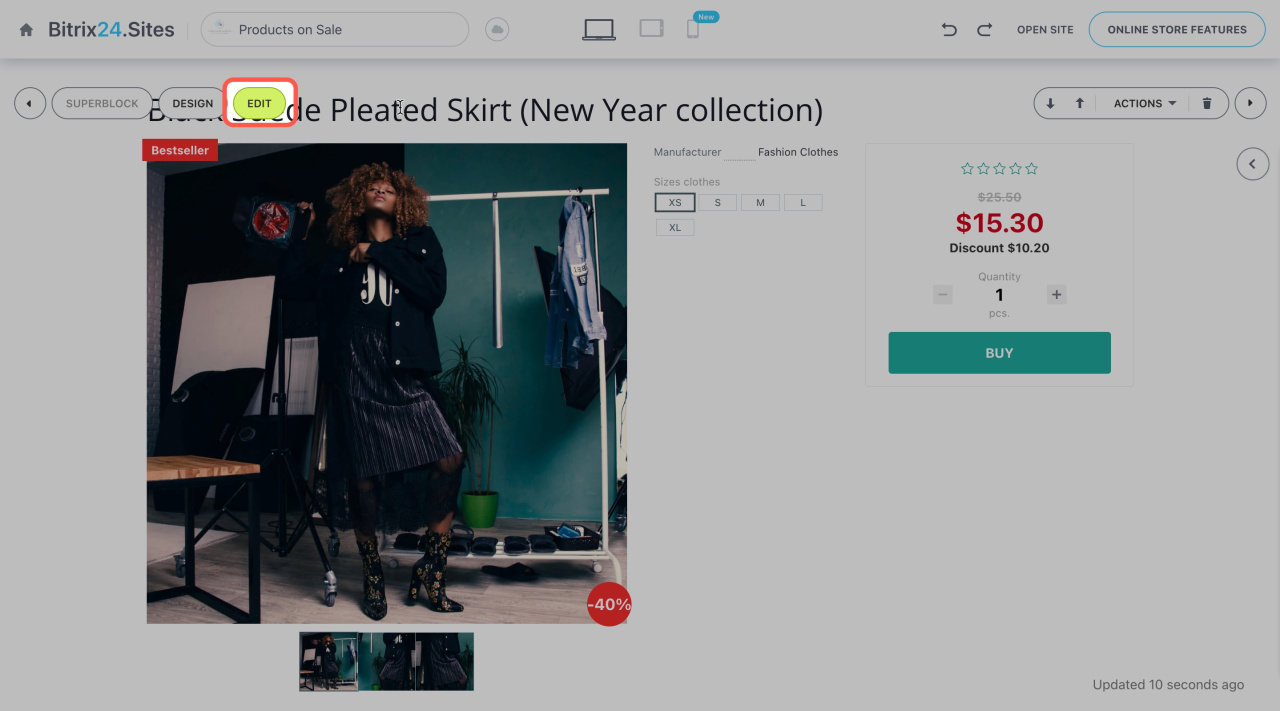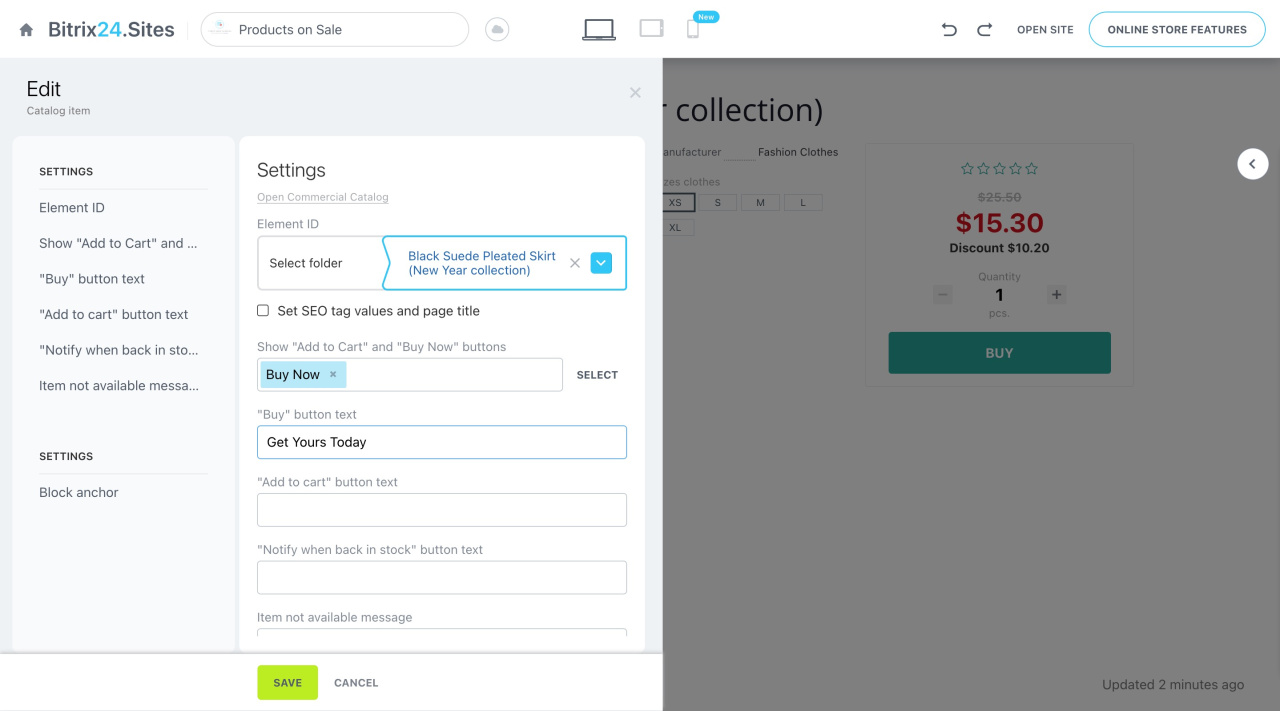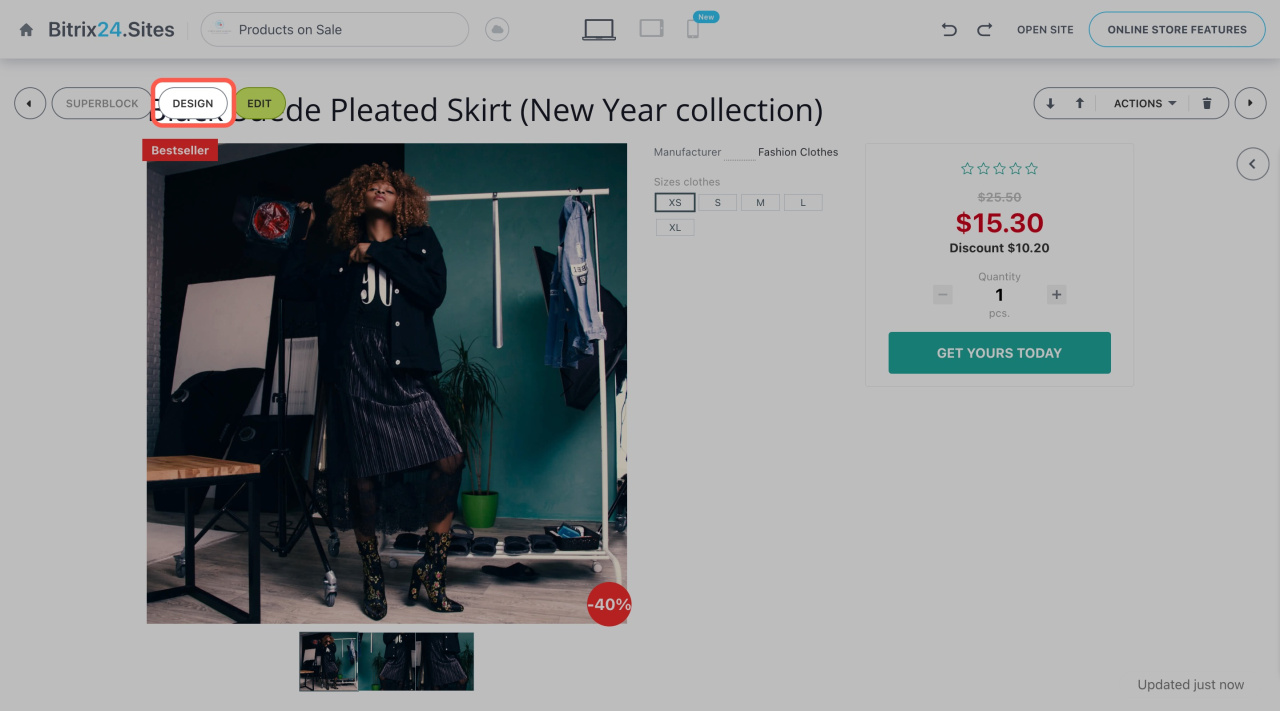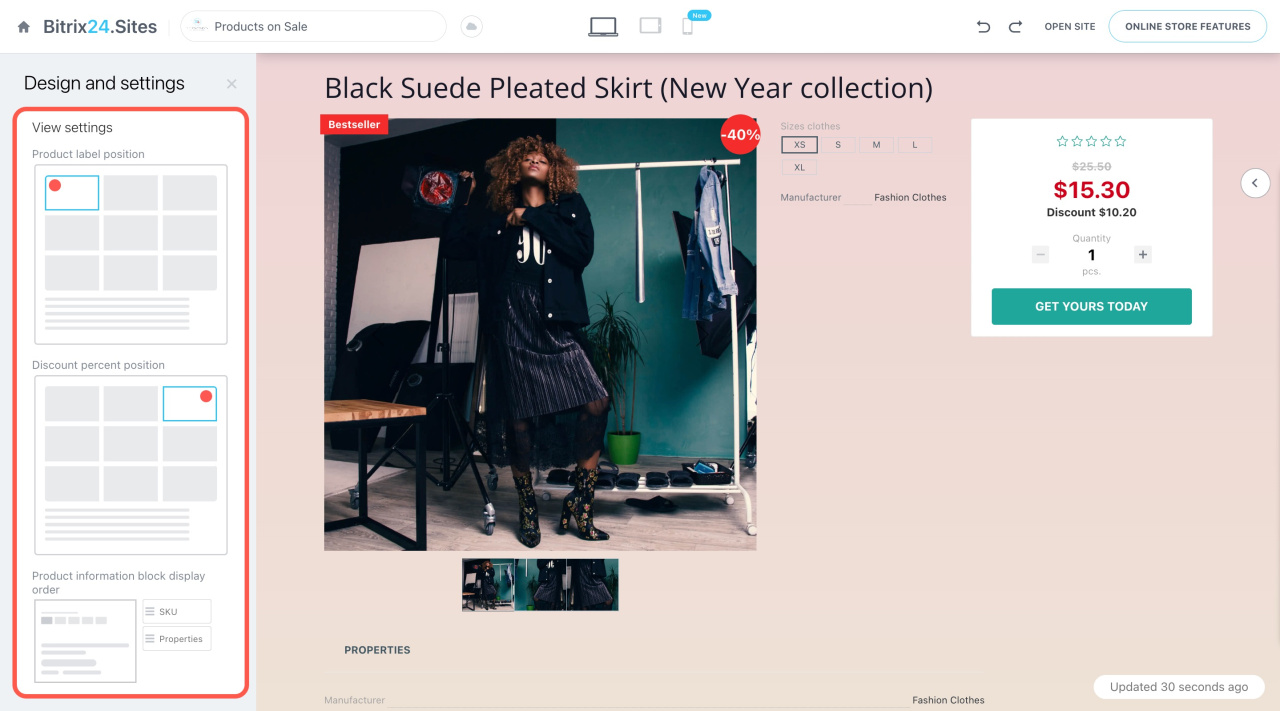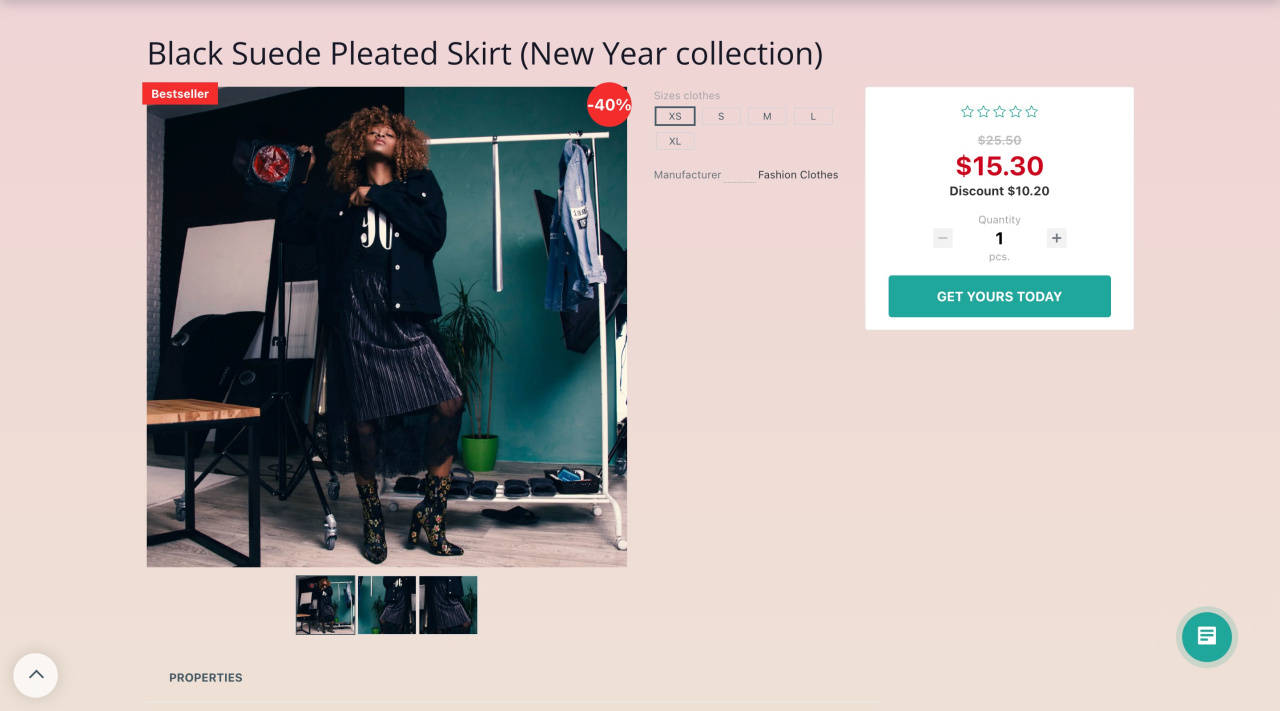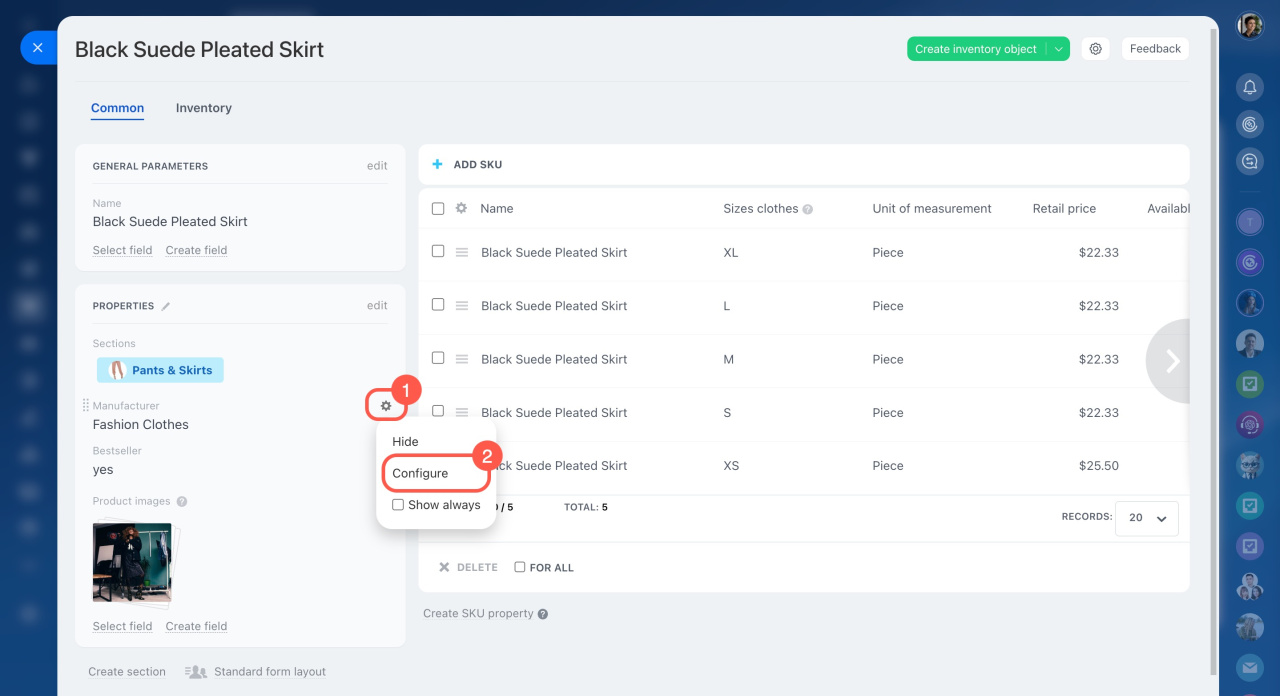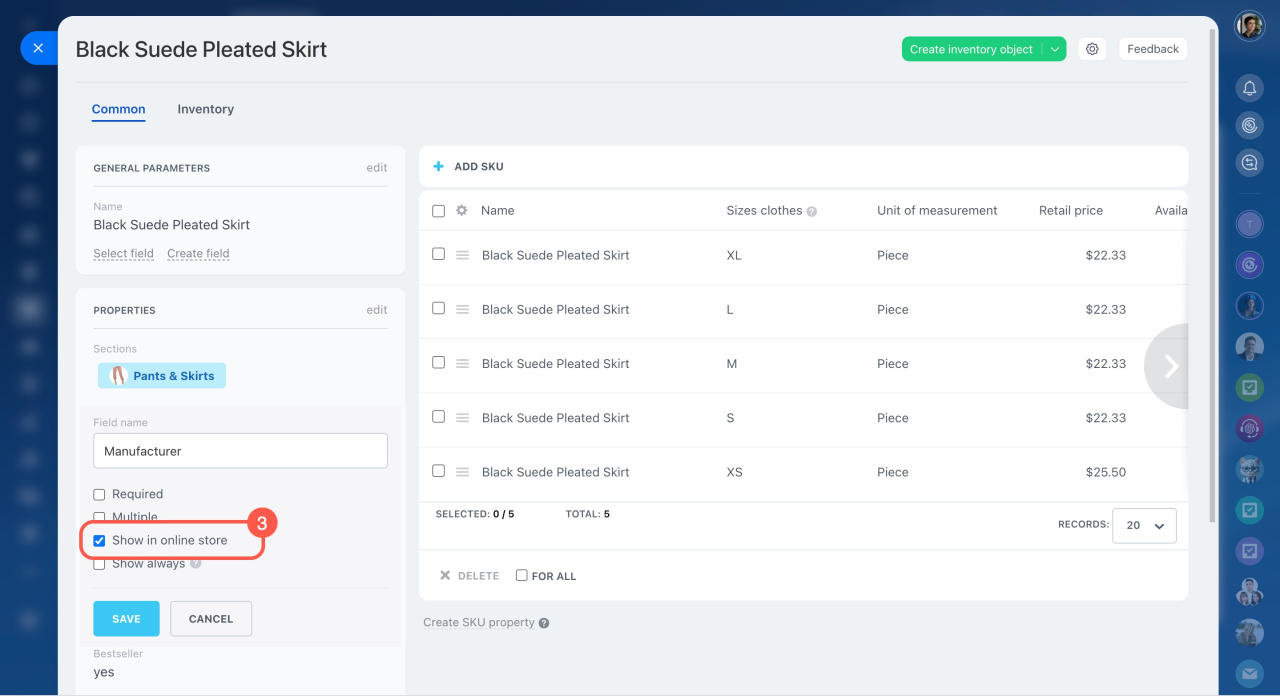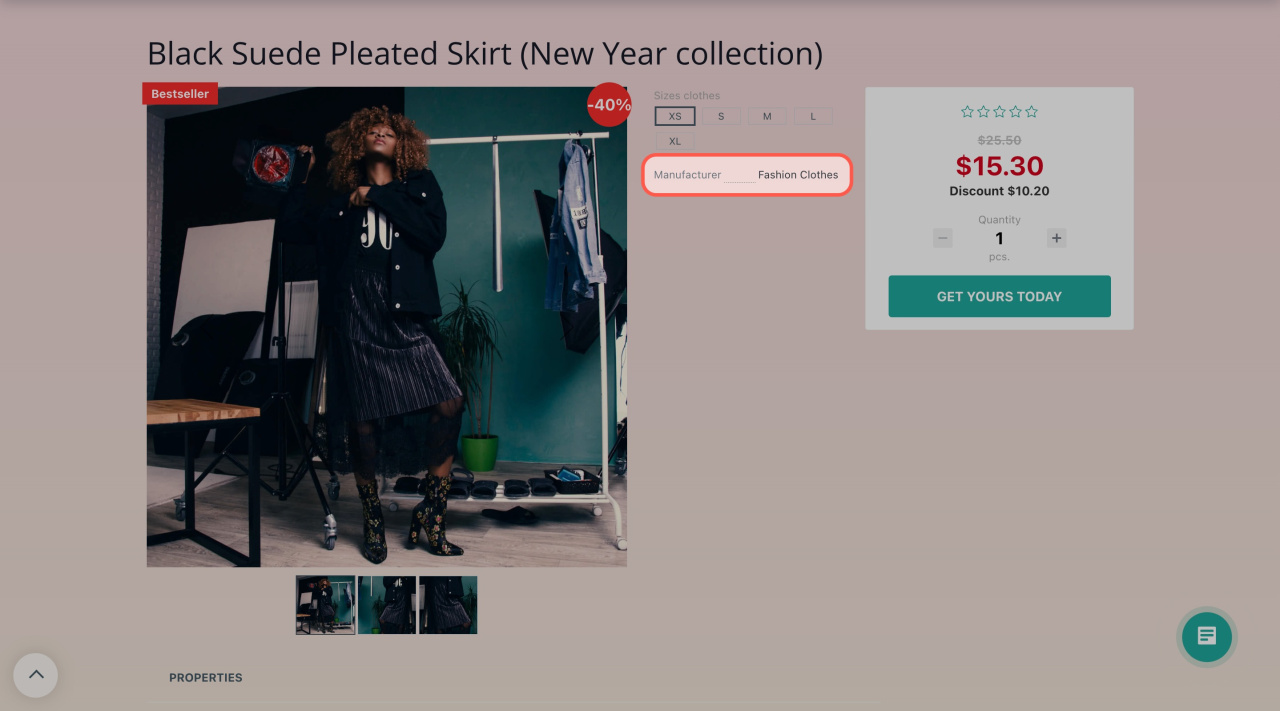The Catalog item block in Bitrix24 allows you to create detailed product pages for your online store.
Click Add block > Online store > Catalog item.
Configure the block
Click Edit on the left to adjust settings.
Here, you can adjust the following settings:
-
Element ID: Select the product to display.
-
Show "Add to Cart" and "Buy Now" buttons: Select the buttons to place in the block.
-
"Buy" button text, "Add to Cart" button text, "Notify when back in stock" button text: If needed, enter custom text for these buttons.
-
Item not available message: Specify the message for when the product is unavailable.
-
Block anchor: Add anchor text for linking to the block.
Configure design and view settings
Click the Design button to adjust style and view settings.
-
Product label position and Discount percent position: Specify where the product label and discount percent will be displayed.
-
Product information block display order: Arrange the order of product information blocks.
Once configured, your detailed product page will be ready to use.
Select product properties to display on the detailed page
Choose which properties to show on the product page in your online store. For example, you can display details like the manufacturer, material, or delivery date. Just enter this information in the product form and enable the fields for display.
- Find the product in the catalog.
- Click Settings (⚙️) next to the field you want to show in your online store.
- Select Configure.
- Turn on the Show in online store option.
- Save your changes.
After that, the information will appear on the detailed product page.
In brief
-
The Catalog item block in Bitrix24 allows you to create detailed product pages for your online store.
-
Customize settings like product selection, button text, and design elements.
-
Once configured, your detailed product page will be ready to use.