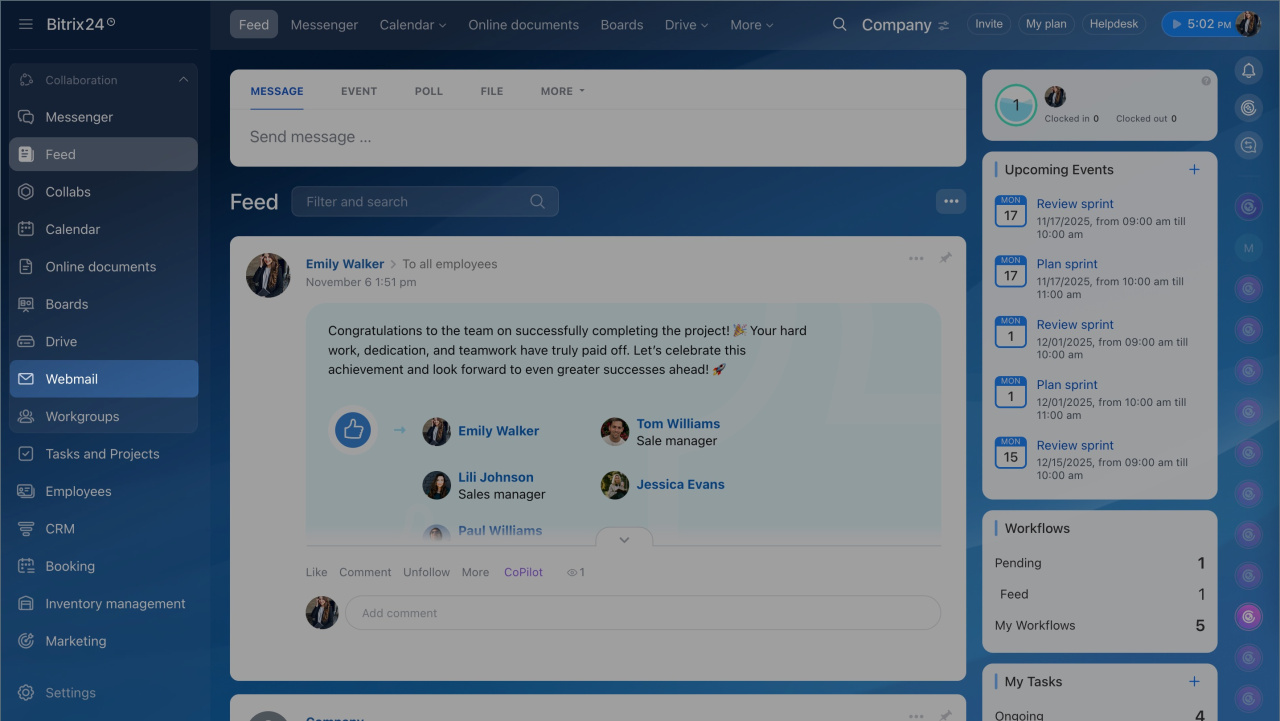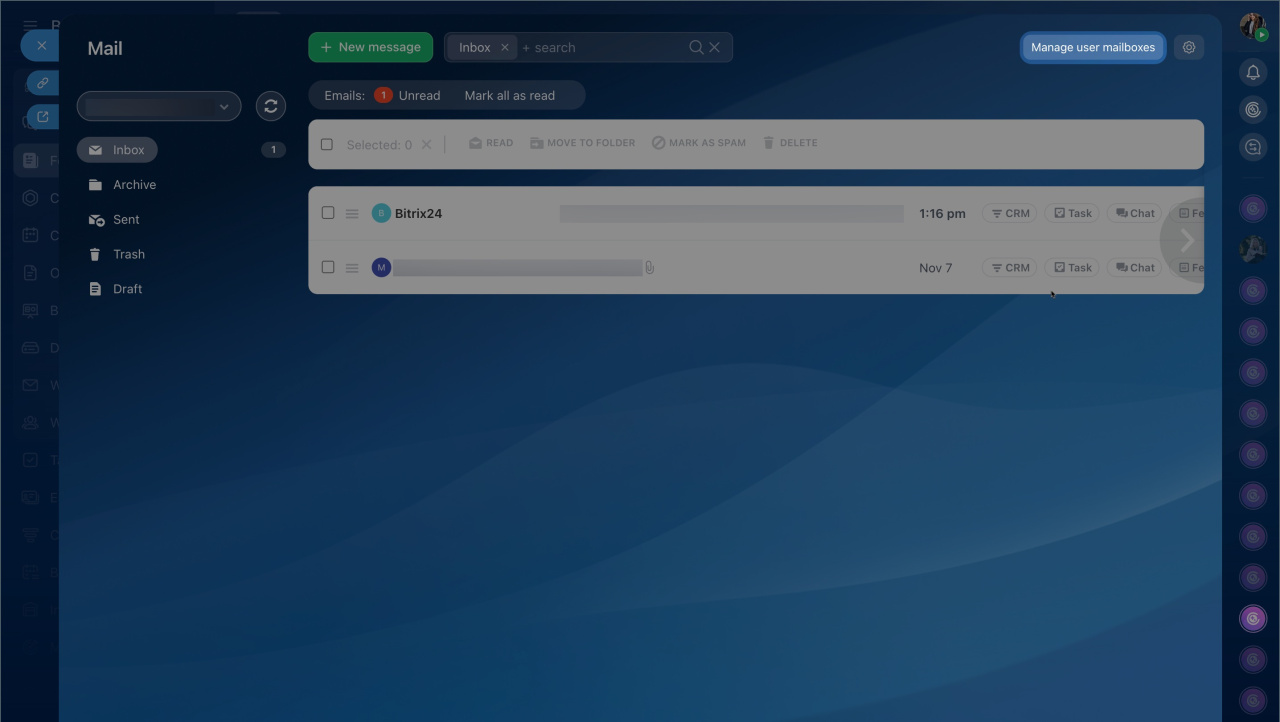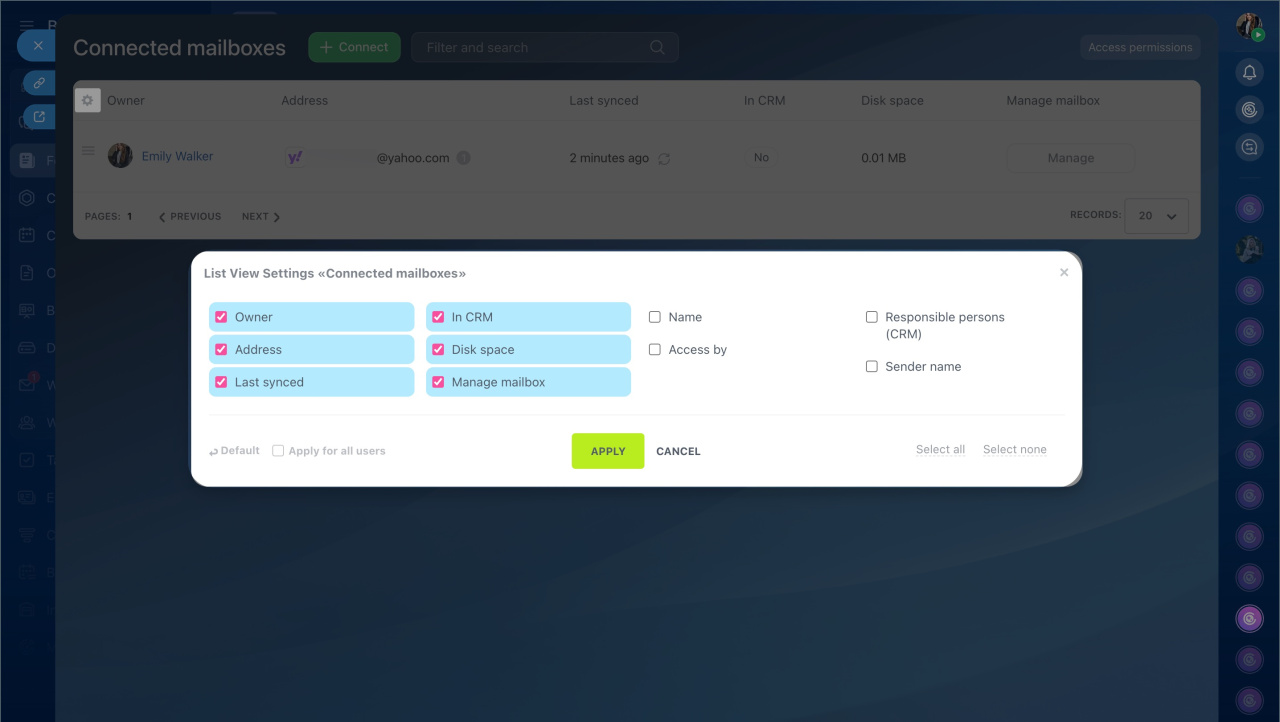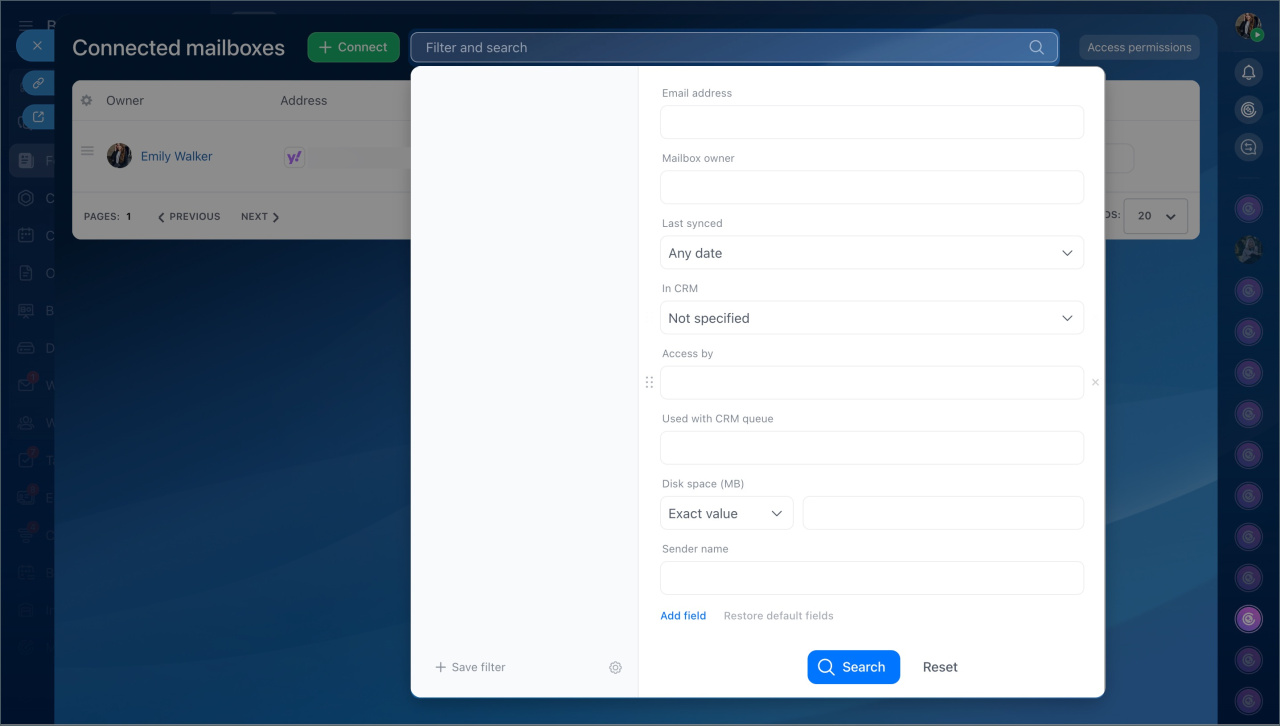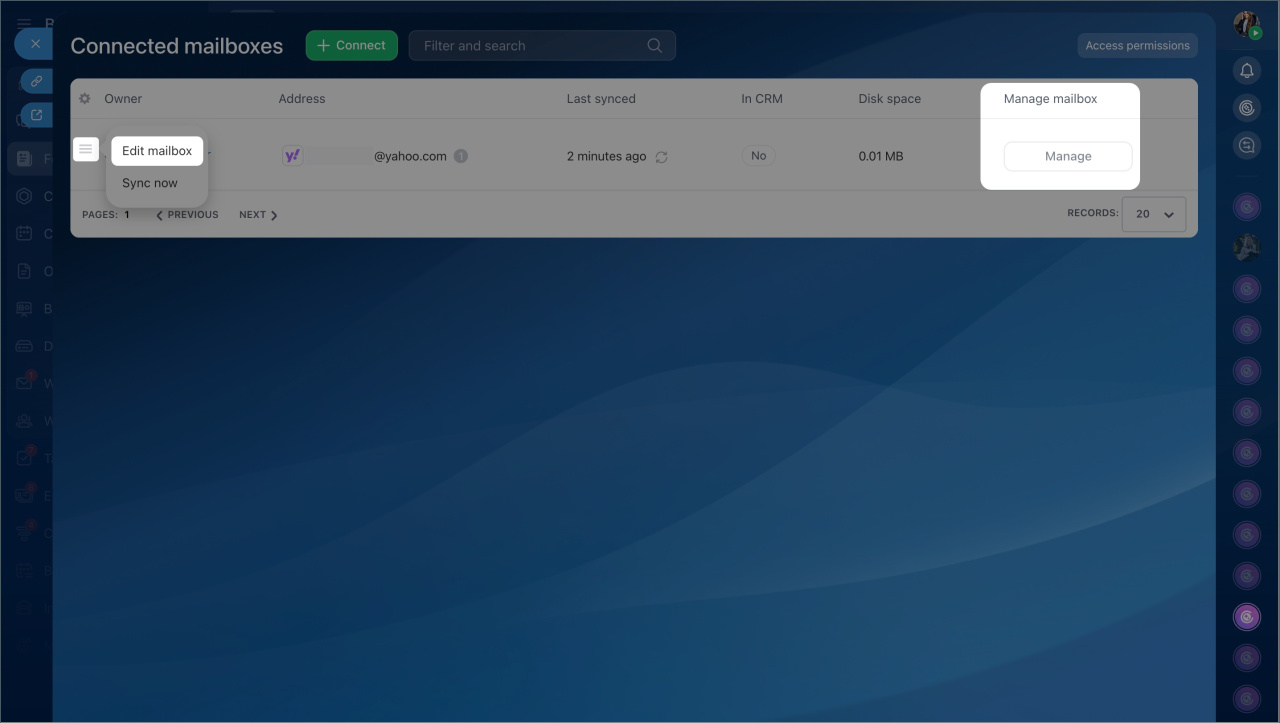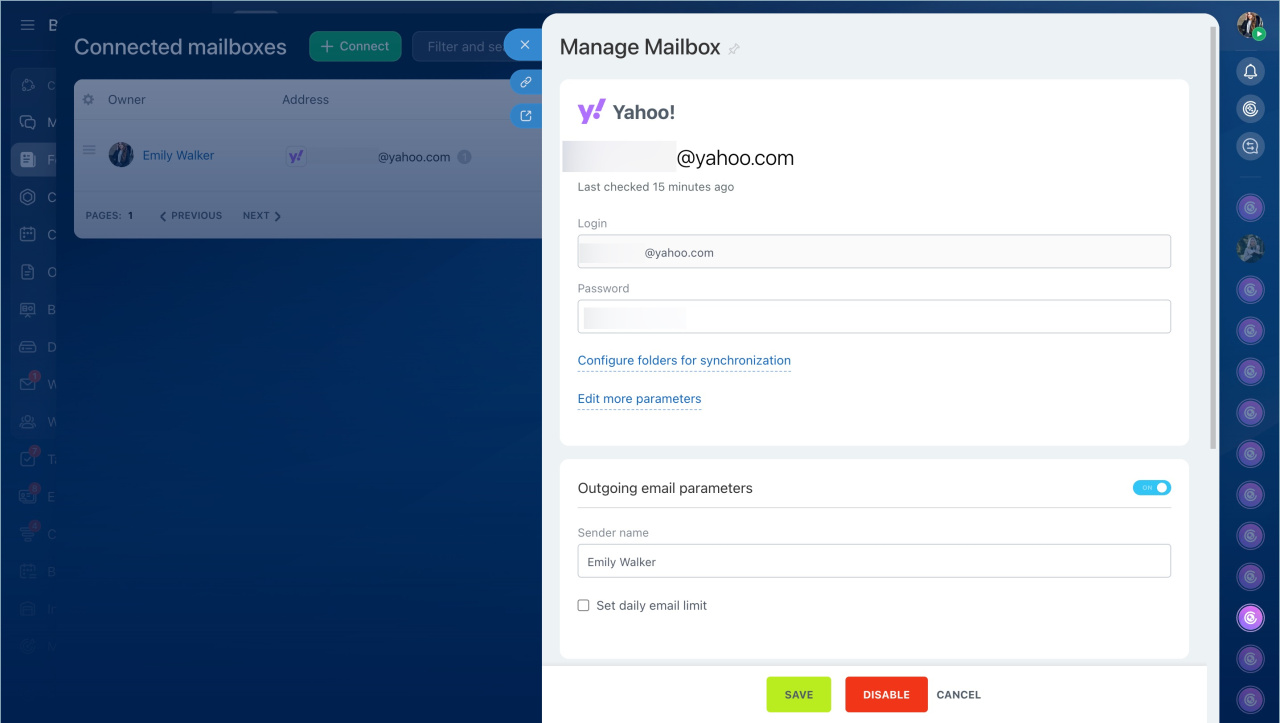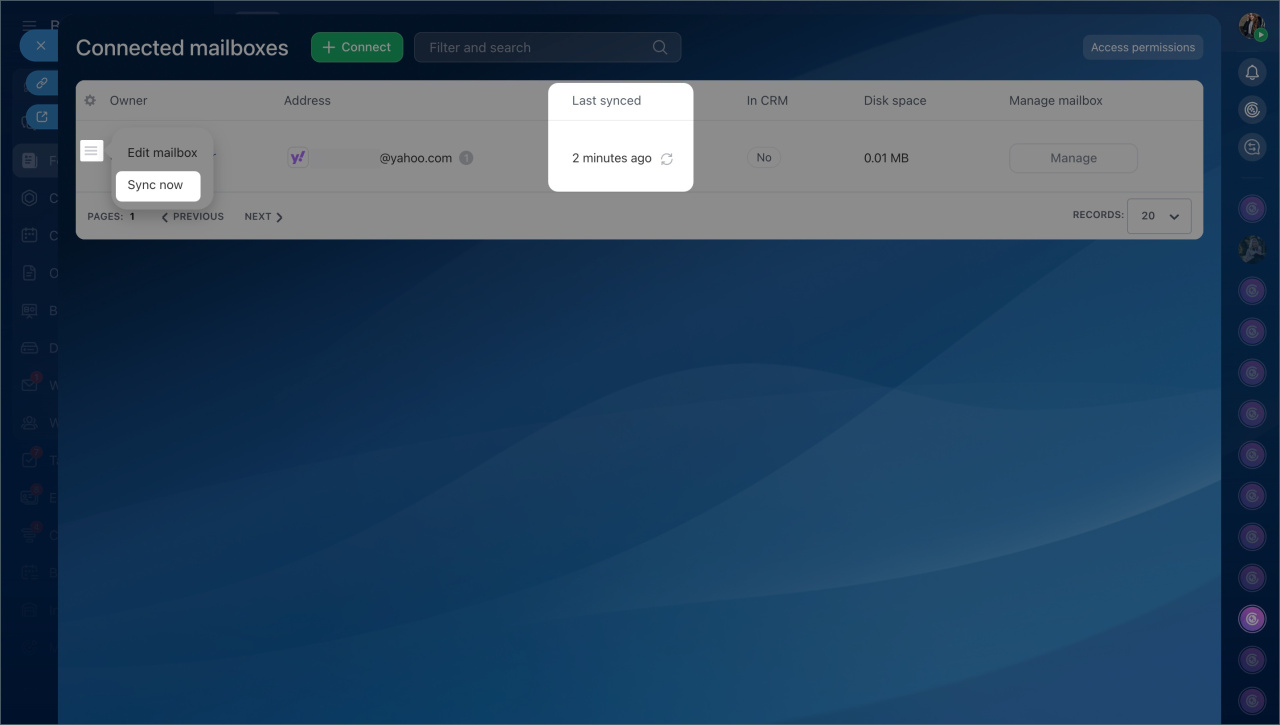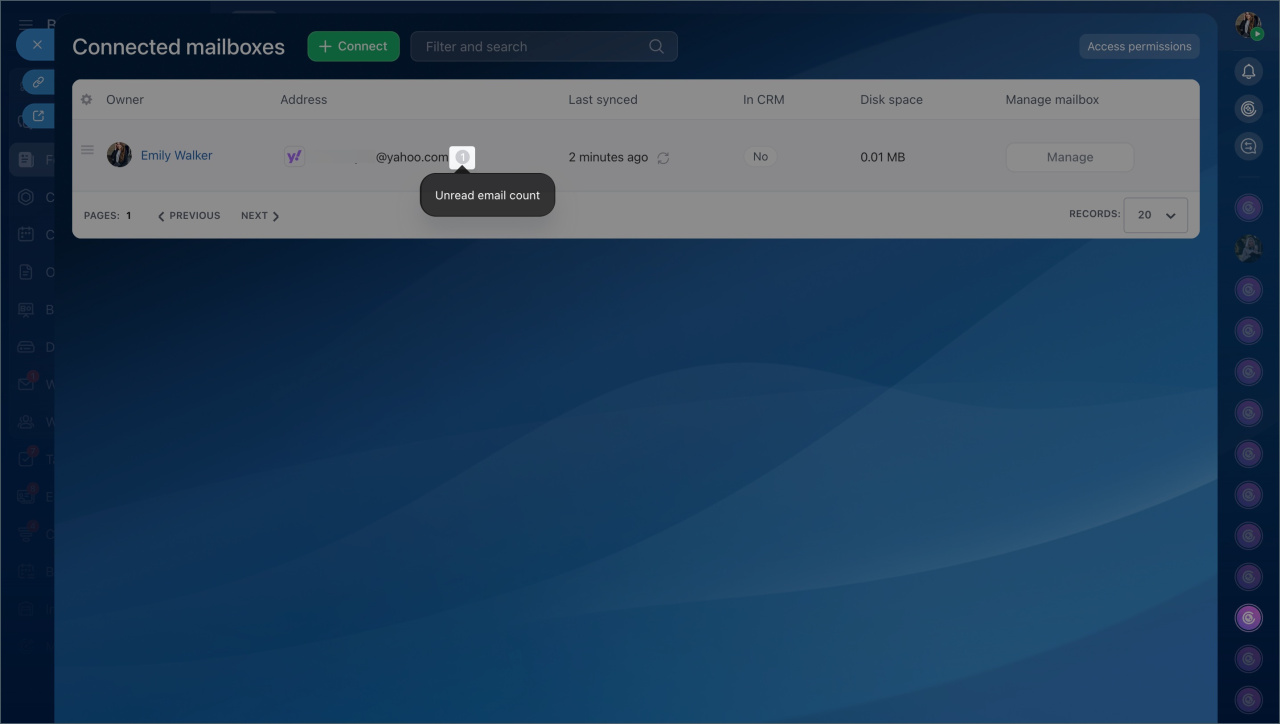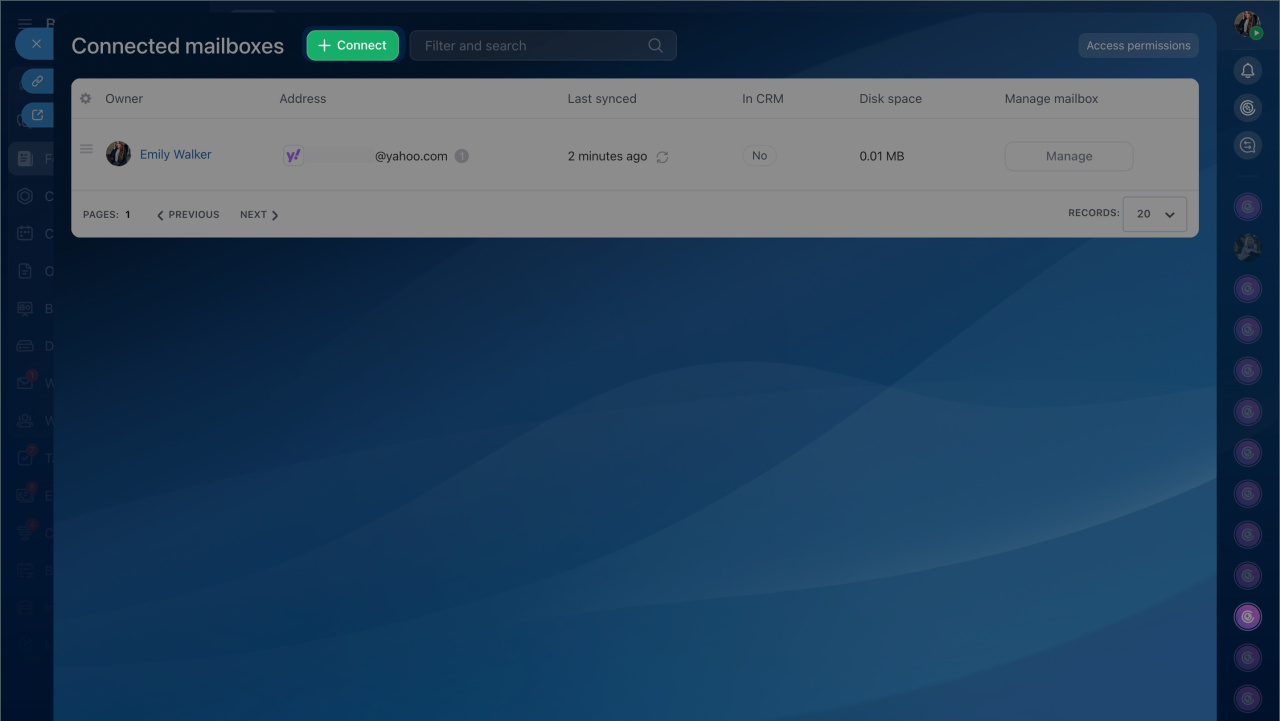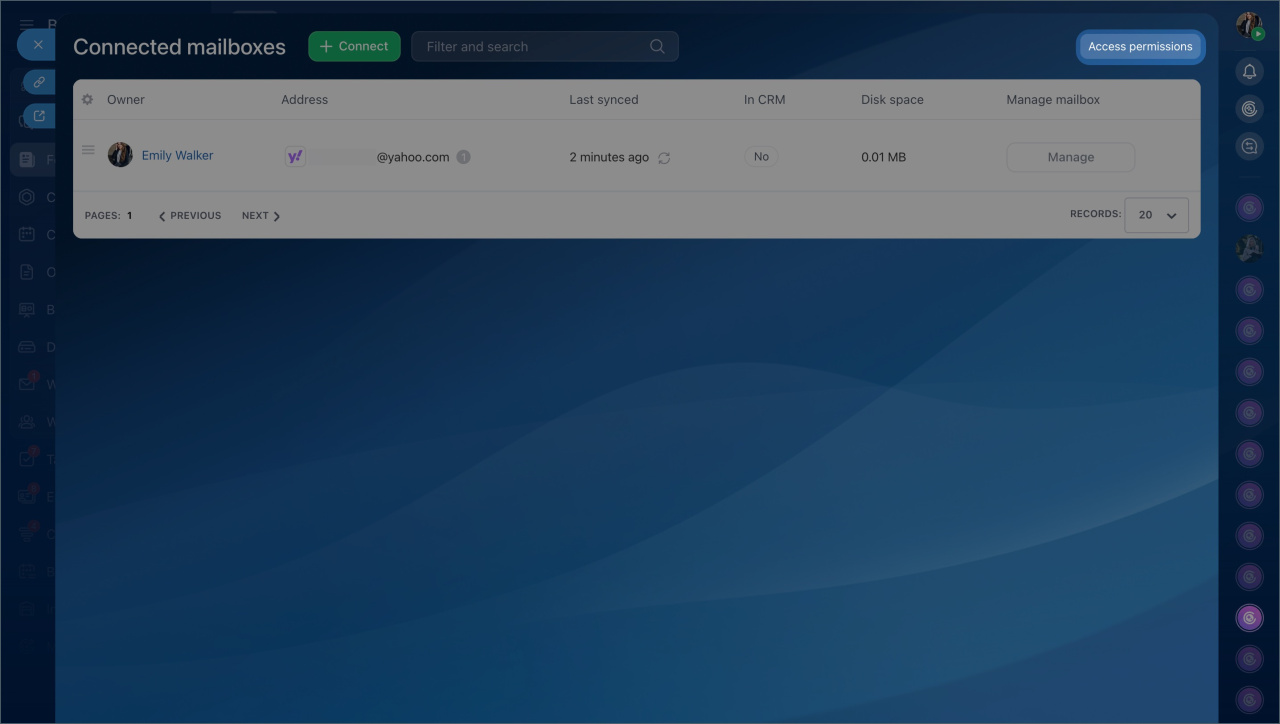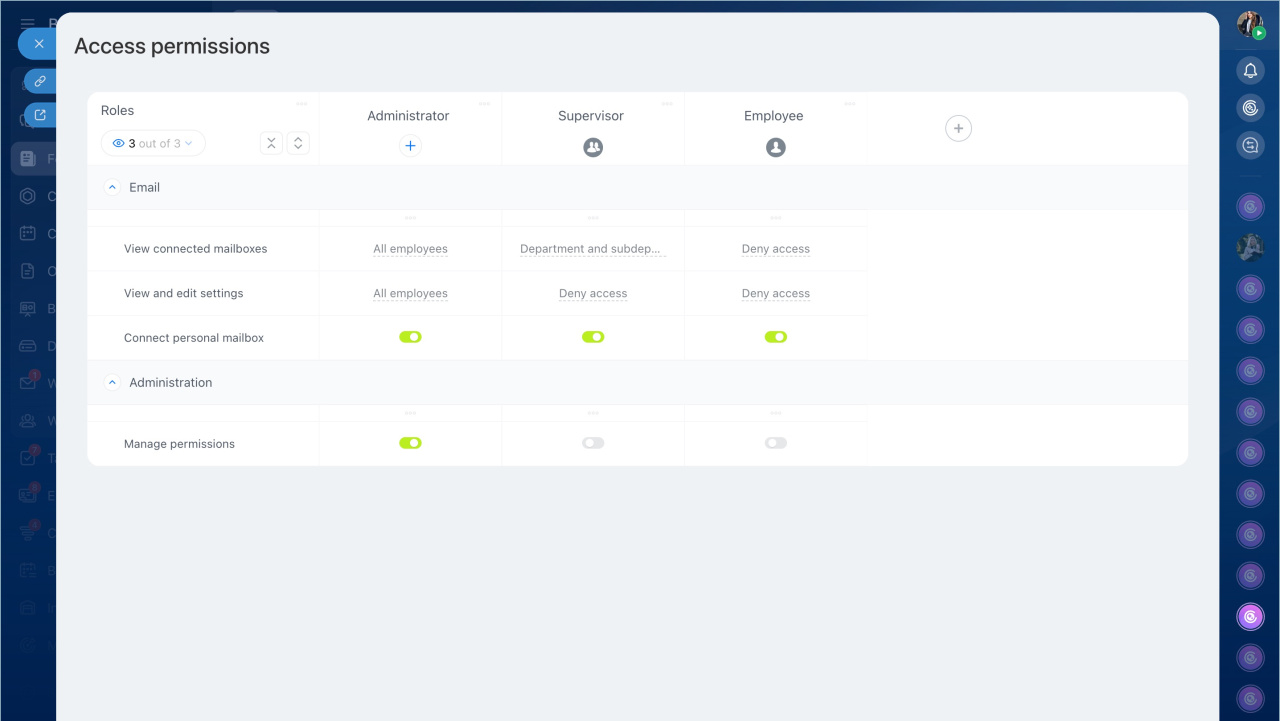In Bitrix24, you can centrally manage employee mailboxes: view the list of connected mailboxes, add new ones, configure access permissions, and check if the mailbox is linked to CRM.
This helps control corporate email, avoid losing messages, and promptly adjust mailbox settings.
By default:
- The administrator can view the list of all mailboxes and modify their settings. If necessary, they can grant configuration permissions to other employees.
- The supervisor can view their subordinates' mailboxes but cannot modify the settings.
Mailbox settings
In this article:
To manage mailboxes, go to the Webmail > Manage user mailboxes.
Configure the mailbox list
The Manage user mailboxes section displays a list of all connected company mailboxes. To make working with this list more convenient, configure which data to display in the table.
For example, if you want to quickly assess how employees use email, leave only the necessary columns — employee name, mailbox address, and last synchronization date. This way, you can see the current state of mailboxes without extra information.
To change the column set, click Settings (⚙️) in the top-right corner of the table, select the required fields, and save the changes.
Find the required mailbox
If the company has many connected mailboxes, searching manually can be inconvenient. Filters help quickly find data without scrolling through the entire list. For example, you can display only mailboxes integrated with CRM or those that haven't been synchronized for a long time.
To quickly find a mailbox, use a filter. Available fields include:
- Email address — email address, e.g., name@mycompany.com.
- Mailbox owner — mailbox name set by the user, e.g., "Backup mailbox".
- Owner — employee's last name associated with the mailbox.
- Last synced — when emails were last loaded into Bitrix24.
- In CRM— whether the mailbox is integrated with CRM.
- Access by — who can work with this mailbox.
- Used with CRM queue — employees assigned to leads and contacts in CRM.
- Disk space (MB) — shows how much space emails and attachments occupy.
- Sender name — name displayed in the "From" field.
Configure a mailbox
You can edit settings, start synchronization, check the number of unread emails, and connect new mailboxes.
Edit. Modify connection parameters, update the password, change the sender's name, or enable additional settings like CRM integration.
Mailbox settings
Click Menu (≡) > Edit mailbox next to the required mailbox or select Configure in the Mailbox management column.
Synchronize. Emails in Bitrix24 are loaded automatically at intervals depending on user activity. Activity includes an open browser tab, desktop app, or mobile app usage.
Manage emails in Bitrix24
You can manually synchronize a mailbox, if it has not been updated for a while.
- Click the Menu (≡) icon next to the email address and select Sync now.
- You can also click a special icon in the Last synced column.
Check unread emails. A supervisor can control processing of incoming emails. The unread email counter is displayed next to the email address.
Connect a mailbox. You can connect one or multiple mailboxes. To connect multiple mailboxes at once, they must share the same email domain and SMTP/IMAP parameters.
Сonnect several email accounts in Bitrix24
Configure access permissions. Choose who can view the list of connected mailboxes, view emails, or modify settings. For example, a manager can view their colleagues' connected mailboxes but cannot change their settings.
Configure access permissions to Bitrix24 Mail
In brief
- In Bitrix24, you can centrally manage employee mailboxes: view the list of connected mailboxes, add new ones, configure access permissions, check if the mailbox is linked to CRM, and more.
- By default, the administrator can view the list of all mailboxes and edit their settings, while the supervisor can view their subordinates' mailboxes but cannot modify their settings.
- The Bitrix24 administrator and the employee's supervisor cannot view emails unless they have access to a specific mailbox.
- To manage mailboxes, go to the Webmail section > Manage user mailboxes. Here, you can see the list of all connected company mailboxes.
- To make working with the mailbox list more convenient, configure which data to display in the table.
- Filters help quickly find the required mailboxes without scrolling through the entire list.