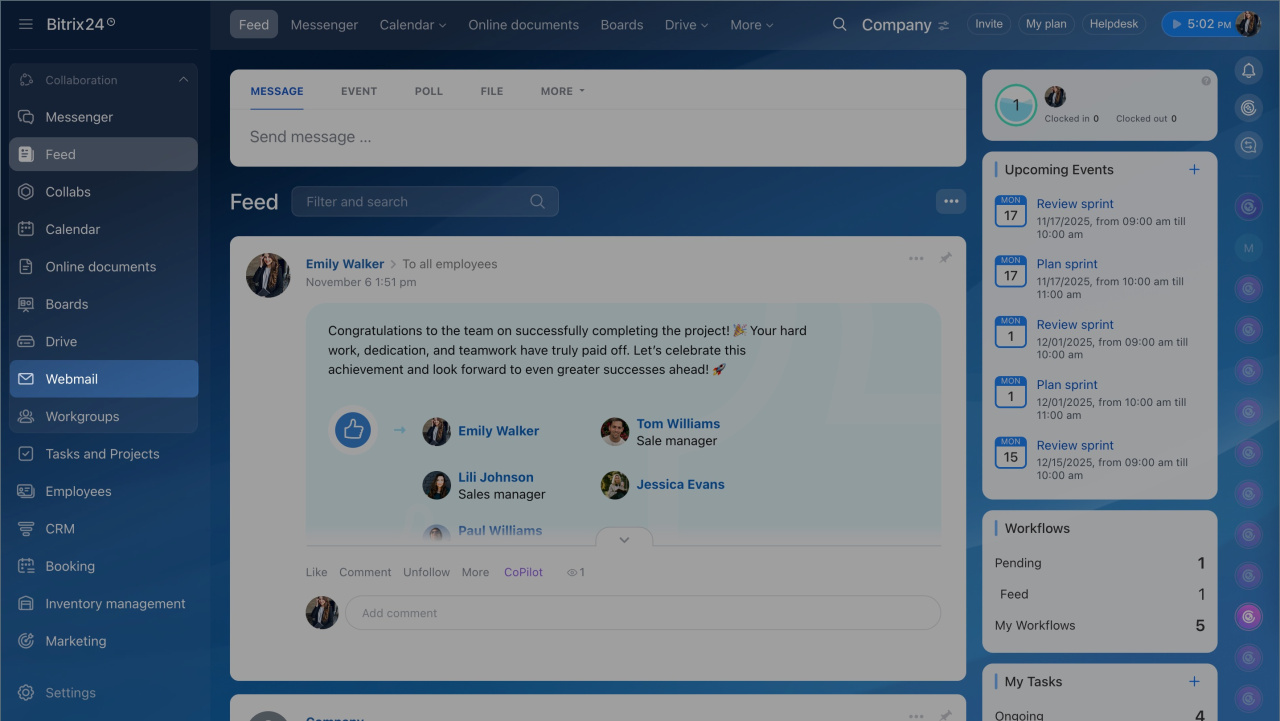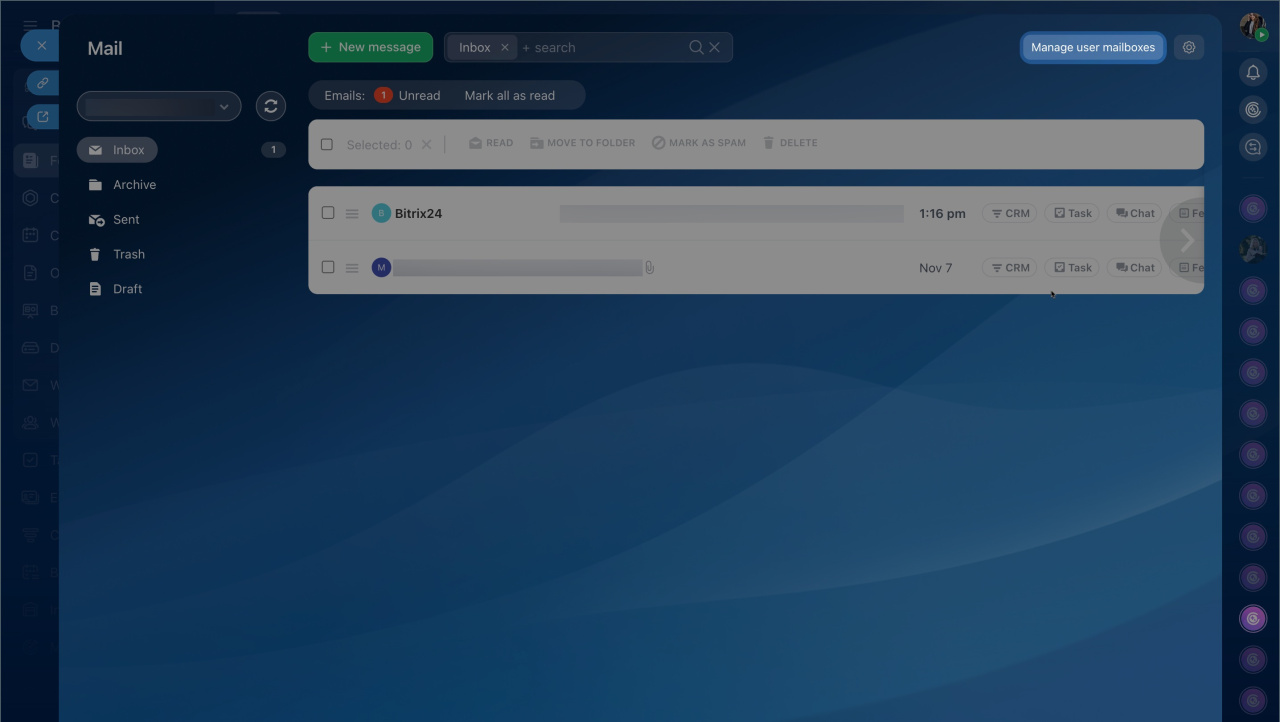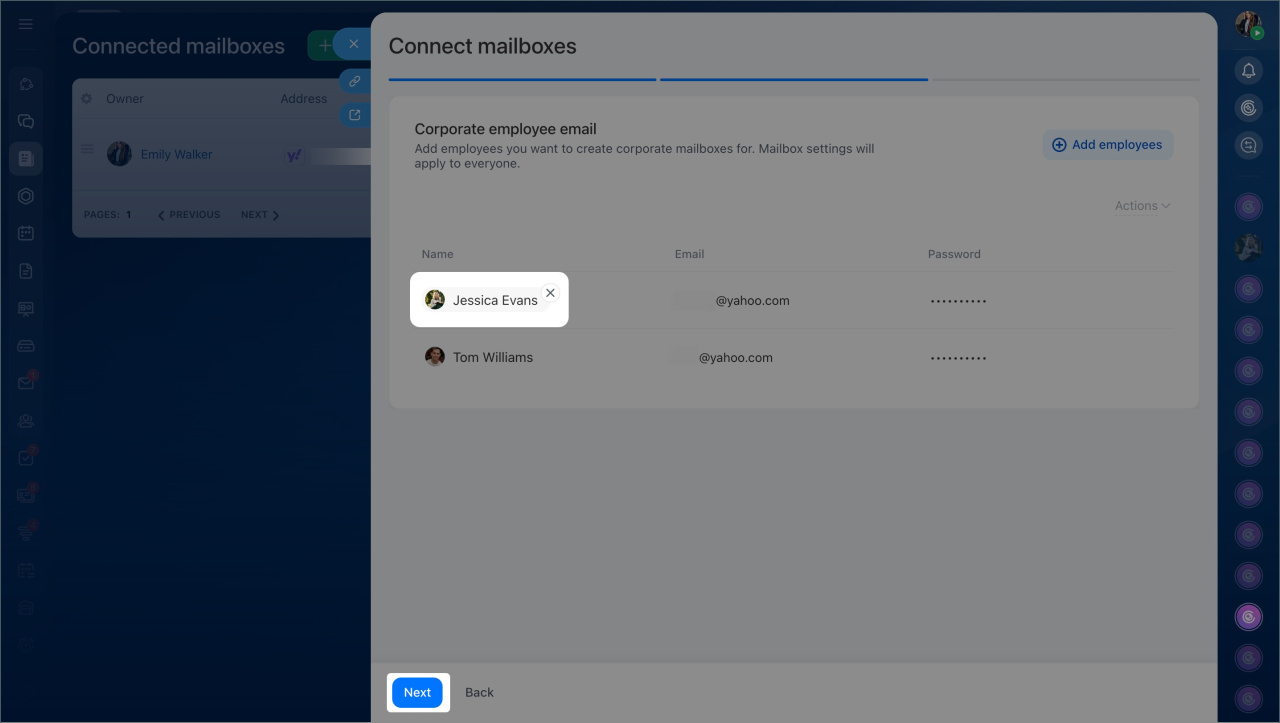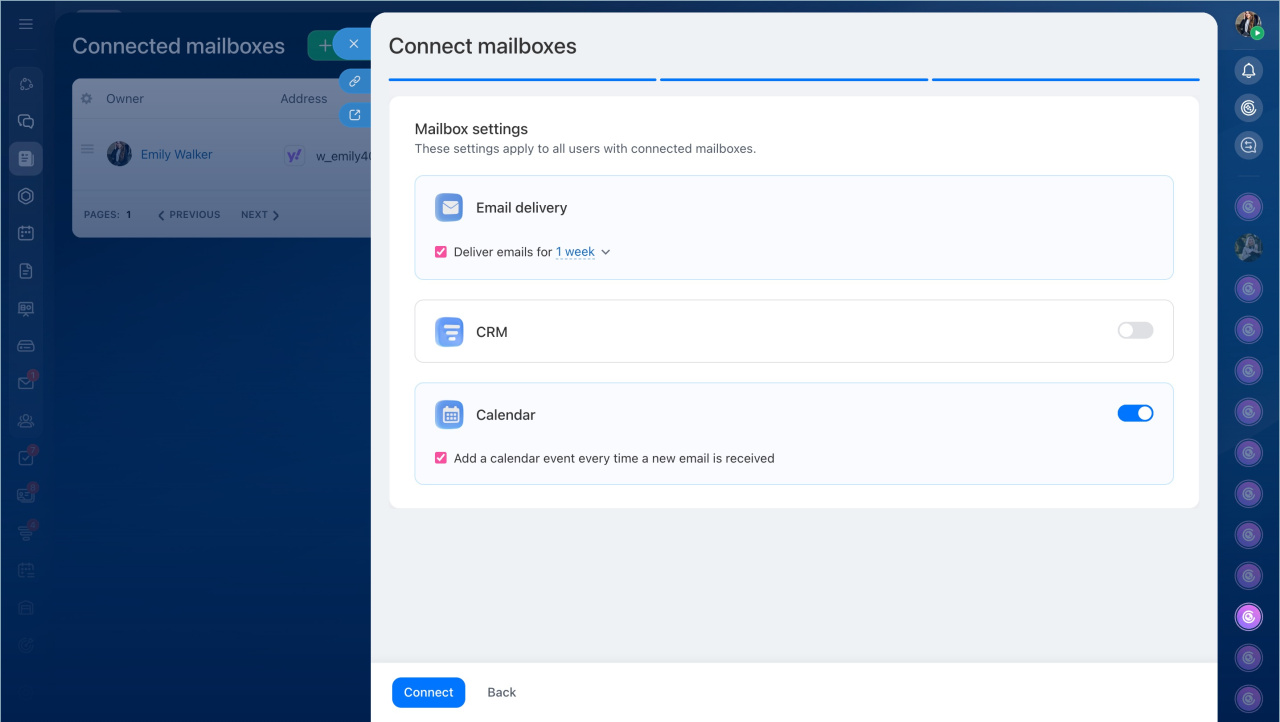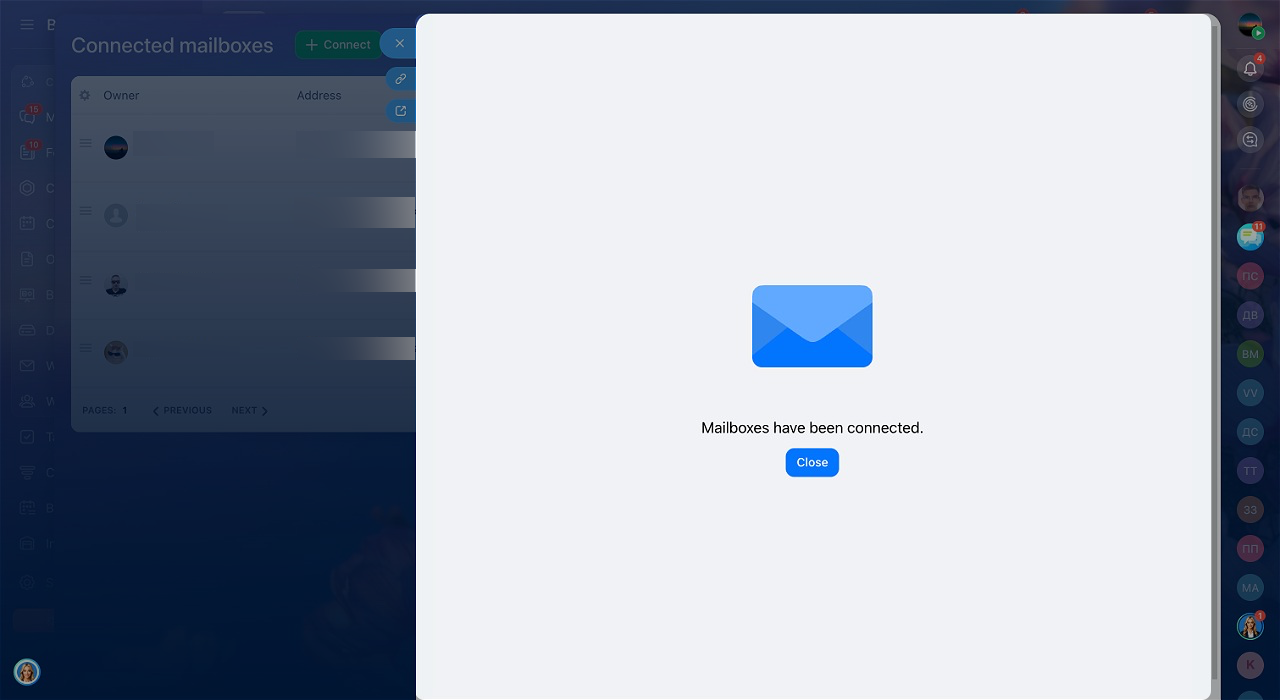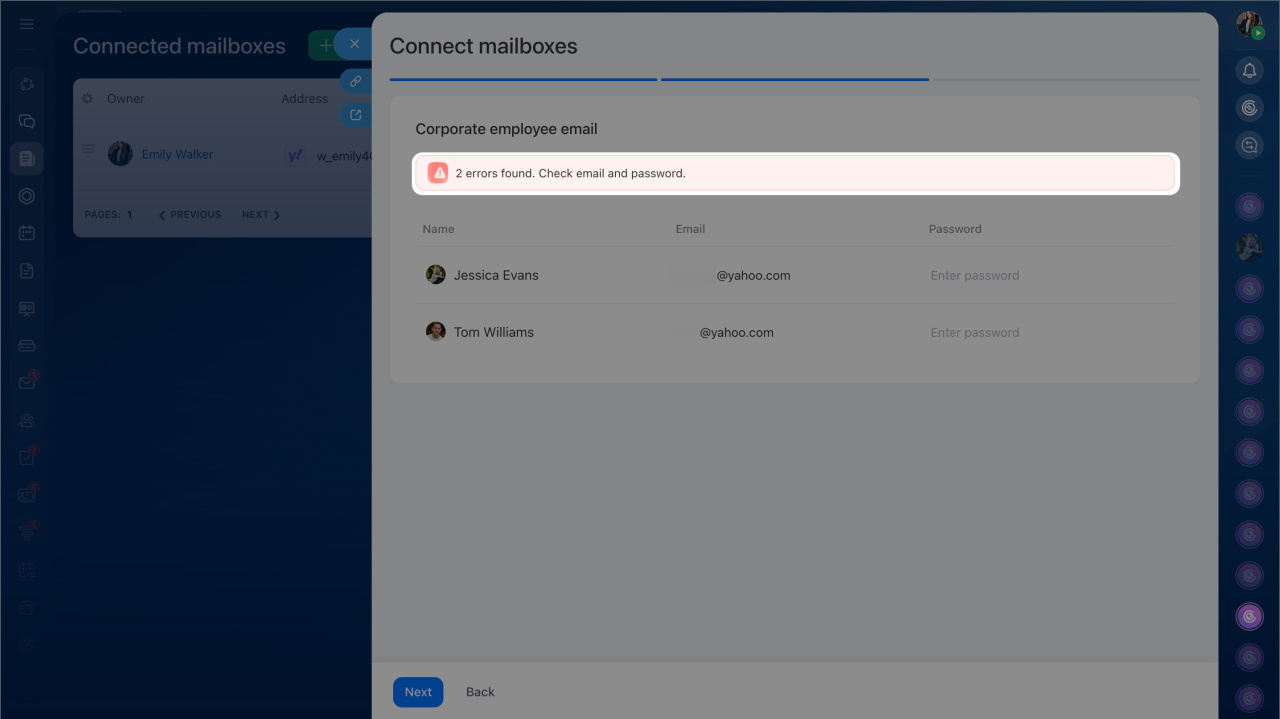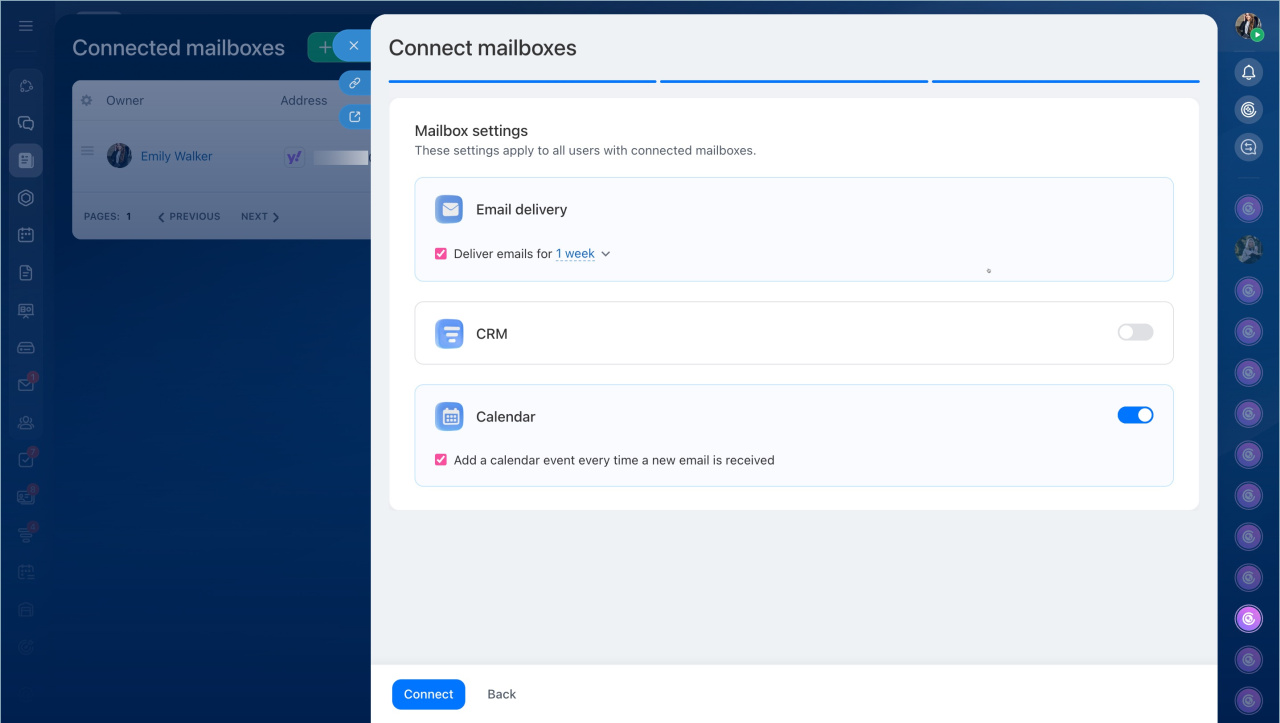In Bitrix24, you can connect corporate email accounts for multiple employees at once — quickly and with the same settings. This is convenient when launching a new department, migrating a team to a corporate domain, or connecting email after switching to Bitrix24.
By default, only the Bitrix24 administrator can connect multiple mailboxes, but they can grant these permissions to other employees.
Configure access permissions to Bitrix24 Mail
Bitrix24 plans and pricing
In this article:
Connect mailboxes
If the mailboxes share the same domain and have identical SMTP and IMAP settings, you can connect corporate email for a group of employees at once.
- Go to the Webmail > Manage user mailboxes section. If no email is connected yet, select Bulk connection.
- Click Connect.
- Enter the SMTP and IMAP details of your mail server. Click Next
- Click Add employees and select the employees you want to connect to corporate email. Click Next.
- Enter the email address and password for each employee.
- Click Actions if you want to remove all employees from the list or add a login. For example, if the login differs from the email address.
- If you added the wrong employee to the list, hover over their name and click the cross icon to remove them.
- Click Next.
Configure mailboxes
Configure mailboxes to meet your team’s needs.
- Select the period for which emails should be loaded into Bitrix24. For example, the last seven days. This prevents overloading the mailbox with old emails.
- Enable CRM integration if you want incoming emails to automatically create leads or contacts. Assign employees to handle new items.
- Set up calendar integration. If invitations from emails should not appear in the Bitrix24 calendar, disable this option. This is useful if emails often contain automated notifications, like meeting room bookings or participant changes.
- Click Connect. After connection, employees will automatically receive a notification and can start using the email immediately.
Fix connection errors
If errors occur during connection, Bitrix24 will indicate which employees’ mailboxes failed to connect. You can quickly correct the data and retry the connection without reconfiguring the entire list.
- Click Fix now.
- Edit the necessary details, such as the email address or password.
- Click Continue.
- Set up the email.
Сonnect several email accounts in Bitrix24 - Click Connect.
In brief
- In Bitrix24, you can connect corporate email accounts for multiple employees at once if the mailboxes share the same domain and SMTP/IMAP settings.
- By default, only the Bitrix24 administrator can connect multiple mailboxes, but they can grant these permissions to other employees.
- To connect mailboxes, go to Webmail > Manage user mailboxes. If no email is connected yet, select Bulk connection.
- Before connecting mailboxes, configure them by selecting the email loading period, enabling CRM integration, and setting up calendar integration.
- If errors occur during connection, Bitrix24 will indicate which employees’ mailboxes failed to connect. You can quickly correct the data and retry the connection without reconfiguring the entire list.