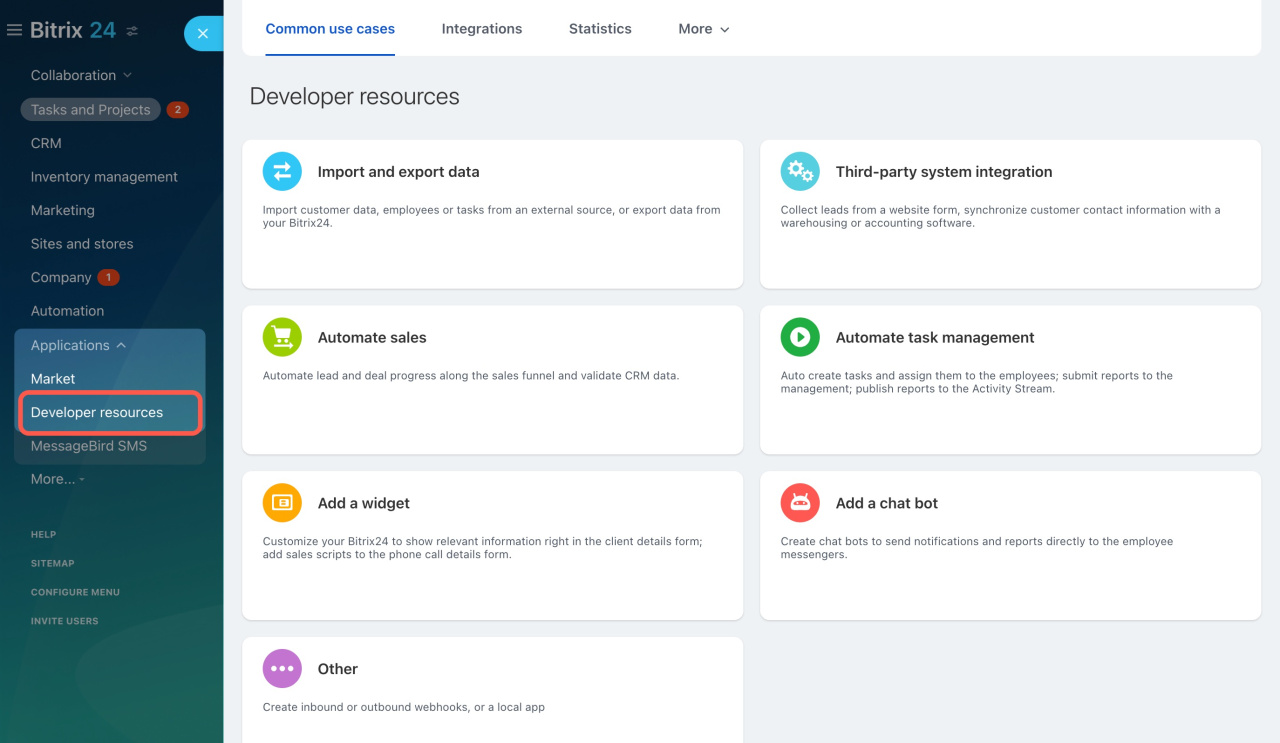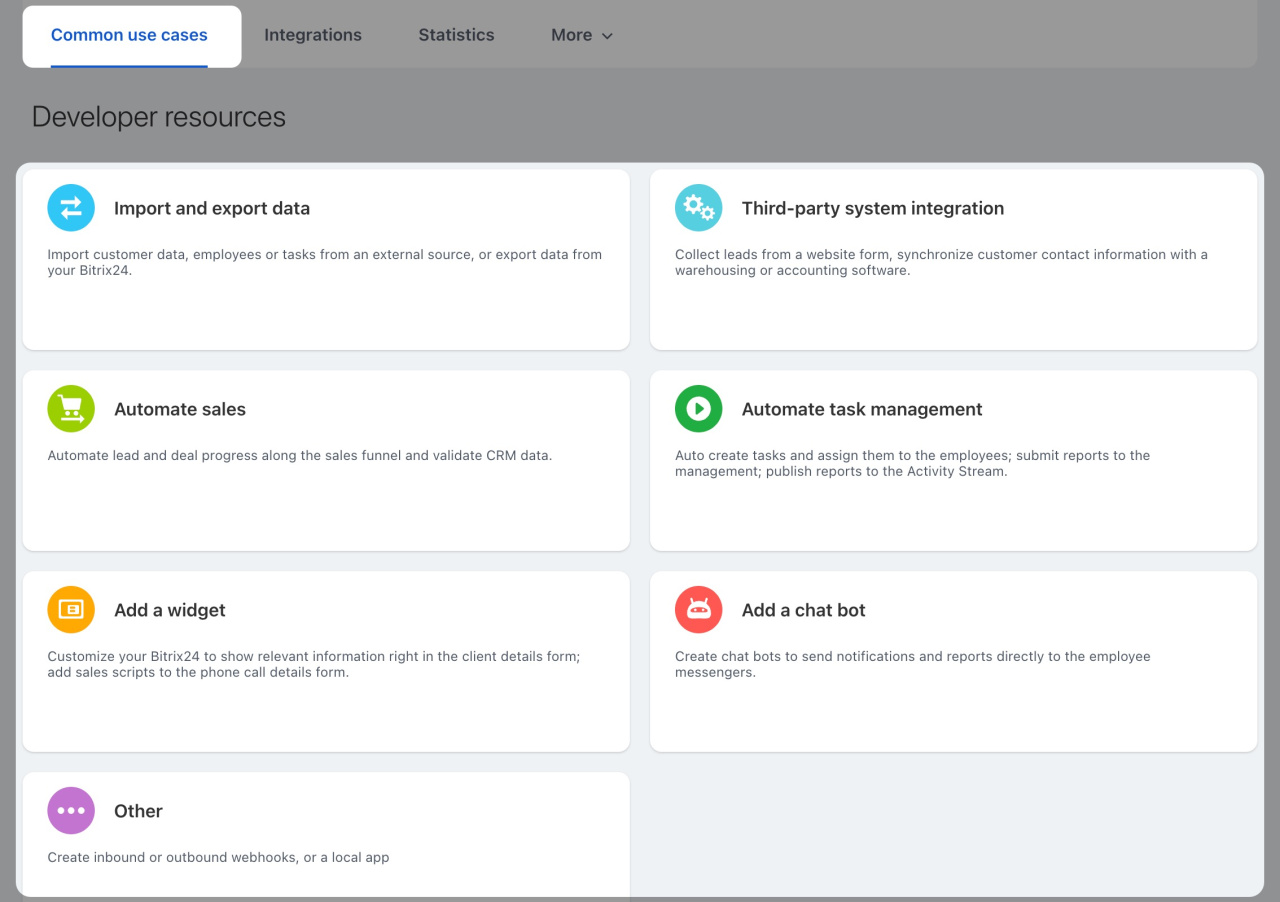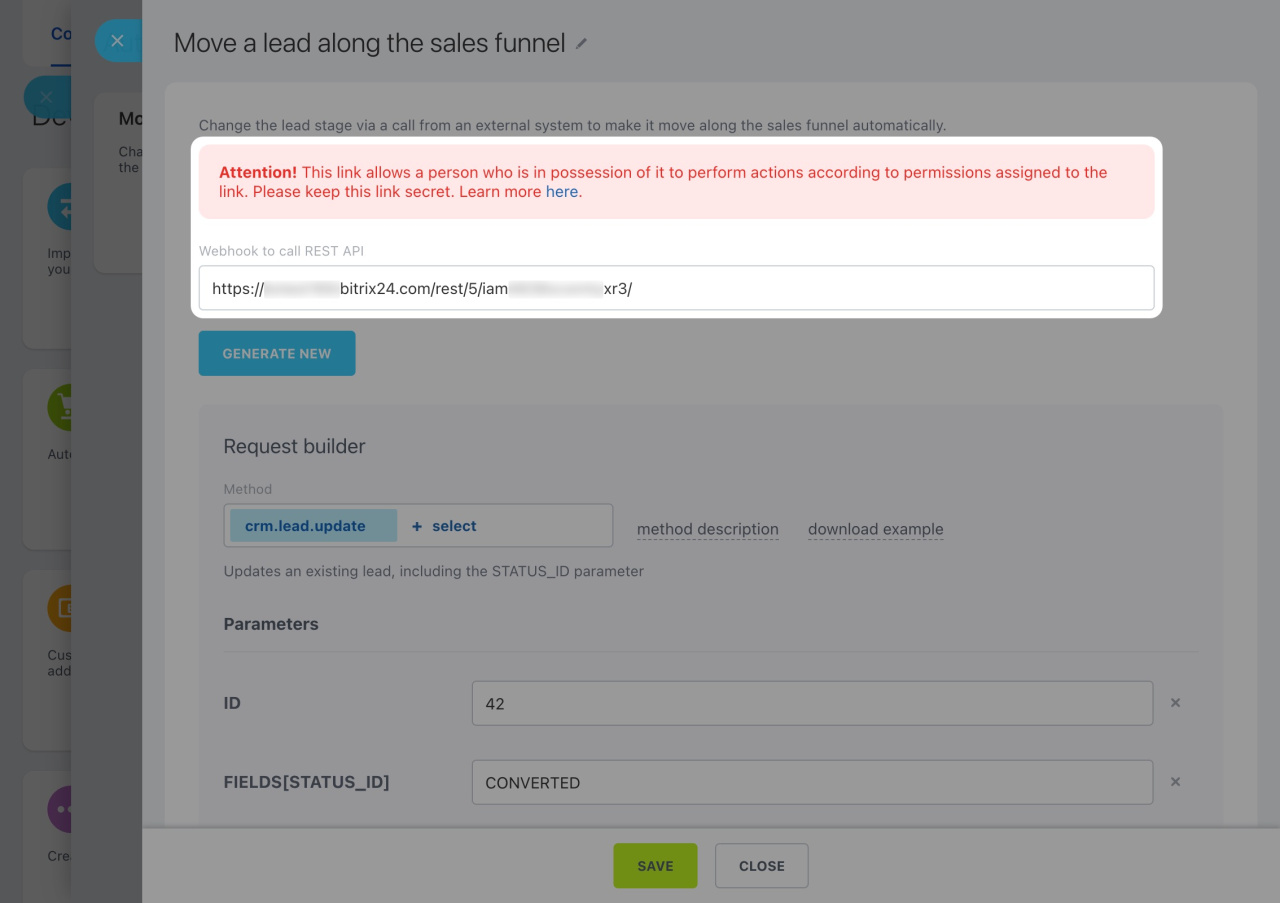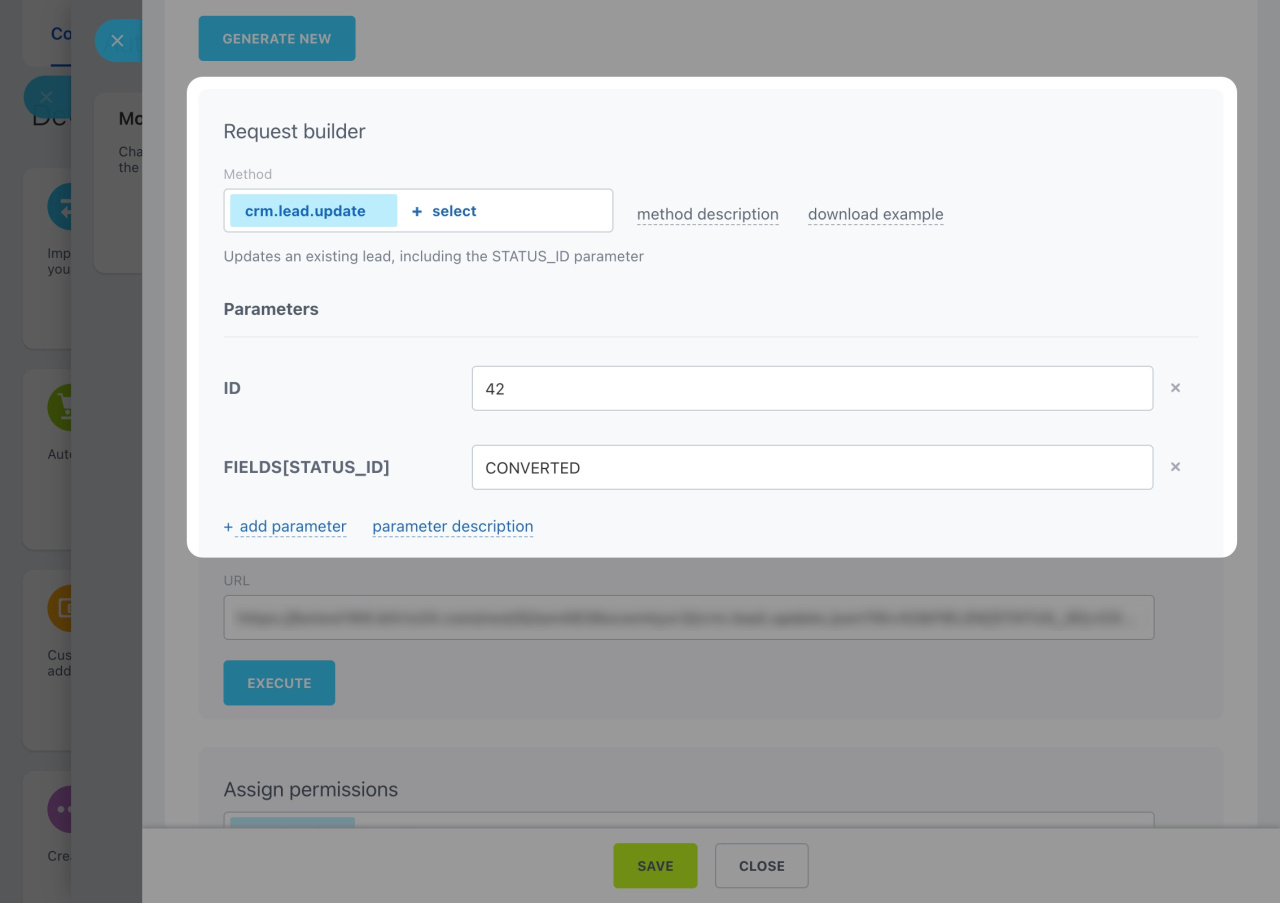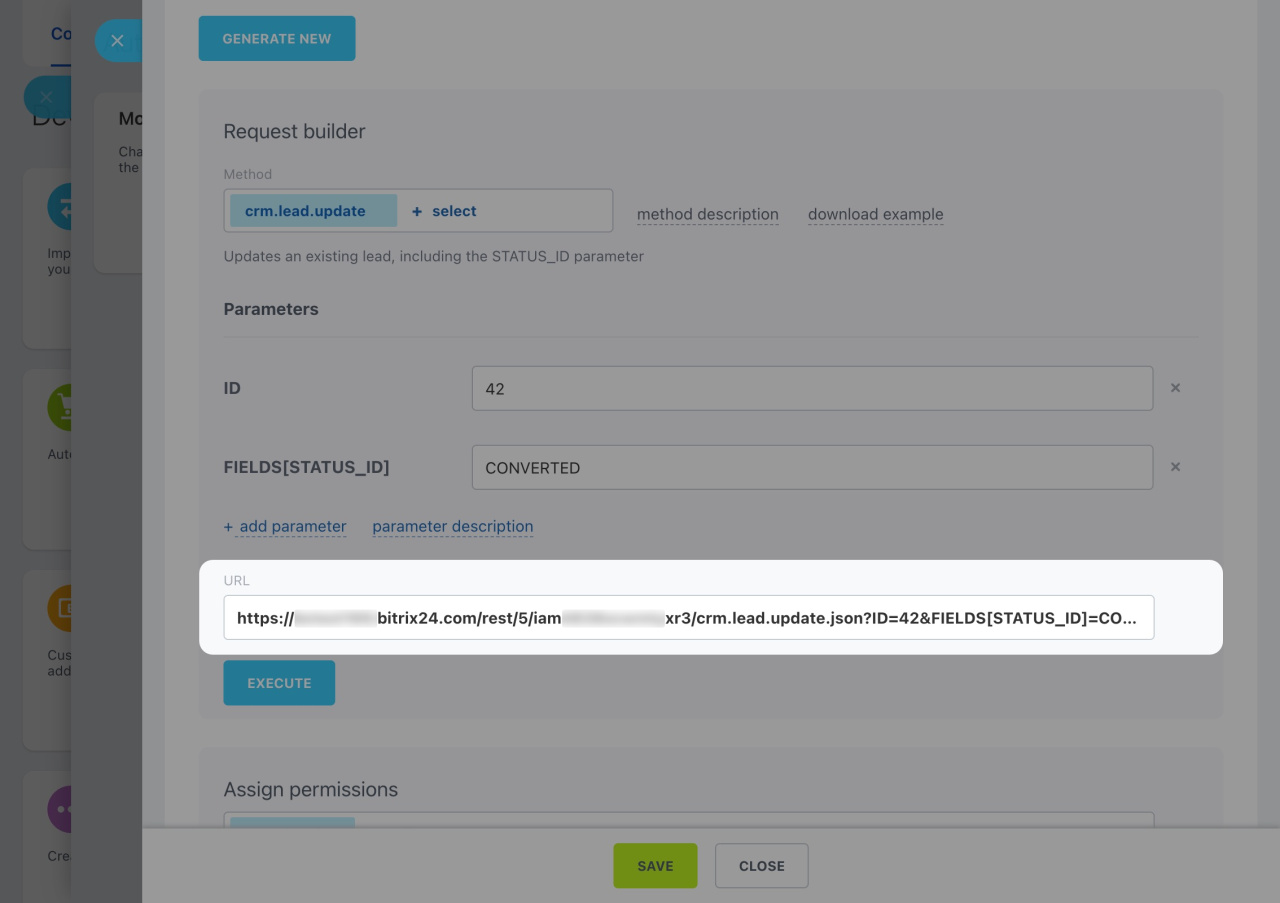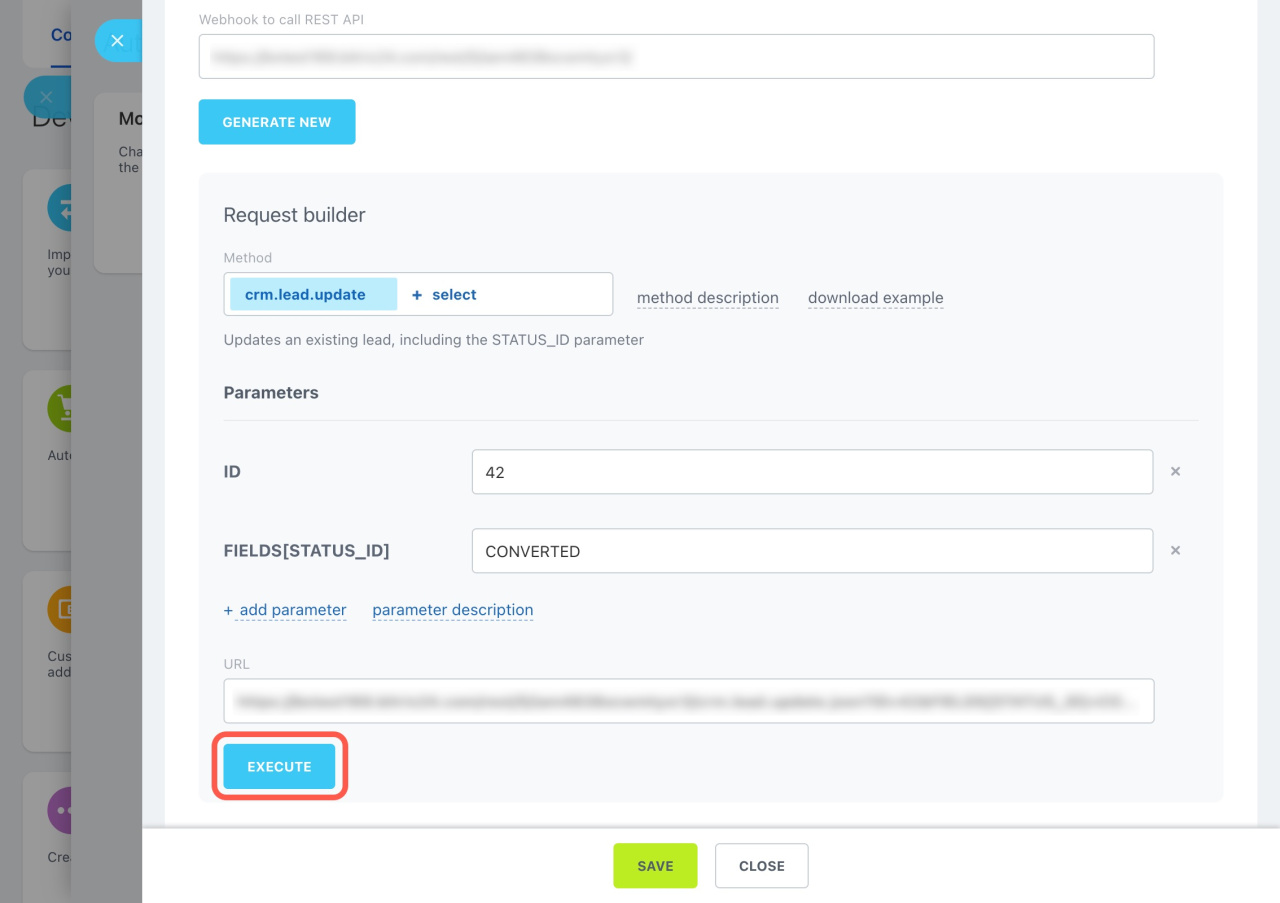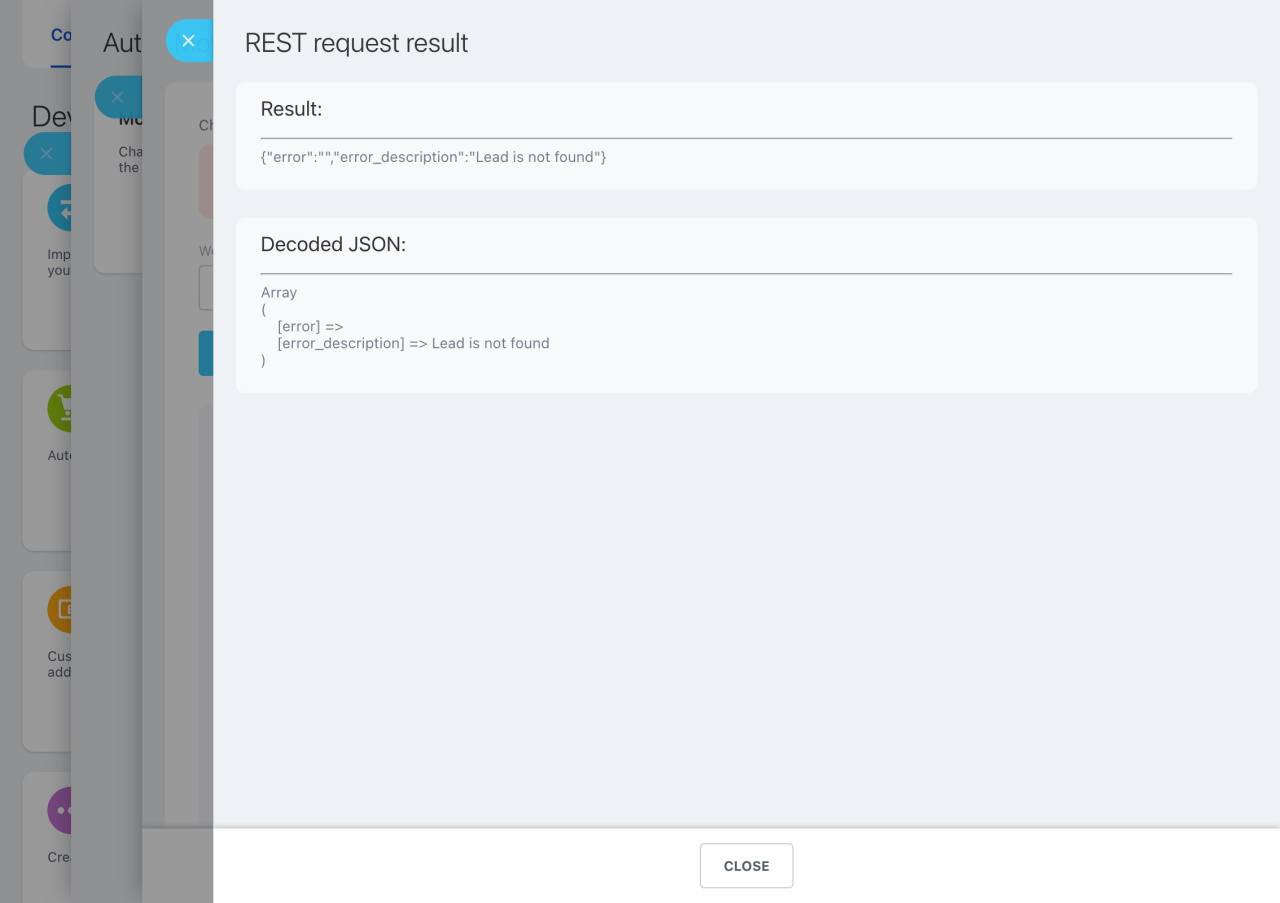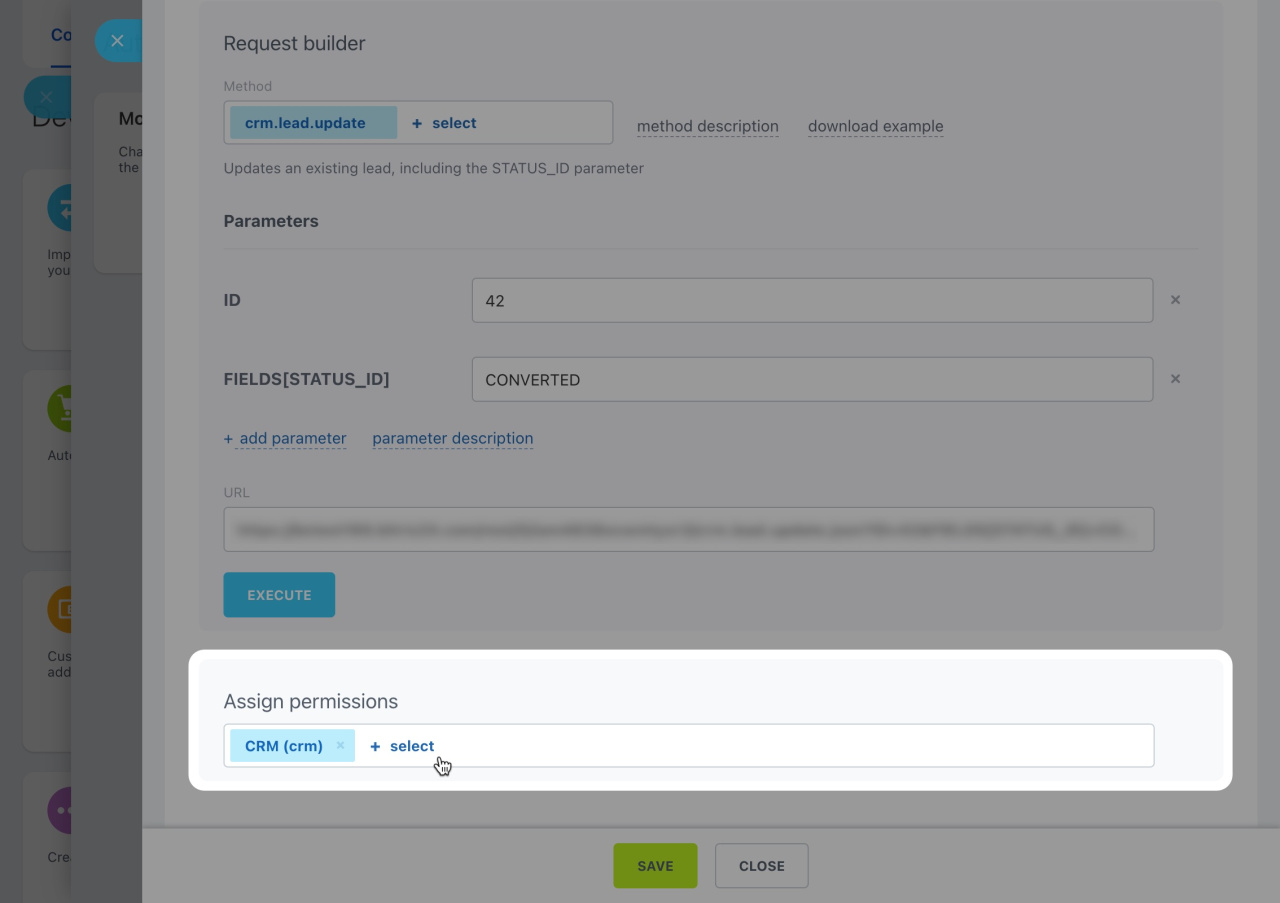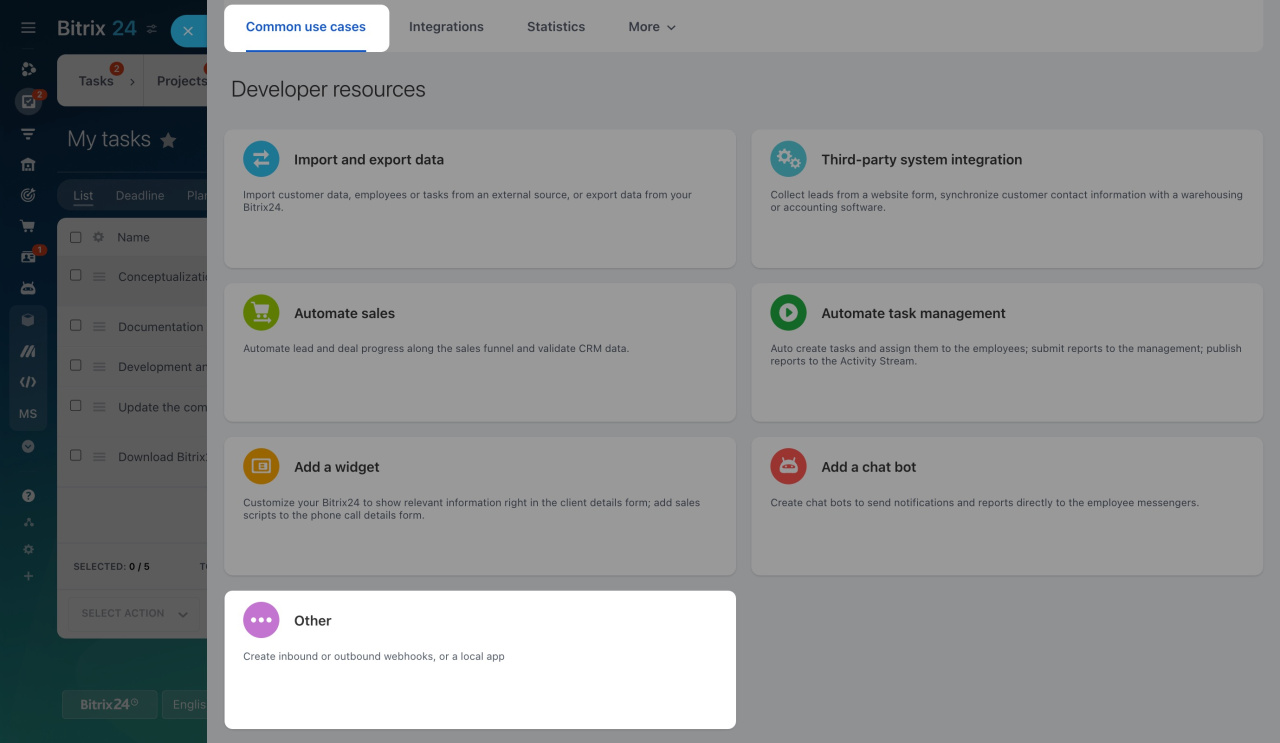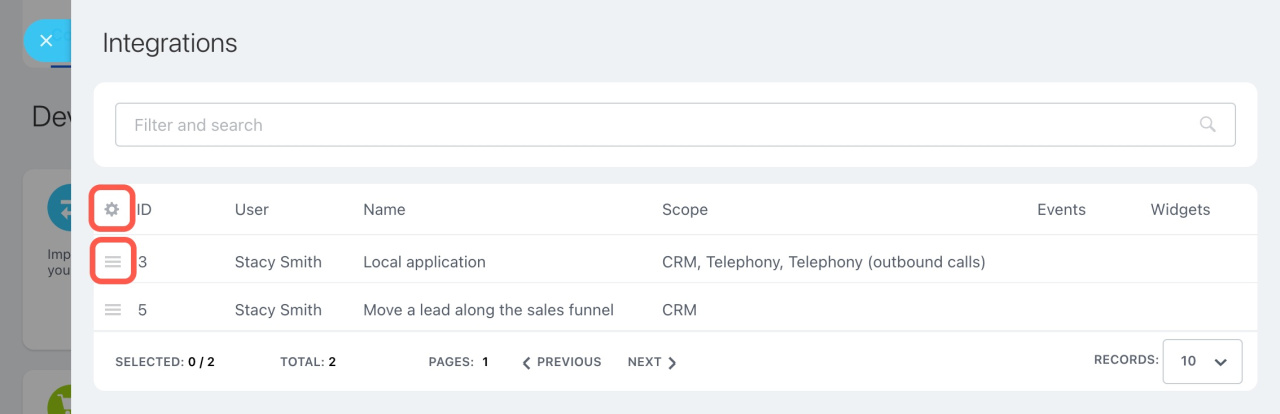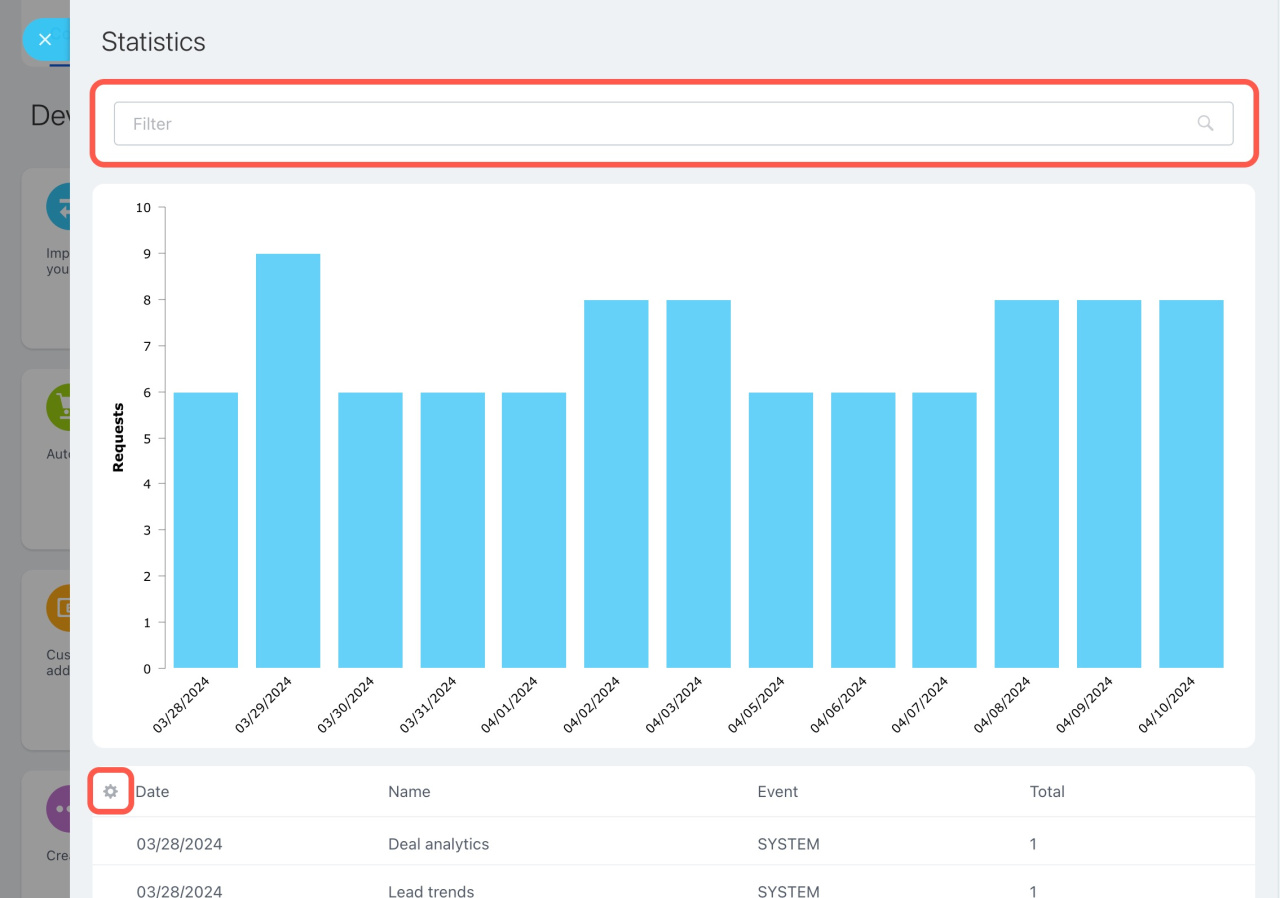The Developer resources section provides tools to enhance your Bitrix24. Here, you can:
- Create a webhook
- Create a local app
- See all your webhooks and apps
- View request statistics for webhooks and apps
Bitrix24 pricing page
How to create a webhook
On the Common use cases tab, there are examples of popular scenarios for creating webhooks. Create a chatbot to inform employees or add a sales script to the active call form. If you don't find what you need, you can create your own webhook. Note that any user can create webhooks.
Select the use case and proceed with the settings.
Webhook to call REST API. The secret key of the webhook is automatically generated in this field. It is available only to the webhook's creator. When an administrator edits a webhook of another user, the secret key is reset, and this administrator becomes this webhook's owner.
Webhooks. Quickstart
REST request builder. Use the request builder to select the needed methods and parameters and refine the tools. You can read the method and parameter descriptions and download an example in PHP.
Description of the REST API methods
URL. This field includes the URL generated automatically from the configured methods and parameters. Use it on external systems to execute a request.
The URL consists of several parameters:
********.bitrix24.com: Your Bitrix24 account address./rest: It shows that the webhook operation is performed via REST./5: This is the ID of the user who created the webhook./iam**********xr3: This is a secret key. Using this key, you can view, edit, and delete data in Bitrix24./crm.lead.update: This is the REST API method being called..json: When creating new webhooks, the parameter is used by default.?ID=42: These parameters are required for specific methods. Parameters are indicated after a question mark and are separated by & character.
Example of the update method execution
Consider an example of using crm.***.update methods. With these CRM methods, excluding SPAs, there is a general rule: IDs are passed first, and then an array with changeable values in fields.
Here's an example of executing the update method in the browser address bar: crm.***.update.json?id=1&fields[TITLE]=Test%20entity&fields[ASSIGNED_BY_ID]=1&fields[UF_CRM_1234567890]=TEST
See how to build REST API requests for execution in the browser address bar: [method].json?[if you pass an array, specify the field this way:]fields[[field]]
Parameters for various methods may differ, so check each method description first.
To check your request, click Execute and view the result.
Assign permissions. Decide which Bitrix24 tools can be accessed with your webhook. For example, the Import customers use case will only work for CRM.
Local applications
Local applications are those that you create for your Bitrix24. Go to the Common use cases tab > Other > Local application.
Local applications. Quickstart
How to find created webhooks and applications
Open the Integrations tab. Here, you can see:
- name of the webhooks and applications
- events that they trigger
- which tools they have access to
- which user created them
To see only what you need in the list of webhooks, click on Settings (⚙️) and select the fields. If you need to edit or delete a webhook or app, click on Menu (≡).
How to view app and webhook statistics
Open the Statistics tab to view the number of requests for each webhook and application. This tool will help you check the load of REST requests on Bitrix24.
Evaluate the REST load in Bitrix24
To view statistics on specific applications and webhooks, use the filter. The maximum period for viewing statistics is 14 days.
To see only the needed details in the statistics, click on Settings (⚙️) and select the fields.
In brief
-
The Developer resources section provides tools to enhance your Bitrix24 using webhooks and REST API.
-
Use ready-made scripts to create webhooks. If you don't find what you need, you can create your own webhook.
-
Any user can create webhooks.
-
Only administrators can create applications.
-
Find all created webhooks and applications on the Integration tab.
-
View the statistics of requests for webhooks and applications on the Statistics tab.