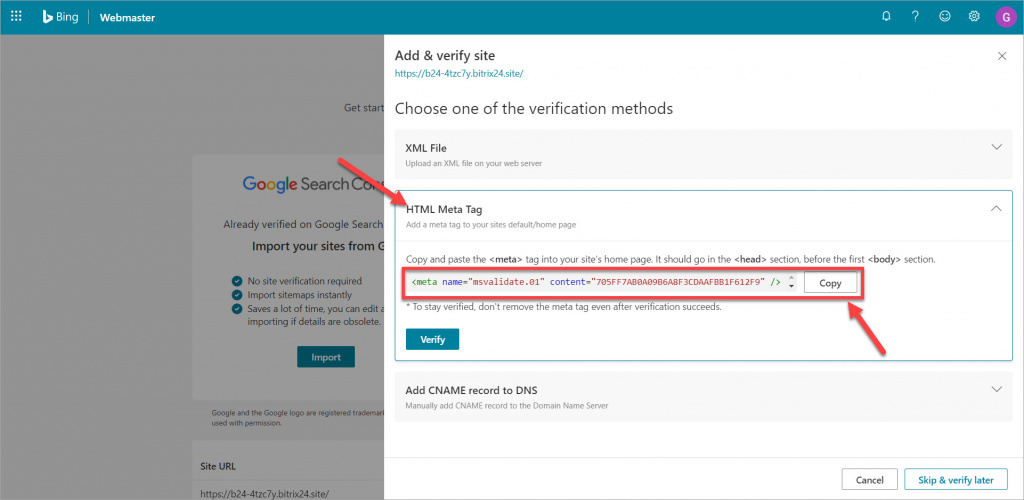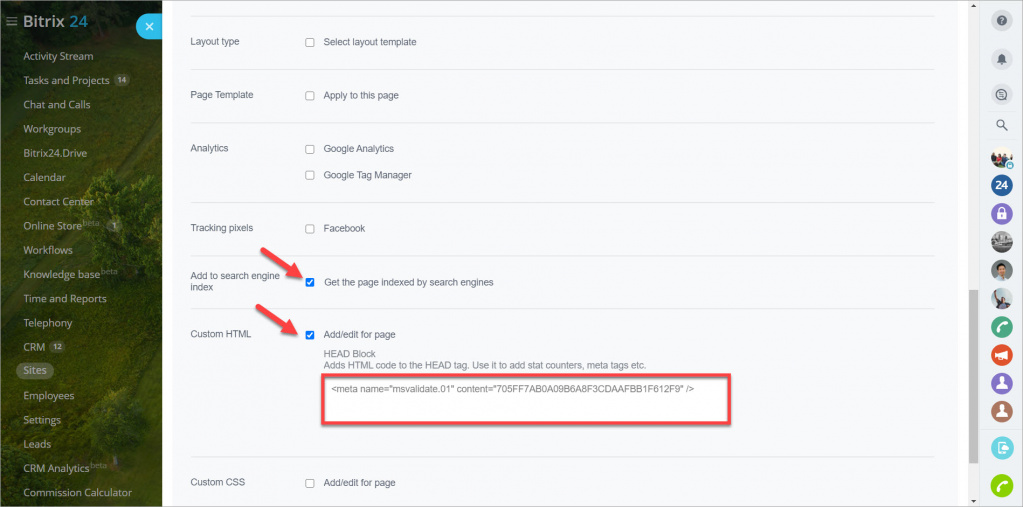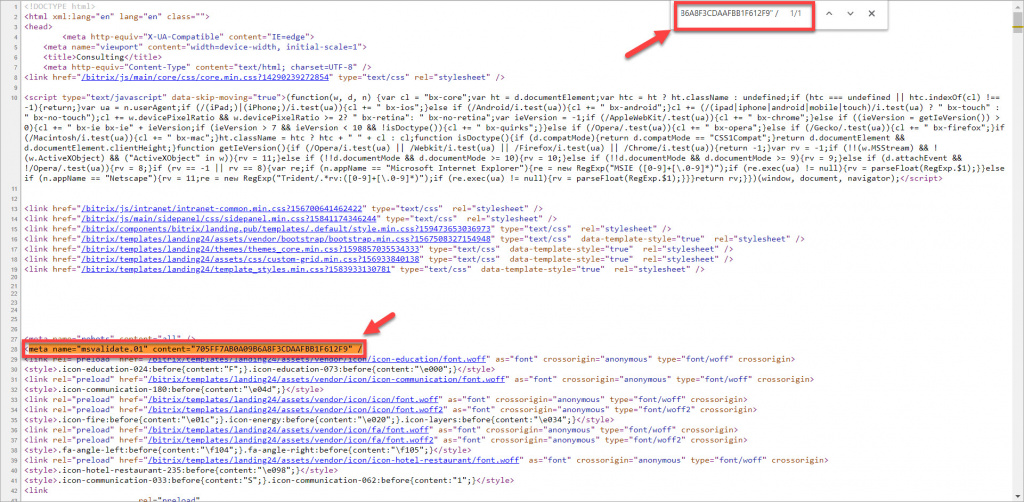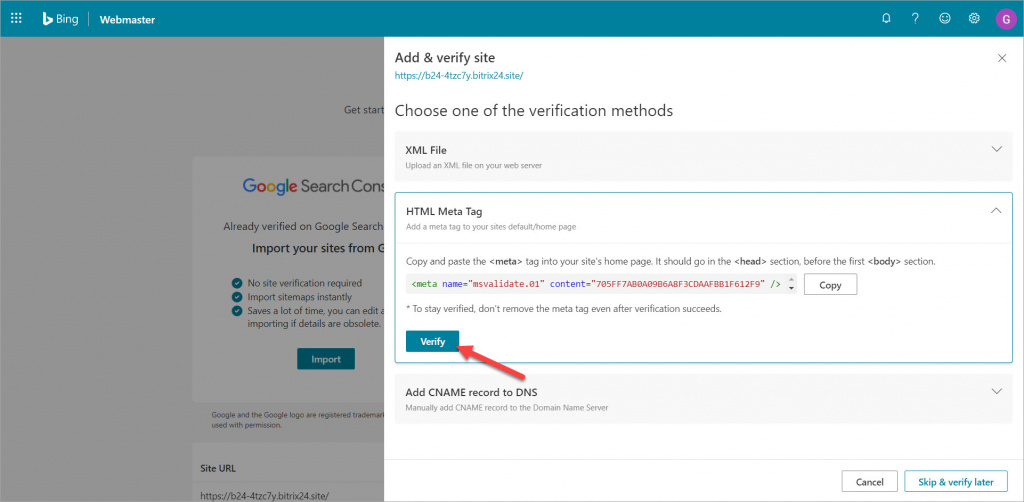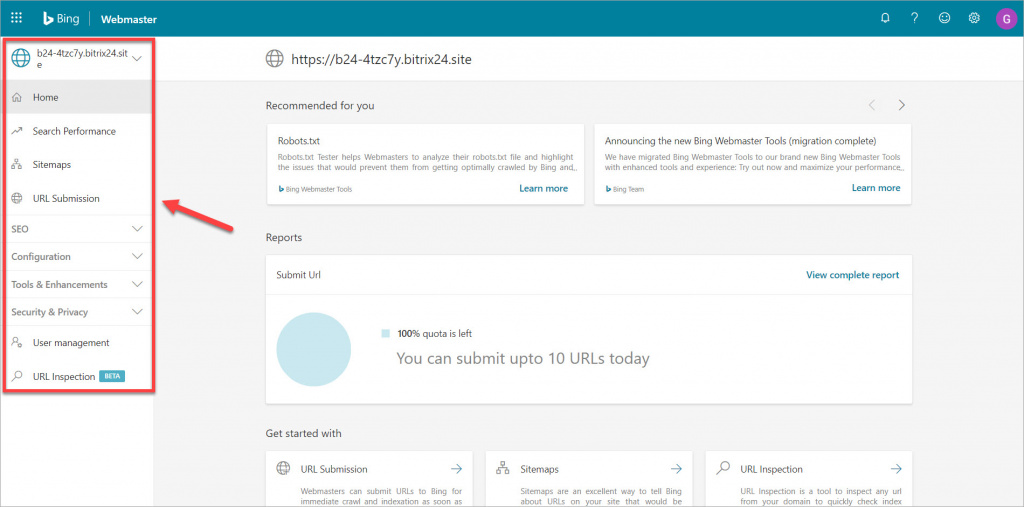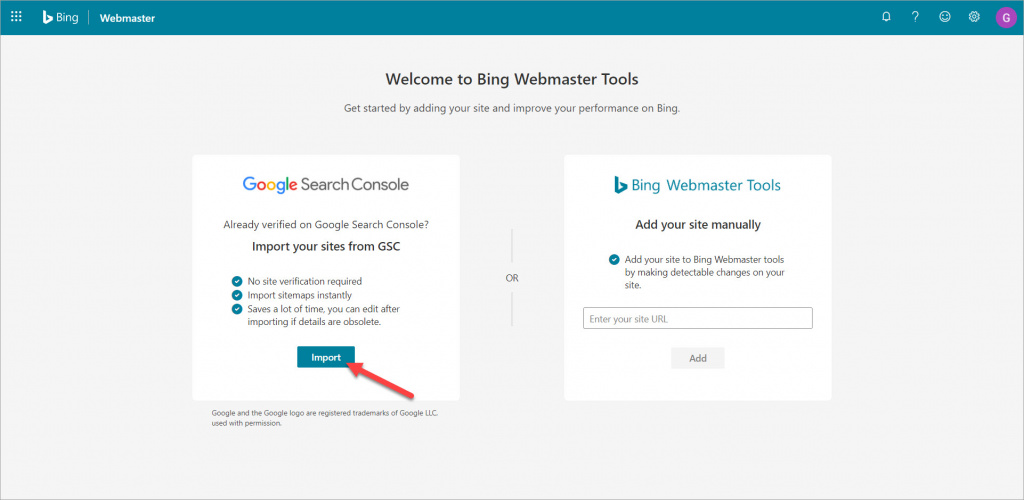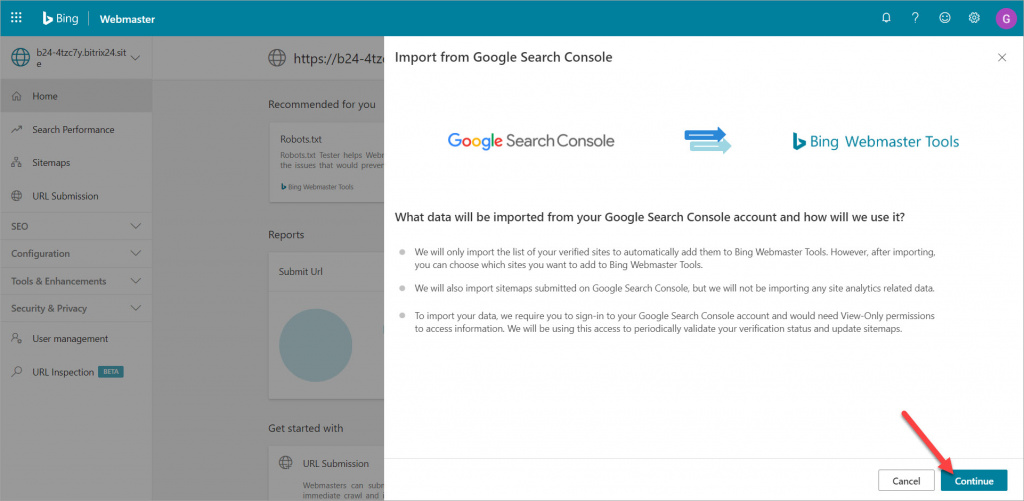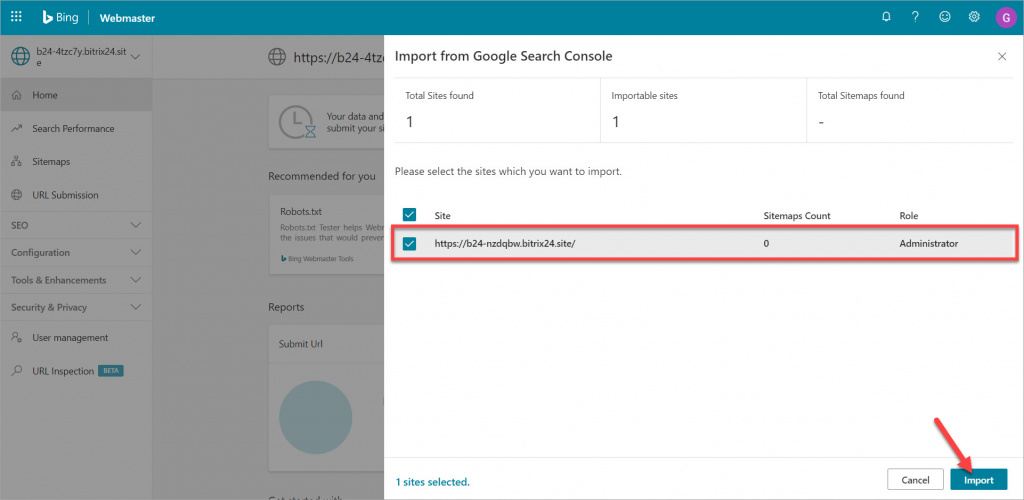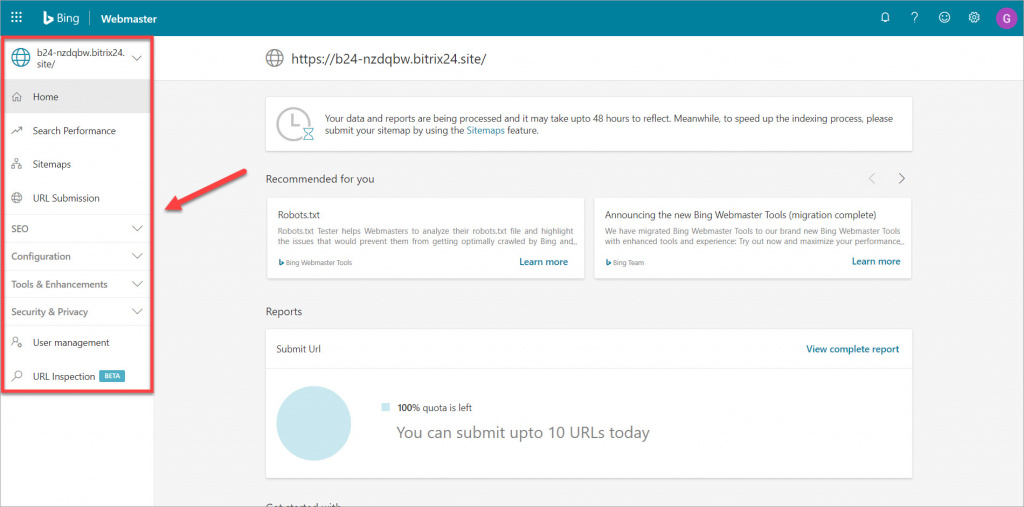To let your potential customers know about your company, submit your website or online store to Bing by using Bing Webmaster Tools.
Here are some features of Bing Webmaster:
- Crawling and indexing your website
- Website statistics
- Crawl issues report
- Robots.txt and sitemap.xml validator
- Keyword search tool
- SEO reports
- Malware and phishing re-evaluation
- And many more useful tools
There are two ways to add your website to Bing: by using the Bing Webmaster Tools or Google Search Console.
1. Bing Webmaster Tools
Sign in to the Bing Webmaster Tools with any of the proposed options (Microsoft Account, Google Account, Facebook Account) > specify your website address > click Add.
Then you need to verify that you are the owner of the website. Let's select the second option - HTML Meta Tag. Copy the meta tag.
Open Page settings of the homepage of your website > click More > Custom HTML > paste the copied meta tag. Don't forget to enable the Add to search engine index option.
Save the changes and publish the page to apply them.
Check whether the meta tag appeared in the code of the page. Open your website > right-click > View page source. Use the search function to find the meta tag.
Go back to the Bing Webmaster Tools and click Verify.
Bing Webmaster tools are at your disposal, and your website is submitted to the Bing search engine.
2. Google Search Console
If you are the Bitrix24 Free plan subscriber and have your own domain, you can use the Add CNAME record to DNS option in the Bing Webmaster Tools to verify the website ownership. If you are the Bitrix24 Free plan subscriber and don't have your own domain (your website address ends with .bitrix24.site), you won't be able to paste the meta tag to the Custom HTML field (as the Custom HTML option is available to the commercial plans subscribers only).
But don't worry! You can import your website if it's already verified in the Google Search Console. Just add your website to Google first, and then add it to Bing.
Go to the Bing Webmaster Tools > click Import.
Click Continue. You'll be asked to sign in to the Google Seach Console.
Select a website from the list of sites already verified in the Google Search Console and click Import.
Bing Webmaster tools are at your disposal, and your website is submitted to the Bing search engine.