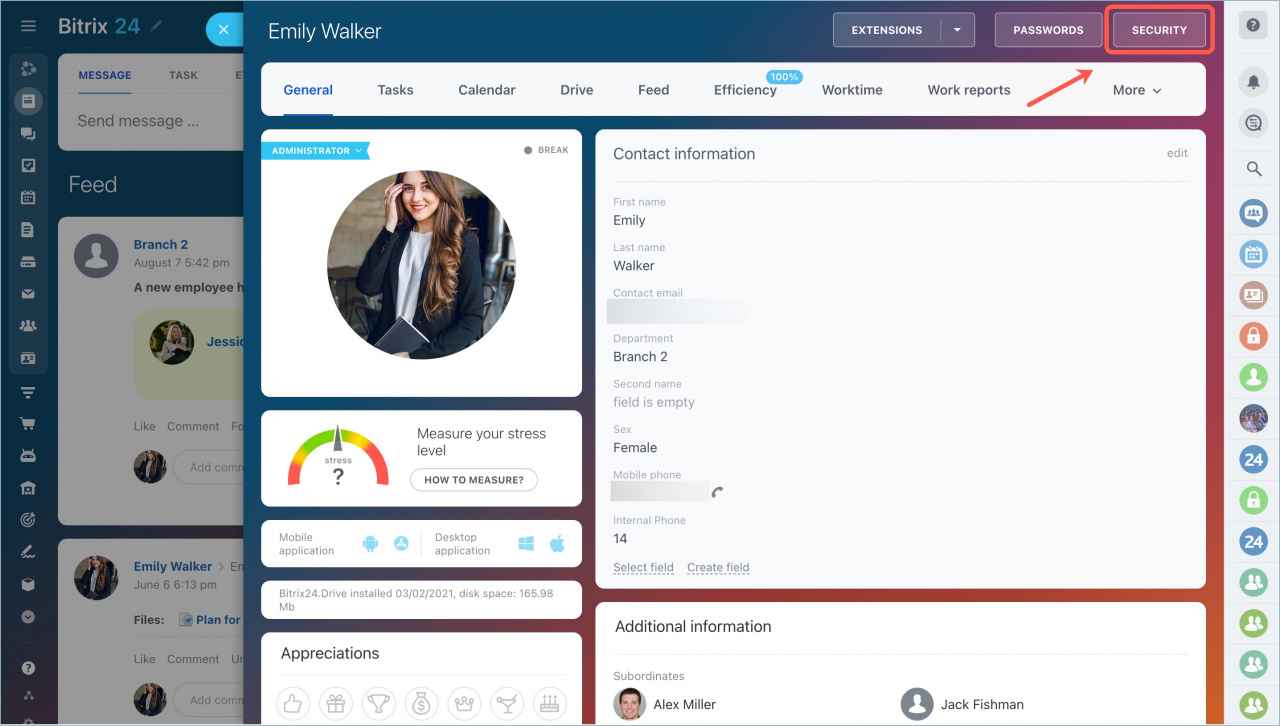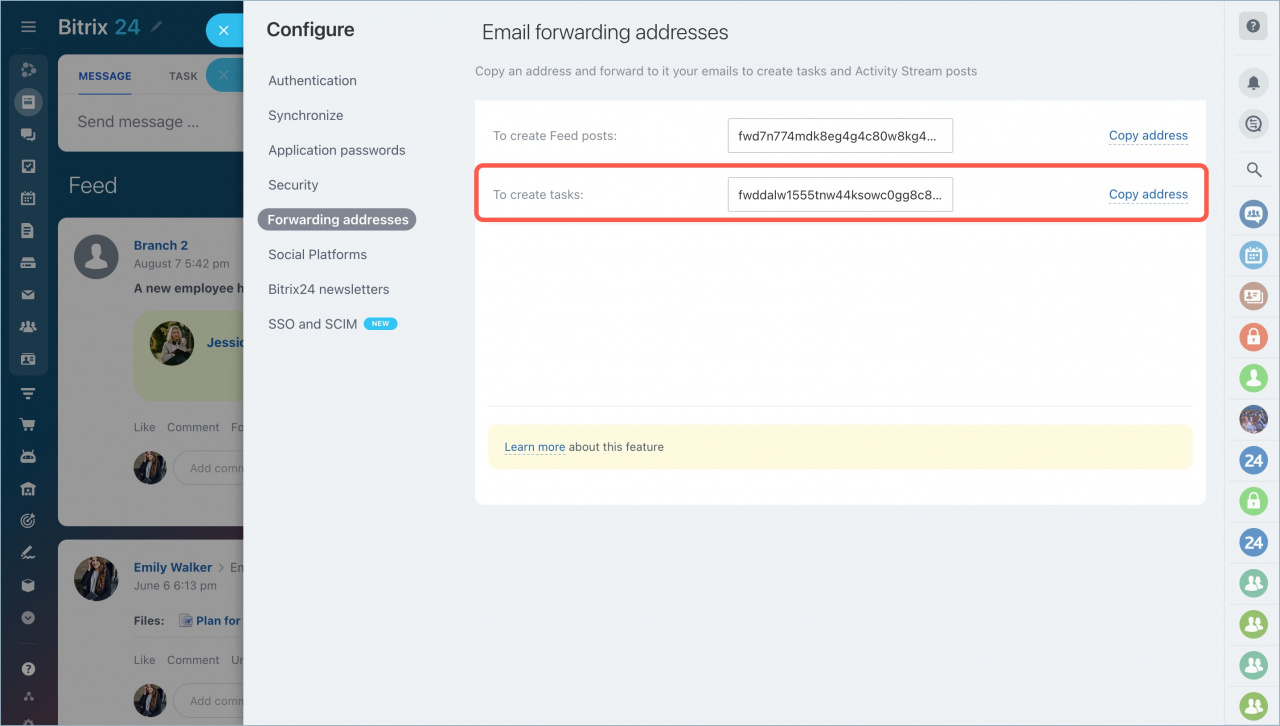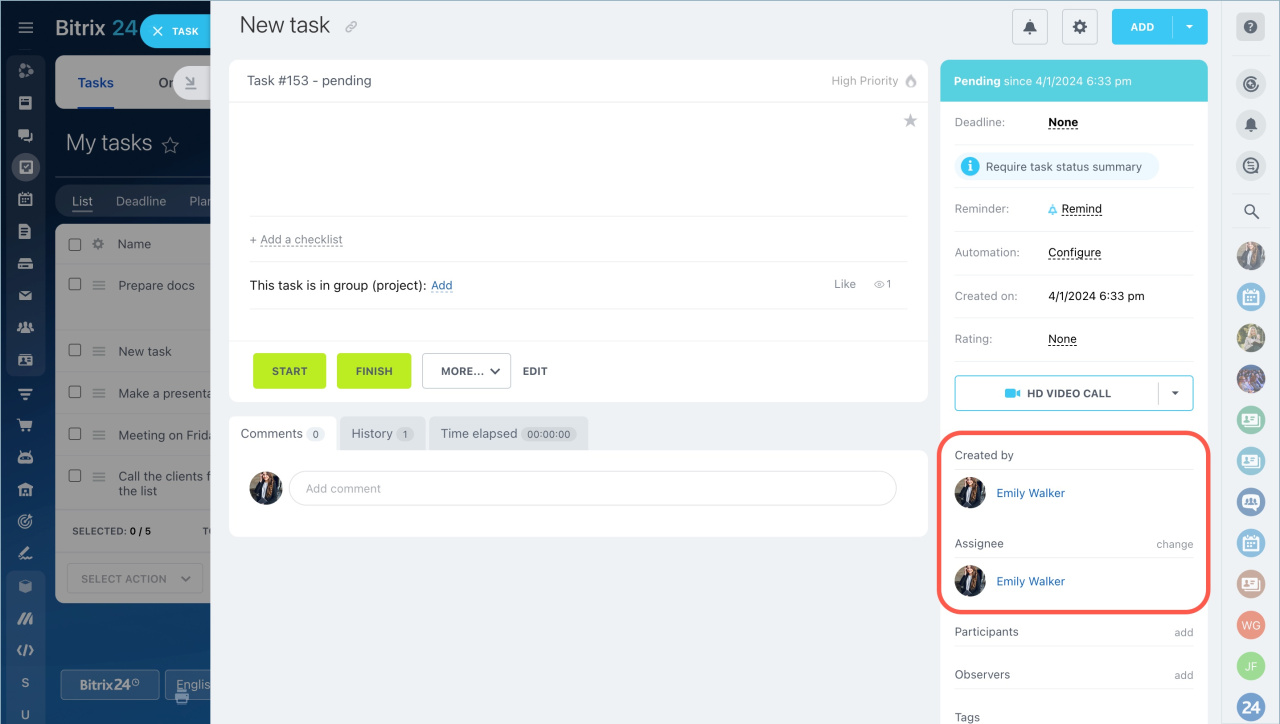In Bitrix24, you can receive tasks from external users who are not registered in Bitrix24. Let's say you are the head of the marketing department and you are hiring a new employee. Ask him/her to send a test assignment using a task tool. The task will be visible in the list and you will definitely not forget about it.
Open your profile page and click on Security in the top right corner.
Click on the Forwarding addresses tab. Copy the address in the To create tasks field and send it to an external user.
-
This email is unique for each Bitrix24 employee. It is used only for creating tasks.
The external user should send a letter to the specified email. Files up to 14 MB in size can be attached to the email.
When the email is sent, the task will appear in Bitrix24. By default, the employee from whose profile the link was copied will be a "created by" and an assignee in the task. The roles of users can be changed.
An external user can also publish a post in Bitrix24 account Feed. Read more information in the article: How an external user can add a post to the Bitrix24 account feed.
These are additional settings for those who have Bitrix24 hosted on their own domain:
To allow external users to add tasks via email, contact the domain administrator. He or she should specify the MX record of Bitrix24 mail server:mail-001.bitrix24.com.