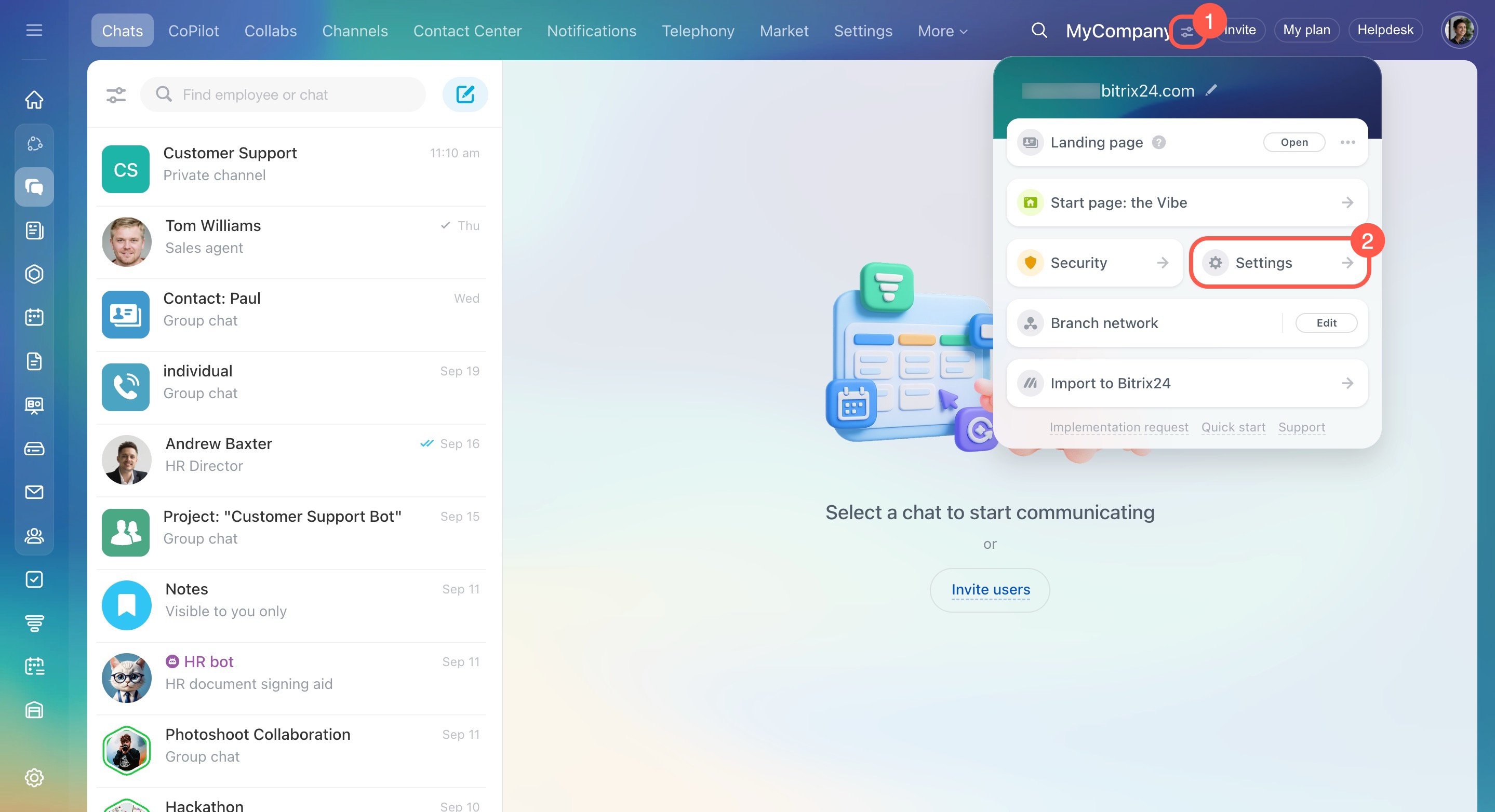The Bitrix24 account administrator can disable the settings for a specific employee or the entire department or a company.
Disable the time management option for all employees of the company
- Open the account settings and select Tools.
- Expand the Company section.
- Turn off the Worktime and reports option.
- Click Save at the bottom.
Disable the time management option for specific employees or departments
Open the Employees section - Time and reports - Worktime.
Click on the clock icon next to an employee or a department.
Here you can enable or disable the Working time management.
The option Inherit department settings option will be available for some employees. In this case, the user will have the same time management settings as the department in which he/she works.
Work schedules