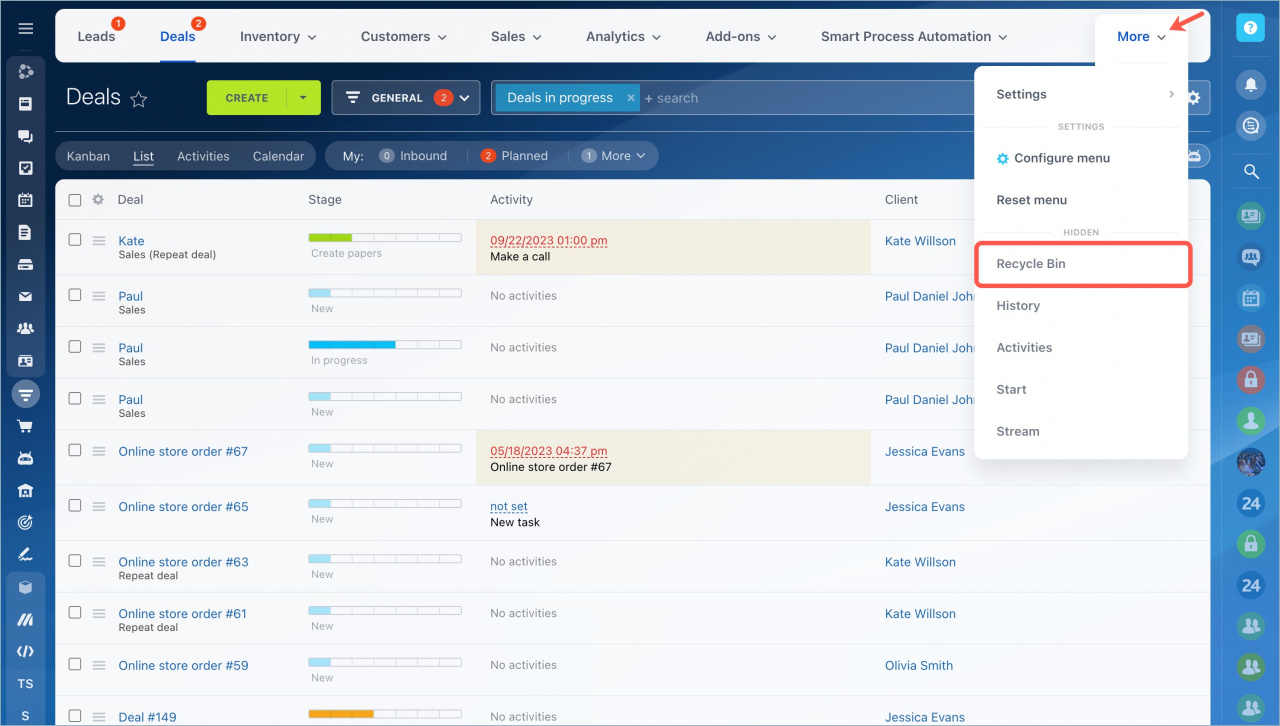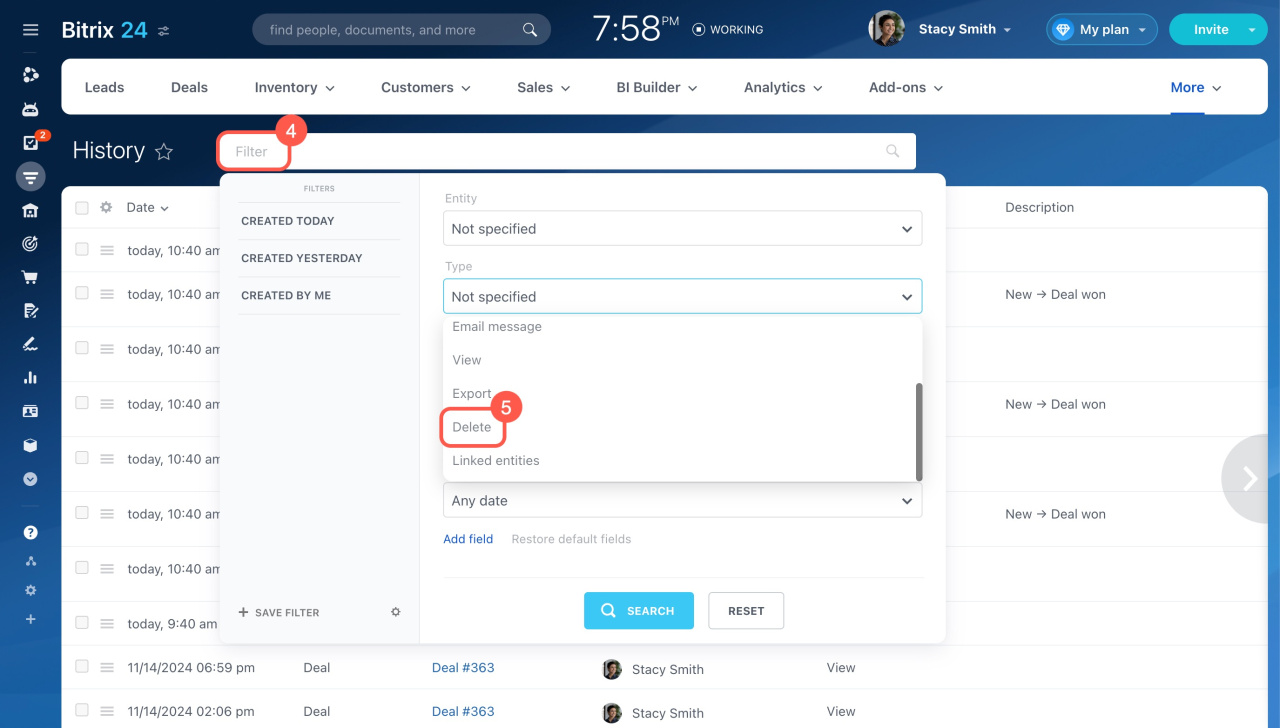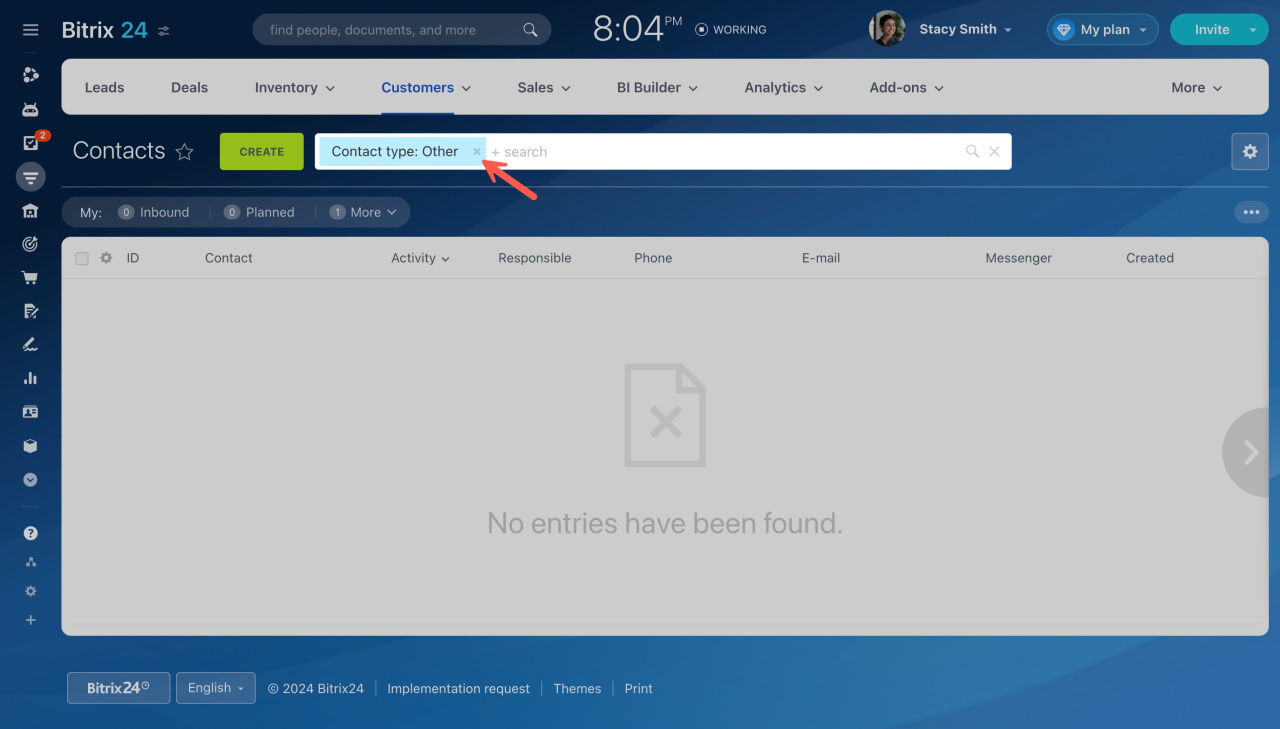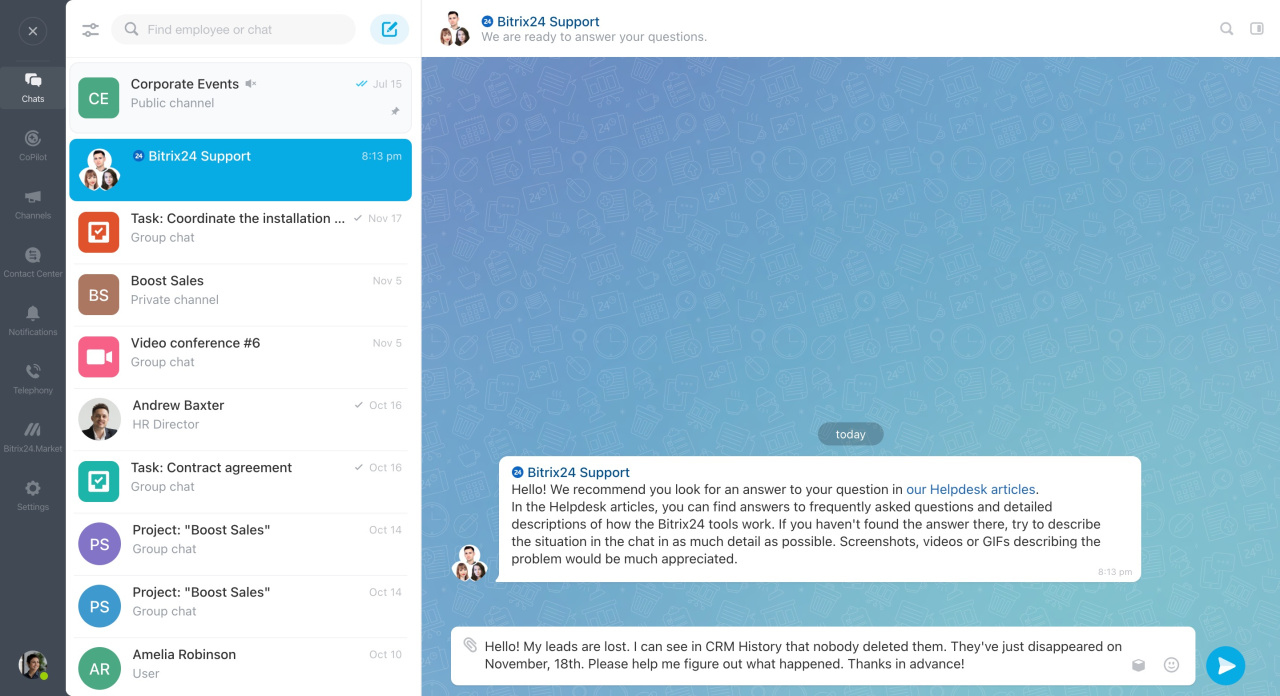Step 1. Check the CRM Recycle bin
When you delete a CRM item, it isn't permanently removed; it moves to the CRM Recycle Bin. From there, you can either permanently delete or restore items.
CRM Recycle Bin
Step 2. Confirm the data is missing
If someone deletes CRM items, the action is logged in the CRM History section. To verify if items were deleted:
- Go to CRM.
- Click More.
- Select History.
- Click on the filter.
- In the Type field, select Delete. You'll see who deleted the items and when.
CRM History
Bitrix24 pricing page
Also, ensure that filters aren't hiding items. Click the cross (X) in the filter to clear it.
If these steps don't resolve the issue, contact Bitrix24 Support. Our specialists can help recover lost data upon request.
How to contact Bitrix24 Support
Step 3. Request data recovery
All Bitrix24 Cloud accounts are backed up daily (both free and commercial plans). This protects your data from technical issues or unexpected events that may happen at our end. These backups are usually stored for one week.
You can request a full Bitrix24 backup restore, which will revert your entire account database to a previous date. Note that all changes made after that date will be lost.
Please note:
- The account administrator must submit the data recovery request.
- Data recovery affects all account users, not just one employee.
- Data recovery is possible for up to one week back.
- All data added after the requested backup date will be lost.
Bitrix24 pricing page
How it works:
- Send a message to Bitrix Support24 chat.
- A specialist will inform you about available backups and coordinate a recovery time.
- Choose and confirm the data restore time.