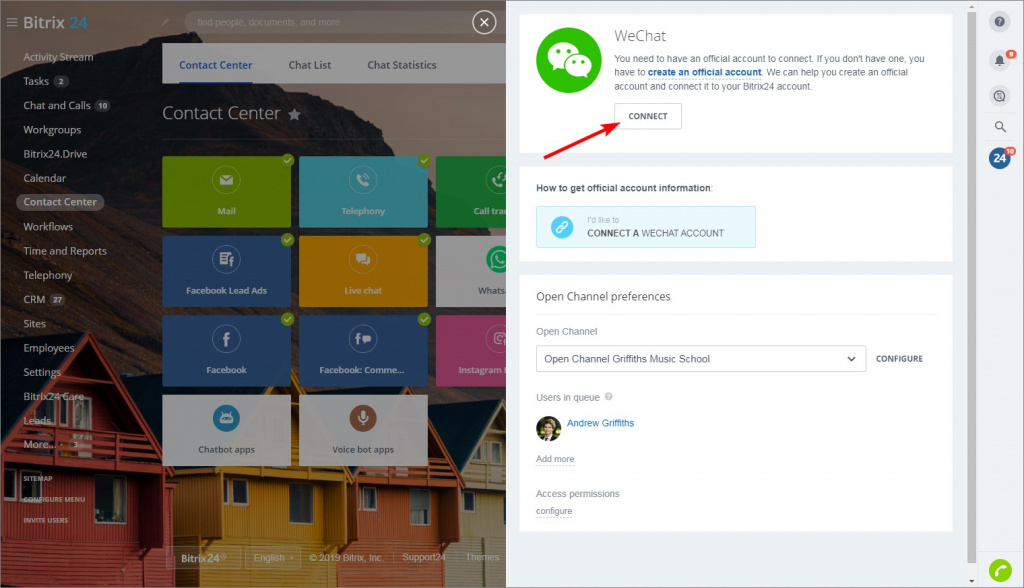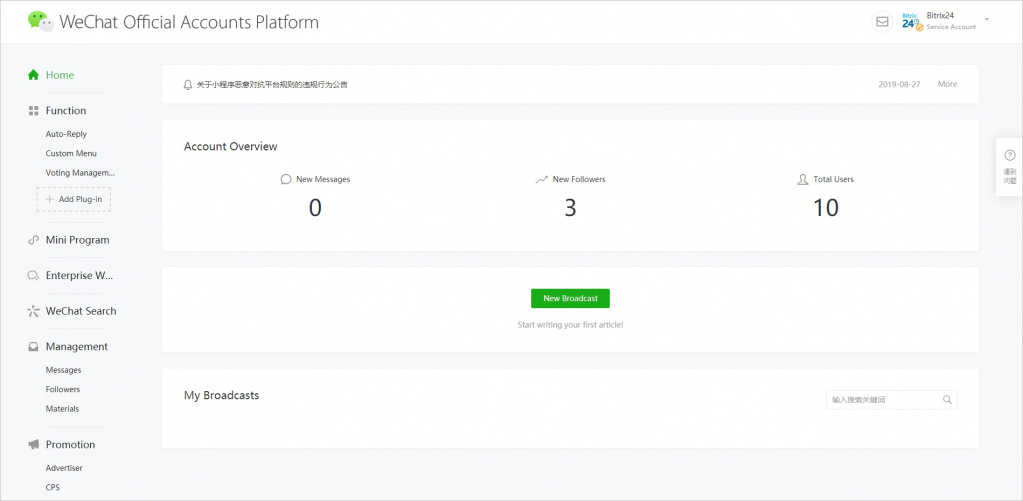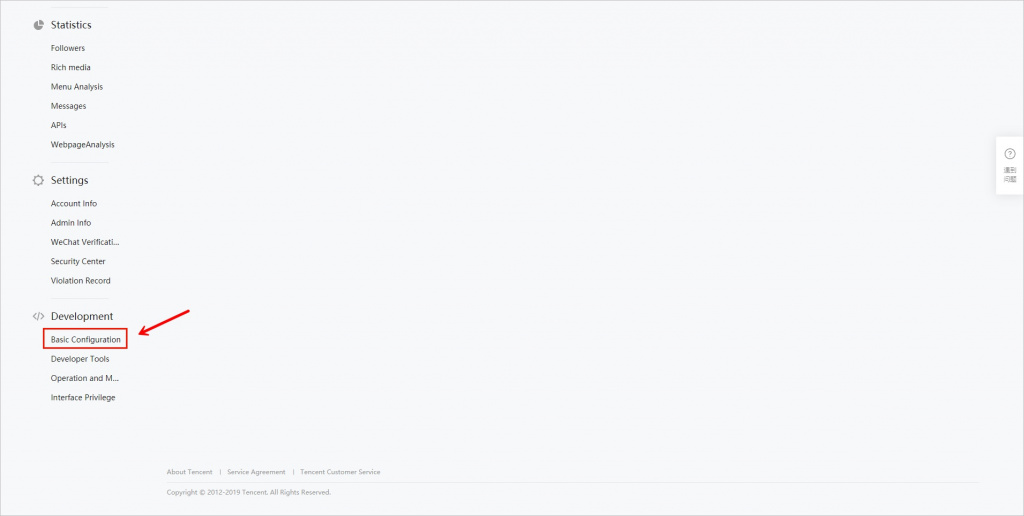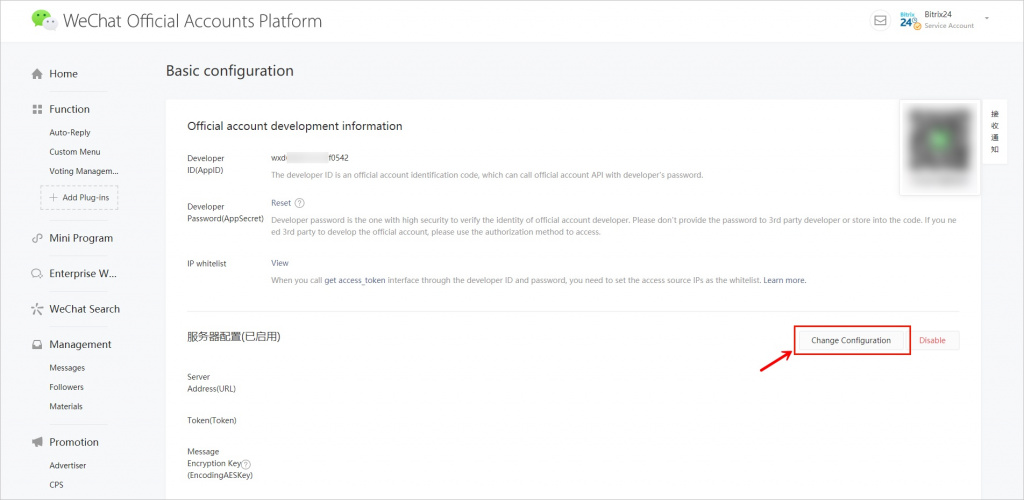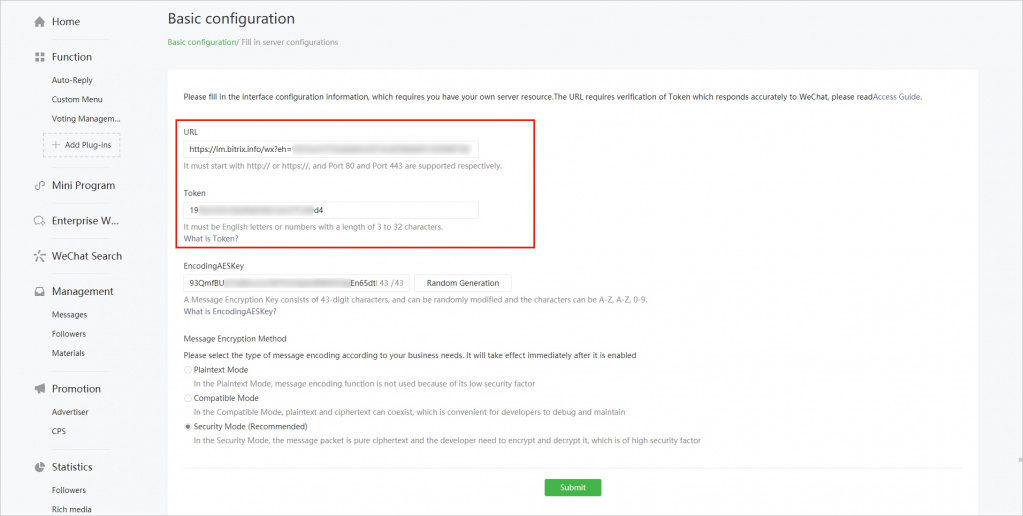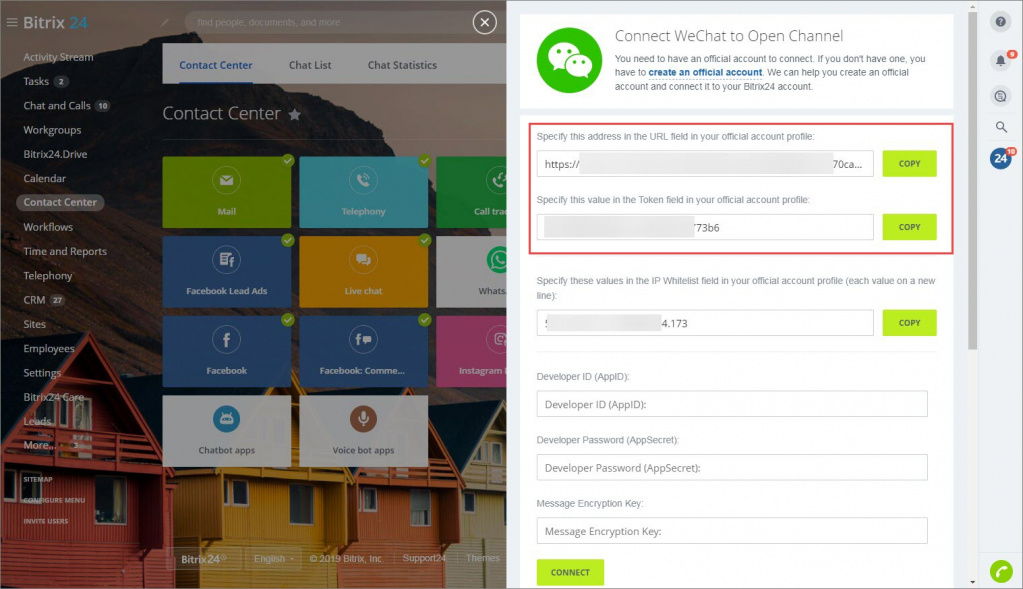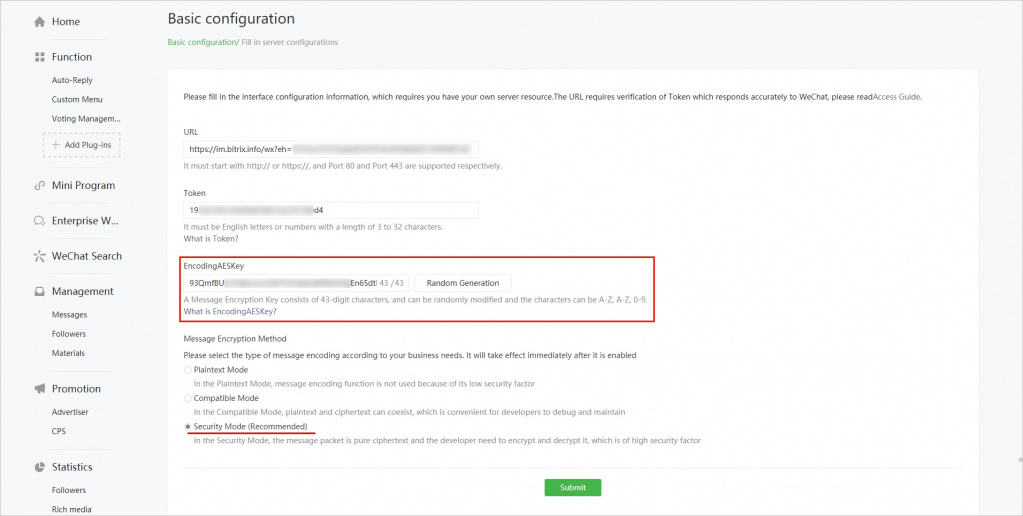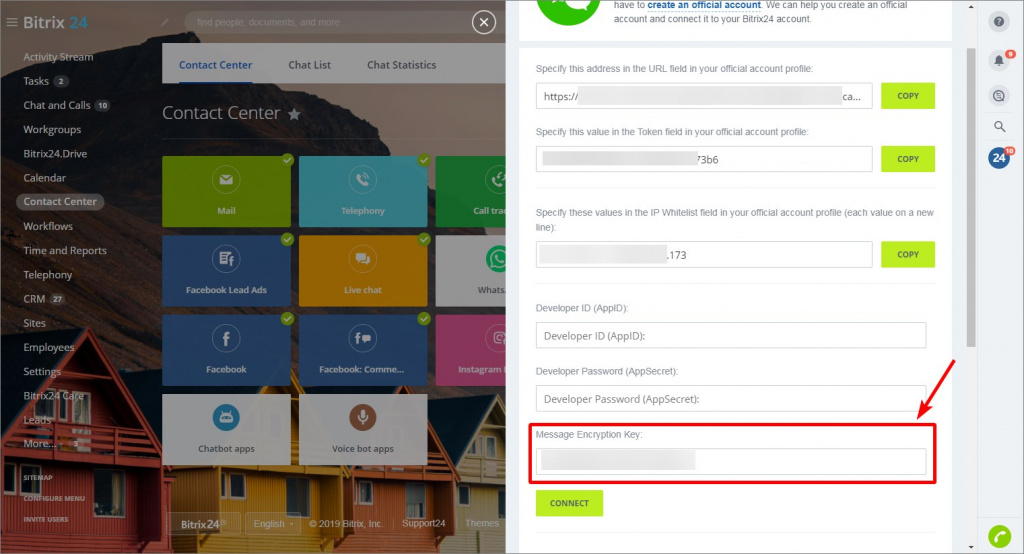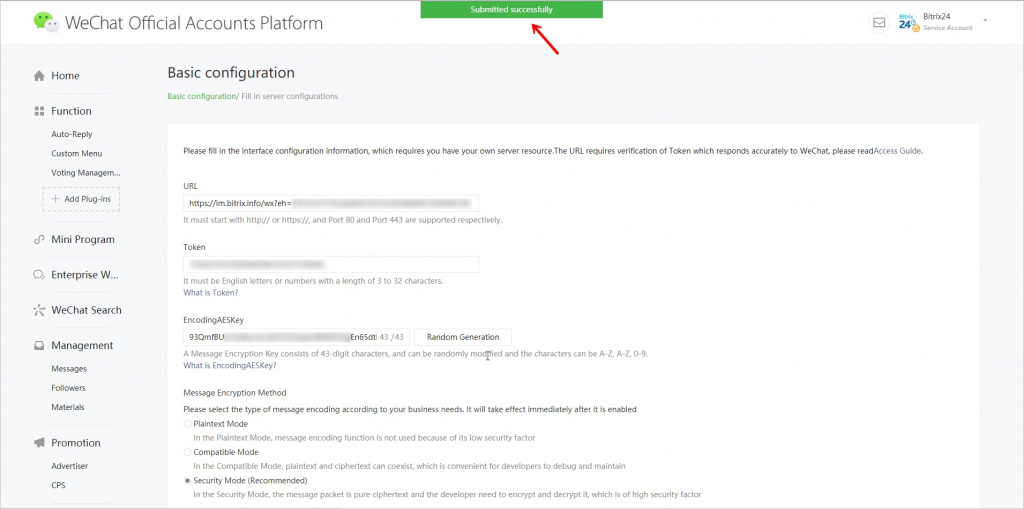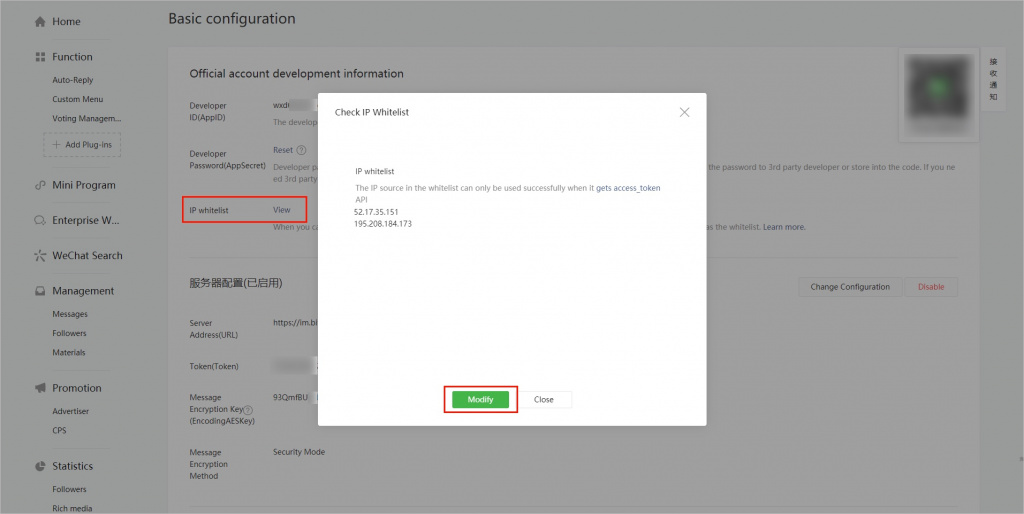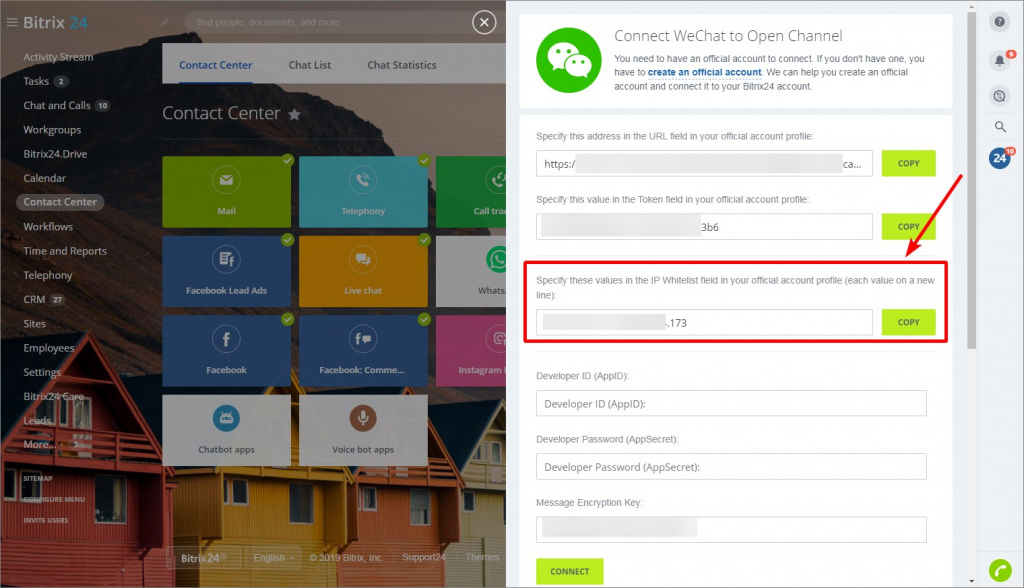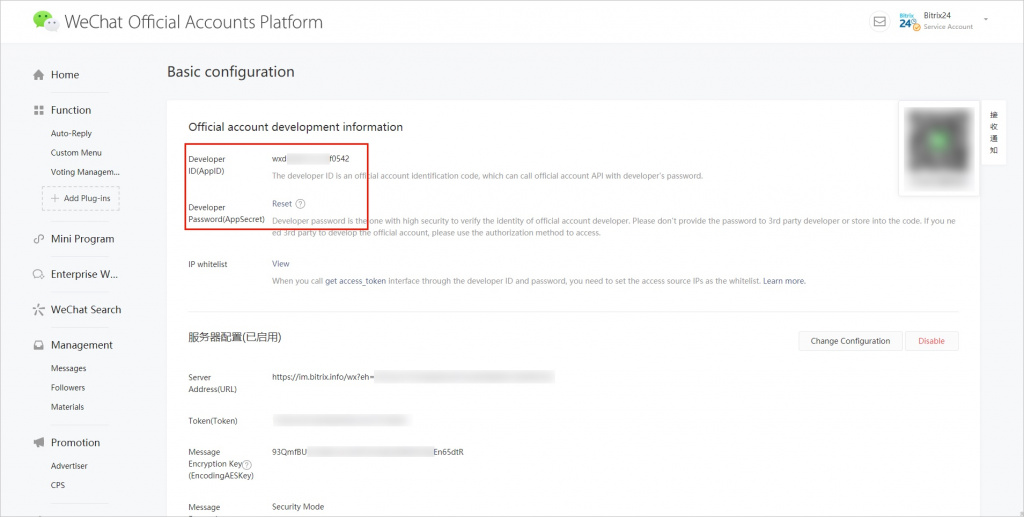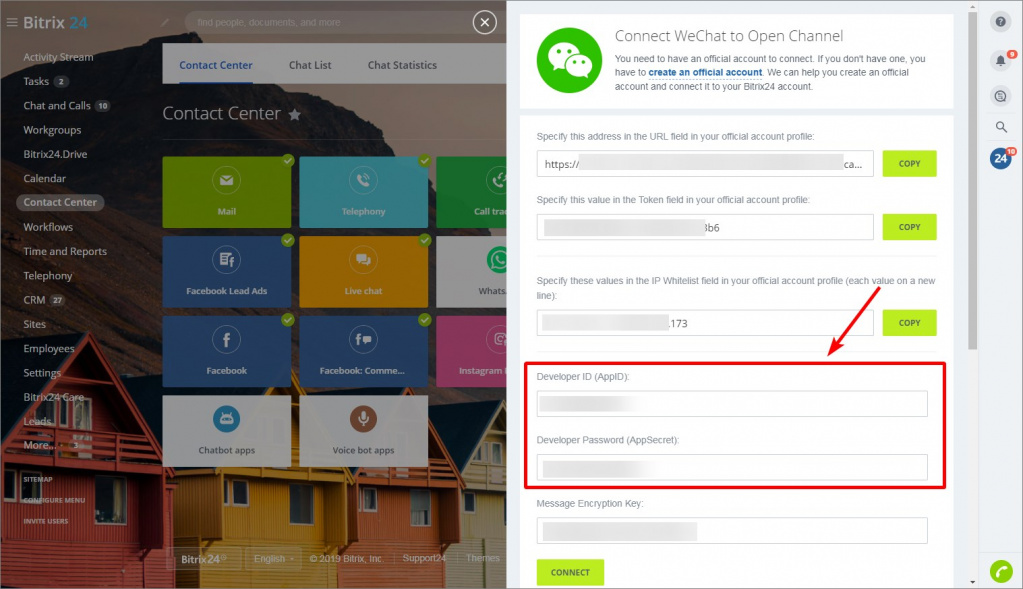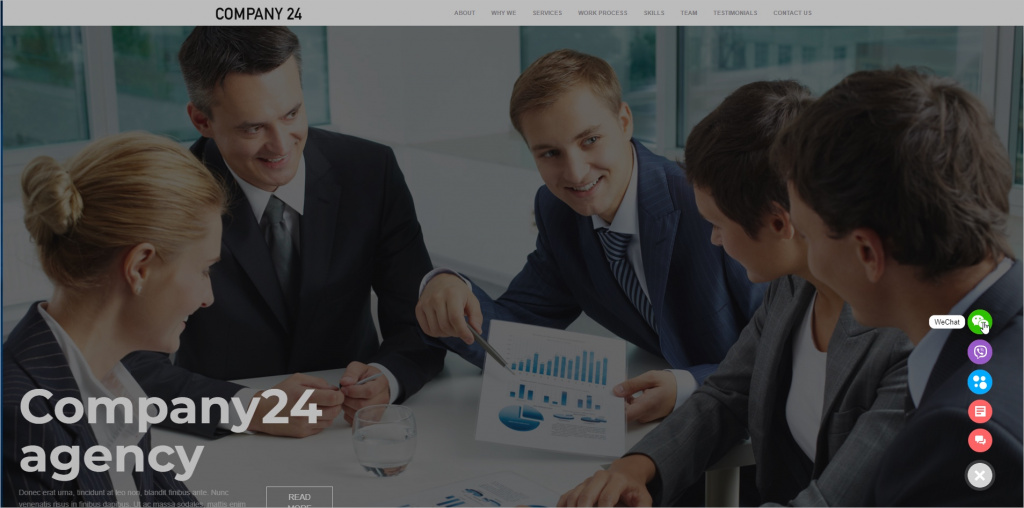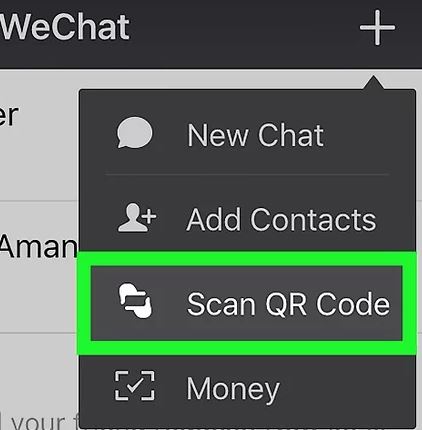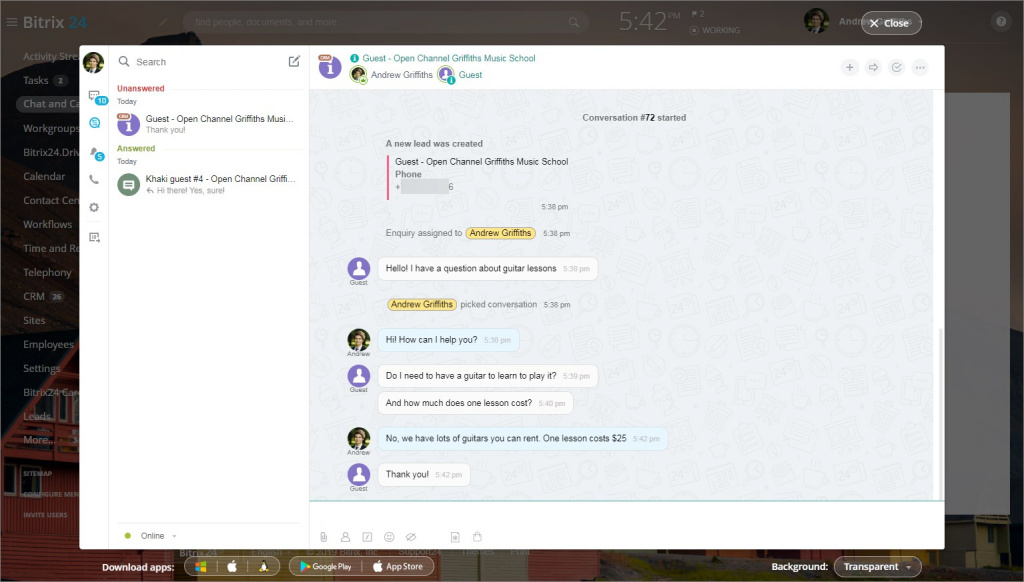You can connect WeChat with your Bitrix24 using the WeChat bot.
Click Contact Center > WeChat > Connect.
You need three parameters to connect WeChat with Bitrix24: URL, Token and IP Whitelist. These parameters are displayed after you click the Connect button in your Bitrix24.
Also, you need three other parameters: Developer ID (AppID), Developer Password (AppSecret) and Message Encryption Key. These parameters can be found in the WeChat Official Accounts Platform and need to be specified in your Bitrix24 when connecting WeChat.
Create WeChat account
First of all, you need to register in WeChat.
To register and start using WeChat, you need to be verified by an already registered user of WeChat. If this user is a resident of Mainland China, he/she needs to have an account that has been created at least six months ago and have WeChat Pay connected to his/her WeChat account. If the user is not a resident of Mainland China he/she needs to have an account that has been created at least one month ago. Make sure the user verifying you hasn't verified anybody for at least one month and hasn't been blocked recently.
Then you need to create a WeChat official account. There are two types of accounts that can be used for connecting WeChat with Bitrix24: Verified WeChat subscription account or Verified WeChat service account.
Registration in WeChat is free but you need to pay for verification and repeat the process of verification every year.
After your WeChat official account is successfully verified, you can connect WeChat with Bitrix24.
Connect WeChat with Bitrix24
- Log in to WeChat Official Accounts Platform:
- Click Development > Basic Configuration:
- Click Change Configuration:
- Here you need to specify URL and Token:
You can find these data in the WeChat connection configuration section in your Bitrix24:
- Then you need to enable the Security Mode (Recommended) and copy the EncodingAESKey:
Paste this key to the Message Encryption Key field:
- Don't forget to click the Submit button:
- Here you need to specify URL and Token:
- In the Basic Configuration section, click View > Modify and add Bitrix24 IP addresses to the IP Whitelist:
You can find these IP addresses in the WeChat connection configuration section in your Bitrix24:
- Now you need to copy the Developer ID (AppID) and Developer Password (AppSecret):
And paste these data to the corresponing fields in the WeChat connection configuration section in your Bitrix24:
- Click Connect.
How it works
A client gets to your website with the Bitrix24 website widget connected and selects to contact you via WeChat.
A special QR code will be shown on the website. The client needs to scan the code by clicking Scan QR Code in the WeChat mobile app.
Then the client can send you a message. You will get the message to your Bitrix24 messenger.