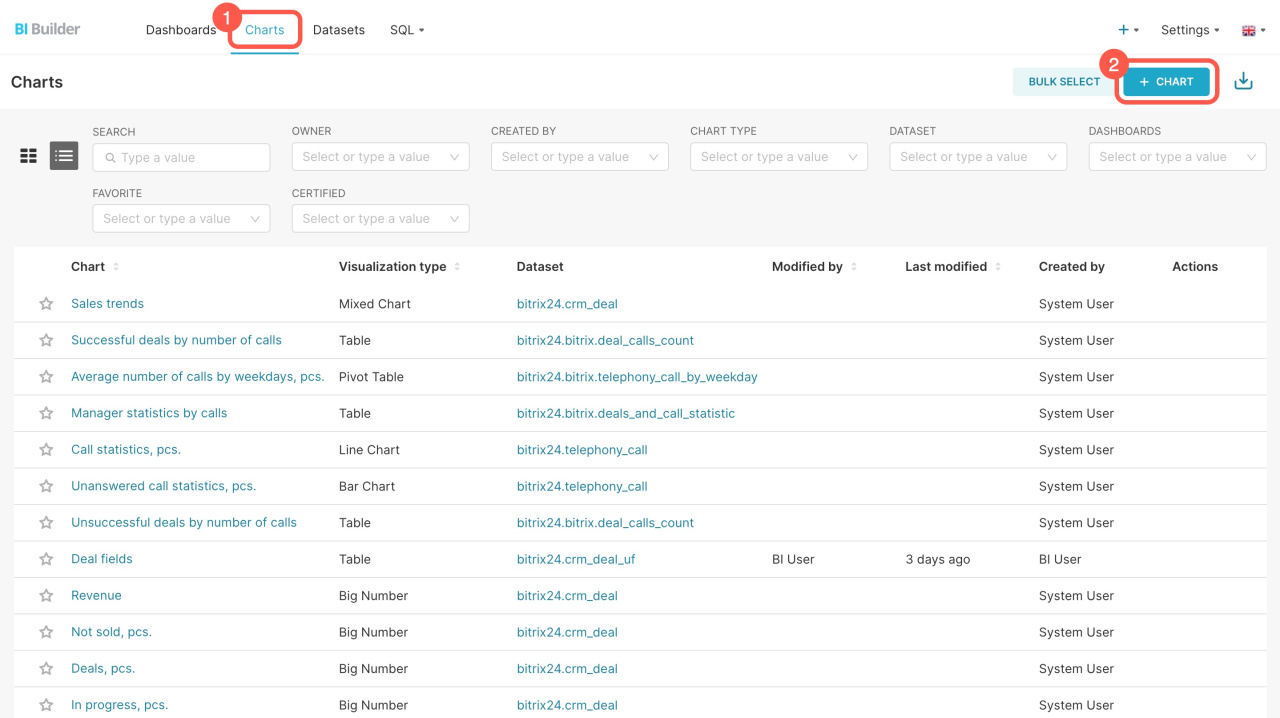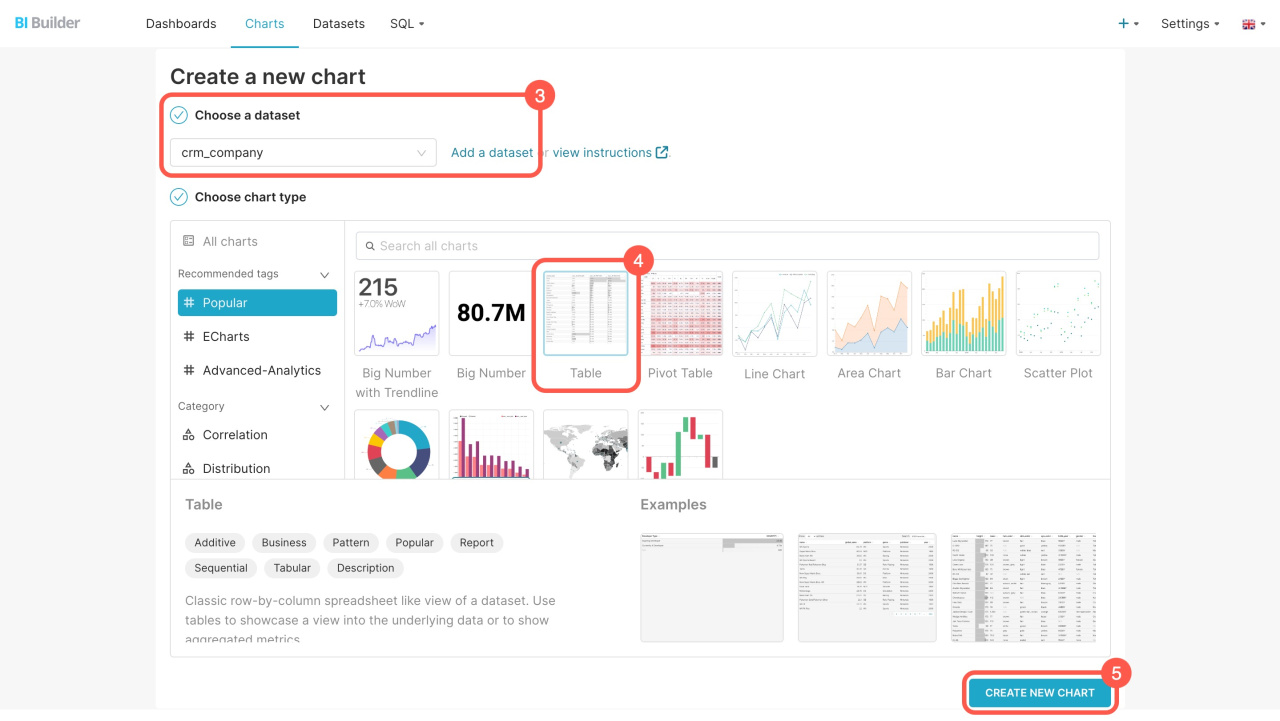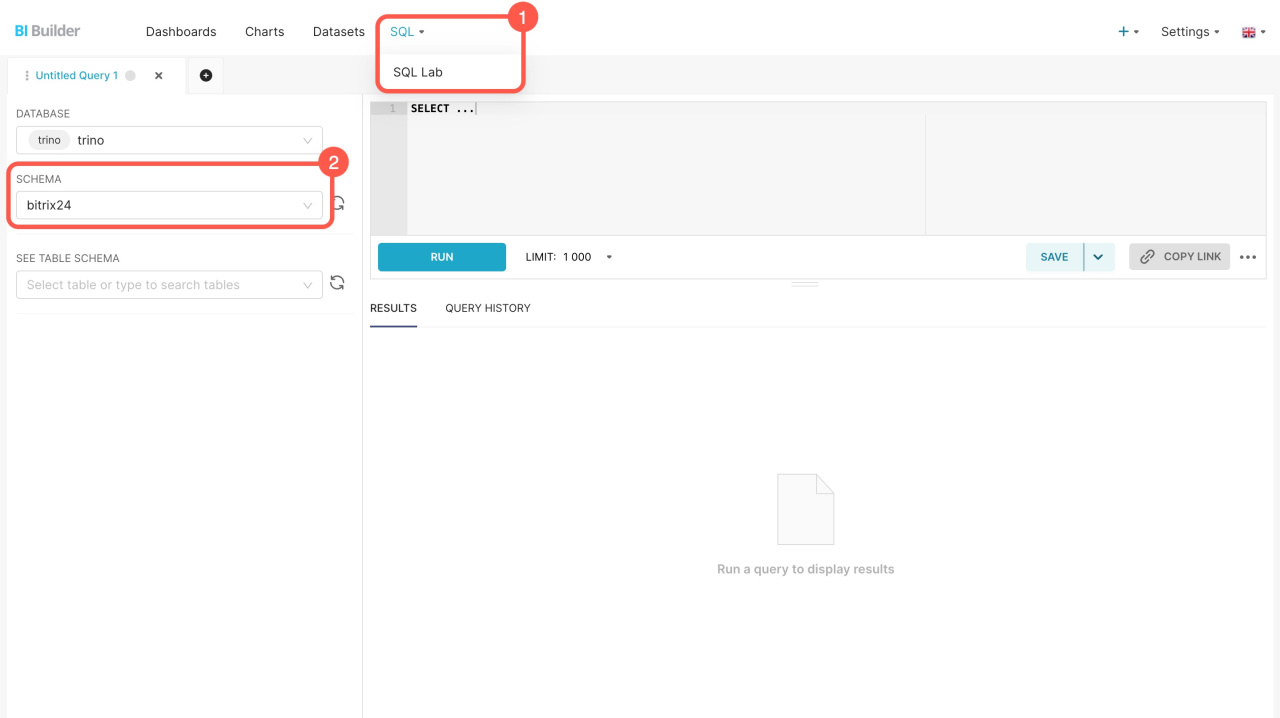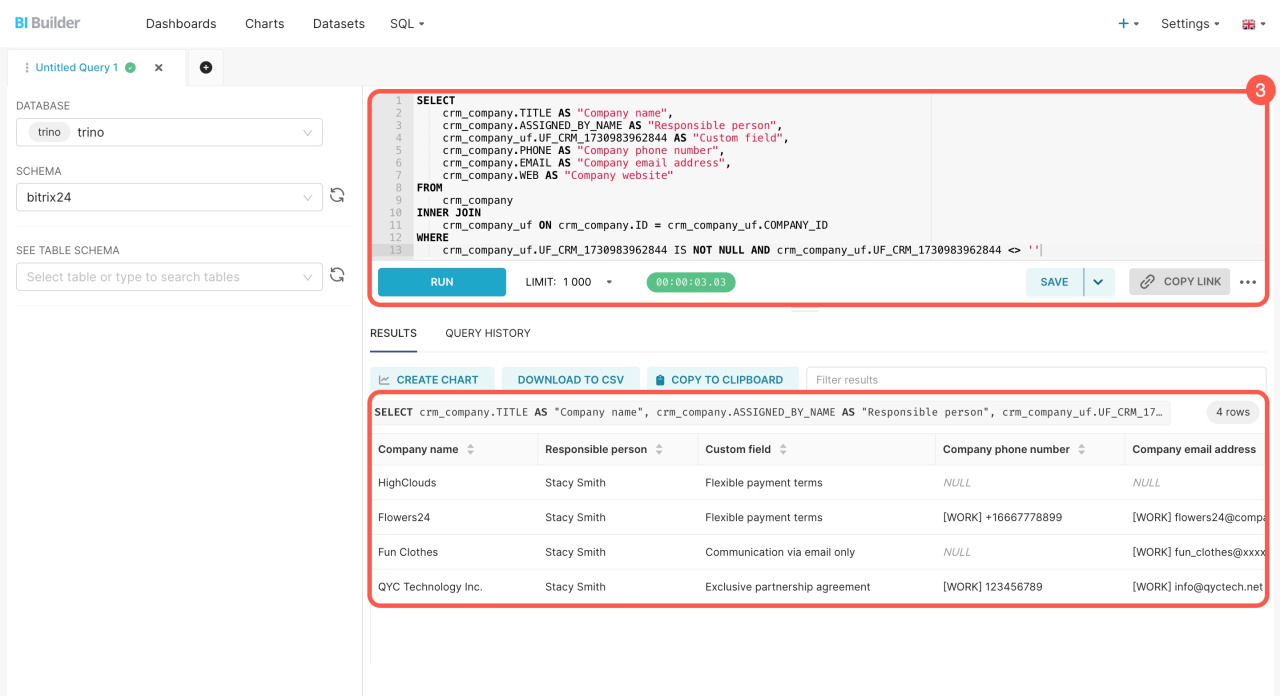Datasets contain information on leads, deals, companies, and other items. Each item has multiple datasets that automatically include both standard and custom fields. Use these datasets to create charts and analyze business performance indicators.
In this article, we'll explore datasets for companies and contacts, how to blend them, and how to create charts.
Datasets:
- Company — crm_company
- Company: custom fields — crm_company_uf
- Contact — crm_contact
- Contact: custom fields — crm_contact_uf
Examples:
Datasets
To start analyzing data on a dashboard, select a dataset and create a chart based on it.
Company — crm_company: Includes basic information about companies, such as their names, industry, details, and responsible users.
Company — crm_company
| Field | Description | Field type |
|---|---|---|
| ID | Company ID | Number |
| DATE_CREATE | Company creation date and time | Date |
| DATE_MODIFY | Company change date and time | Date |
| CREATED_BY_ID | ID of the user who created the company | Number |
| CREATED_BY | ID and name of the user who created the company | String |
| CREATED_BY_NAME | Name of the user who created the company | String |
| MODIFY_BY_ID | ID of the user who last modified the company | Number |
| MODIFIED_BY_NAME | Name of the user who last modified the company | String |
| MODIFIED_BY | ID and name of the user who last modified the company | String |
| ASSIGNED_BY_ID | ID of the user who was assigned as responsible for the company | Number |
| ASSIGNED_BY | ID and name of the user who was assigned as responsible for the company | String |
| ASSIGNED_BY_NAME | Name of the user who was assigned as responsible for the company | String |
| OPENED | Shows whether the company is available to all employees ("Y") or not ("N") | String |
| TITLE | Company name | String |
| ADDRESS_1 | Address 1 | String |
| ADDRESS_2 | Address 2 | String |
| ADDRESS_CITY | City | String |
| ADDRESS_POSTAL_CODE | Zip/Postal code | Number |
| ADDRESS_REGION | State/Territory/Region | String |
| ADDRESS_PROVINCE | Area/District/Municipality | String |
| ADDRESS_COUNTRY | Country | String |
| ADDRESS_COUNTRY_CODE | Country code | String |
| BANKING_DETAILS | Banking details | String |
| COMMENTS | Comments | String |
| COMPANY_TYPE_ID | Company type ID | String |
| COMPANY_TYPE_NAME | Company type name | String |
| COMPANY_TYPE | Company type ID and name | String |
| INDUSTRY_ID | Industry ID | String |
| INDUSTRY_NAME | Industry name | String |
| INDUSTRY | Industry ID and name | String |
| REVENUE | Annual revenue | Number |
| CURRENCY_ID | Currency | String |
| EMPLOYESS | Number of employees | String |
| LEAD_ID | ID of the lead linked to the company | Number |
| ORIGINATOR_ID | External system | String |
| ORIGIN_ID | External identifier | String |
| ORIGIN_VERSION | Original version | String |
| IS_MY_COMPANY | My company property | String |
| UTM_SOURCE | Ad source | String |
| UTM_MEDIUM | Ad medium | String |
| UTM_CAMPAIGN | Ad campaign | String |
| UTM_CONTENT | Ad content | String |
| UTM_TERM | Ad term | String |
| PHONE | Phone number | String |
| WEB | URL | String |
| String | ||
| IM | Messengers | String |
Company: custom fields — crm_company_uf: Contains data from custom fields you created, for example, customer categories, additional contact information, and others. This information can be added to your dashboards.
Company: custom fields — crm_company_uf
| Field | Description | Field type |
|---|---|---|
| COMPANY_ID | Company ID | Number |
| DATE_CREATE | Company creation date and time | Date |
| UF_LOGO | Company logo | String |
UF_CRM_"field ID" |
Custom field value. The field ID is assigned during creation in the format UF_CRM_123456789. |
String |
| UF_STAMP | Company stamp | String |
| UF_DIRECTOR_SIGN | CEO's signature | String |
| UF_ACCOUNTANT_SIGN | Chief Accountant's signature | String |
Contact — crm_contact: Includes basic information from standard contact fields. Learn who created the contact, who is responsible for it, and which company it is linked to.
Contact — crm_contact
| Field | Description | Field type |
|---|---|---|
| ID | Contact ID | Number |
| DATE_CREATE | Contact creation date and time | Date |
| DATE_MODIFY | Contact change date and time | Date |
| CREATED_BY_ID | ID of the user who created the contact | Number |
| CREATED_BY | ID and name of the user who created the contact | String |
| CREATED_BY_NAME | Name of the user who created the contact | String |
| MODIFY_BY_ID | ID of the user who last modified the contact | Number |
| MODIFIED_BY_NAME | Name of the user who last modified the contact | String |
| MODIFIED_BY | ID and name of the user who last modified the contact | String |
| ASSIGNED_BY_ID | ID of the user who was assigned as responsible for the contact | Number |
| ASSIGNED_BY | ID and name of the user who was assigned as responsible for the contact | String |
| ASSIGNED_BY_NAME | Name of the user who was assigned as responsible for this contact | String |
| OPENED | Shows whether the contact is available to all employees ("Y") or not ("N") | String |
| COMPANY_ID | Company ID | Number |
| SOURCE_ID | Source ID | String |
| SOURCE_DESCRIPTION | Source description | String |
| NAME | First name | String |
| LAST_NAME | Last name | String |
| SECOND_NAME | Second name | String |
| POST | Position | String |
| ADDRESS_1 | Address 1 | String |
| ADDRESS_2 | Address 2 | String |
| ADDRESS_CITY | City | String |
| ADDRESS_POSTAL_CODE | Zip/Postal code | Number |
| ADDRESS_REGION | State/Territory/Region | String |
| ADDRESS_PROVINCE | Area/District/Municipality | String |
| ADDRESS_COUNTRY | Country | String |
| ADDRESS_COUNTRY_CODE | Country code | String |
| COMMENTS | Comments | String |
| LEAD_ID | ID of the lead linked with the contact | Number |
| EXPORT | Shows whether the contact can be exported ("Y") or not ("N") | String |
| TYPE_ID | Type ID (e.g., "CLIENT") | String |
| ORIGINATOR_ID | External system | String |
| ORIGIN_ID | External identifier | String |
| ORIGIN_VERSION | Original version | String |
| BIRTHDATE | Date of birth | Date |
| HONORIFIC | Salutation code (e.g., "HNR_EN_1") | String |
| FACE_ID | faceid ID | Number |
| PHONE | Phone number | String |
| WEB | URL | String |
| String | ||
| IM | Messengers | String |
| UTM_SOURCE | Ad source | String |
| UTM_MEDIUM | Ad medium | String |
| UTM_CAMPAIGN | Ad campaign | String |
| UTM_CONTENT | Ad content | String |
| UTM_TERM | Ad term | String |
Contact: custom fields — crm_contact_uf: Contains data from custom fields you created, for example, the last call date, client status, and others. This information can be added to your dashboards.
Contact: custom fields — crm_contact_uf
| Field | Description | Field type |
|---|---|---|
| CONTACT_ID | Contact ID | Number |
| DATE_CREATE | Contact creation date and time | Date |
UF_CRM_"field ID" |
Custom field value. The field ID is assigned during creation in the format UF_CRM_123456789. |
String |
How to create a chart
Use datasets to create charts and monitor employee performance. For example, the charts can show which companies your employees work with and who they communicate with.
Go to the BI Builder and follow these steps:
- Open the Charts tab.
- Click + Chart.
- Select the dataset from the list. If you don't see the one you need, click Add a dataset to create a new one.
How to create a dataset - Choose a format for showing the data: big number, table, line chart, or others.
- Click Create new chart.
How to blend datasets
Combine datasets to include both standard and custom company fields in your report.
Go to the BI Builder and do the following:
- Go to SQL > SQL Lab.
- Select the bitrix24 scheme.
- Enter the SQL query and click Run.
The new set includes information from the fields that you specified in the SQL query. You can save it as a dataset to create a chart for the dashboard.
Create a chart based on a virtual dataset
If you're blending datasets for the first time, refer to the sample query.
Example of an SQL query
Here's an SQL query to extract data from two datasets: companies (crm_company) and company custom fields (crm_company_uf). You can copy it and see how it works. Replace UF_CRM_"field ID" with your custom field before running the query.
SELECT
crm_company.TITLE AS "Company name",
crm_company.ASSIGNED_BY_NAME AS "Responsible person",
crm_company_uf.UF_CRM_1730983962844 AS "Custom field",
crm_company.PHONE AS "Company phone number",
crm_company.EMAIL AS "Company email address",
crm_company.WEB AS "Company website"
FROM
crm_company
INNER JOIN
crm_company_uf ON crm_company.ID = crm_company_uf.COMPANY_ID
WHERE
crm_company_uf.UF_CRM_1730983962844 IS NOT NULL AND crm_company_uf.UF_CRM_1730983962844 <> ''
SELECT: Chooses which data to extract. For example, the SELECT crm_company.TITLE AS "Company name" part does the following:
- Selects the company name
TITLEfrom thecrm_companydataset - Assigns it the name
Company name - Displays the result in a separate column
FROM: Specifies the main table for the query, such as the crm_company table containing company information.
INNER JOIN: Connects datasets and bends information in them. The query crm_company_uf ON crm_company.ID = crm_company_uf.COMPANY_ID connects two datasets by company ID.
WHERE: Filters the query results to show the rows where the custom field is not empty.
In brief
-
Datasets contain information on leads, deals, companies, and other items.
-
Each item has multiple datasets that automatically include both standard and custom fields.
-
There are four datasets for companies and contacts: companies (crm_company), company custom fields (crm_company_uf), contacts (crm_contact), and contact custom fields (crm_contact_uf).
-
Use datasets to create charts and monitor employee performance. For example, the charts can show which companies your employees work with and who they communicate with.
-
Blend datasets to combine data from both standard and custom fields of contacts and companies in your report. To do this, write an SQL query, save the result as a dataset, and create a chart.