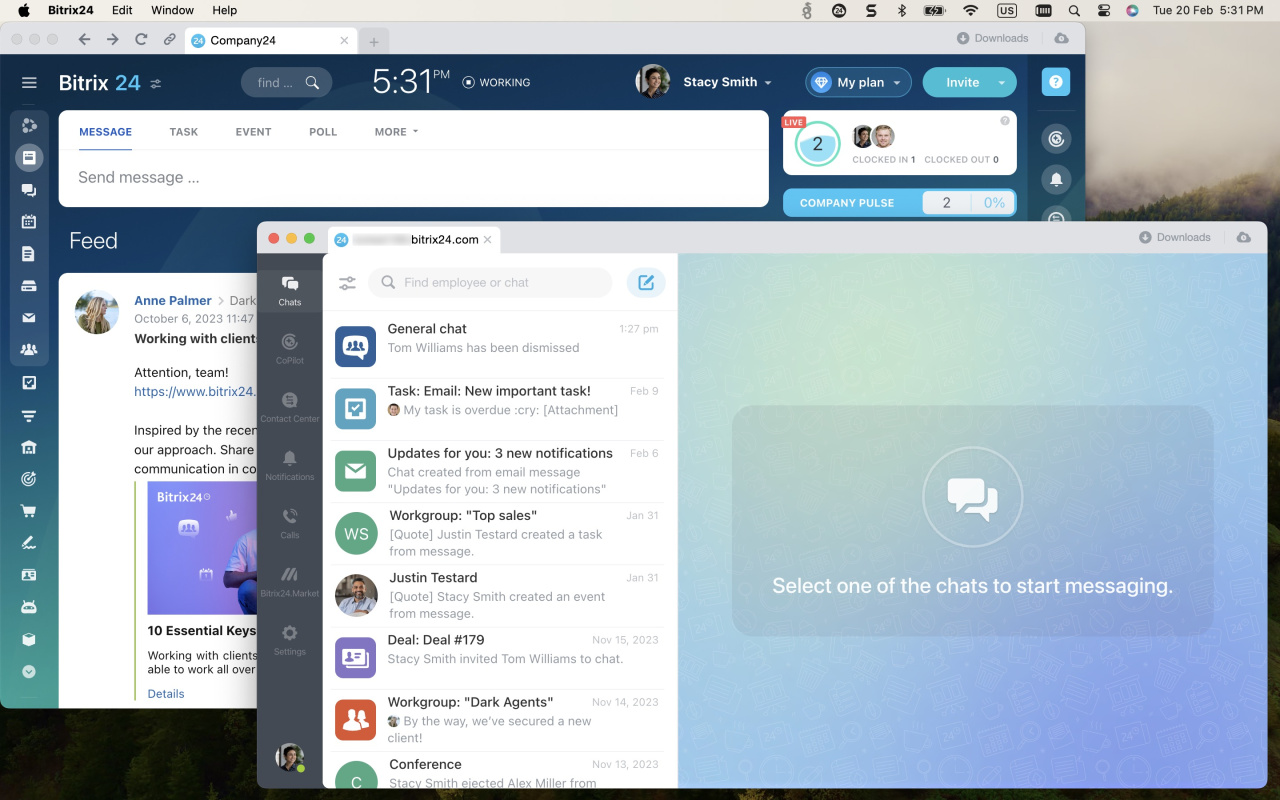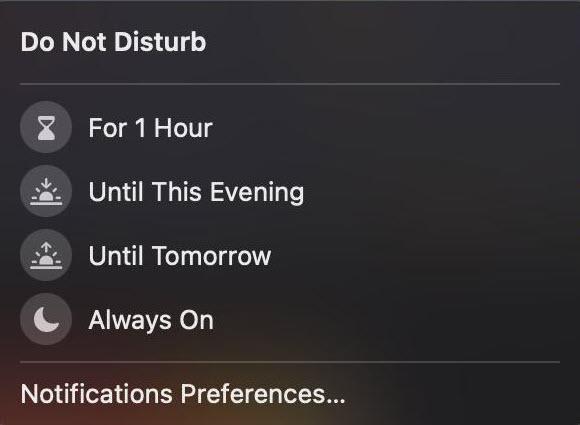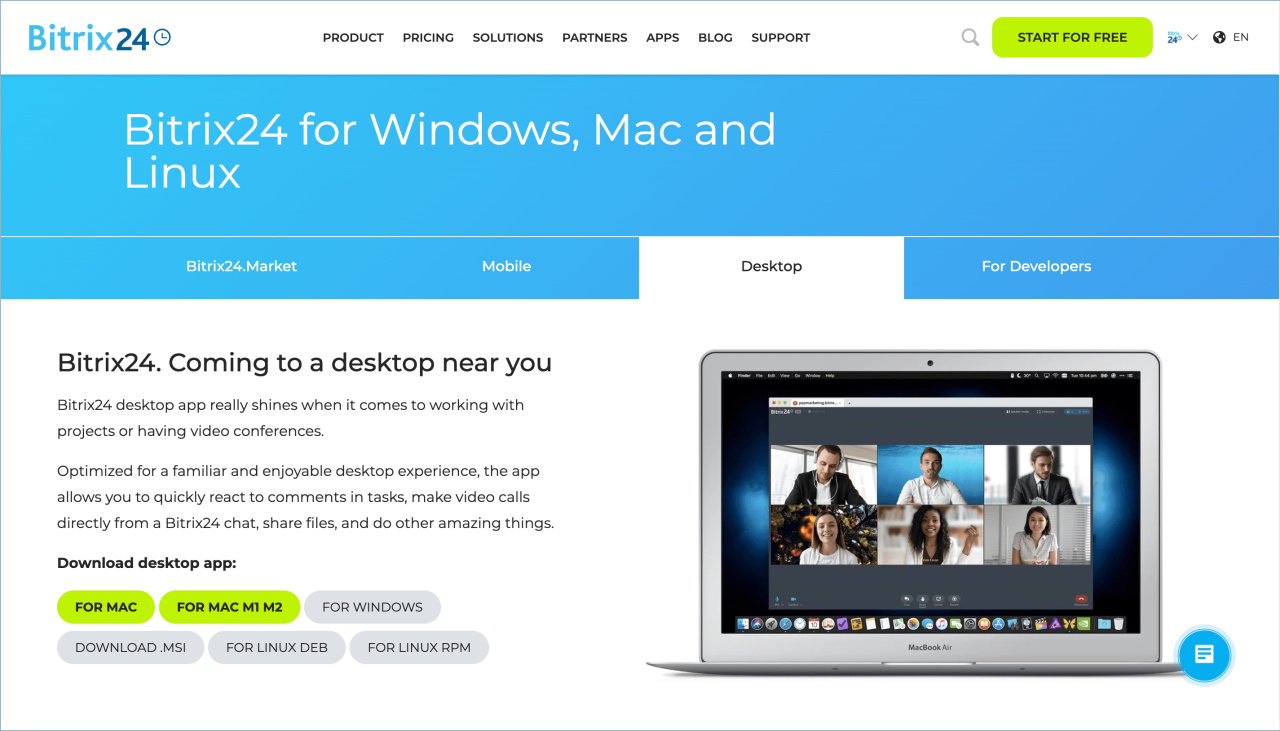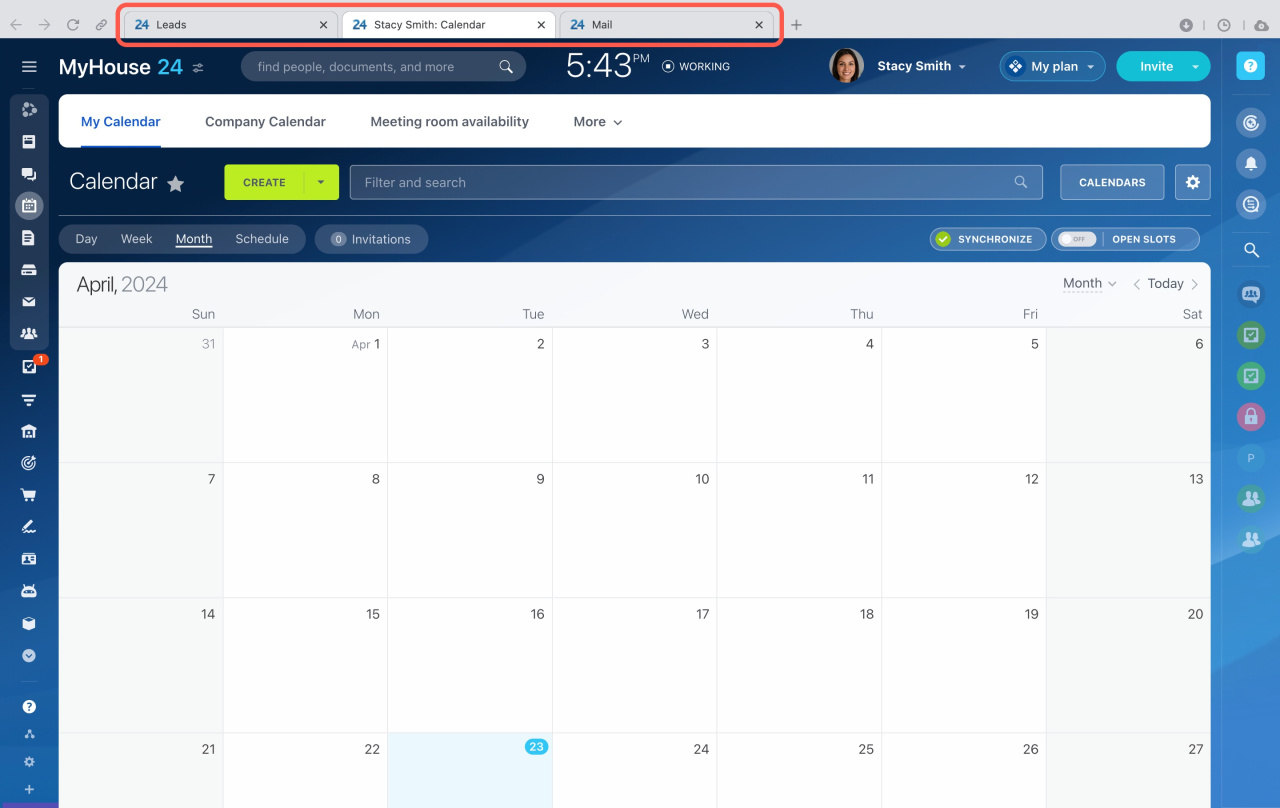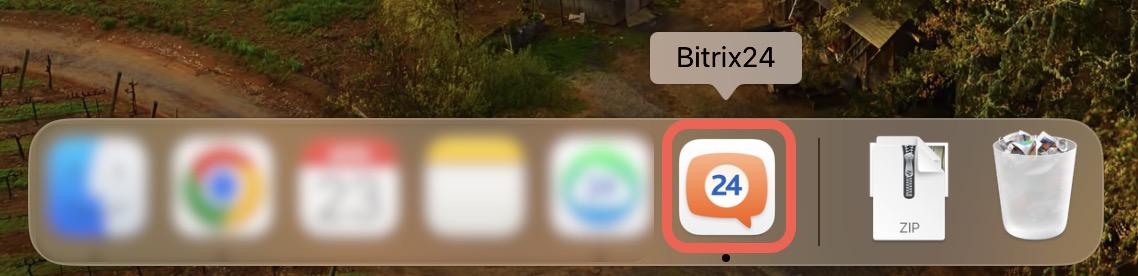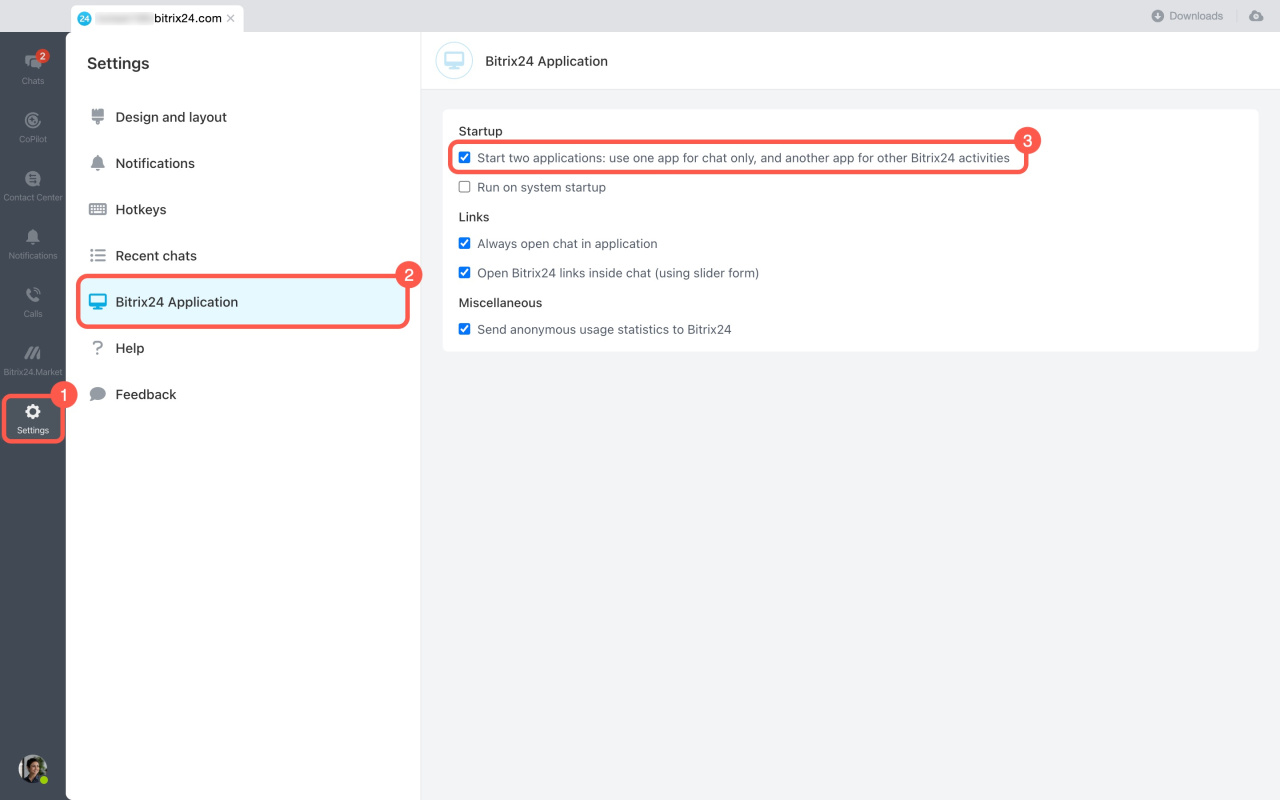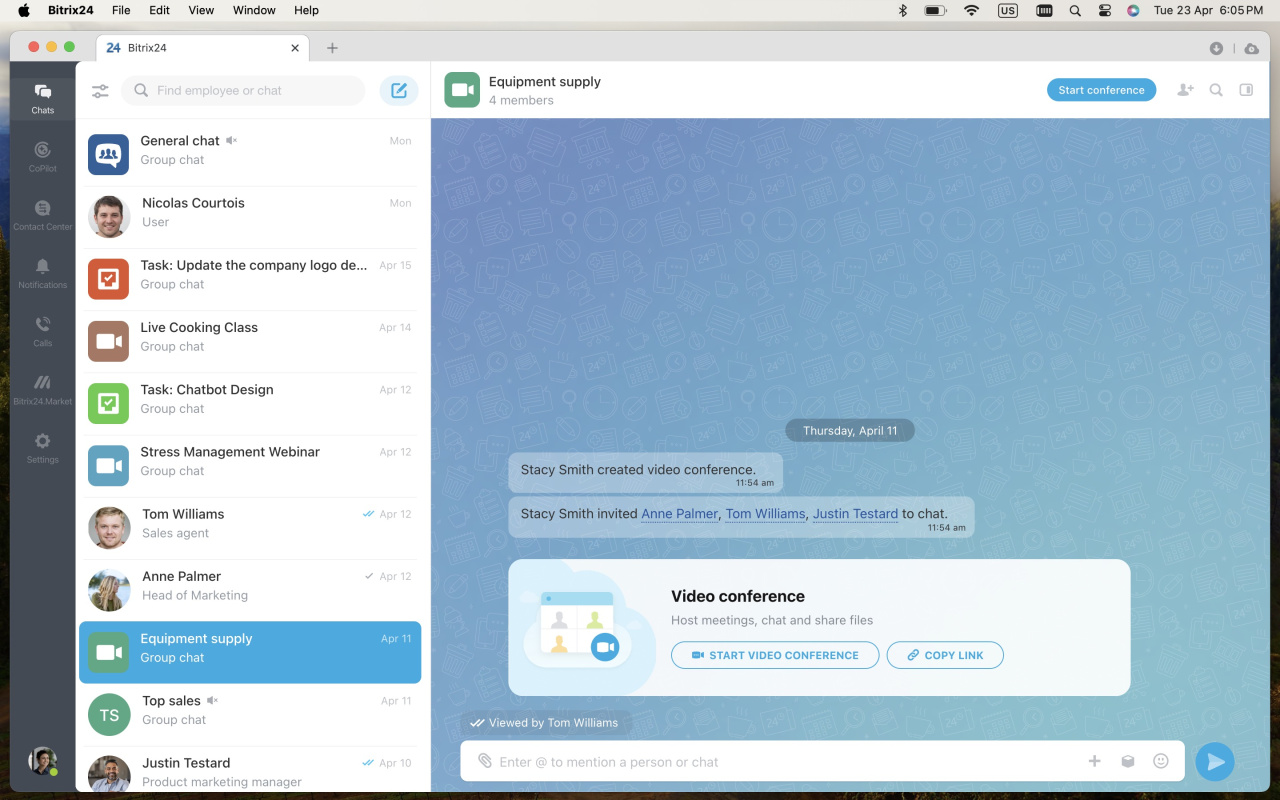All Bitrix24 tools are available in the free desktop app for Windows, Mac, and Linux.
The desktop app has some extra features you won't find on the web:
- Record audio and video calls
- Customize background image in video calls
- Use 3D avatars in video calls
- Synchronize Bitrix24 Drive with your computer via desktop app
The desktop app supports Do Not Disturb for macOS and Focus assist for Windows. When you enable these modes, all Bitrix24 notifications will be blocked. It's like setting your chat status to Do not disturb. But if someone mentions you in a chat, you'll still see that notification.
How to install Bitrix24 desktop app
Download the desktop application on the Bitrix24 website. The application is available for different operating systems.
Download desktop app
-
macOS. Double-click the application icon and move it to the Applications folder. Confirm that you want to open the application and accept the license agreement.
-
Windows. Double-click on the application icon. Select the folder to save the application and wait for installation.
Log in to Bitrix24 desktop application after installation.
Log in to Bitrix24 Desktop application
Download and install Bitrix24 desktop app on macOS and Windows
Desktop app modes
The desktop app supports two operating modes.
Two-window mode. This is the default. It separates chats from other Bitrix24 activities. Use this mode to mix chatting with work on tasks, documents, or other tools. You can easily switch between the tabs displaying the page names.
Getting started with Bitrix24
To open the chat window:
- On Windows, click the Bitrix24 app icon in the notification area.
- On Mac, click the orange Bitrix24 icon on the Dock.
Chat-only window. To switch to the desktop app with only one window for chats,
- Click the Settings button in the chat window.
- Open the Bitrix24 Application tab.
- Disable this option in the Startup section.
This mode is ideal for those who work more in chats, such as members of a support team. Other tools can be accessed through a browser.
In brief
-
All Bitrix24 tools are available in the free desktop app for Windows, Mac, and Linux.
-
The desktop app has extra features you won't find on the web. These include audio and video call recording. You can also change your video call background and use a 3D avatar. Plus, it lets you sync Bitrix24 Drive with your computer.
-
The desktop app has two modes: two-window mode or chat-only window.