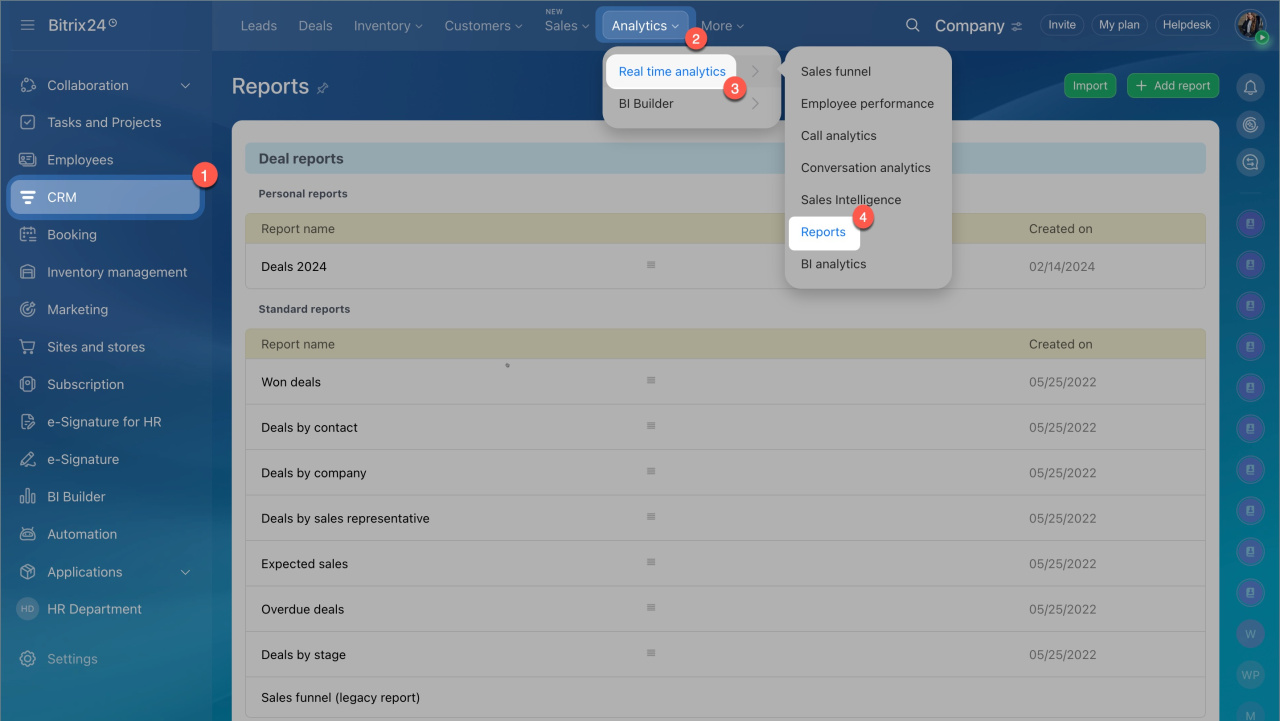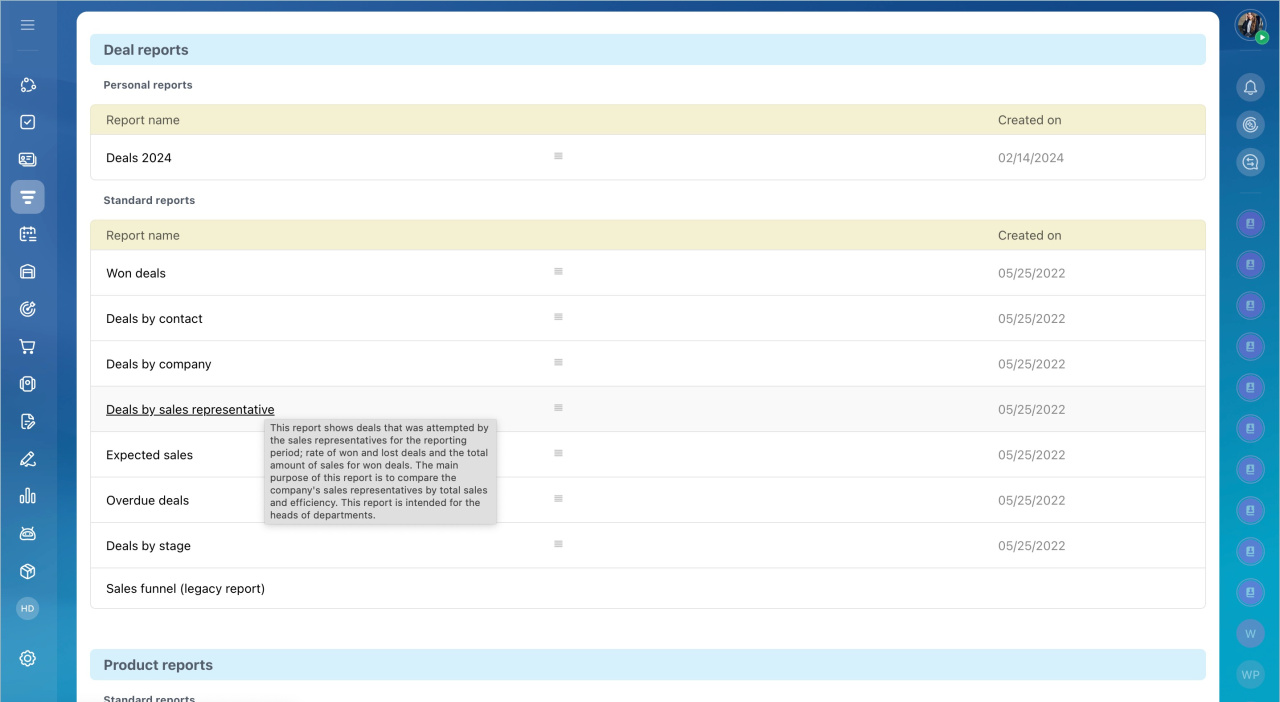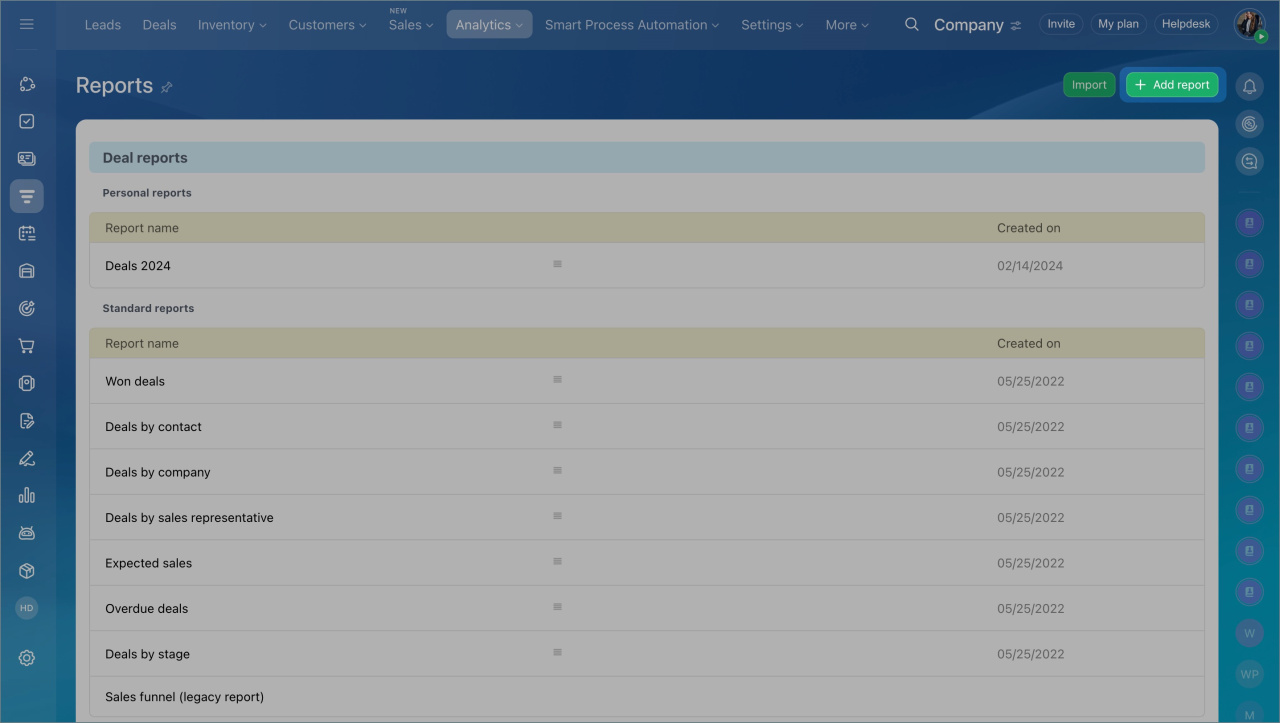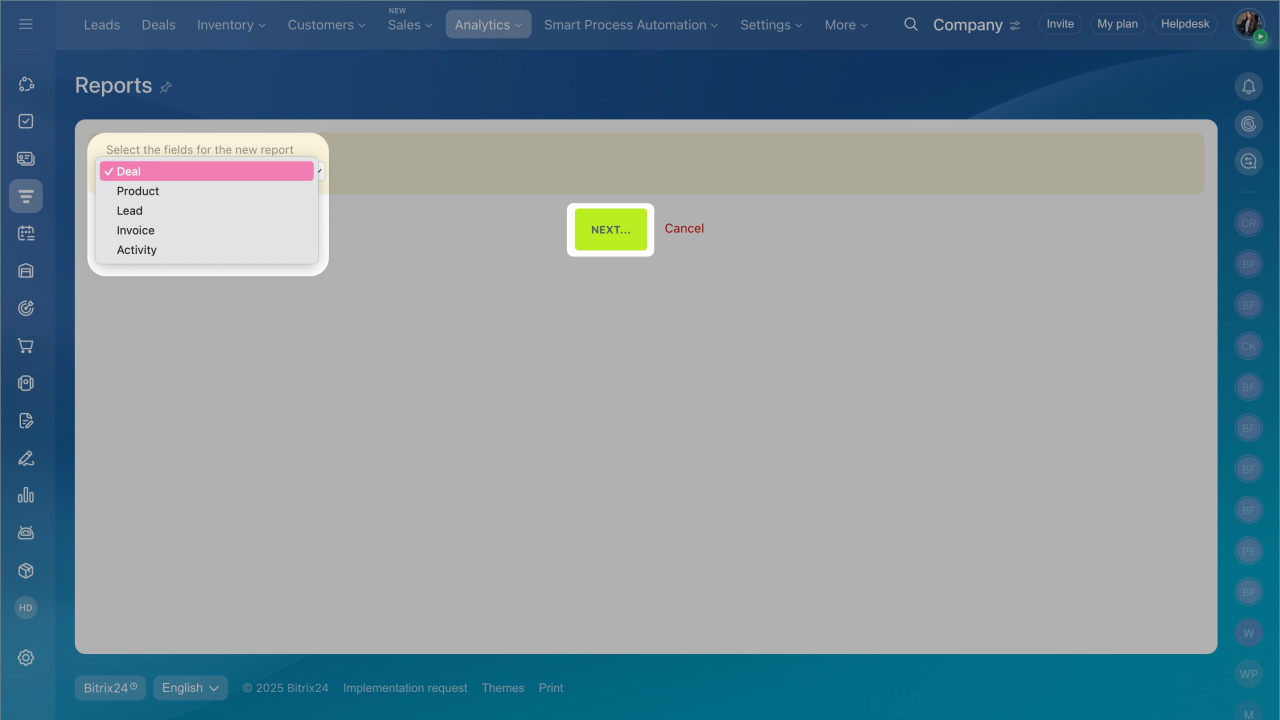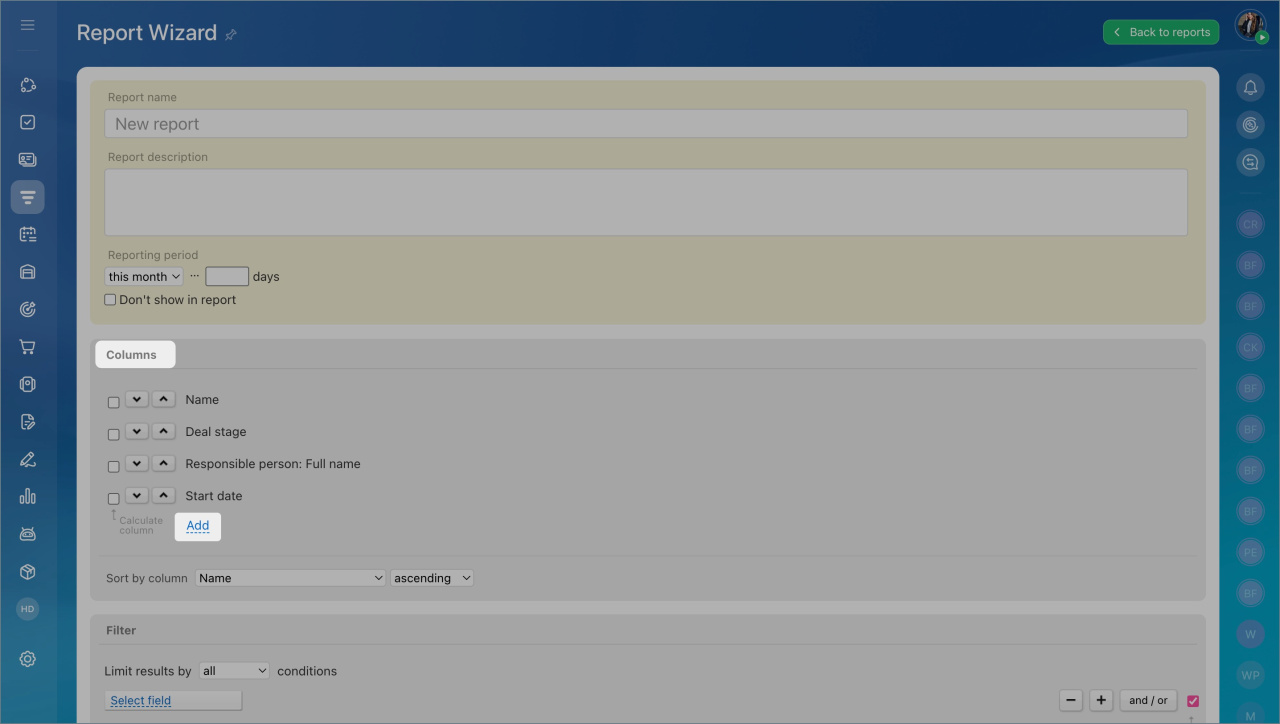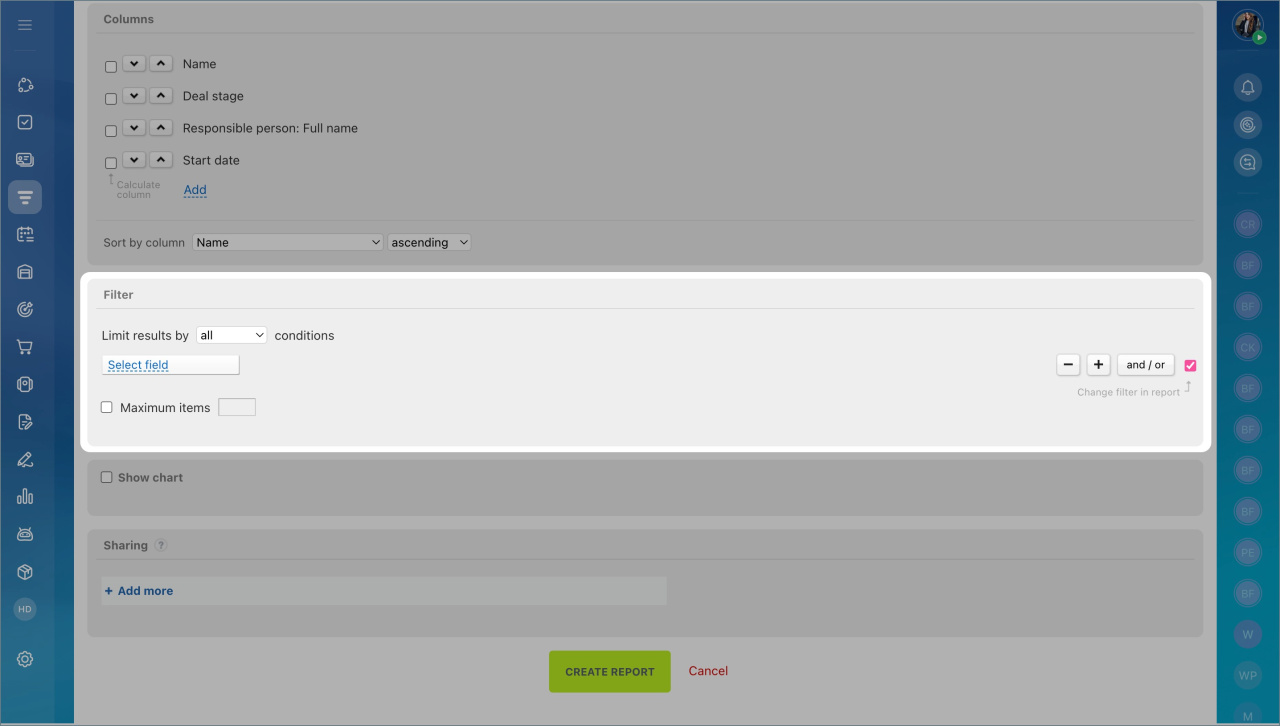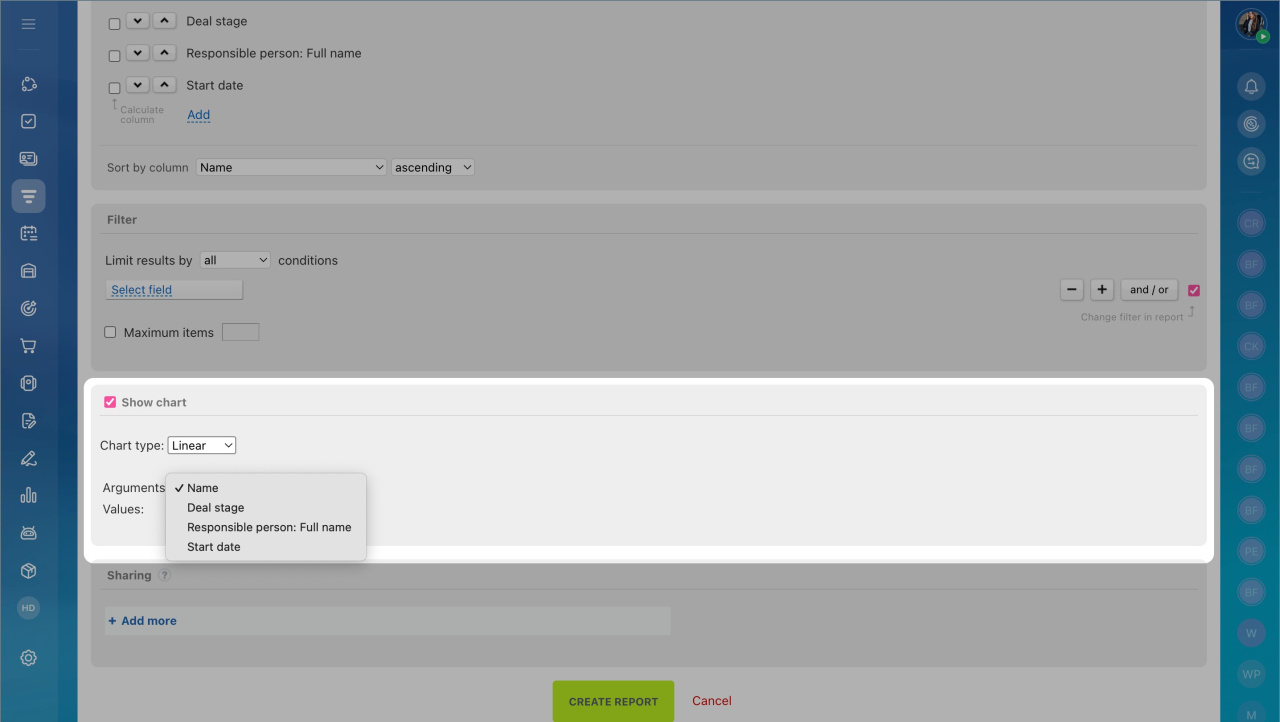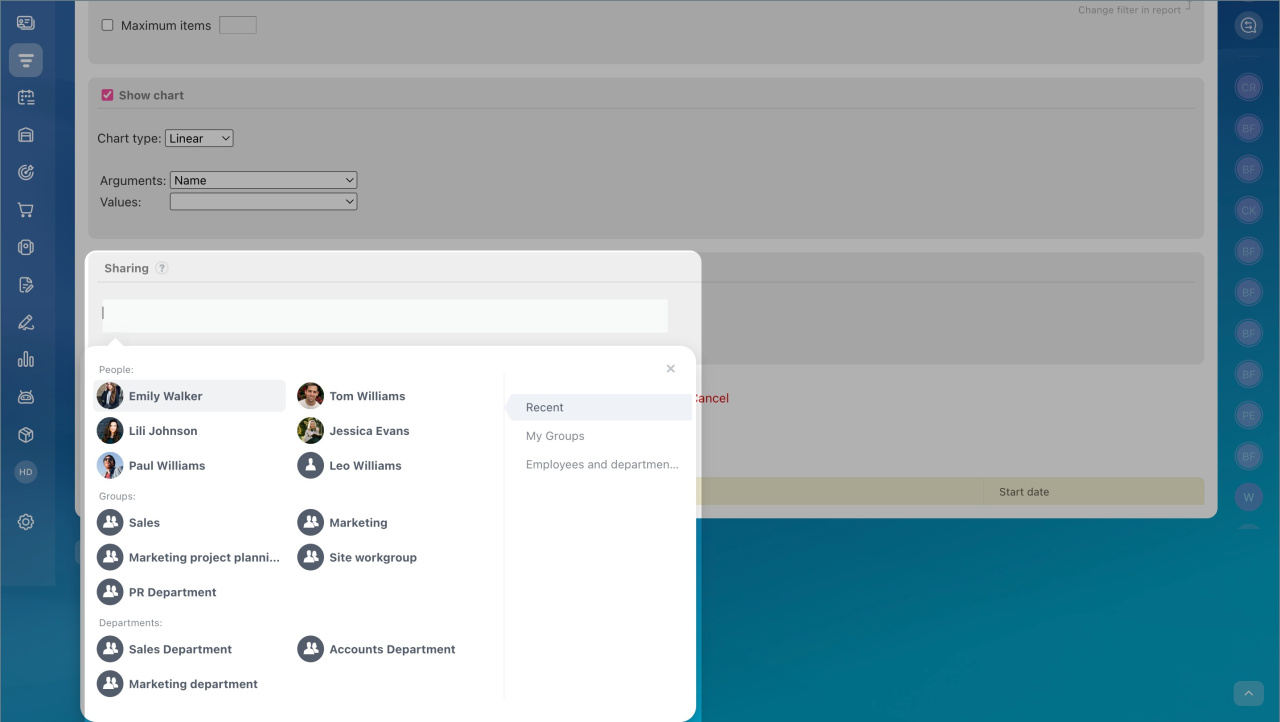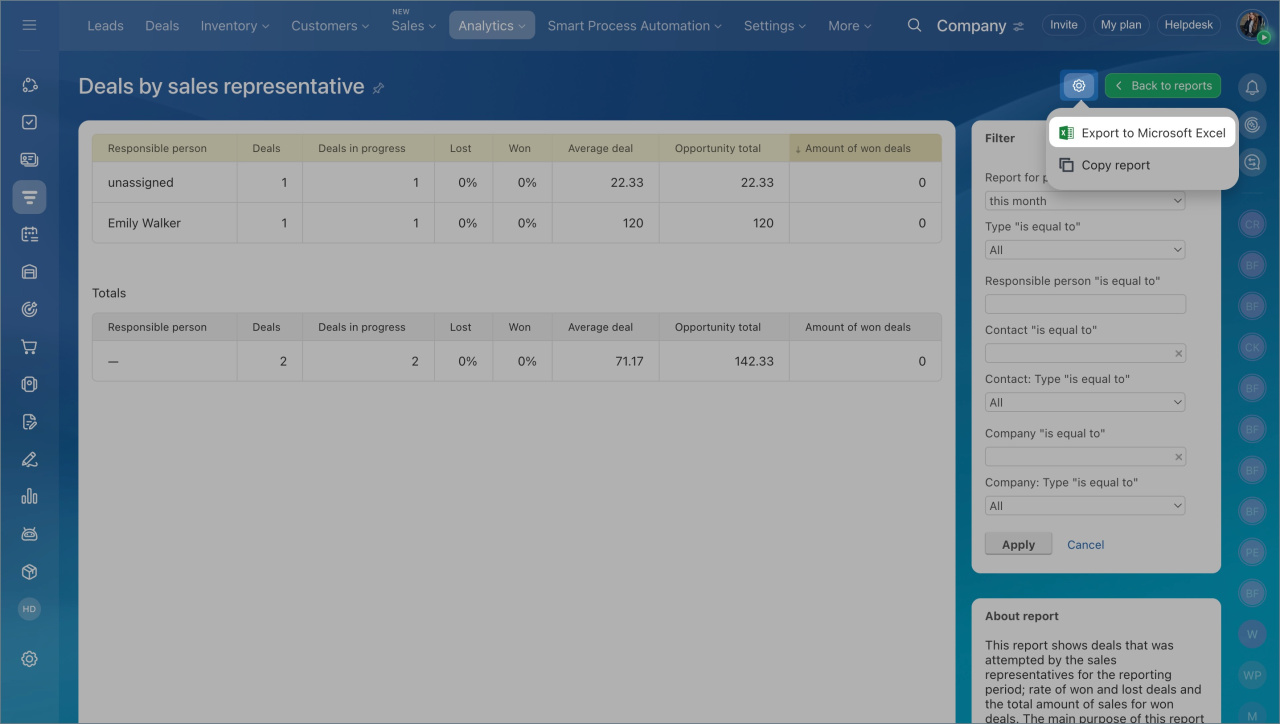CRM reports help to evaluate the company growth, profitability, and the most successful sales.
Add a new report
- Go to the CRM section > Analytics > Real time analytics > Reports.
- You can create a report from the list of standard reports. Select the template. Hover the cursor over the template to see more information about the report content.
- Click the Add Report button to create a new report.
- Select the fields for the new report and click Next.
- Specify a report name, add description, report conditions and columns.
- Add report filters to limit report results by the chosen parameters.
- Enable the Show Chart option to add a chart to the report. The chart will be shown depending on the selected type.
Add custom fields to the CRM report columns
Currently, you can add only the custom fields of string and list types to the CRM columns. You can see the available custom fields at the very end of the report columns fields list.
Share reports with other users
If you want to share the report with your colleagues, click the Add more button and select the users to whom the report will be available.
The report will automatically appear in the list of available ones to users you specify. You will only share the report template.
To share data from the report, you can export it to Excel and send it to your colleagues.