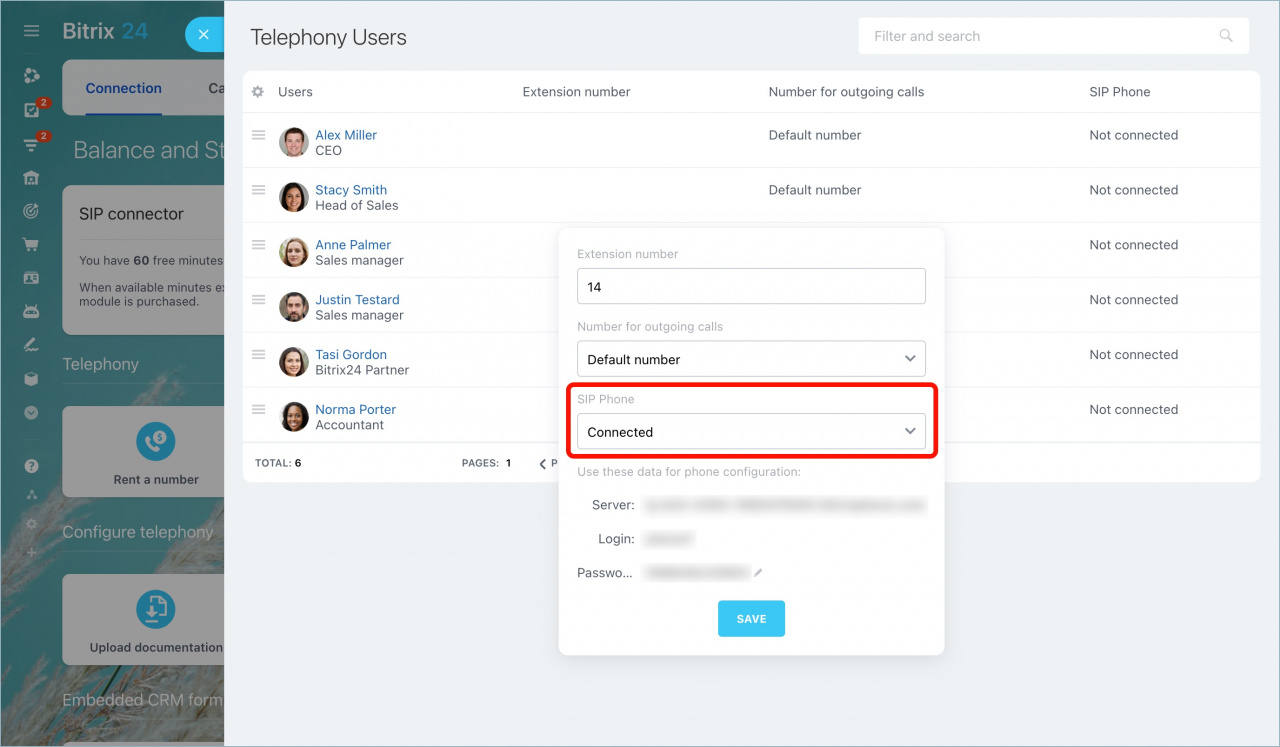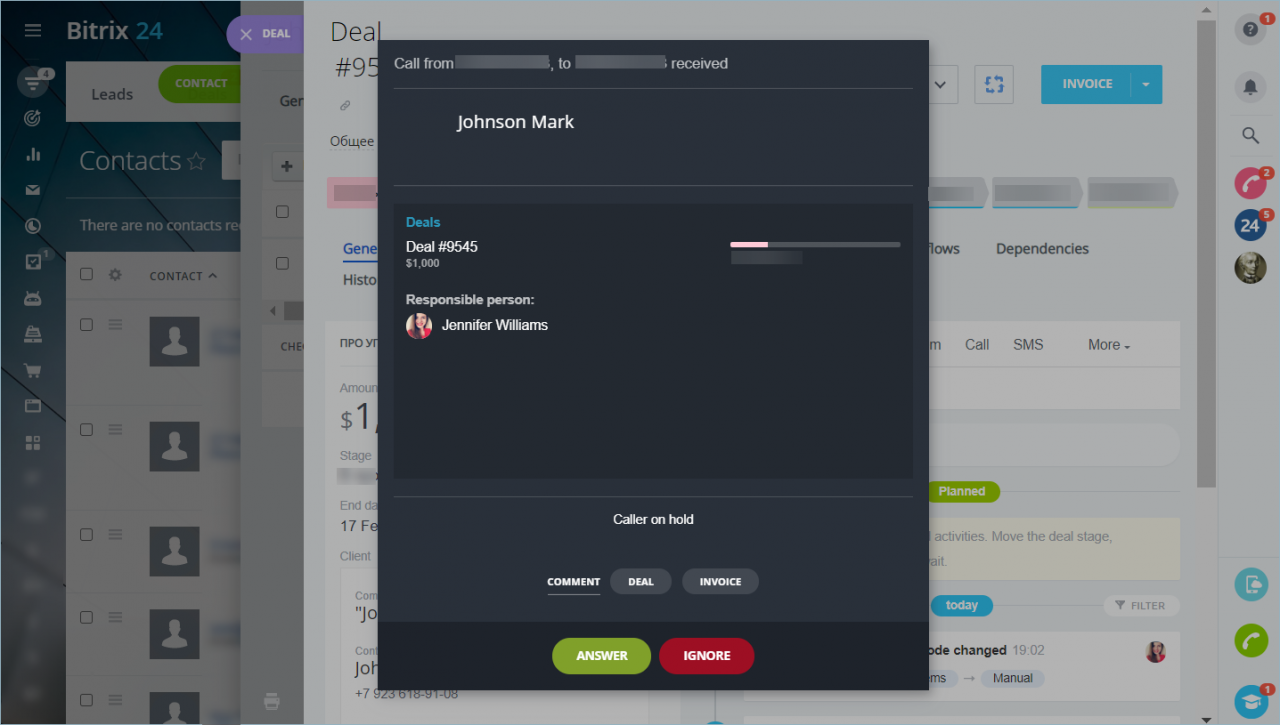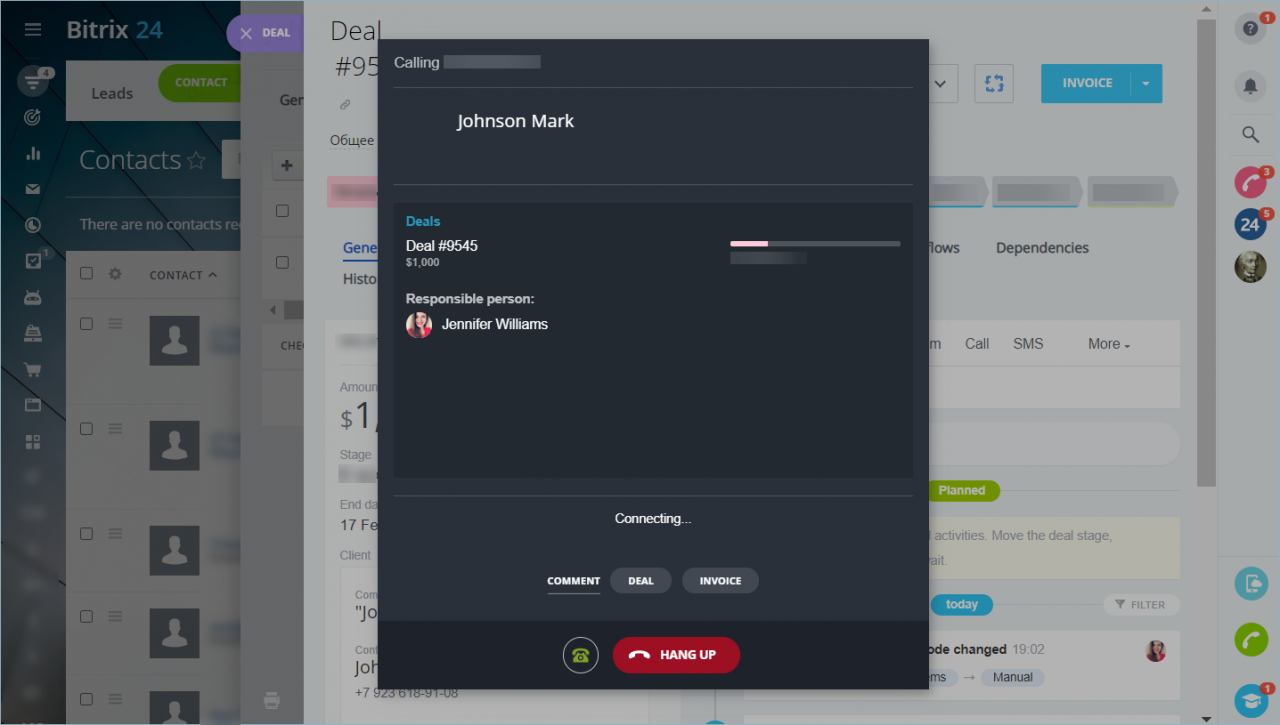Connect SIP phones to your Bitrix24 to call customers and receive incoming calls.
Use familiar scenarios: a manager can answer a phone call and see the client's form with basic information on the computer.
How to connect a SIP phone
Go to the Telephony users page > select the user and connect the SIP phone for this person. Here you can find the data for phone configuration: server address, login and password.
After saving the entered values, your device is immediately ready to work with Bitrix24.
Connect any compatible SIP phone or, as an alternative to it, use a common landline DECT phone connected to a SIP gateway that converts the signal to SIP format.
Also, you can connect a softphone app, like Zoiper, to both your computer and mobile device.
SIP phone use cases
SIP phones can be used for incoming or outgoing calls, with or without a computer.
Incoming call
An incoming call comes both to the browser (Bitrix24 Messenger) and to the phone. You can answer on any device. The recording of the call and all other call options will be saved, regardless of which device was used to answer.
When talking on the phone, all call control buttons (wait, mute, redirect) are available in the active call form.
Outgoing call to a customer from Bitrix24 CRM
No need to waste time dialing the number on the phone – just click the call icon in the CRM, and your phone will receive a call. As soon as you pick up the phone, the call to the customer will start. The call window remains on your computer screen, where you can get all the basic information about the client, as well as go to a detailed form.
The customer number can also be dialed manually on the phone. In this case, the computer screen will also start the call with the customer details.