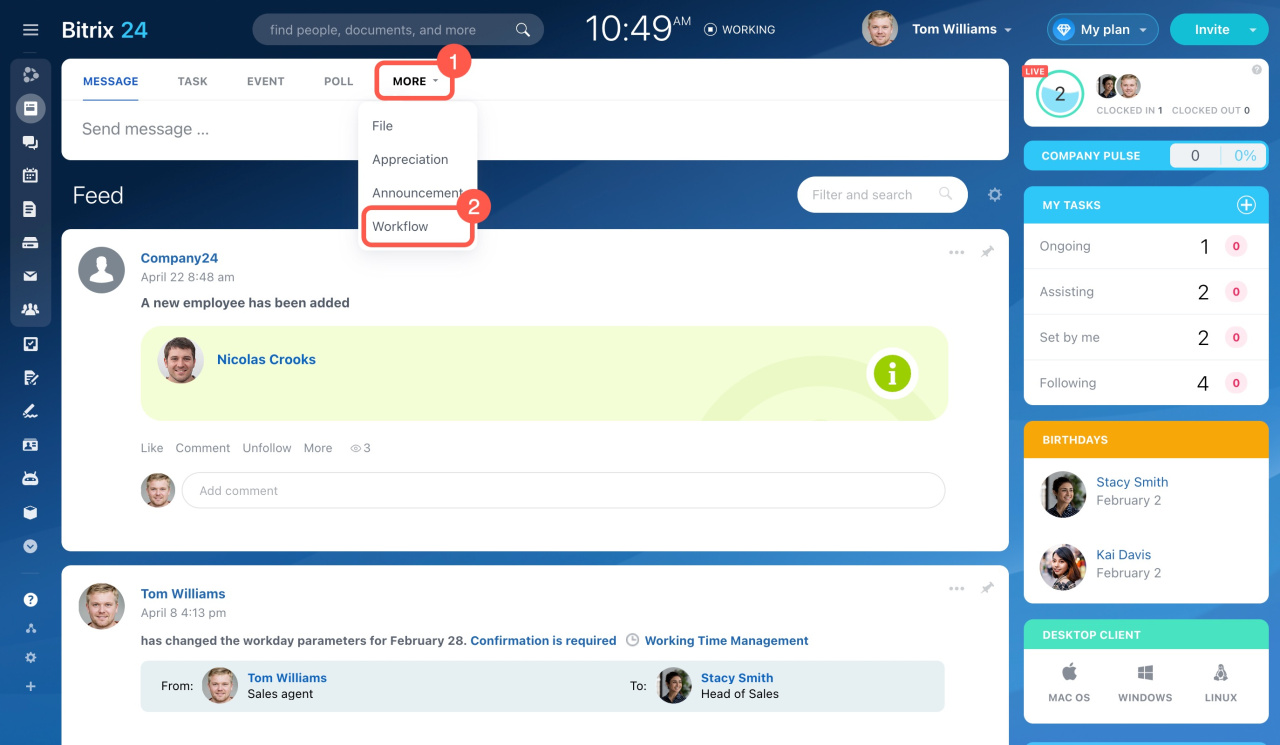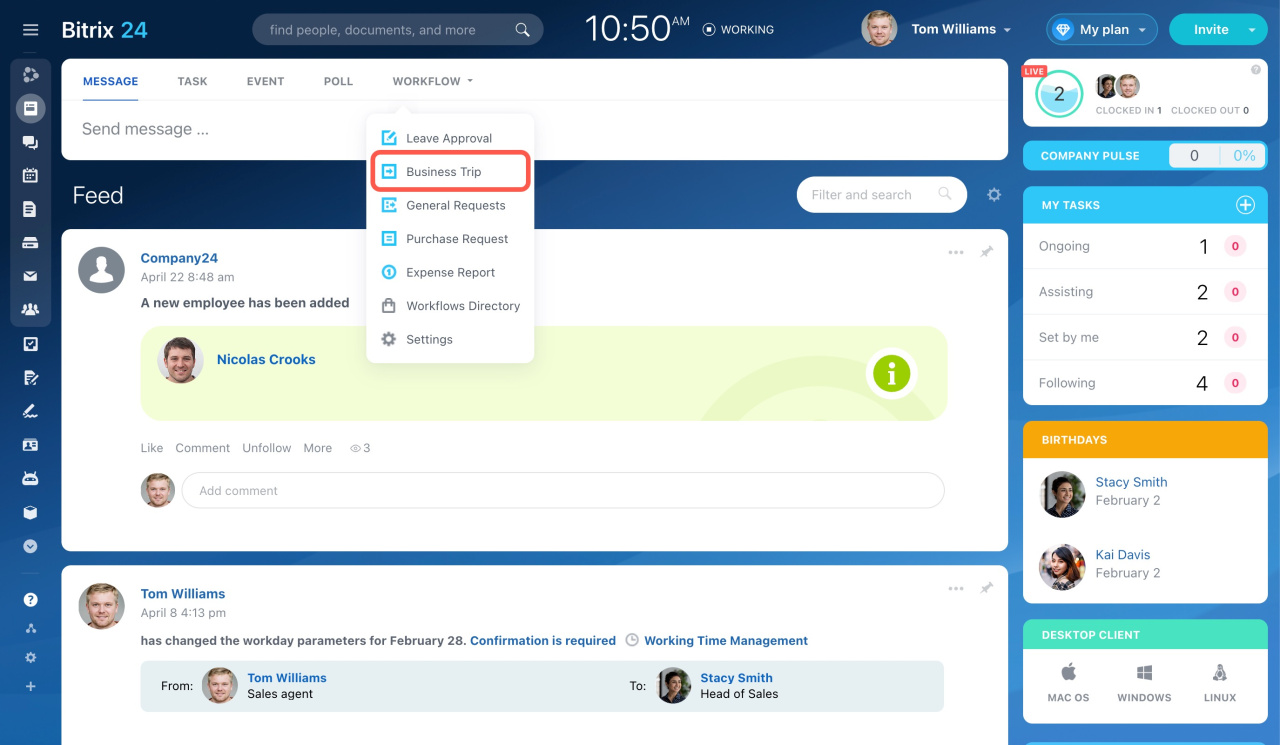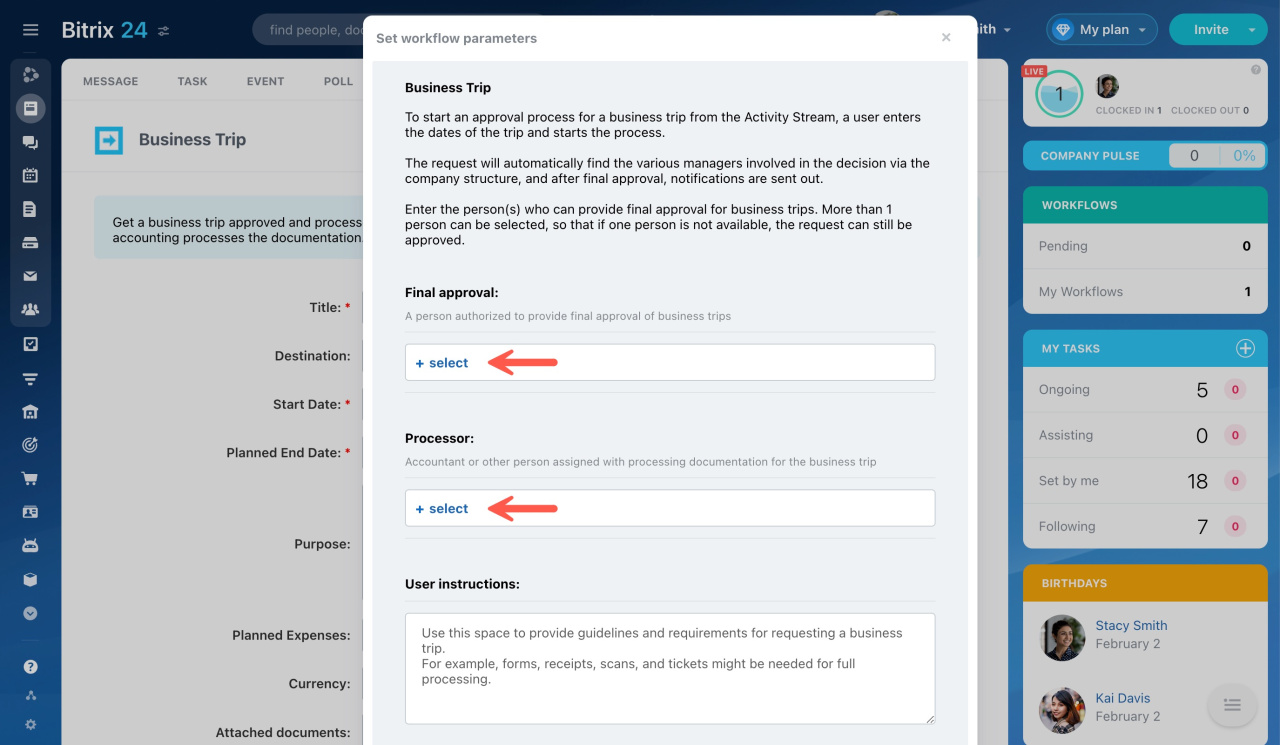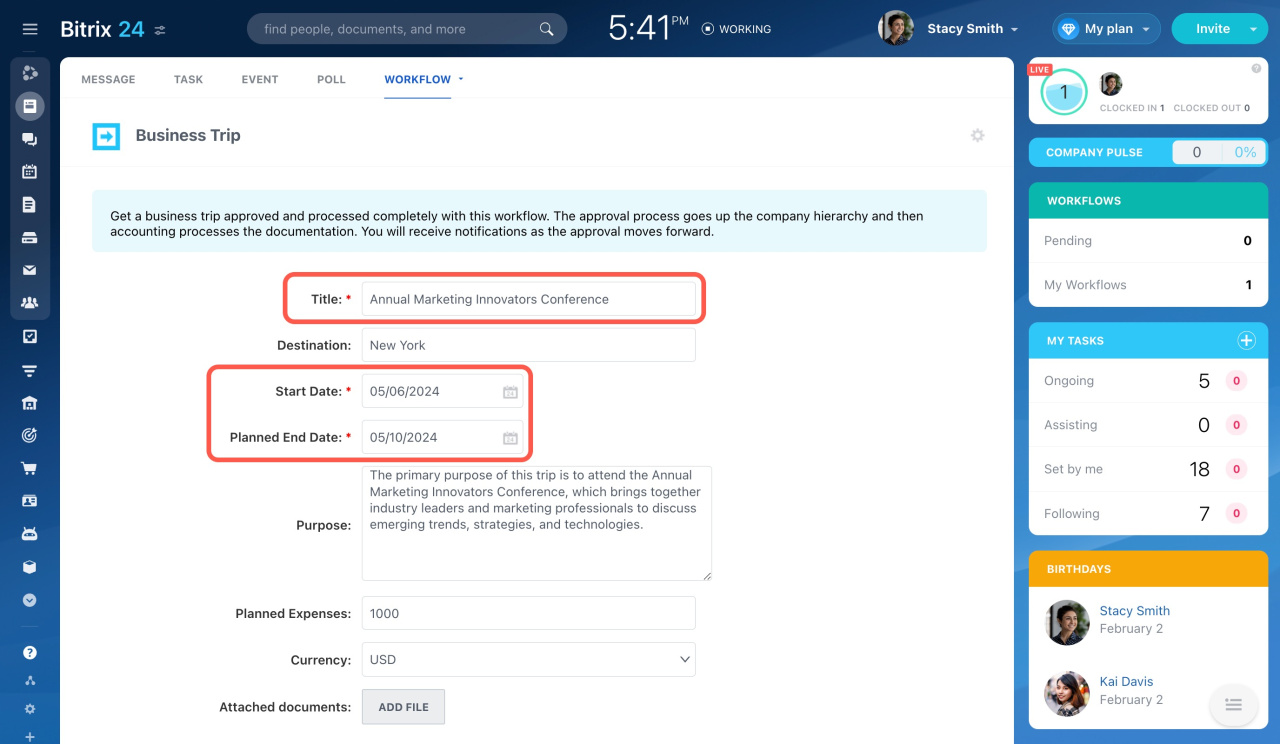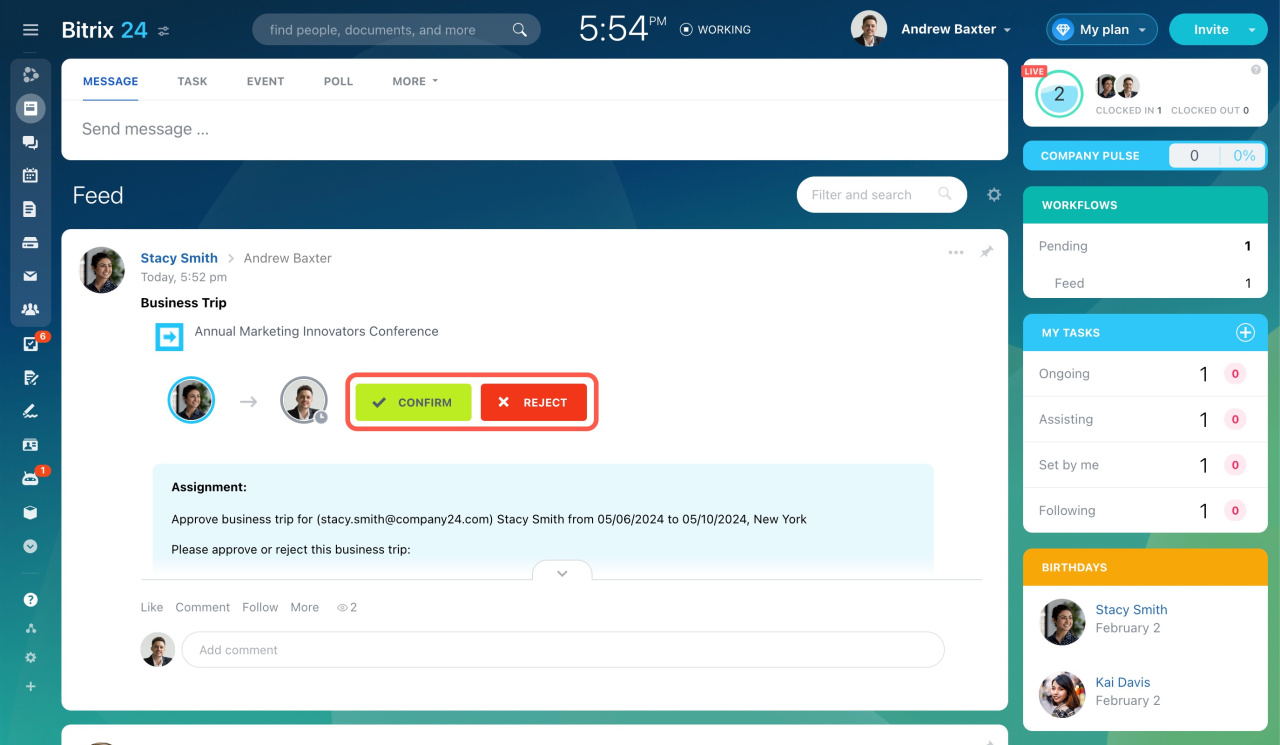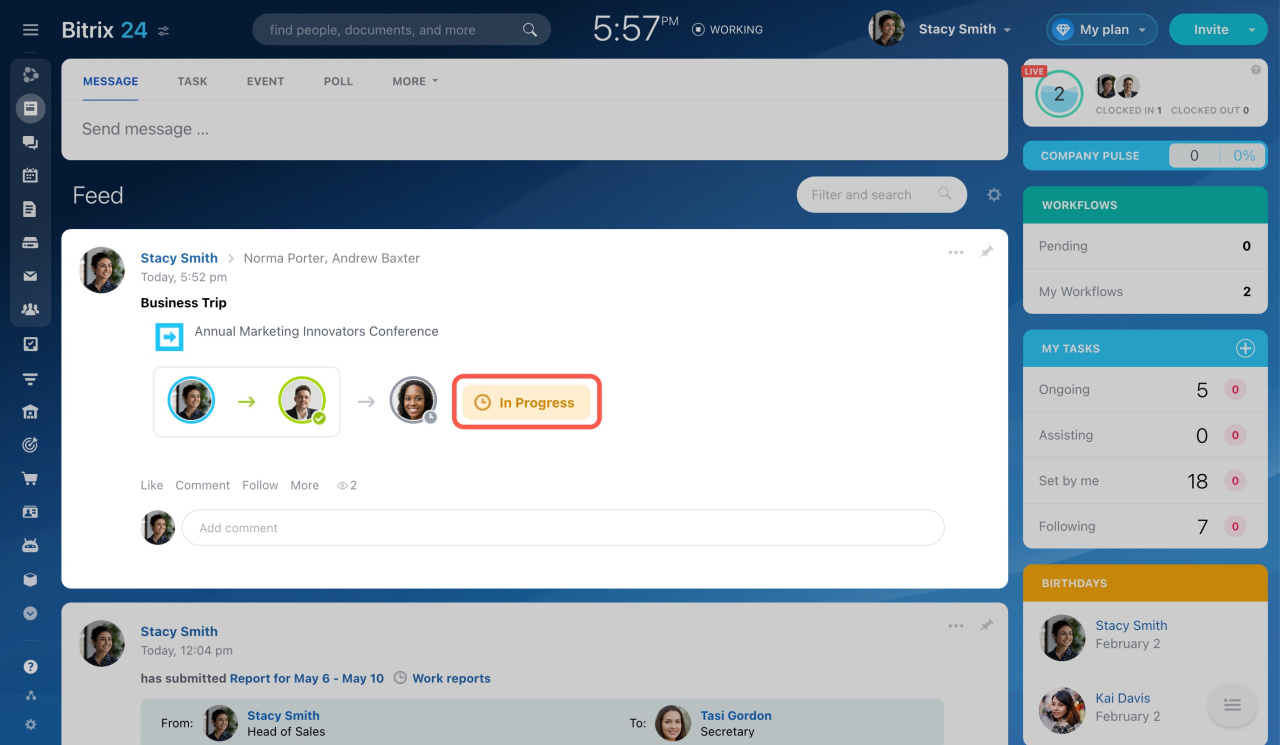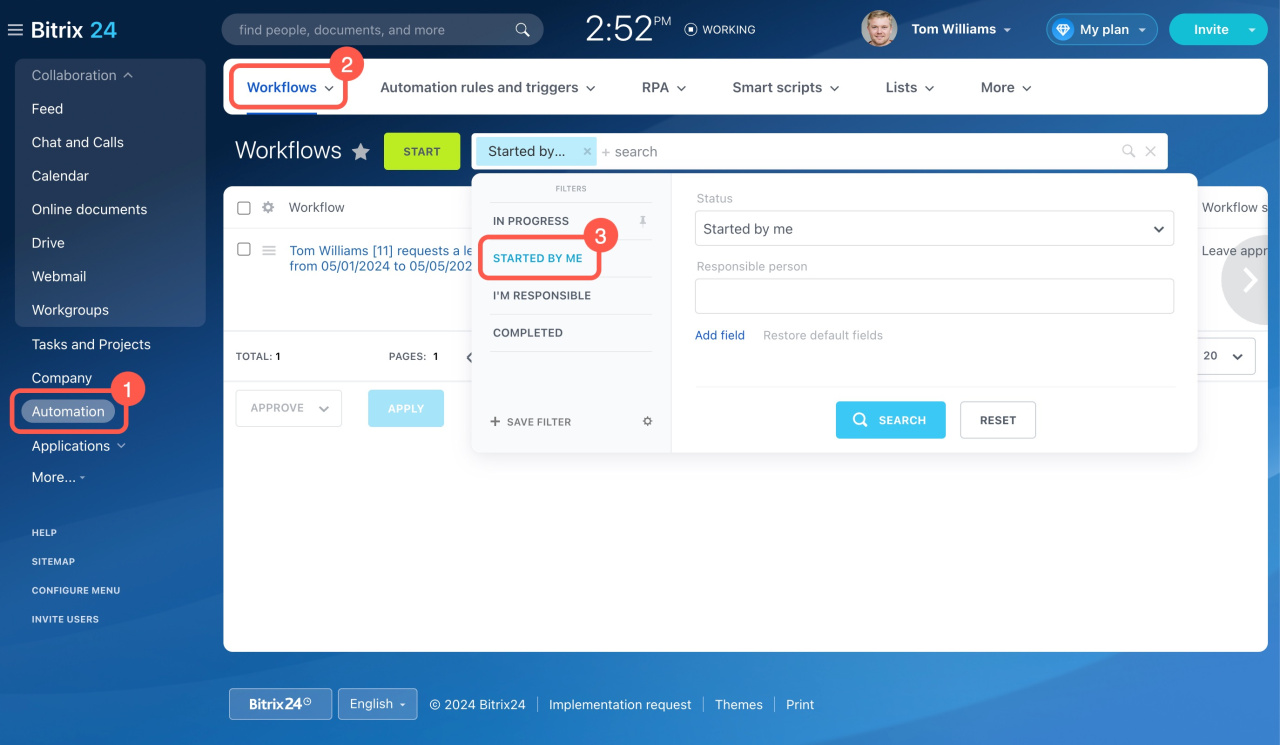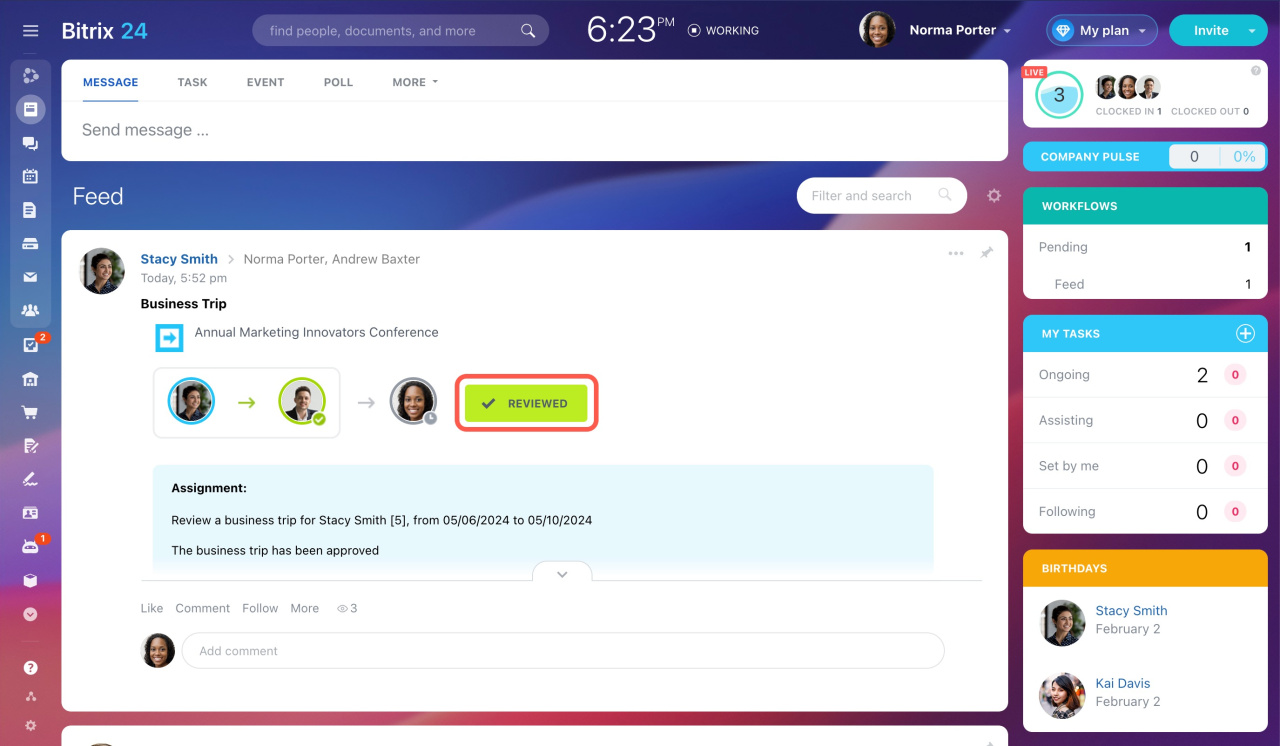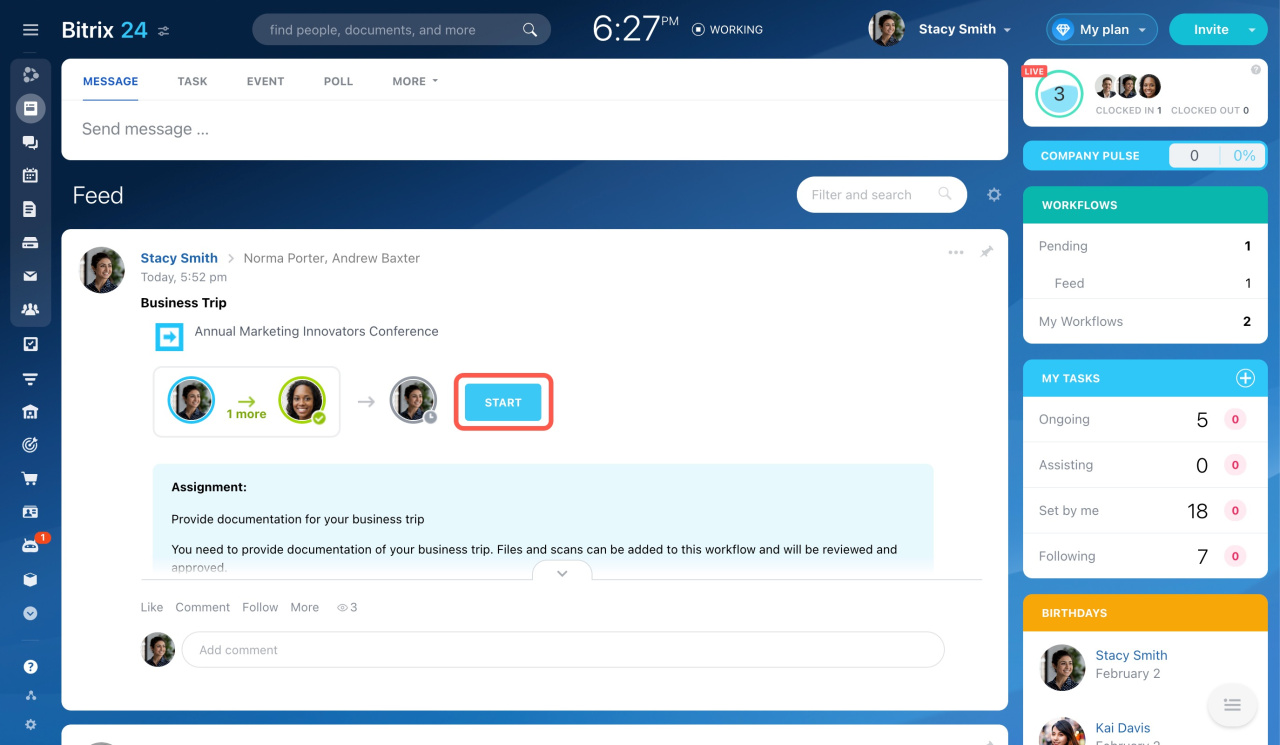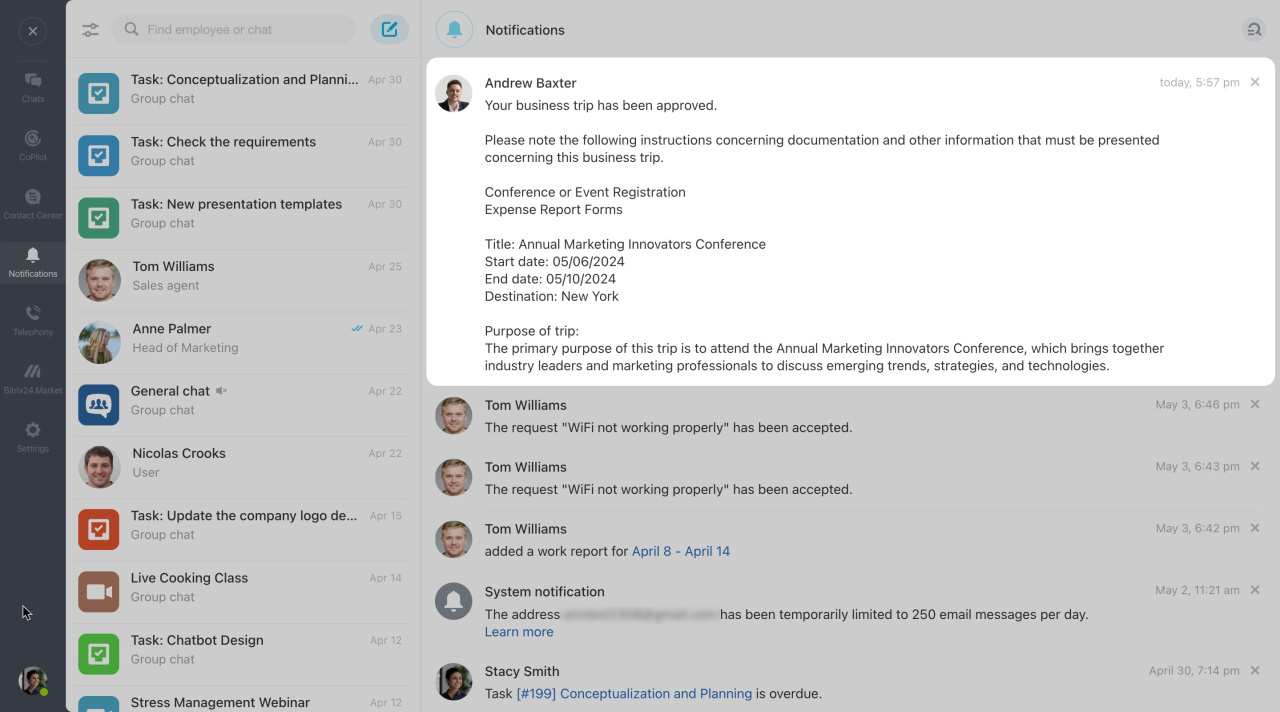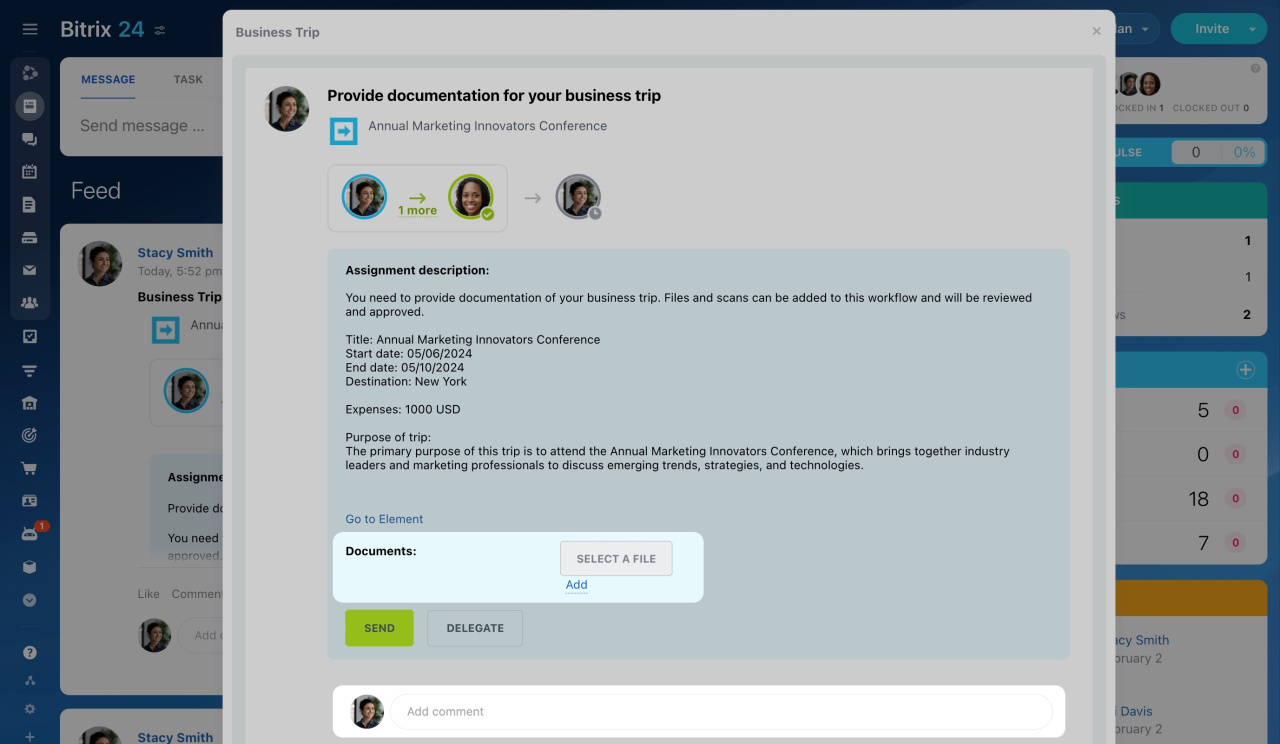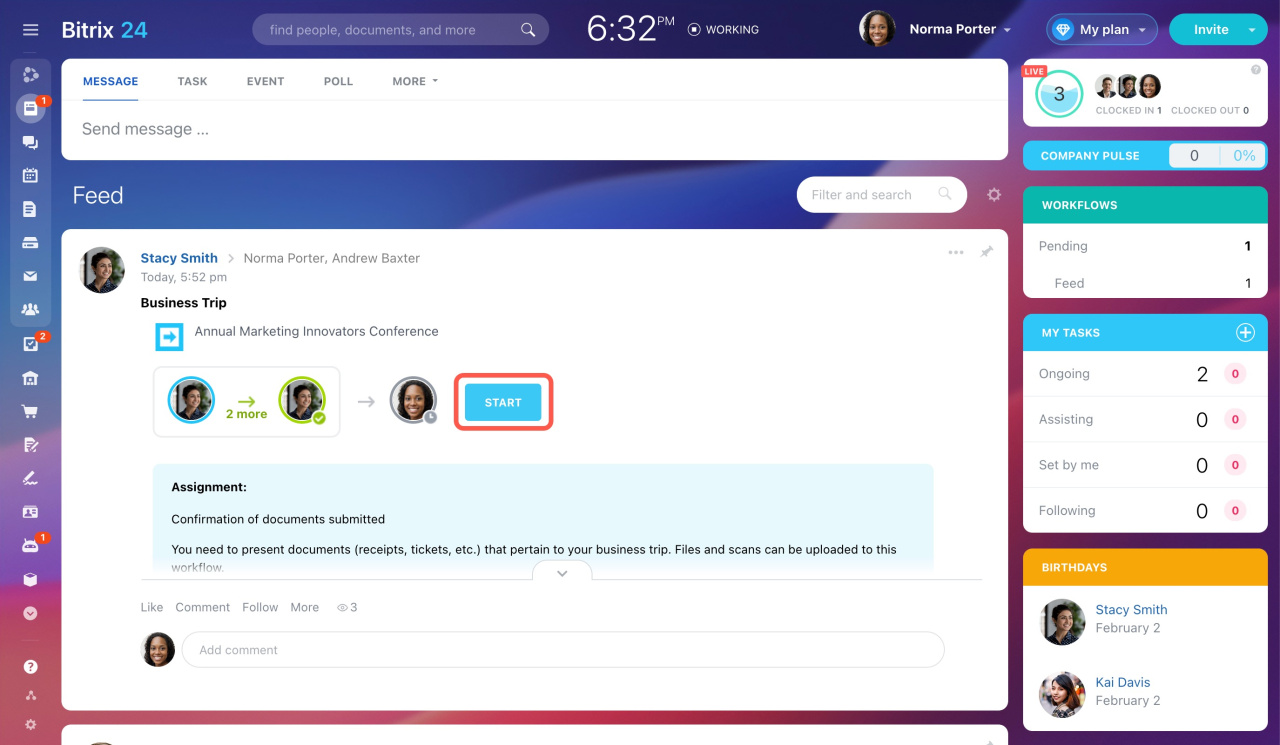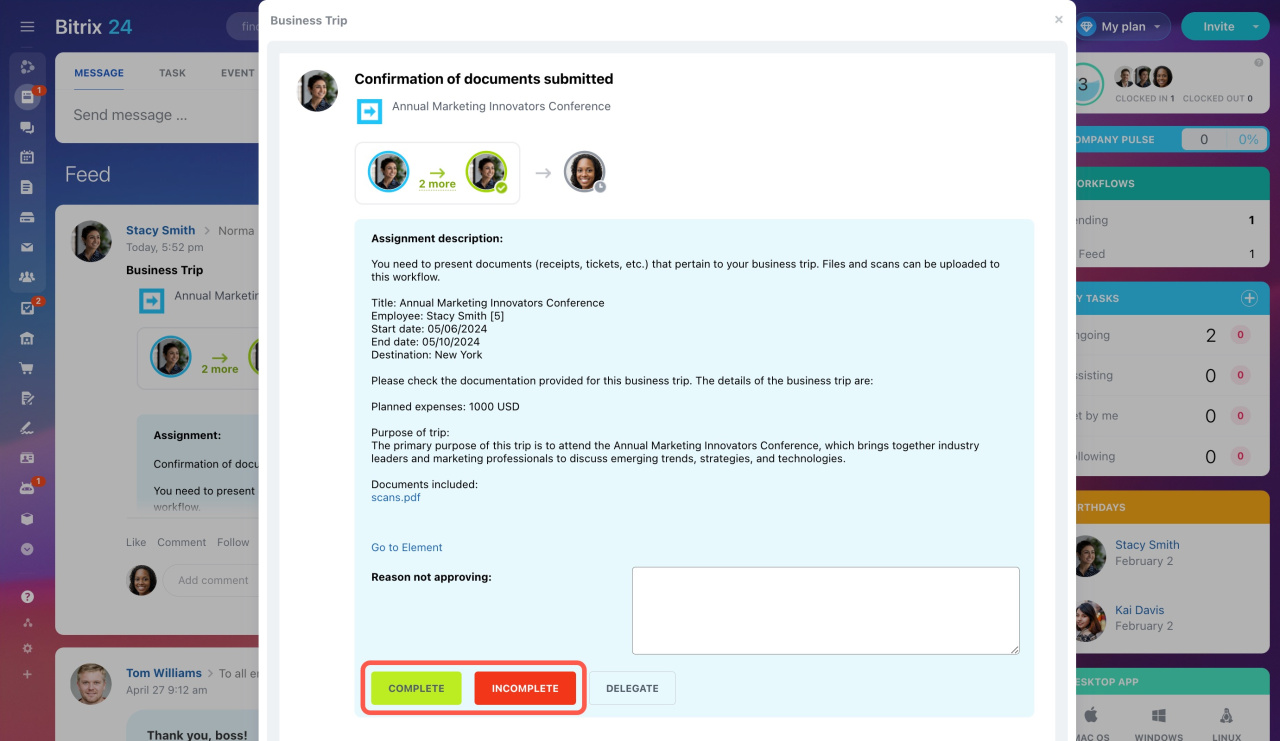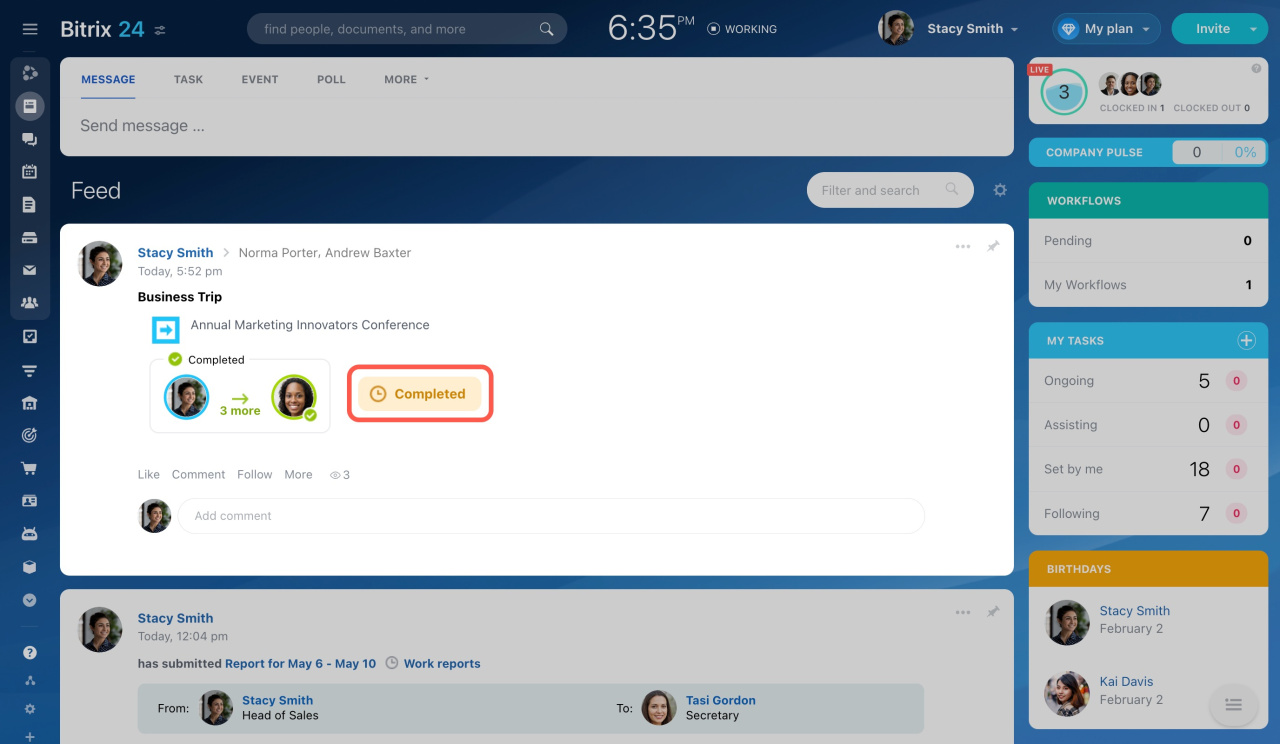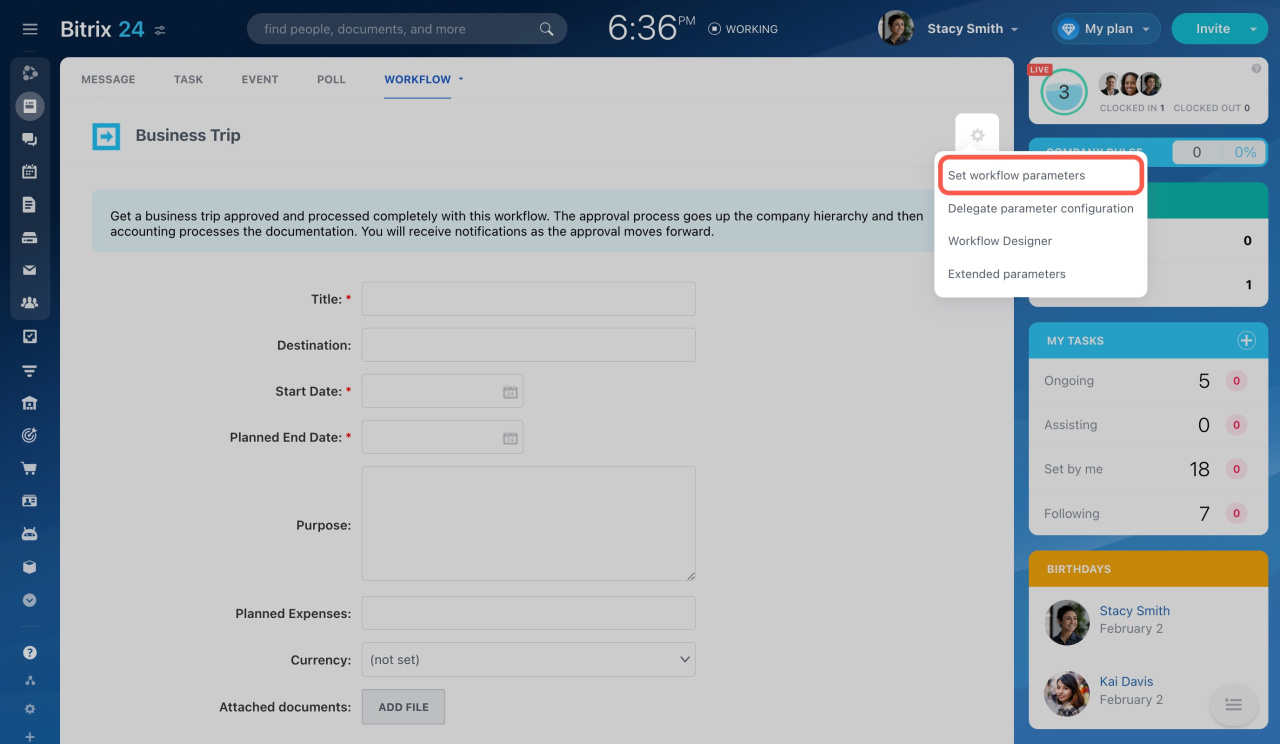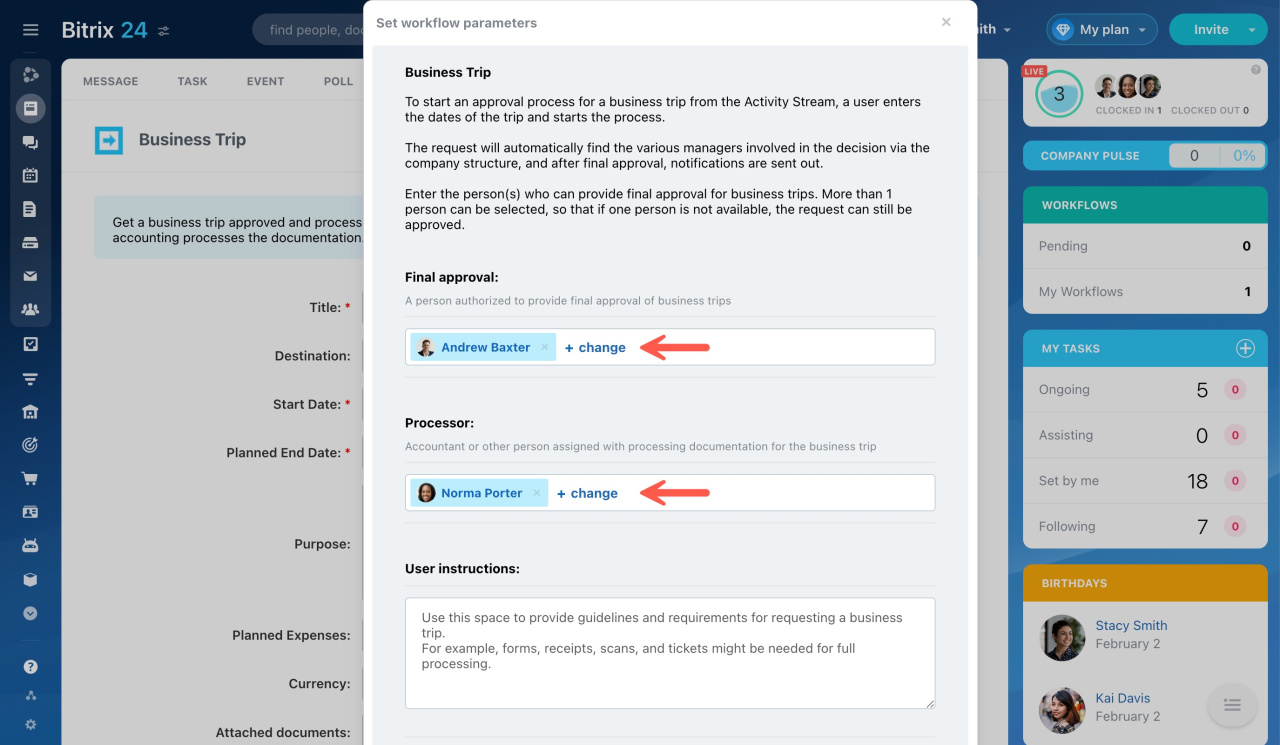The Business Trip workflow allows employees to apply for a business trip and arrange it.
Bitrix24 pricing page
To run this workflow, go to Feed, click More, and select Workflow.
Then choose the Business Trip workflow.
First launch and configuration
The first time you use this workflow, the system will ask the admin to configure it.
The request will automatically go to the right managers for approval based on the company's structure. Also, you need to specify the person(s) who can provide final approval for business trips.
Bitrix24 administrators can customize the workflow and decide who in Bitrix24 can see or use it by adjusting the workflow preferences.
Workflow preferences
Once it's all set up, your employees can start using it.
How to use the Business Trip workflow
Fill in the following required fields: Title, Start date, and Planned end date. You can also add information about planned expenses and attach files.
The person responsible for approving your trip will instantly get your request.
You will be updated on the request's progress in Feed.
To find all the requests you initiated,
- Go to Automation in the left menu.
- Open the Workflows tab.
- Select Started by me in the filter.
After approval from all involved employees, the request is sent to the final responsible user for review.
Once your trip is approved, you'll be asked to provide documents for your business trip.
You will also get a notification about the approval and a prompt to submit your travel documents (like scans, tickets, or forms).
In the Provide documents for your business trip form, you can upload all necessary documents.
After you submit your documents, they go to the responsible person for confirmation.
This person can then finalize the workflow or reject it, providing a reason if needed.
The completed workflow status will be displayed in your Feed and sent to you via notification.
Bitrix24 administrators can edit the workflow parameters later by clicking the gear icon (⚙️) and choosing Set workflow parameters.
Click Change to select another employee as an approver or accountant.