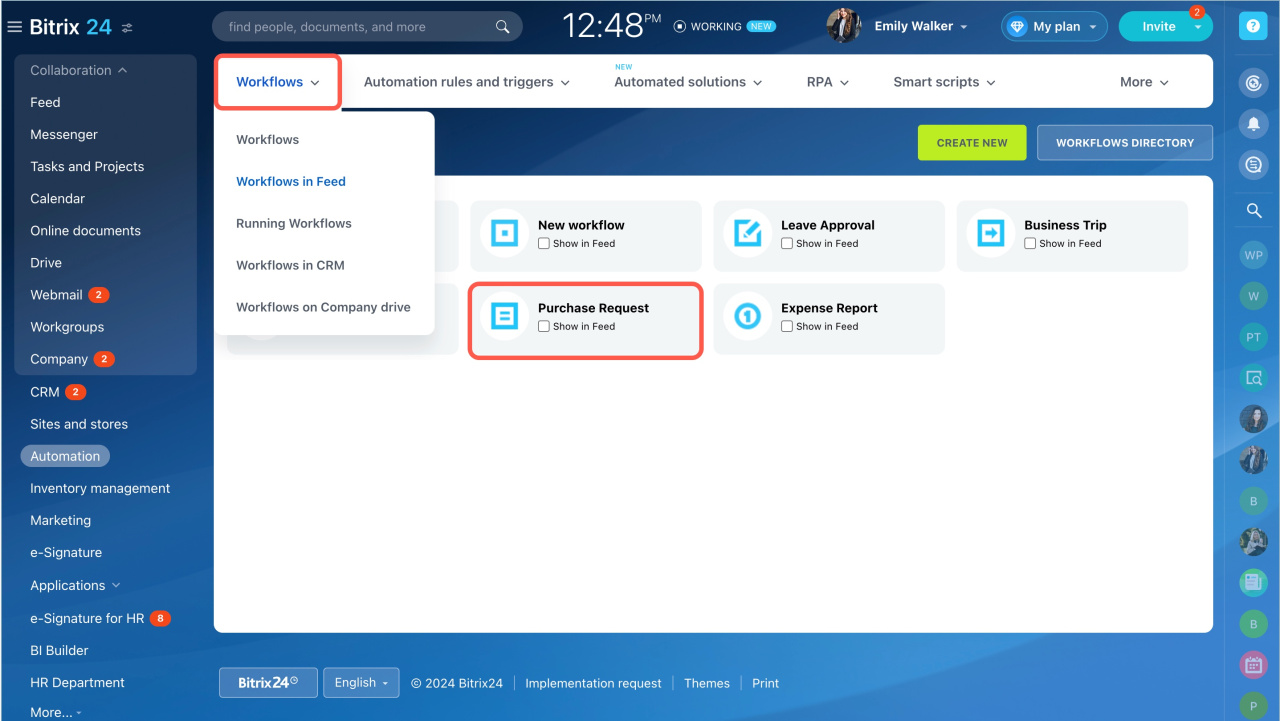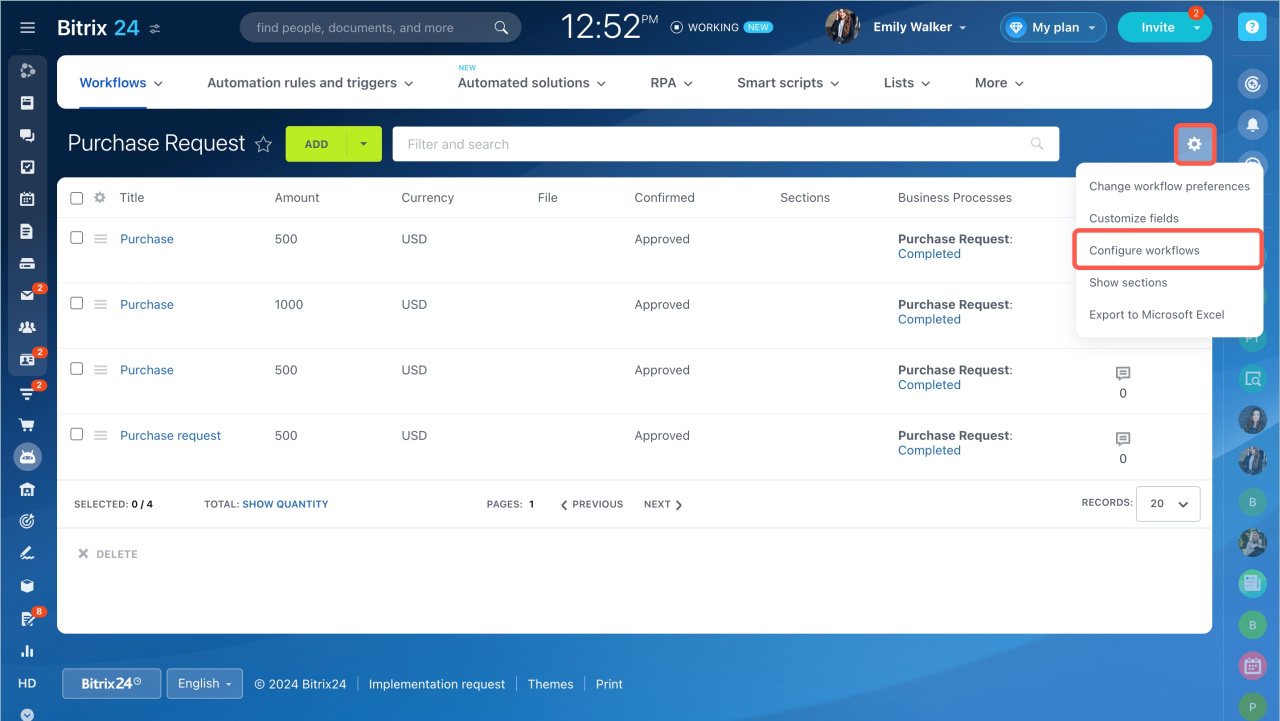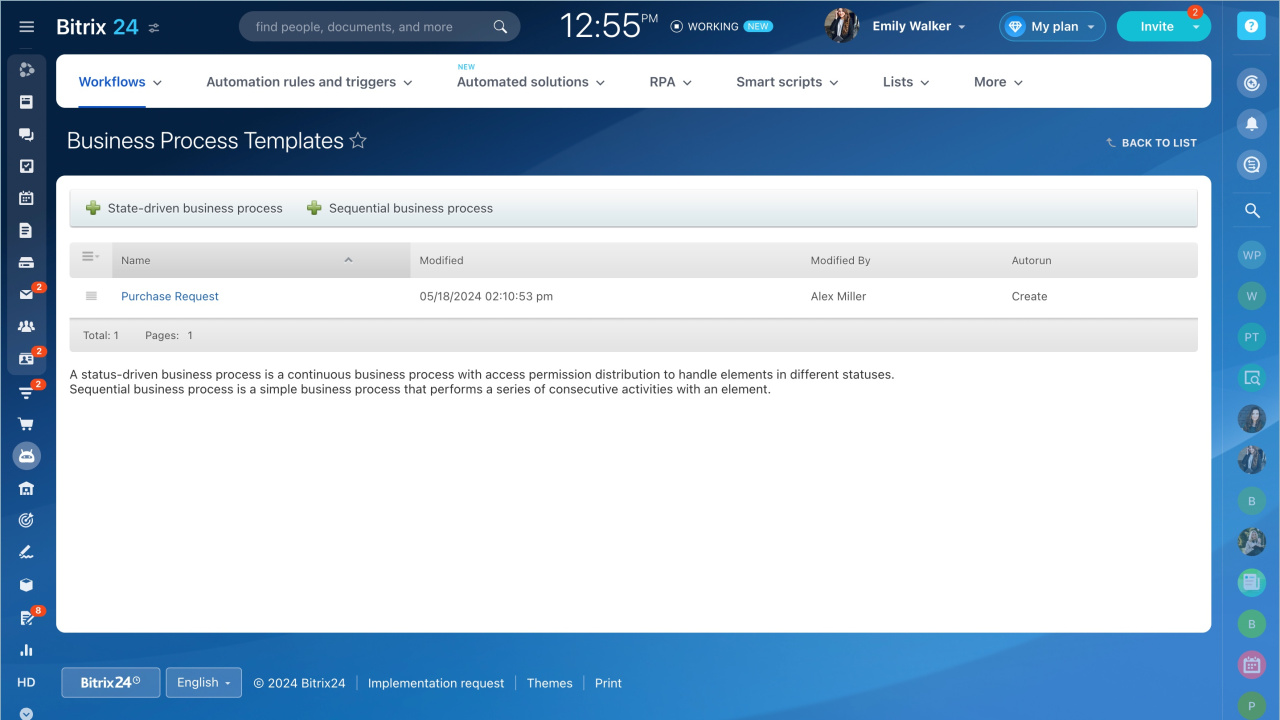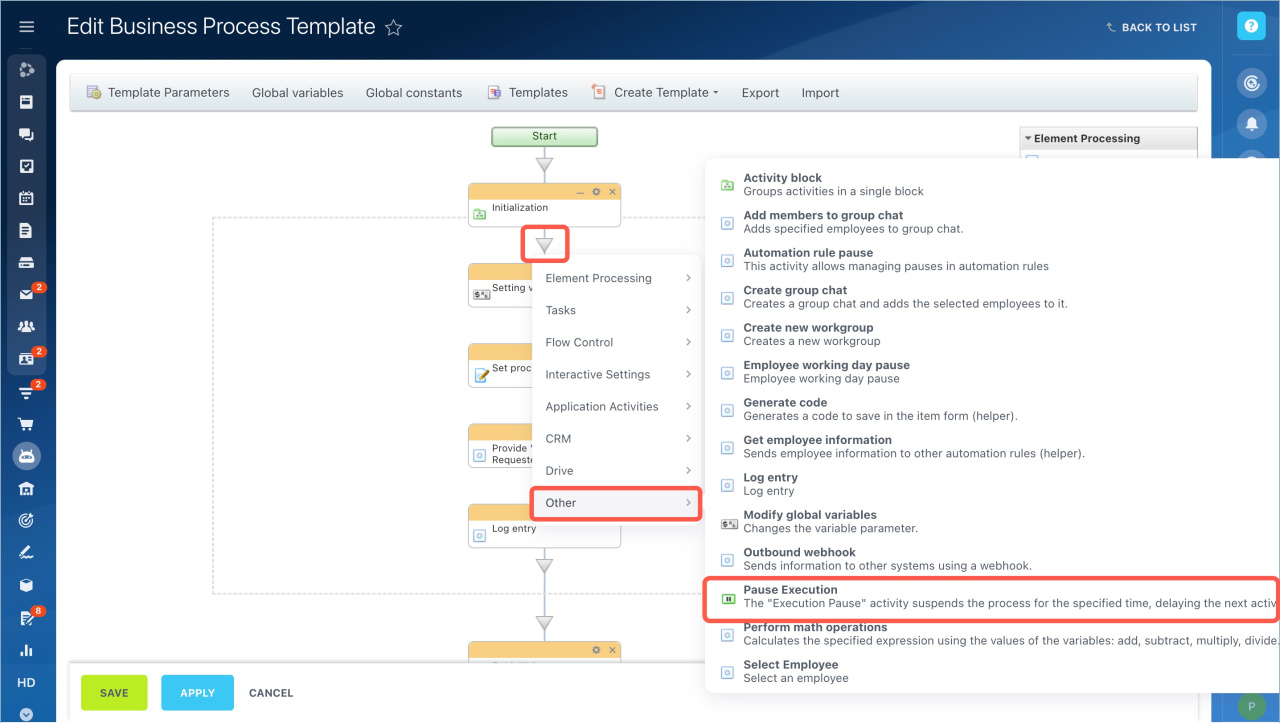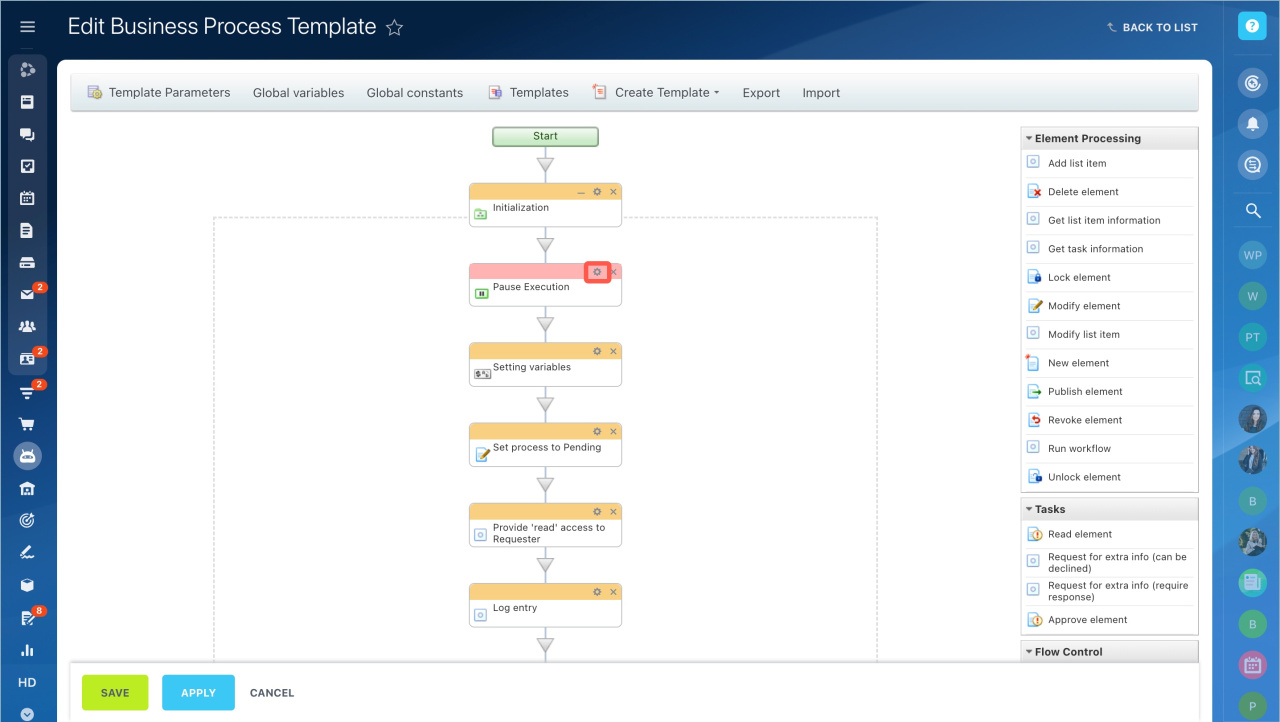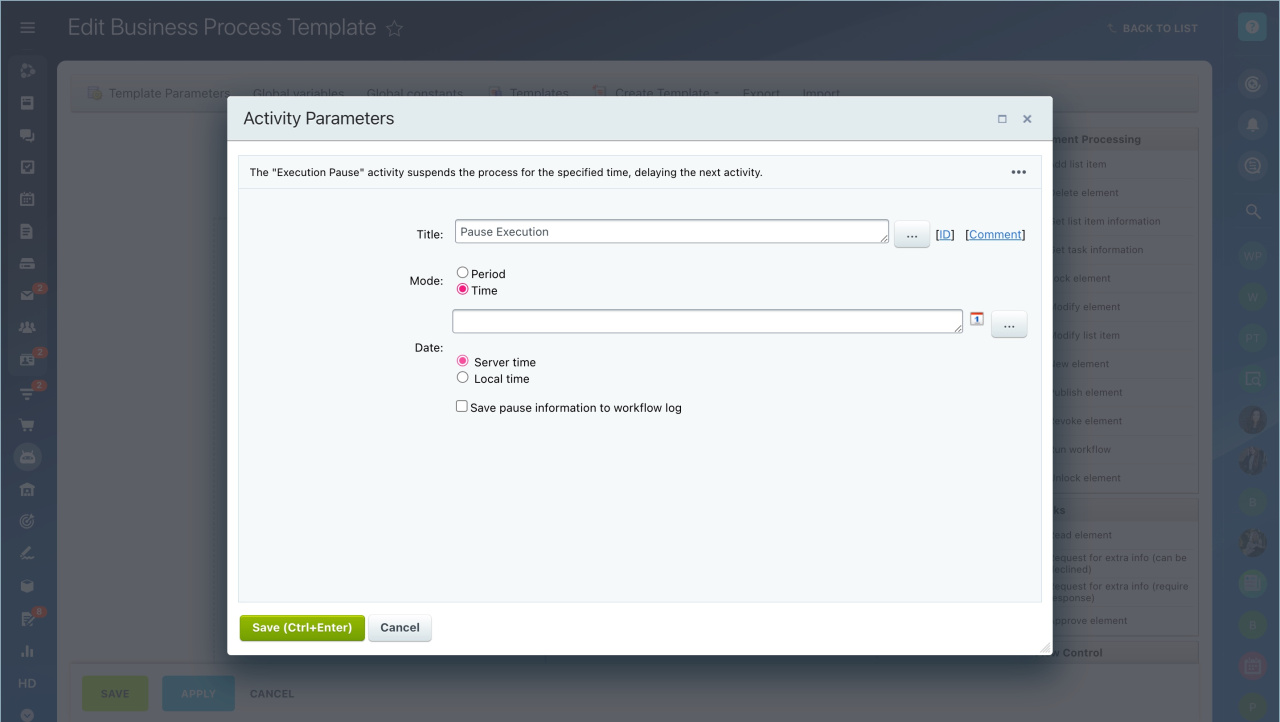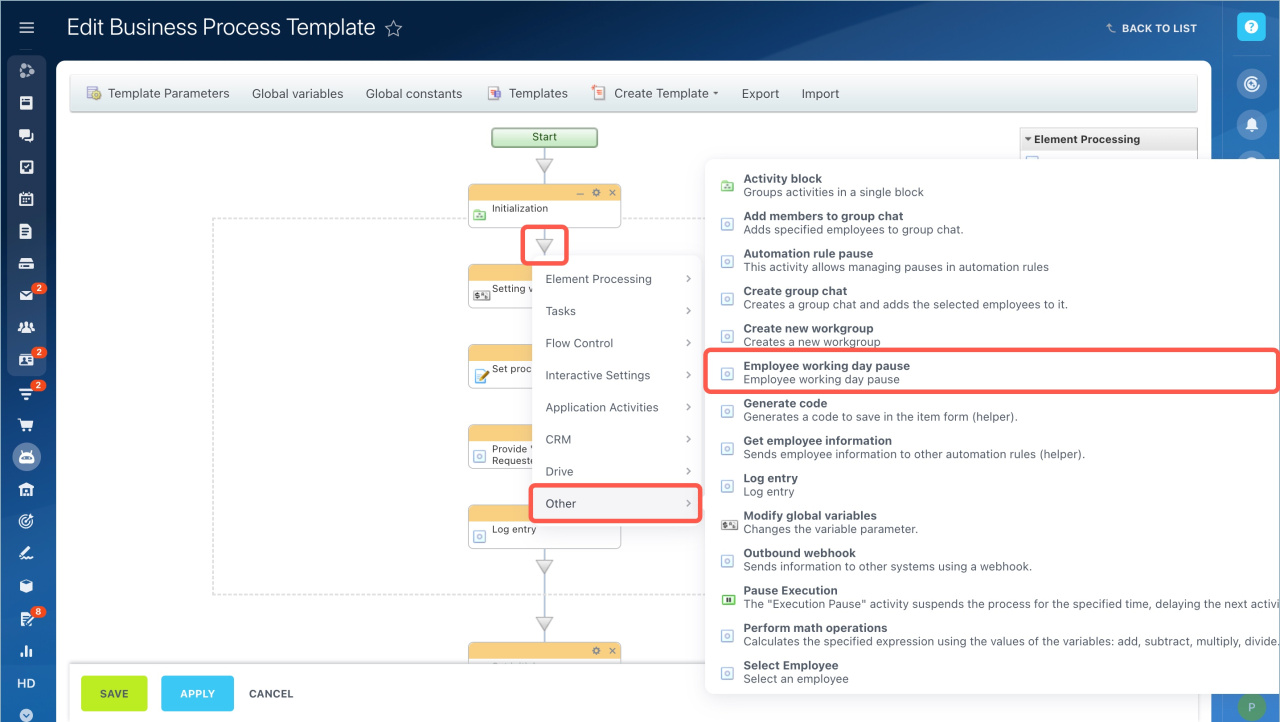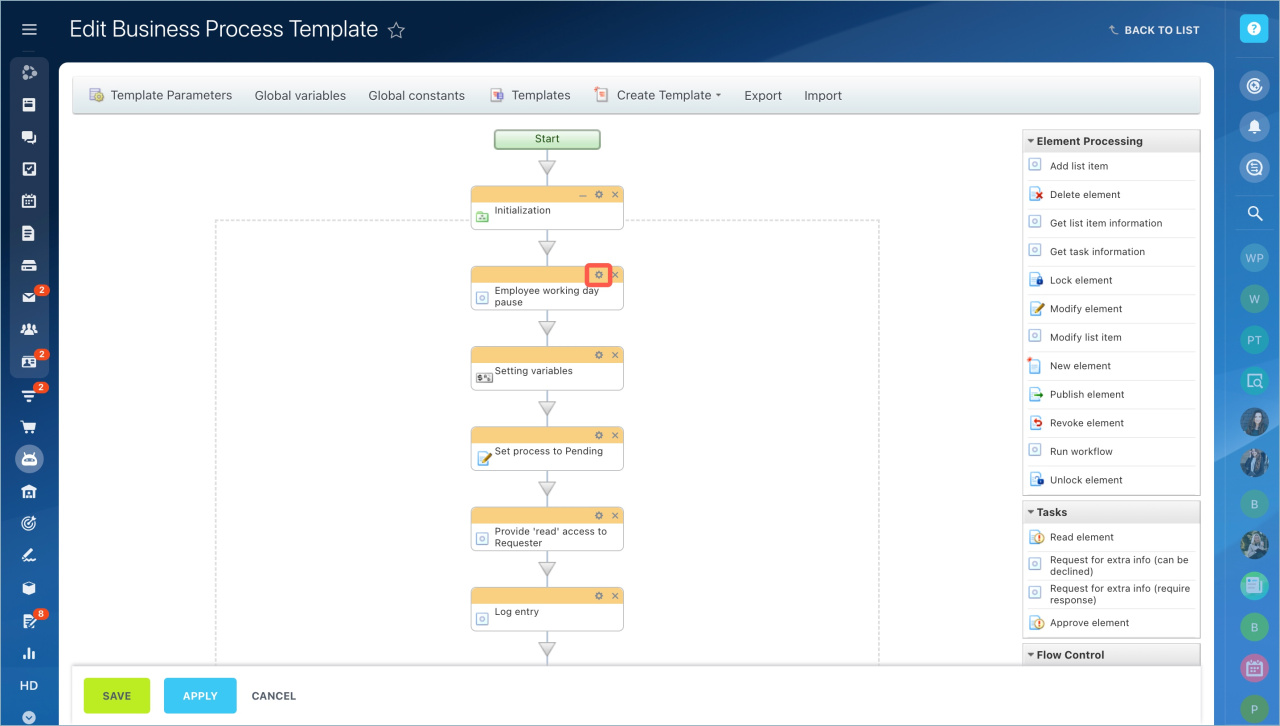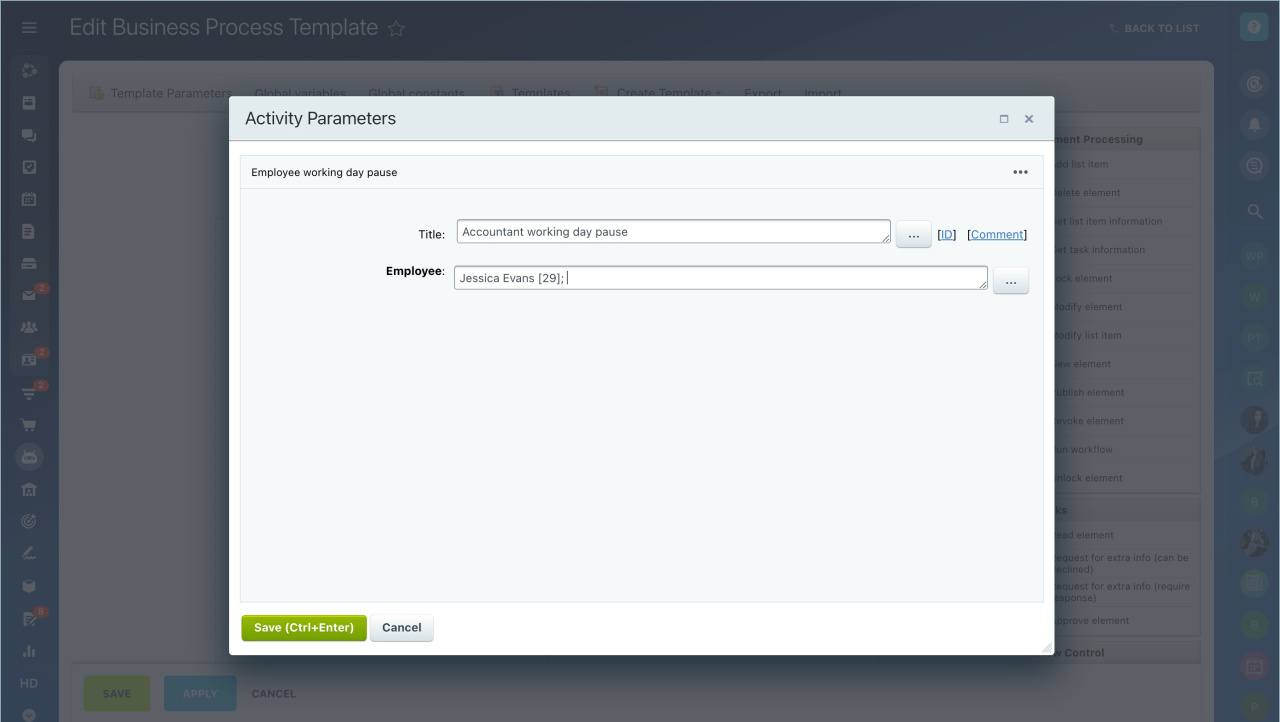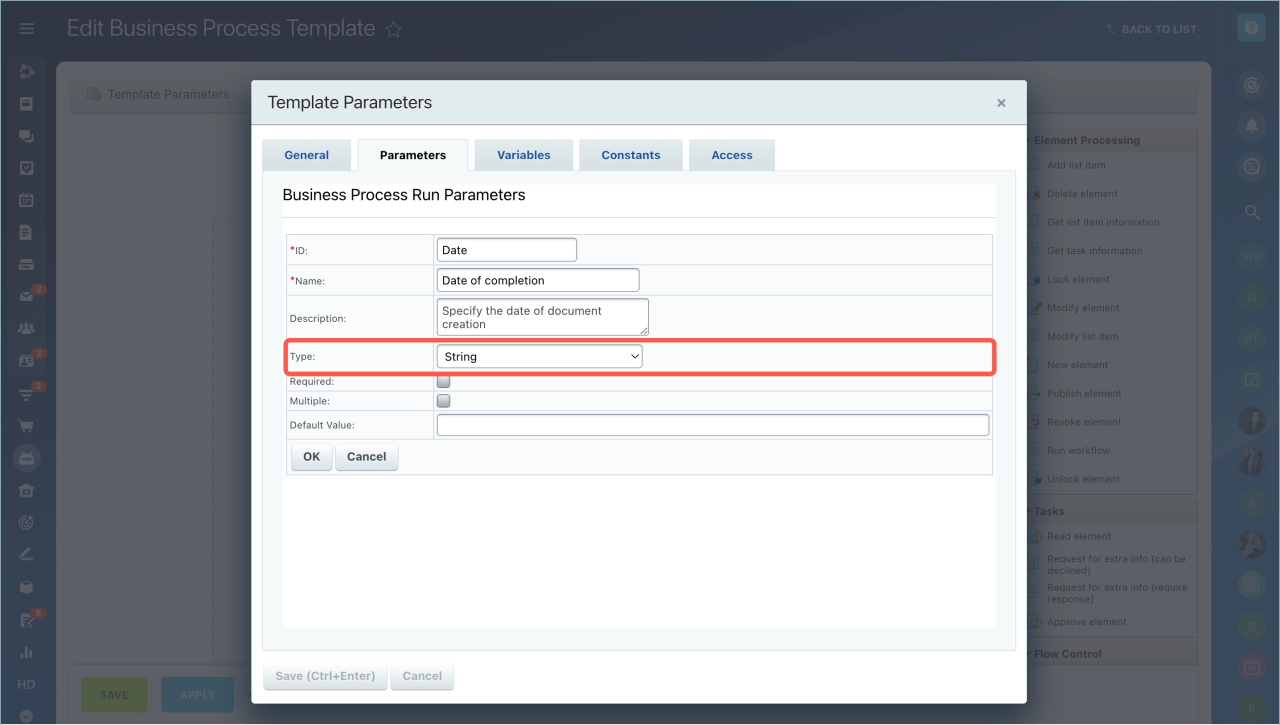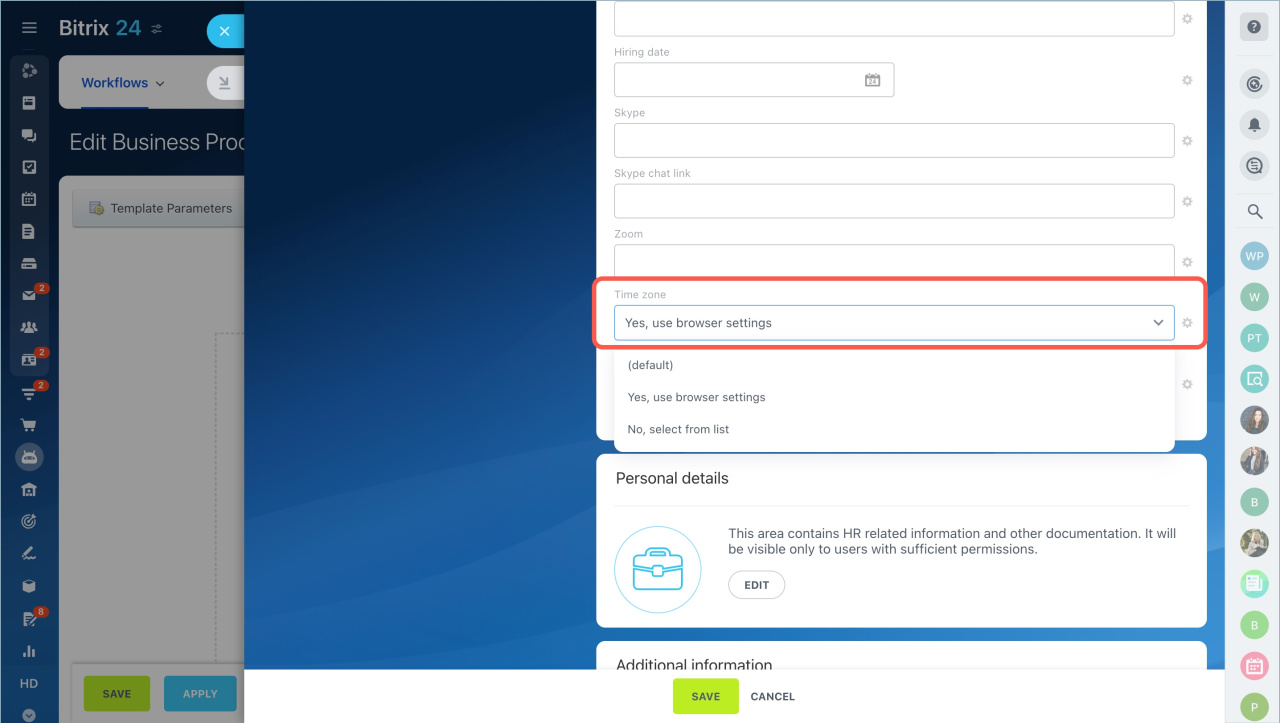You can set the exact time of assignment execution or postpone the assignment until the beginning of the employee's working day in the workflow settings. If employees work in different time zones, it will help to perform workflow activity on time.
To configure the run time in a workflow:
- Go to the Automation section.
- Select Workflows - Workflows in Feed.
- Select the Workflow form.
- Click on the Settings icon - Configure workflows.
- Open a ready-made template or create a new one.
Select the activity to configure the time in the template:
Pause execution
The activity postpones the next assignment to a specific time. For example, you can select a specific day and time for the supervisor to approve the invoice.
- Click on the triangle icon in front of the task you want to pause.
- Select Other - Pause execution.
- Go to the Settings - Activity parameters.
Specify the activity parameters.
Title. Specify the name of the activity. You can leave the default name.
Mode. Specify when to perform the following activity: at a specific interval or at a specific time.
- Period — specify how long you want to postpone the assignment. You can choose seconds, minutes, hours or days. The minimum pause in the cloud version of Bitrix24 is 10 minutes. The minimum value in Bitrix24 Bitrix24 On-Premise depends on the settings of the workflow module.
- Time — select the date and the time of the assignment.
If you selected a specific date and time, specify the time zone:
- Server time — it is the time of the server where the license is installed.
- Local time — it is the time zone of the user who run the workflow.
When you have configured the settings, click Save.
Employee working day pause
The activity pauses the next assignment until the employee starts the workday or returns from a break.
The Employee working day pause activity works if the "Work time and reports" tool is enabled in Bitrix24 settings.
- Click on the triangle icon in front of the task you want to pause.
- Select Other - Employee working day pause.
- Go to the Settings - Activity parameters.
Specify the activity parameters.
Title. Specify the activity name.
Employee. Specify an employee. When he/she starts the working day, the workflow task will be started. Click on the dots and select the user.
When you have configured the settings, click Save.
How to account for employee time zones
To ensure that workflow tasks are triggered based on the employee's time zone, implement these recommendations.
Use the String field type. If you create a field for date and time in the parameters of the workflow template, select the String field type.
Configure workflow template parameters
Use the "touserdate" function. This function can be used in any activity to specify the date and the time. It automatically takes into account the user's time zone, not the server time.
Specify the time zone in the employee profile. Open the profile and fill in the Time zone field. Select a browser time or time zone from the list. If the field is not filled in, the assignment time for this employee may be incorrect.
- You can set the exact time of assignment execution or postpone the assignment until the beginning of the employee's working day in the workflow settings.
- The "Pause execution" activity postpones the next assignment to a specific time.
- The "Employee working day pause" activity pauses the next assignment until the employee starts the workday or returns from a break.
In brief:
Related articles:
- Configure workflow template parameters
- Using expressions in activity parameters
- Create a sequential workflow template
- Status Driven Business Process Template
- Activities: Other