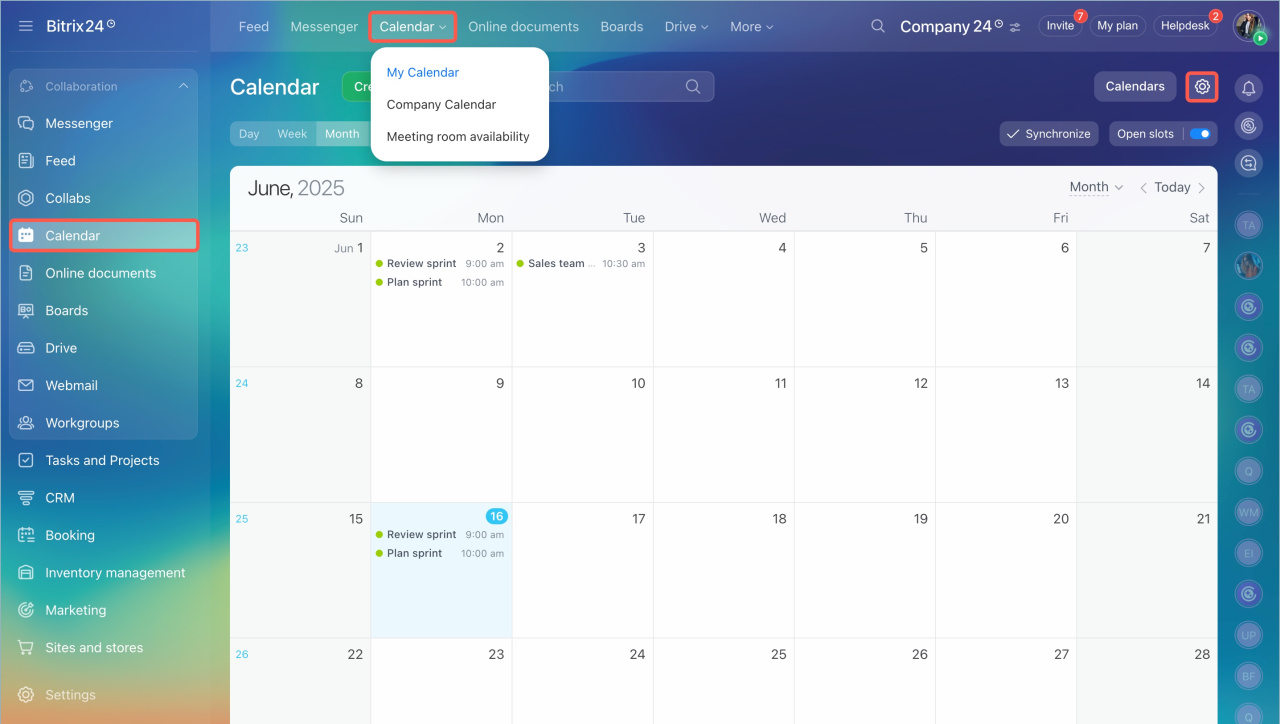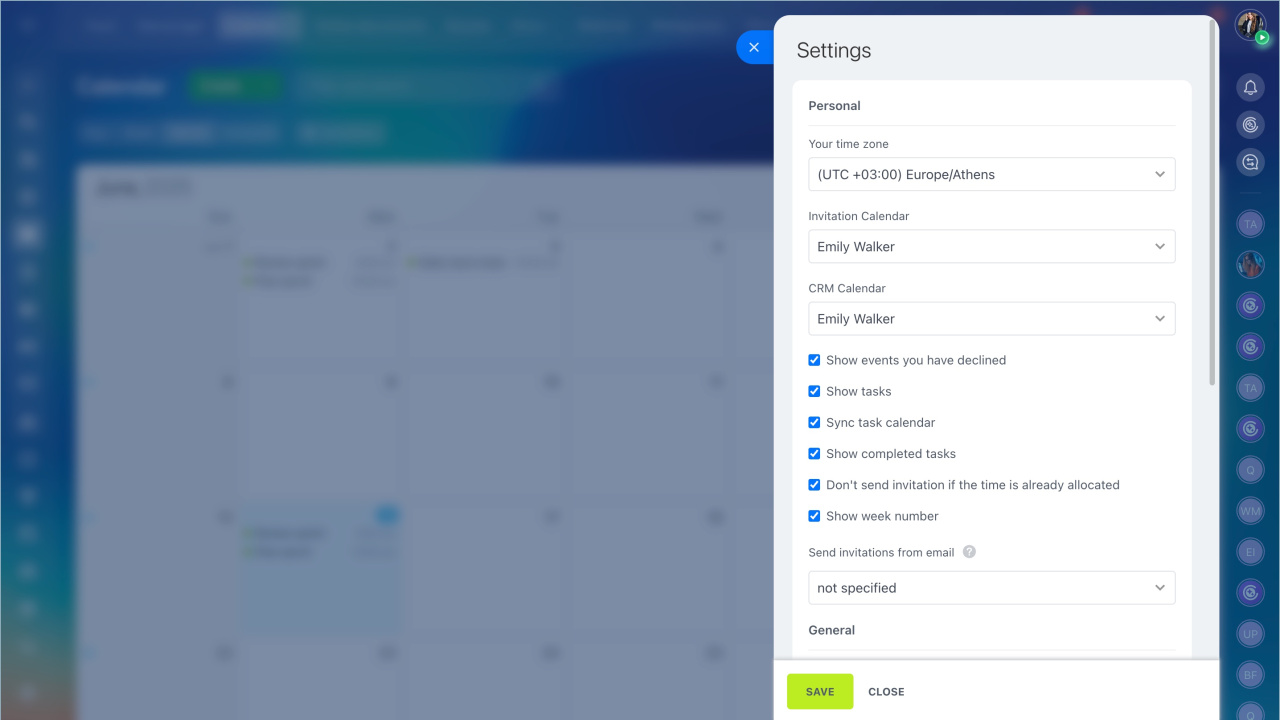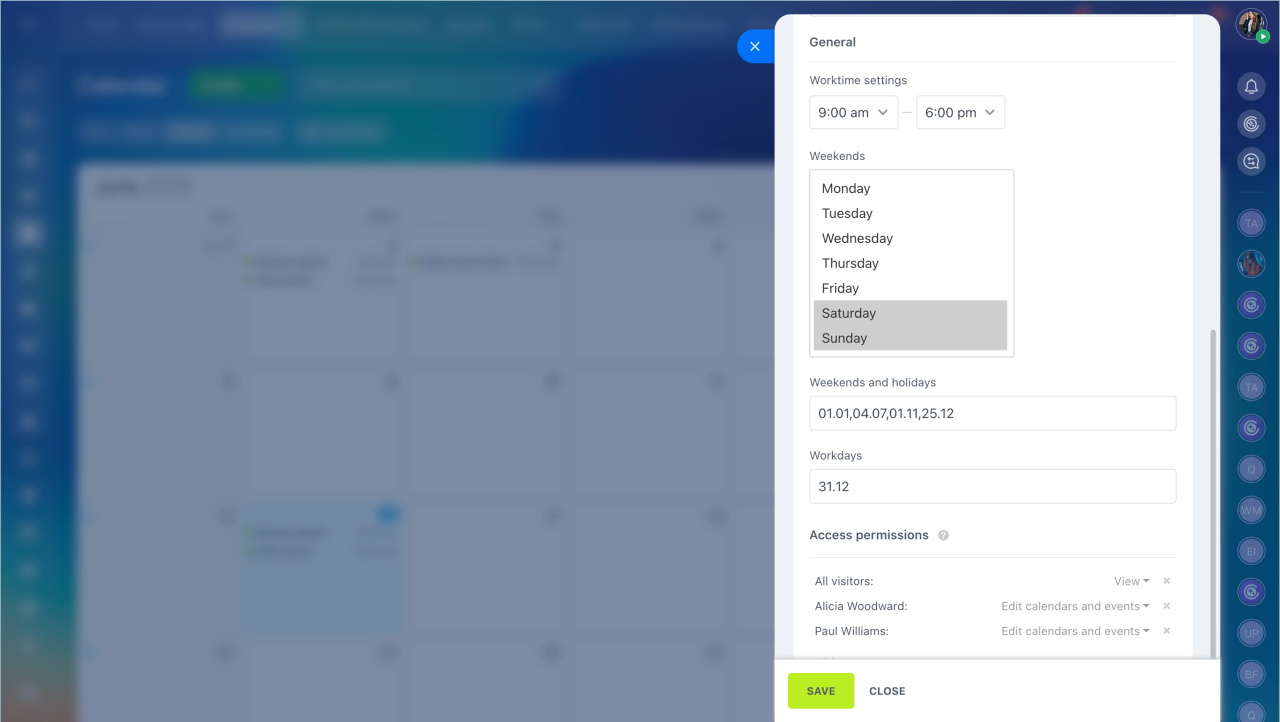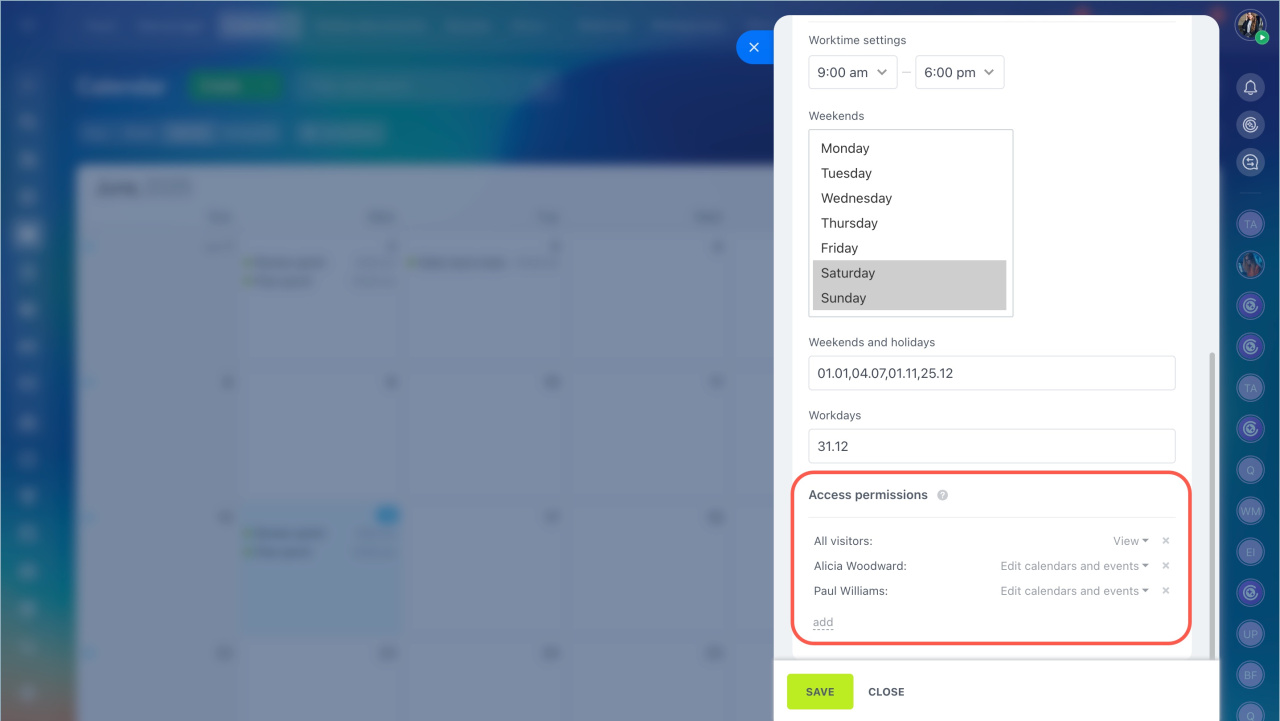The Bitrix24 Calendar is a tool for planning events, tasks, and meetings. It helps organize your workflow and ensures you don't miss important events. To make the calendar convenient for collaborative work, customize it to fit your tasks and company needs.
Go to Calendar > My Calendar > Settings (⚙️).
Settings are divided into three sections:
Personal settings
In this section, each employee can customize the calendar for their tasks.
Time zone. Specify your time zone to display the correct time for events. This is important if you work with colleagues and partners from different cities.
Invitation calendar. Events you are invited to by colleagues will be added to this calendar. For example, you can create a separate calendar for meetings with customers.
CRM calendar. Specify which calendar to display calls and meetings planned in CRM item forms. This helps ensure you don't miss important events.
Show events you have declined. The calendar saves all events, including those you declined. This is useful if you need to change your decision.
Show tasks. Enable this option to synchronize the calendar with the task calendar and display completed tasks.
Don't send invitations if the time is already allocated. Colleagues cannot invite you to a meeting if another event is already scheduled at that time.
Show week number. Each week will be numbered. This is convenient for planning long-term tasks and reporting.
Email for sending invitations. Choose or add an email address from which invitations to meetings will be sent to customers and partners.
Send event invitation by email
General settings
Set parameters for the company calendar. These settings automatically apply in the Company Calendar section.
Worktime settings. Specify the working hours of your company, for example, from 9:00 AM to 6:00 PM.
Weekends. Select the days considered weekends in your company, such as Saturday and Sunday. To select several days, hold Ctrl for Windows (Cmd for Mac) and highlight the desired days.
Weekends and holidays. Add holiday dates and additional days off separated by commas. For example, to make December 31 a day off, enter 31.12.
Workdays. Specify dates that will be working days. For example, if January 10 is a working day, enter 10.01.
Access permissions
Access permissions for the My Calendar section can be configured by the Bitrix24 administrator and employees with full access. These permissions apply not to a specific employee's calendar but to the calendar type.
My Calendar and Company Calendar sections use the same roles, but permissions need to be set separately for each section.
- View. A user can view events but cannot edit them.
- Edit calendars and events. A user can view and edit events and the calendar.
- Full access. A user has all the above permissions and access to the main calendar settings.
- Access denied. No access to the My Calendar section.
After configuring, click Save.
- The Bitrix24 Calendar is a tool for planning events, tasks, and meetings.
- You can customize the calendar in Calendar > My Calendar > Settings.
- Settings are divided into three sections: personal, general, and access permissions.
- In the Personal section, you can customize the calendar for your tasks.
- Set parameters for the company calendar, like working hours, holidays, weekends in the General section.
- Select who and how can work with the calendar type in the Access permissions.