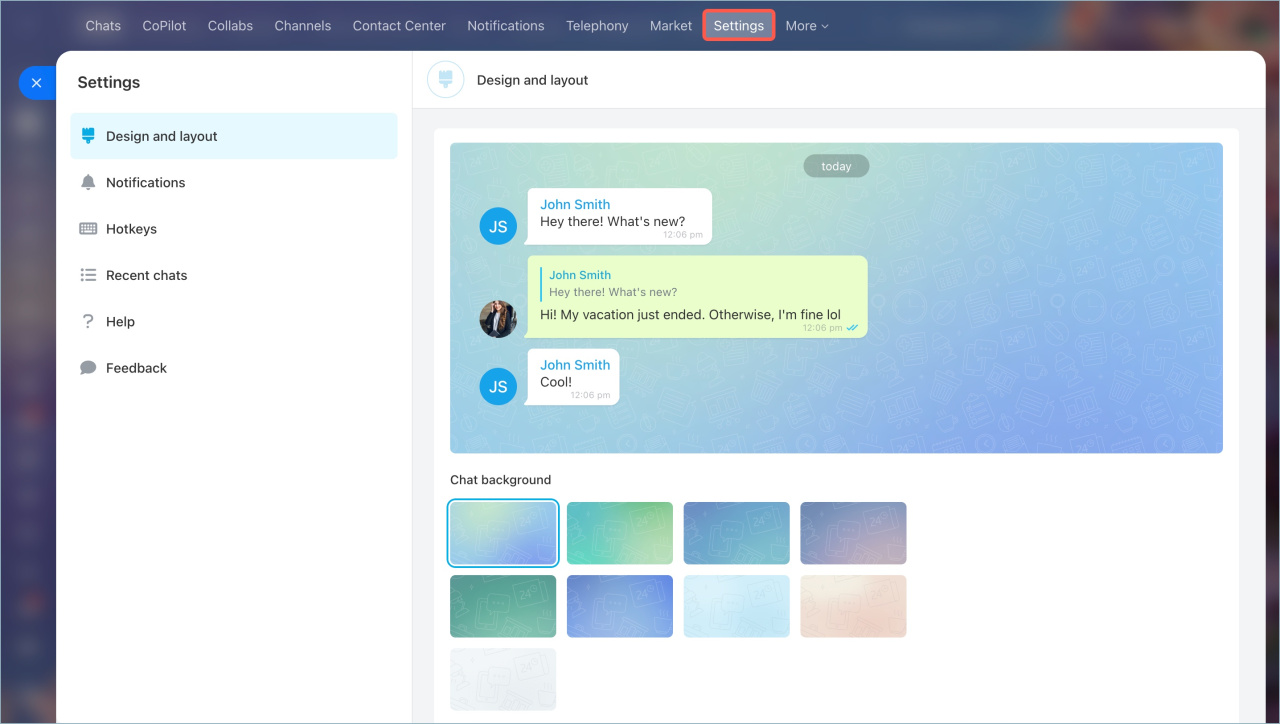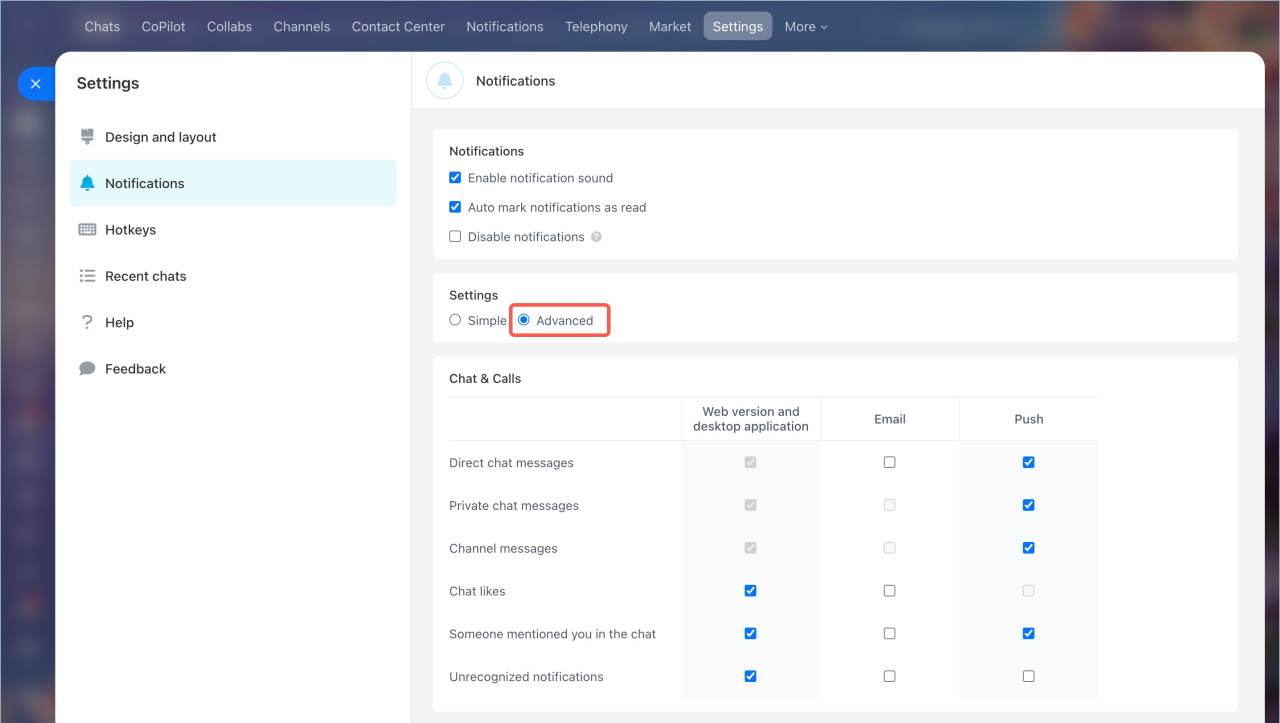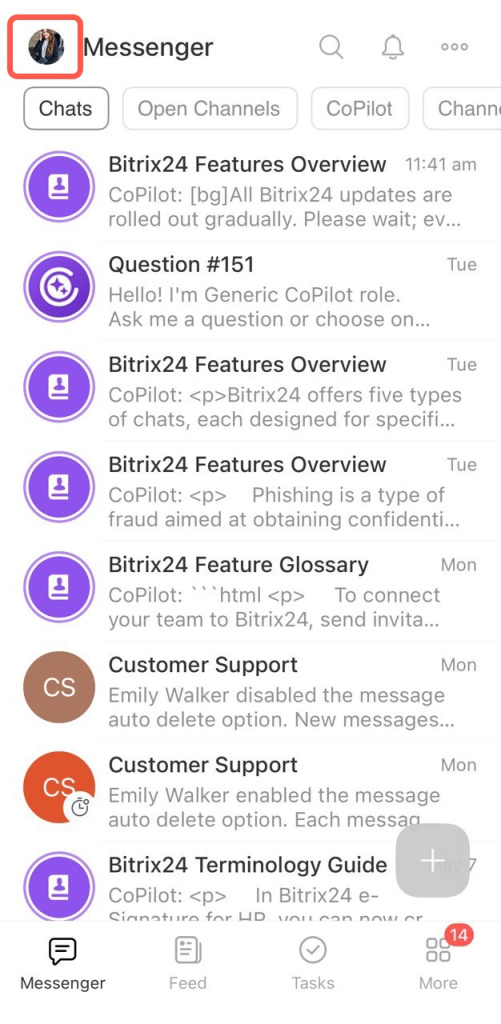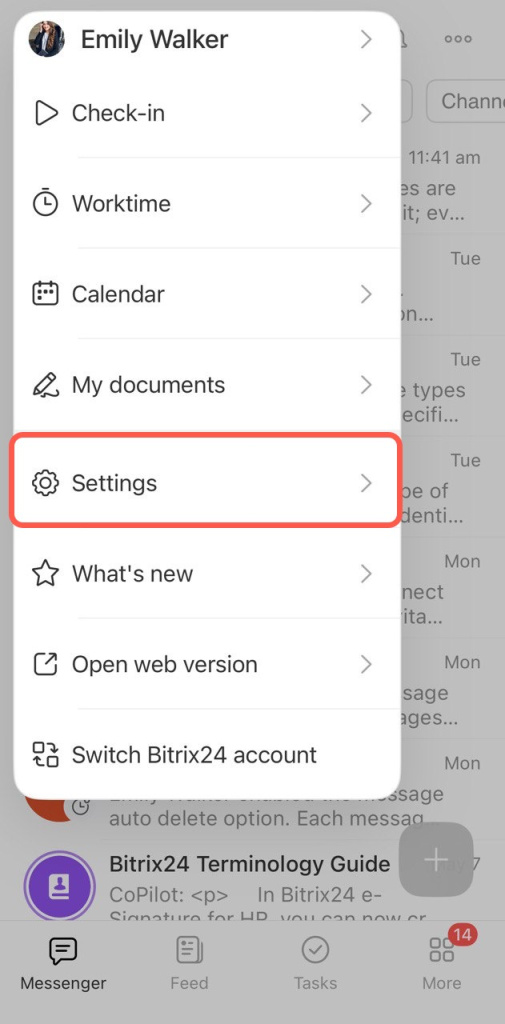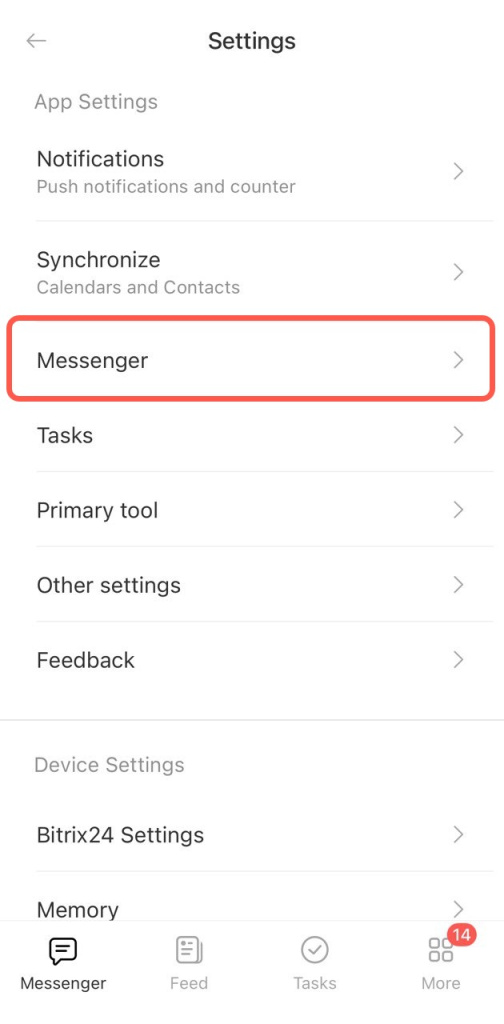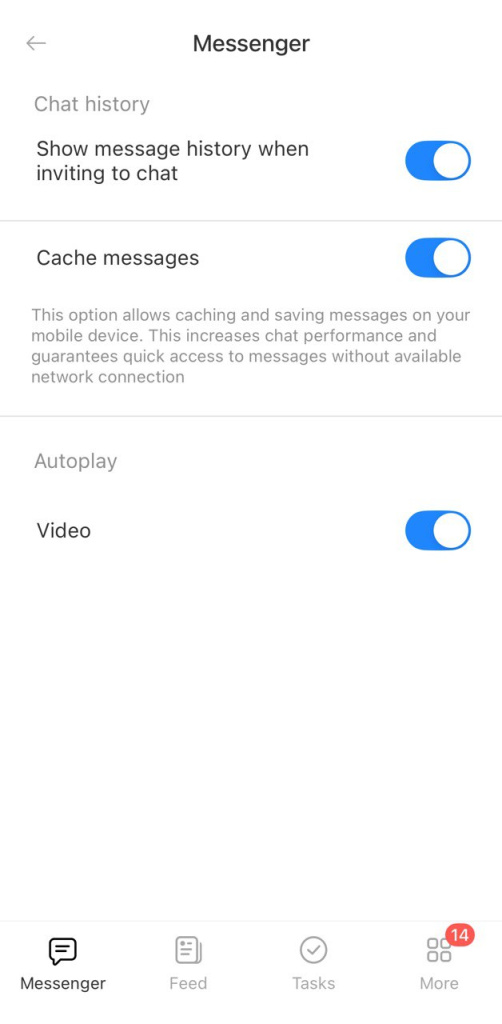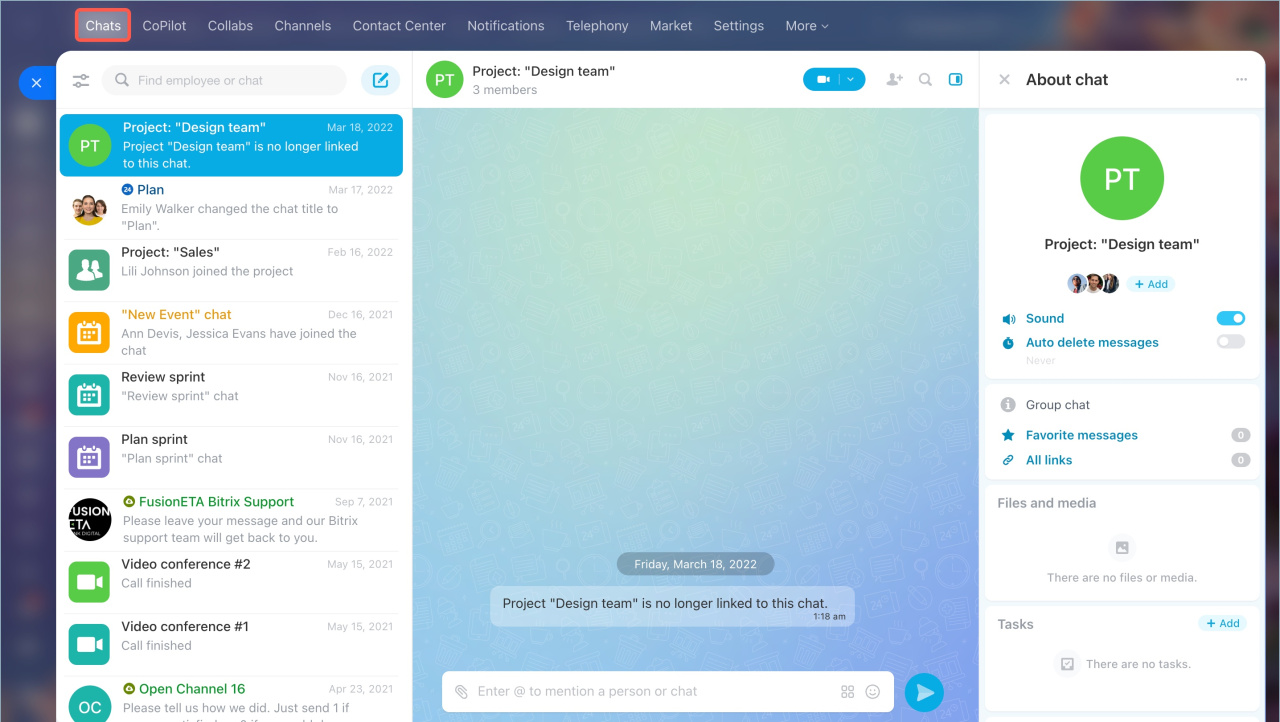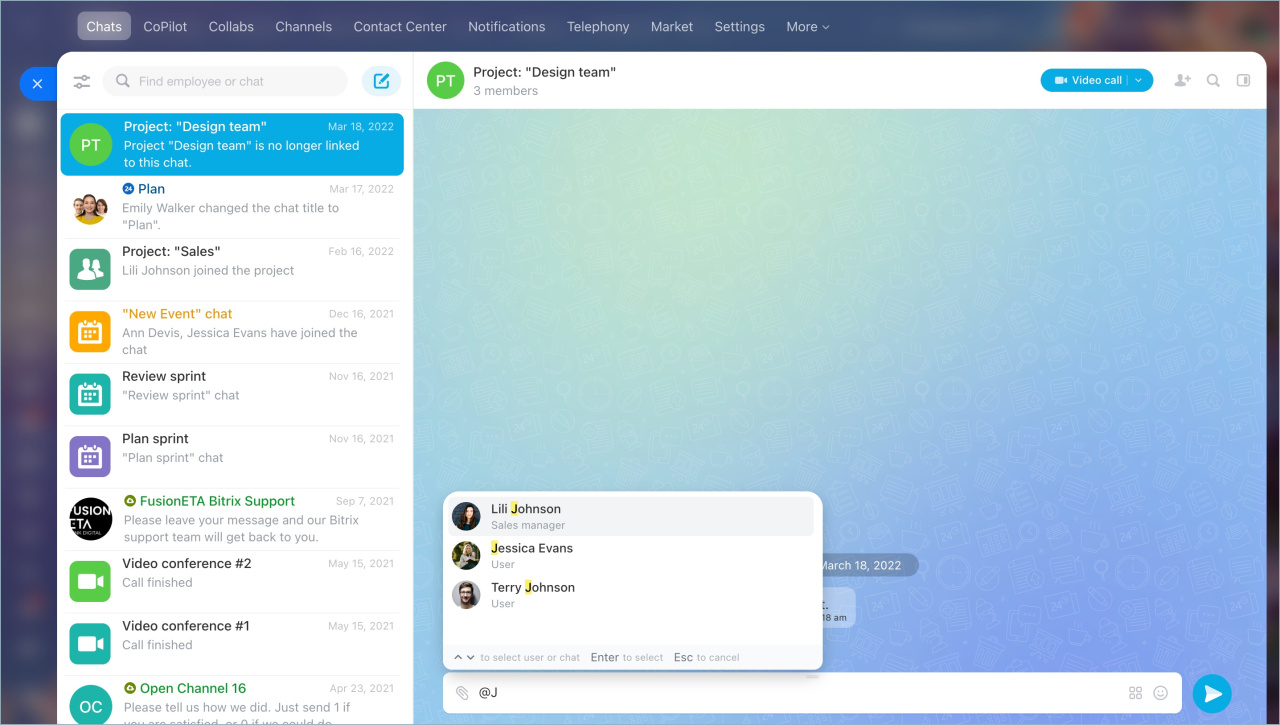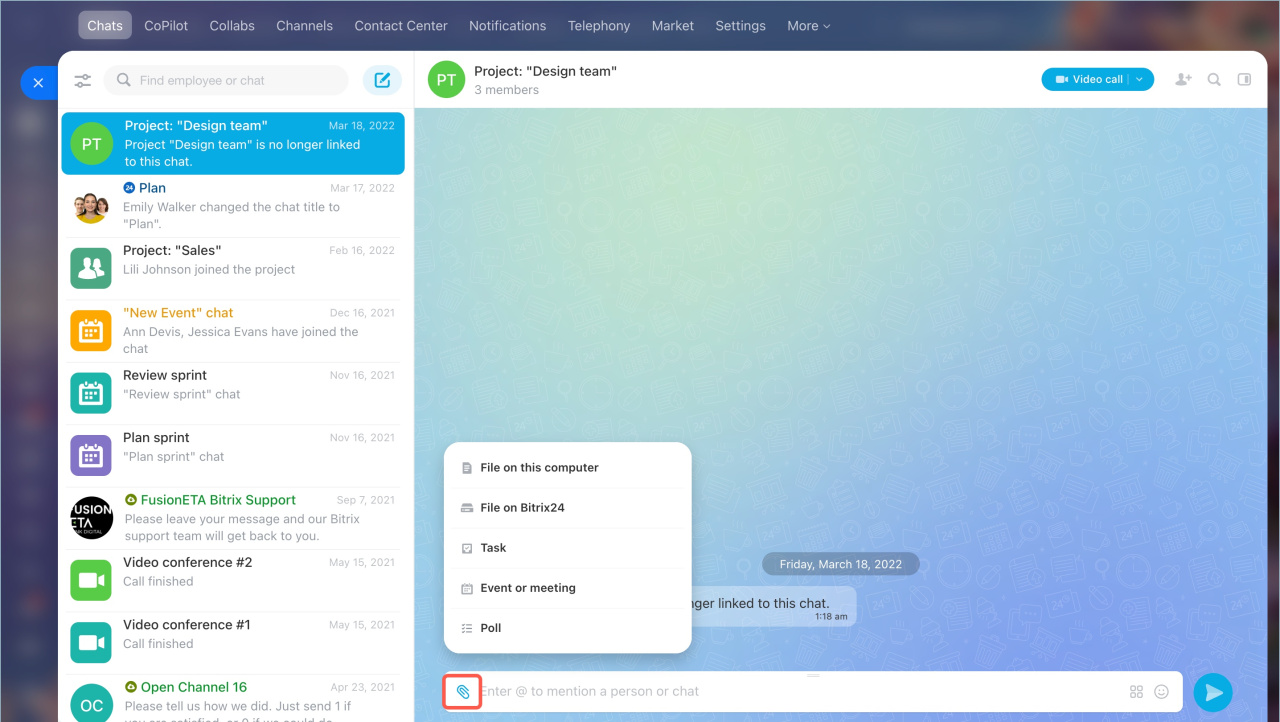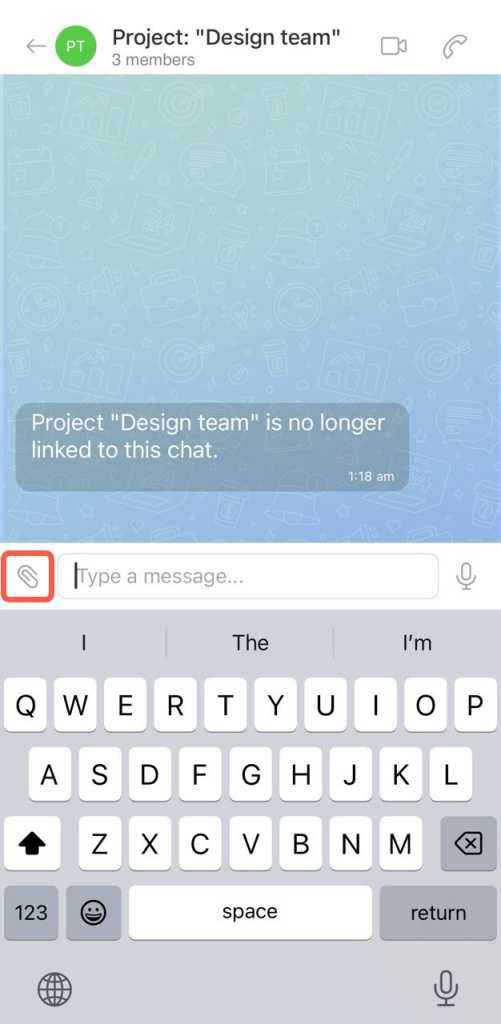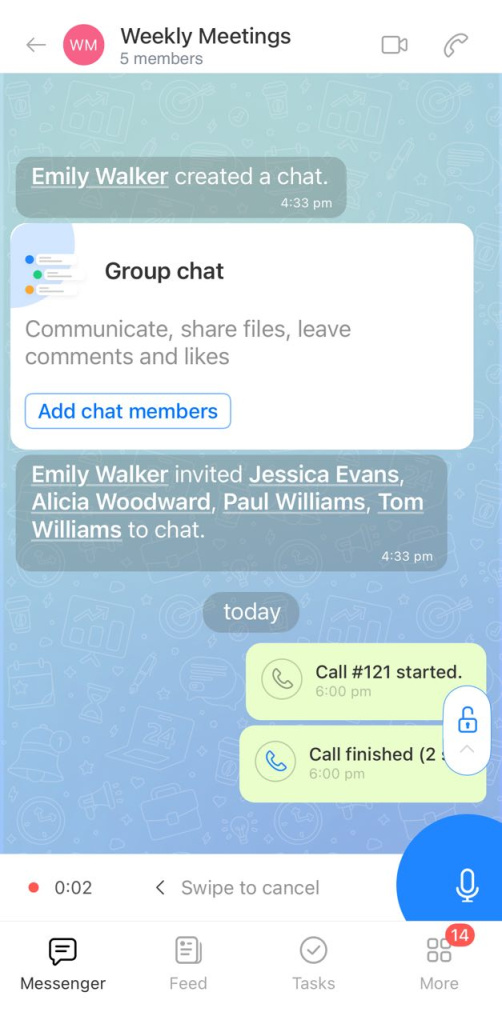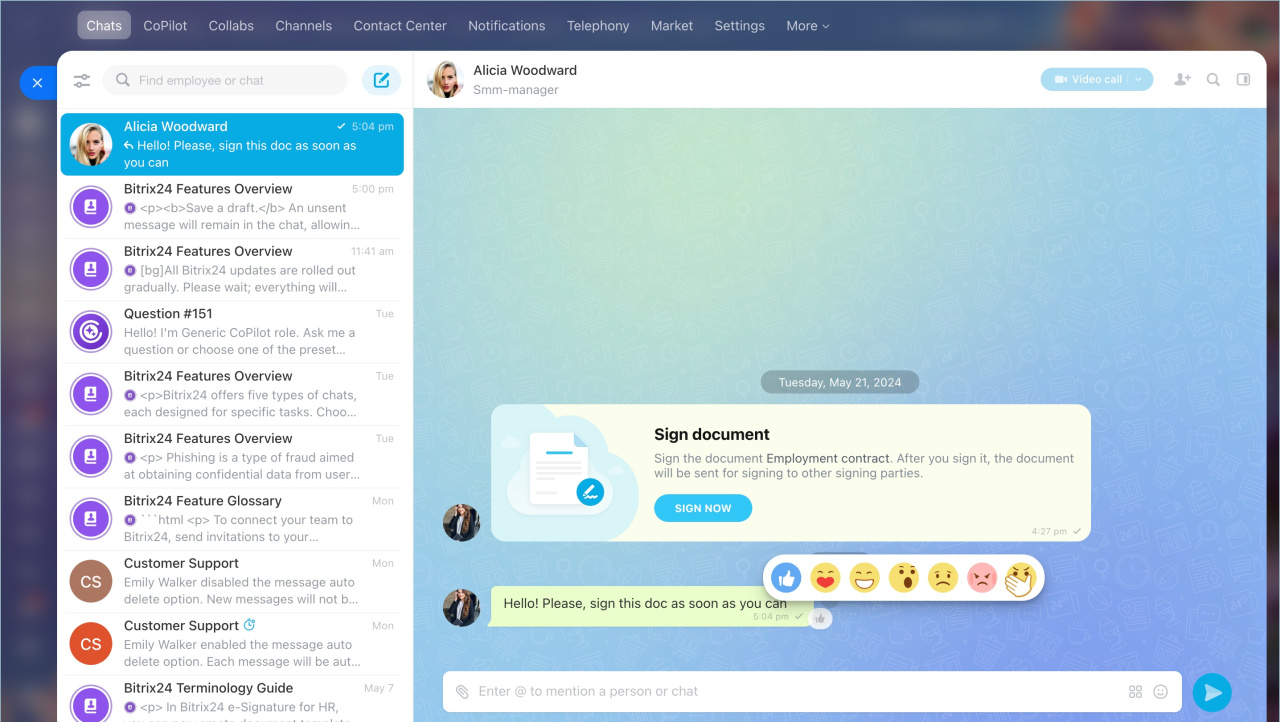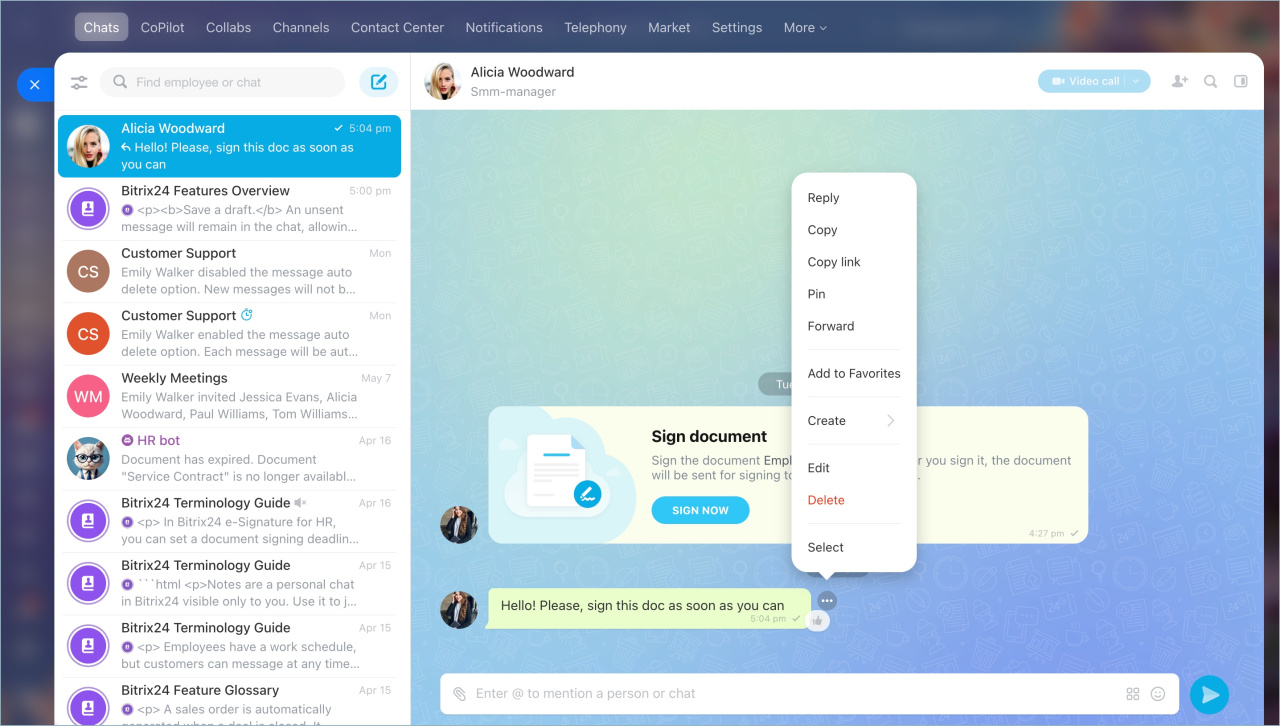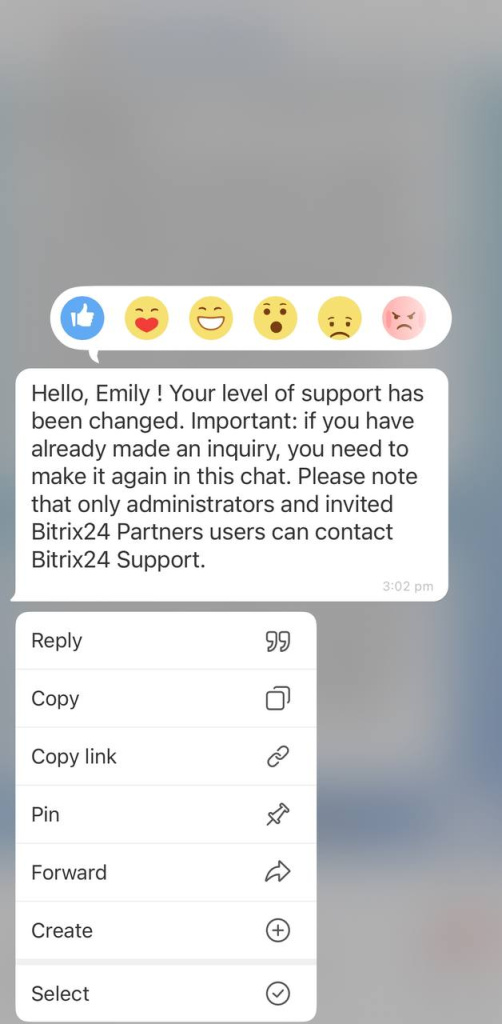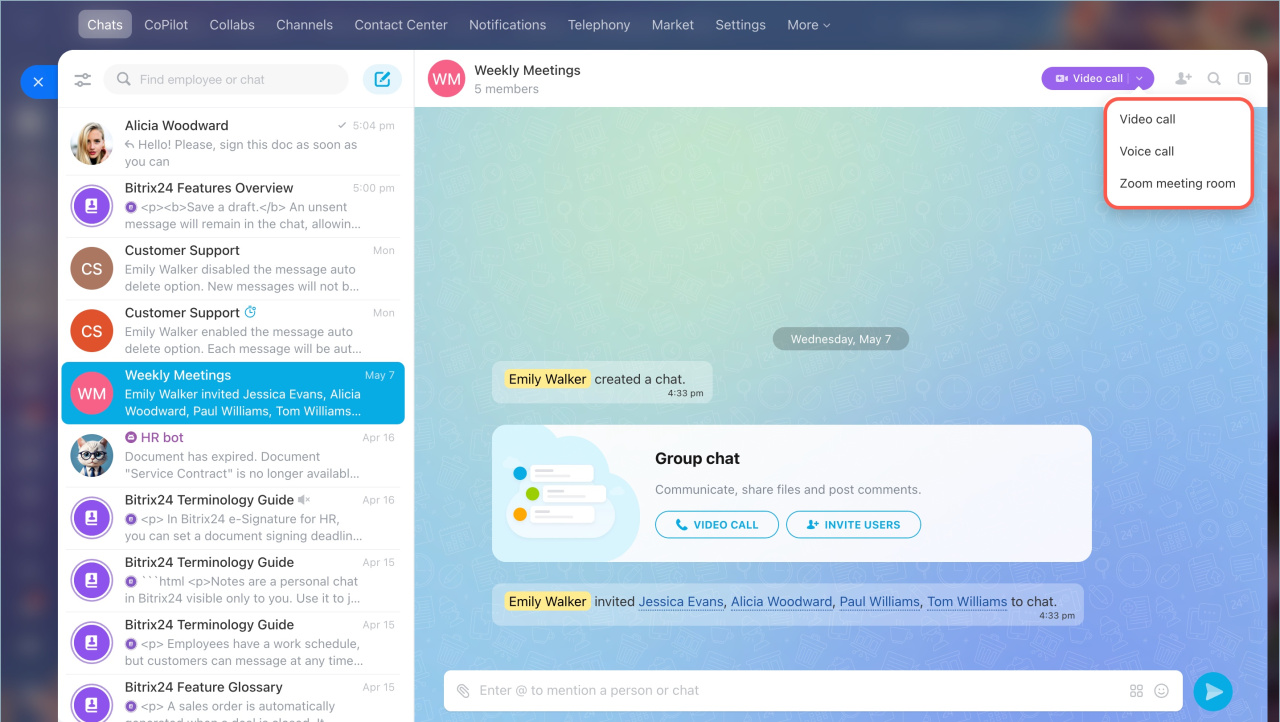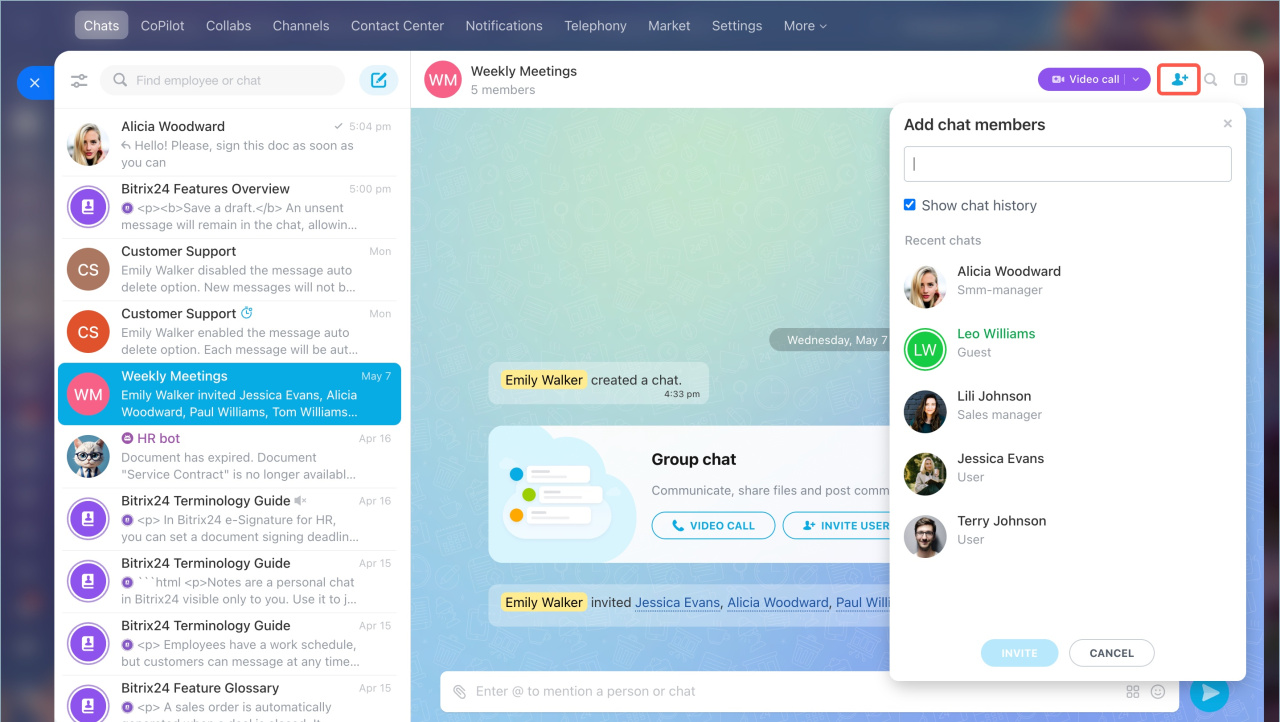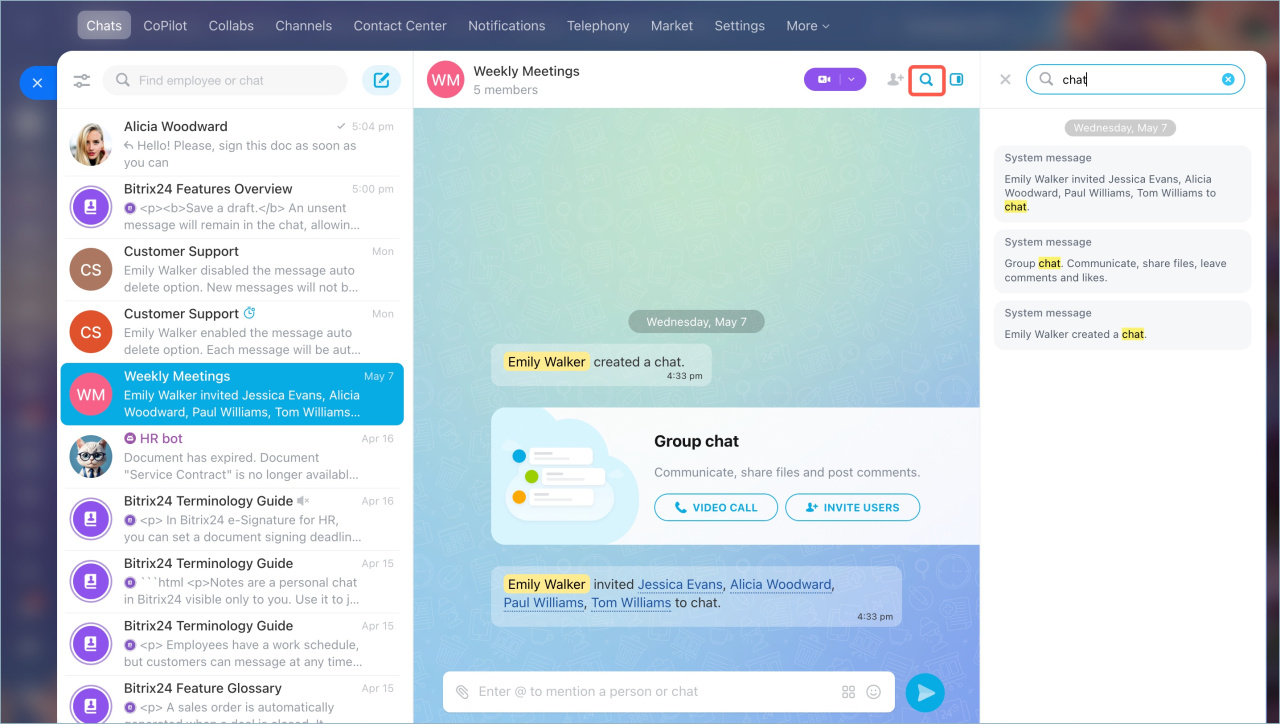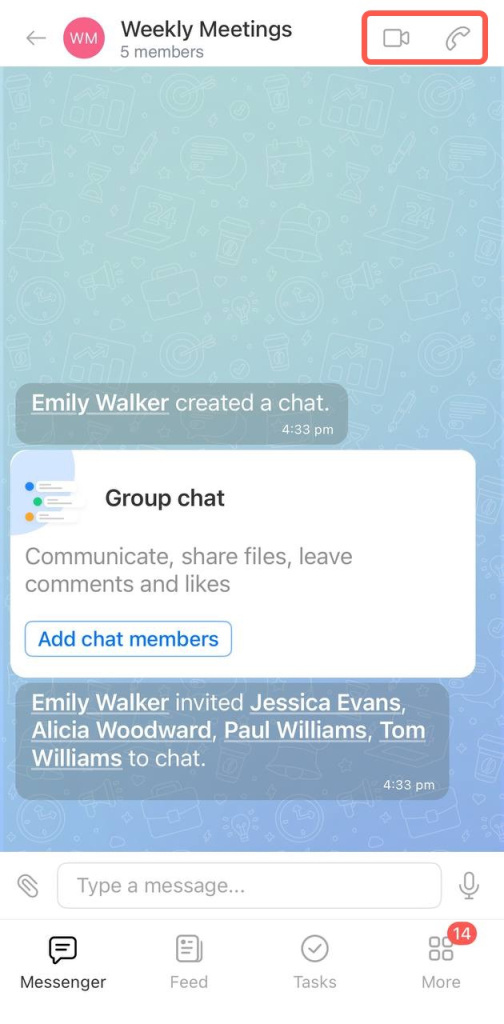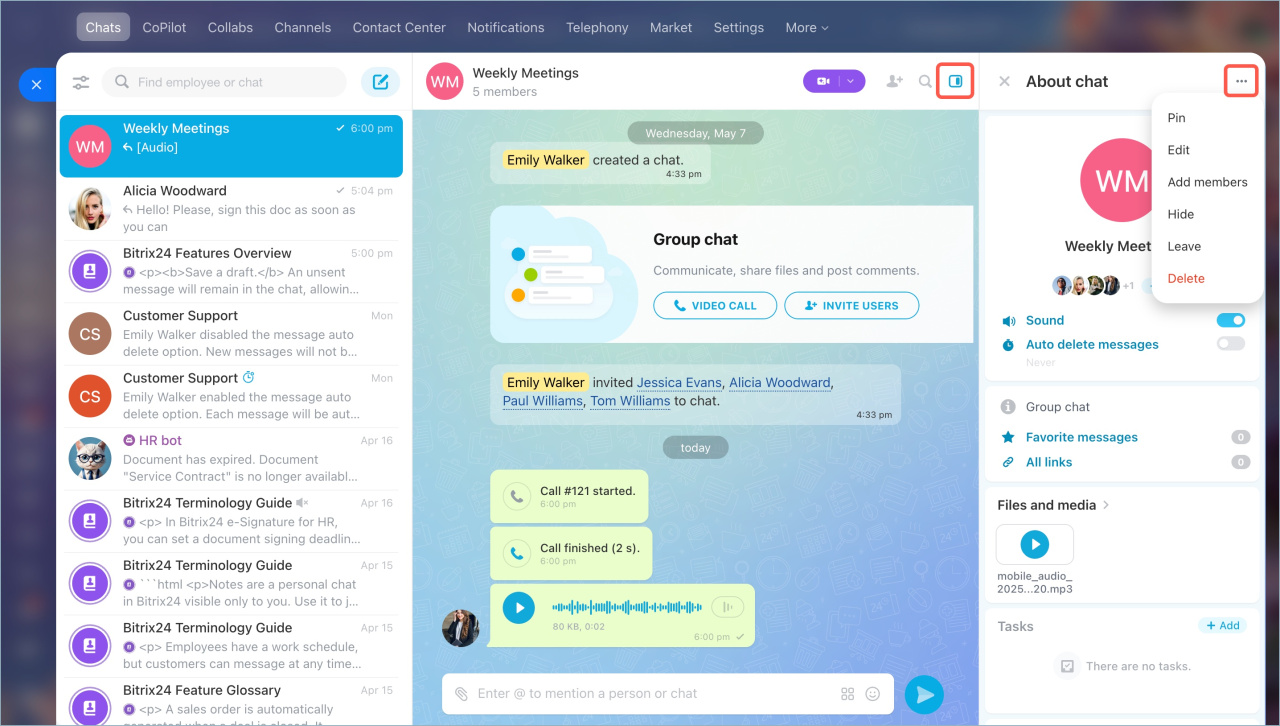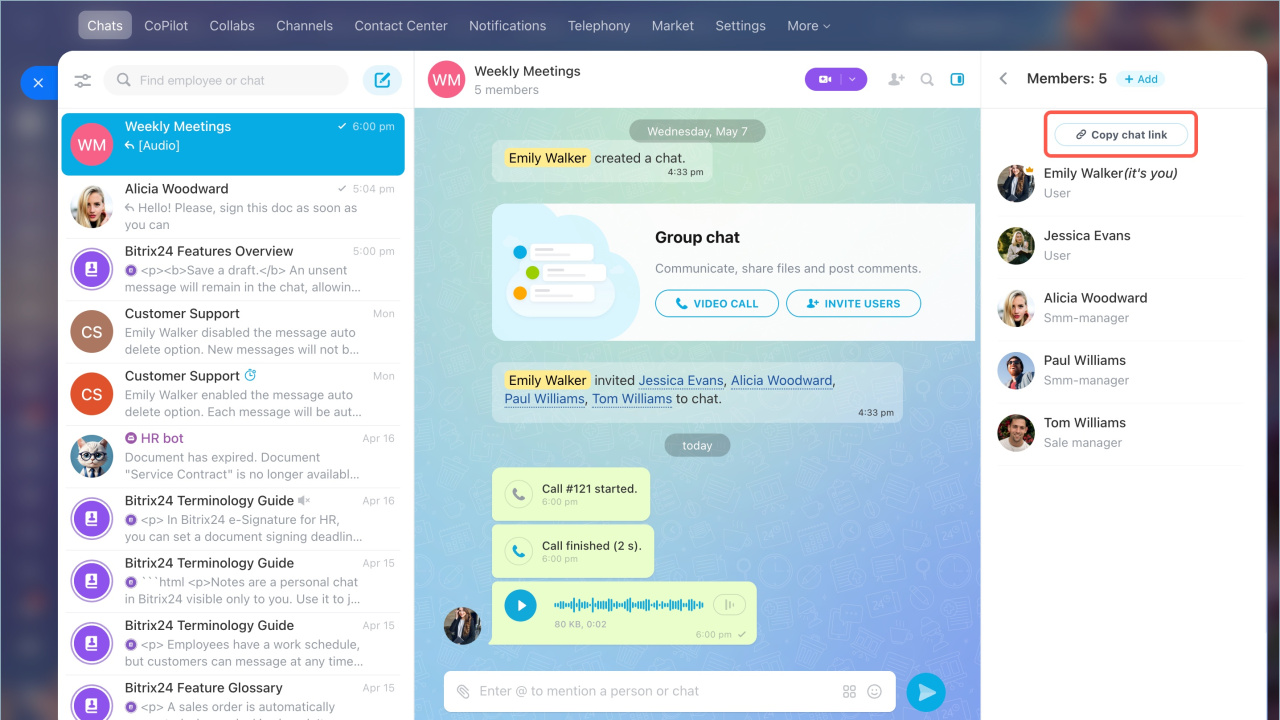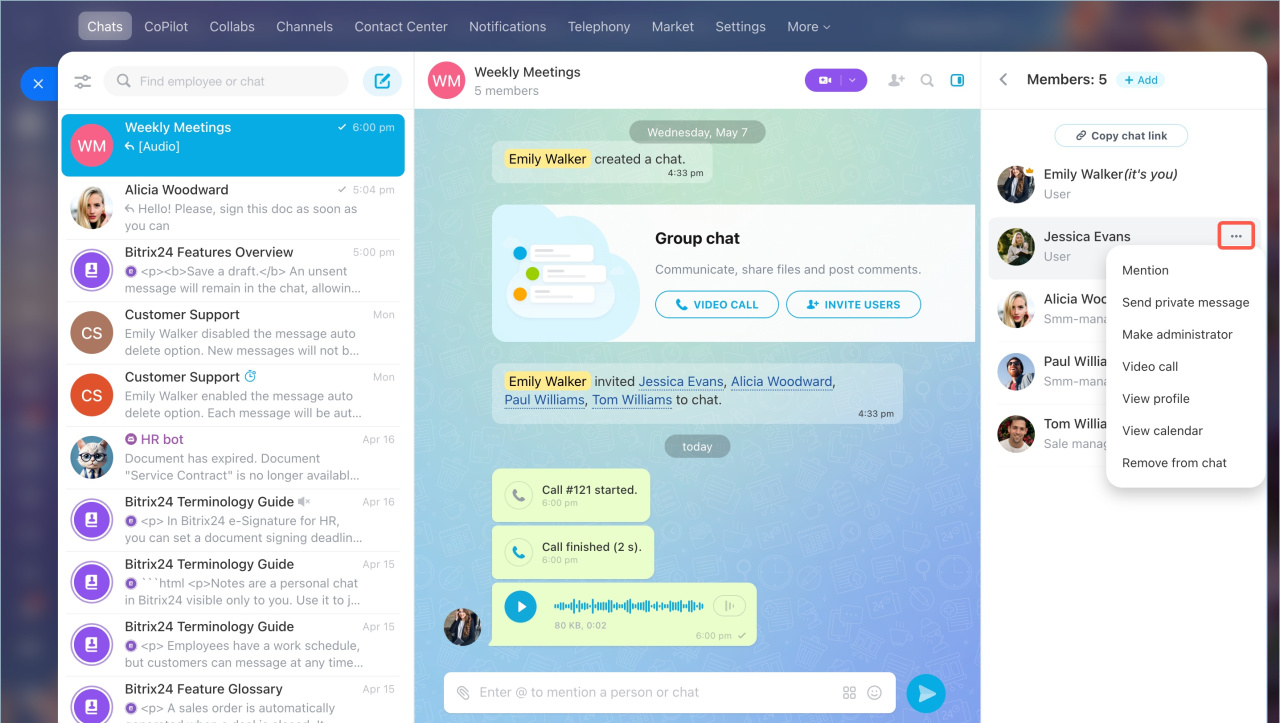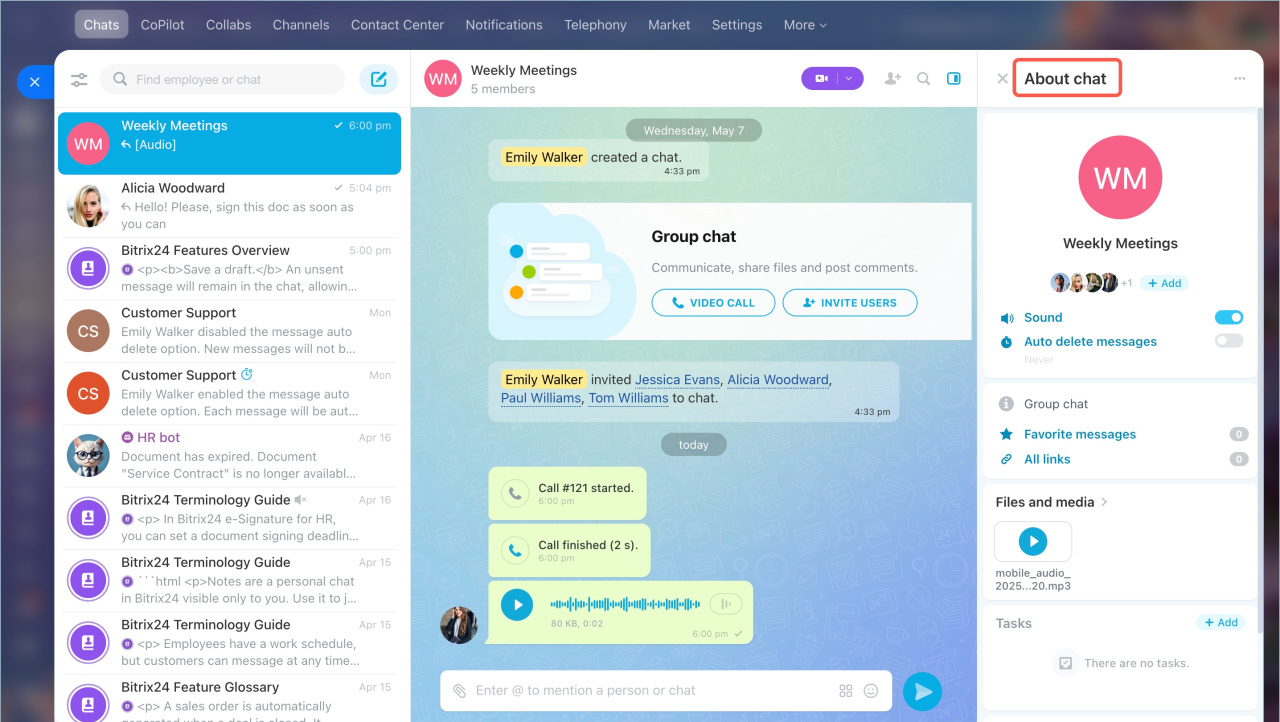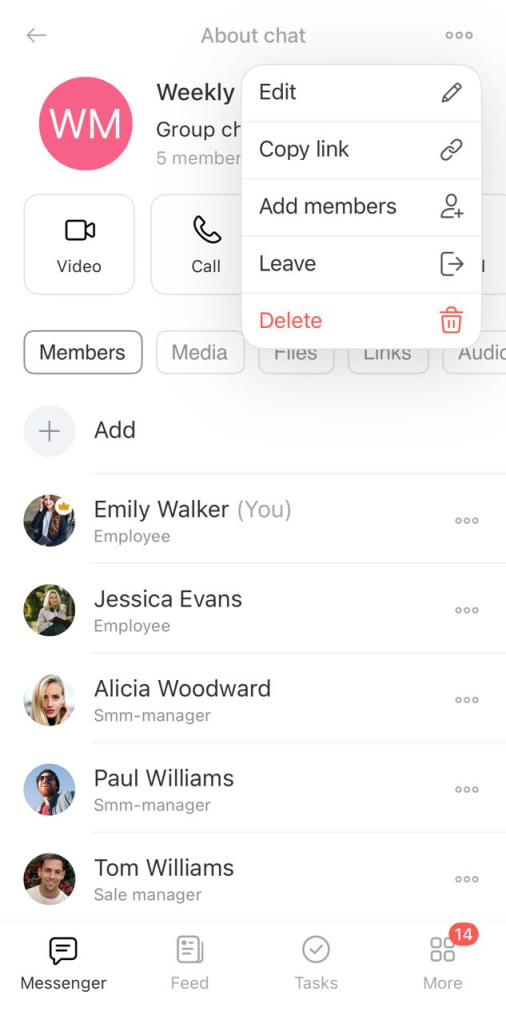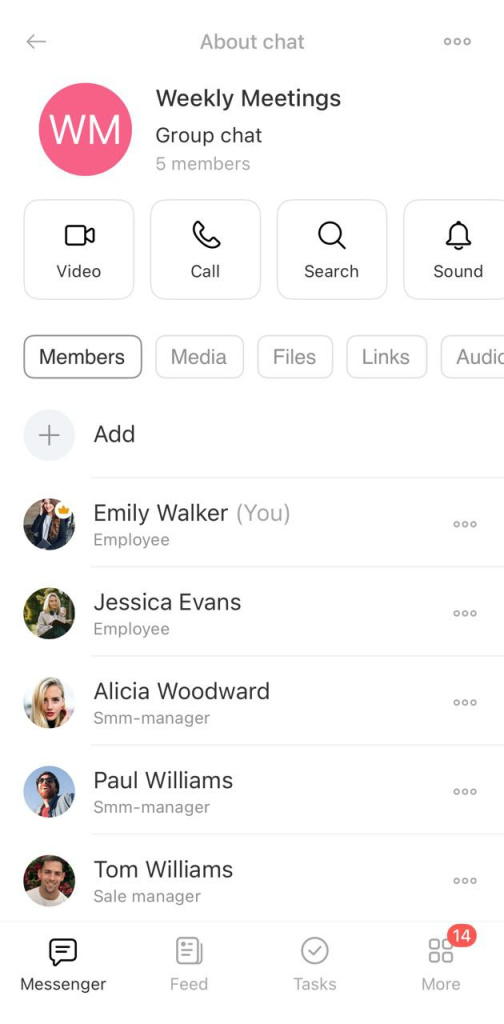Bitrix24 Chat is a tool for team communication. It allows employees to quickly discuss work issues, share files, create tasks, and schedule meetings directly from the chat.
Types of Bitrix24 chats
In this article:
- Create and configure a chat
- Create a message
- Read messages
- Use additional chat features
- Open the sidebar
- View related messages
Create and configure a chat
Open the Settings and customize the chat to your preferences. All changes are saved automatically.
Design and layout. Select the chat background and message alignment.
Notifications. Enable or disable notification sound, set up automatic message read status, and choose how to receive notifications. Use the advanced mode for detailed settings.
Hotkeys. Select a key combination for sending messages: Enter or Ctrl + Enter (Cmd + Enter on Mac).
Recent chats. Enable or disable the options to show birthdays, invited users, or message text.
Open your profile, select Settings (⚙️) > Messenger. Enable the necessary options.
- Show message history when inviting to chat — new participants will get access to all messages in the chat.
- Cache messages — messages and files you have opened will be saved on your device. You can view them offline. Unread messages and attachments will not be available in offline mode.
- Autoplay videos
Create a message
Go to the Chats section and select the one from the list.
Adjust the text input field. Its height adjusts automatically, but you can set it manually. Drag the top border of the field to the desired height.
Mention an employee or a chat. Press + or @, start typing a user’s name or a chat title.
Add an attachment. Click the paperclip icon to:
- Upload a file from your computer or Bitrix24 Drive — files will be added in the order you select them.
- Create a task or calendar event — a message with a link to the item will appear in the chat.
- Add a poll.
Save a draft. An unsent message will remain in the chat, allowing you to return to it later.
Adjust the text input field. Its height adjusts automatically, but you can set it manually. Drag the top border of the field to the desired height.
Mention an employee or a chat. Press + or @, start typing a user’s name or a chat title.
Add an attachment. Click the paperclip icon to:
- Upload a file from your computer or Bitrix24 Drive — files will be added in the order you select them.
- Create a task or calendar event — a message with a link to the item will appear in the chat.
- Add a poll.
Send a voice message. Hold the microphone icon to start recording. Swipe up to continue recording or left to cancel. You can send the message immediately or listen to it first.
Save a draft. An unsent message will remain in the chat, allowing you to return to it later.
Read messages
Gradual conversation reading. When you re-enter the chat, you will automatically return to the last read message, and unread messages will be grouped under a dividing line.
Read status is displayed in the bottom-right corner of the message.
Message reactions. Hover over the gray emoji icon and select one to react. To view likes, mentions, or replies to your messages, click the counter. The chat will automatically scroll to the relevant message.
Actions with messages. Hover over a message and click the dots to select an action:
- Reply — quote the selected message.
- Copy
- Copy link — share it with colleagues. The recipients can view the message if they are chat participants or if the chat is public.
- Pin — the message will appear at the top of the chat for all participants. You can pin up to 50 messages.
- Forward — send the selected message to another chat. You can search by name or select from recent conversations.
- View later — mark the chat with this message as unread. This helps you remember to respond to important messages.
- Add to Favorites — save the message in the corresponding section in the chat sidebar. This allows you to revisit important messages anytime.
- Create a task or a meeting
- Download — save files from the message to your device.
- Save to Drive — add files to the Bitrix24 Drive Saved Files folder.
- Edit
- Delete — if no participants have read the message, no deletion notification will remain in the chat.
- Select — delete or forward up to 20 messages simultaneously.
Gradual conversation reading. When you re-enter the chat, you will automatically return to the last read message, and unread messages will be grouped under a dividing line.
Read status is displayed in the bottom-right corner of the message.
Message reactions. Hover over the gray emoji icon and select one to react. To view likes, mentions, or replies to your messages, click the counter. The chat will automatically scroll to the relevant message.
Message actions. Tap and hold a message to select an action:
- Reply — quote the selected message.
- Copy
- Copy link — share it with colleagues. The recipients can view the message if they are chat participants or if the chat is public.
- Edit
- Pin — the message will appear at the top of the chat for all participants. You can pin up to 50 messages.
- Forward — send the message to another chat. You can search by name or select from recent conversations.
- Create a task or meeting.
- Download — save all files from the message to your device.
- Save to Bitrix24 — add files to the Bitrix24 Drive folder. Find them in Menu > Files > My Files > Saved Files.
- Open the profile of the message sender.
- Delete — if no participants have read the message, no deletion notification will remain in the chat.
- Select — delete or forward up to 20 messages simultaneously.
Use additional chat features
Audio and video calls. You can launch Bitrix24 Sync or create a Zoom meeting to discuss work-related topics.
Bitrix24 Sync
Create Zoom meetings from CRM and chats
Add participants — this feature may be restricted by chat access permissions. Select Show chat history to allow new users to view the entire conversation history.
Search the chat. Enter a word or a phrase to find messages containing it. Select a message from the list to open it in the chat.
You can start an audio or a video call directly from the chat. Participants will receive a notification and can join the meeting.
Bitrix24 Sync
Open the sidebar
The chat sidebar contains key information: settings, list of participants, files, and more.
- Click the sidebar icon to expand the panel.
- Click Three dots (...) to open the context menu and select an action:
- Pin the chat in the chat list.
- Edit — participants can change the chat name and image if allowed by permissions. The chat owner can modify settings like type, description, access permissions, and more.
- Add participants — invite one or more colleagues.
- Hide the chat from the chat list — to find it later, enter its name in the search bar. If a participant sends a message, the chat will appear.
- Leave — to rejoin a private chat, you need an invitation. For public chats, search by name and join.
- Delete — only the chat owner has the right to delete it.
- Open profile, calendar, or shared chats — available only in one-to-one chats.
In group chats, click the block with user avatar to open the participant list. Click Add to invite users to the chat. Select Copy chat link to share oit with a colleague.
The creator and administrators of the chat are listed first, with their avatars marked by special icons. Click Three dots (...) next to a participant to:
- Mention the user in the chat
- Send a private message
- Make the user a chat administrator — available only to the chat owner
- Start a one-to-one video call with the user
- View the user's profile or calendar
- Remove the user from the chat — available only to the chat owner.
In the sidebar, you can:
- Enable or disable group chat notifications
- Create a new group chat
- Set up auto delete messages option: after an hour, a day, a week, or a month.
The sidebar contains important information:
- The chat type and description
- Favorite messages
- Links from messages
- Shared chats with a user — only in one-to-one chats
- Media and files
- Tasks and meetings created in this chat
Tap the chat name to open the sidebar.
Tap Three dots (...) and select an action:
- Edit — participants can change the chat name and image if allowed by permissions. The chat owner can modify settings like type, description, access permissions.
- Copy the chat link to share it with other colleagues.
- Add participants — invite one or more colleagues.
- Leave — to rejoin a private chat, you need an invitation. For public chats, search by name and join.
- Delete — only the chat owner has the right to delete it.
- Open profile or calendar — available only in one-to-one chats.
In the sidebar, you can:
- Find the chat type and description
- Start a voice or a video call
- Search for information in the chat using keywords — select a message from the list to open it in the chat
- Enable or disable group chat notifications
- Set up auto delete messages: after an hour, a day, a week, or a month — the chat will display a notification about the changes
- Find media, files, links, and voice messages
- Add users to the chat
The creator and administrators are listed first.
Tap a participant's name to open their profile, or tap Three dots (...) to open the context menu and select an action:
- Mention
- Start a one-to-one chat
- Assign as administrator or remove from the chat — available only to chat owners.
View related messages
- You can navigate to the original discussion through sidebar elements like links, files, tasks, meetings, etc.
- Open the context menu of the element: click Three dots (...) > View in chat. This feature also works with quotes: click the quoted message to navigate to it in the chat.
- You can navigate to the original discussion through sidebar elements like links, files, tasks, meetings, etc.
- Open the context menu of the element: click Three dots (...) > View in chat. This feature also works with quotes: click the quoted message to navigate to it in the chat.
In brief
- Bitrix24 Chat is a tool for team communication. It allows employees to quickly discuss work issues, share files, and create tasks and meetings directly from the conversation.
- The sidebar is a panel containing detailed chat information: description, participant list, files, media, links, favorite messages.
- The chat creator and administrators are displayed first in the participant list.
- You can call colleagues from the chat using Bitrix24 Sync.
- You can pin up to 50 messages in the chat and delete or forward up to 20 messages simultaneously.
- To navigate to a message that led to a task or a file being shared, open the context menu of the element.