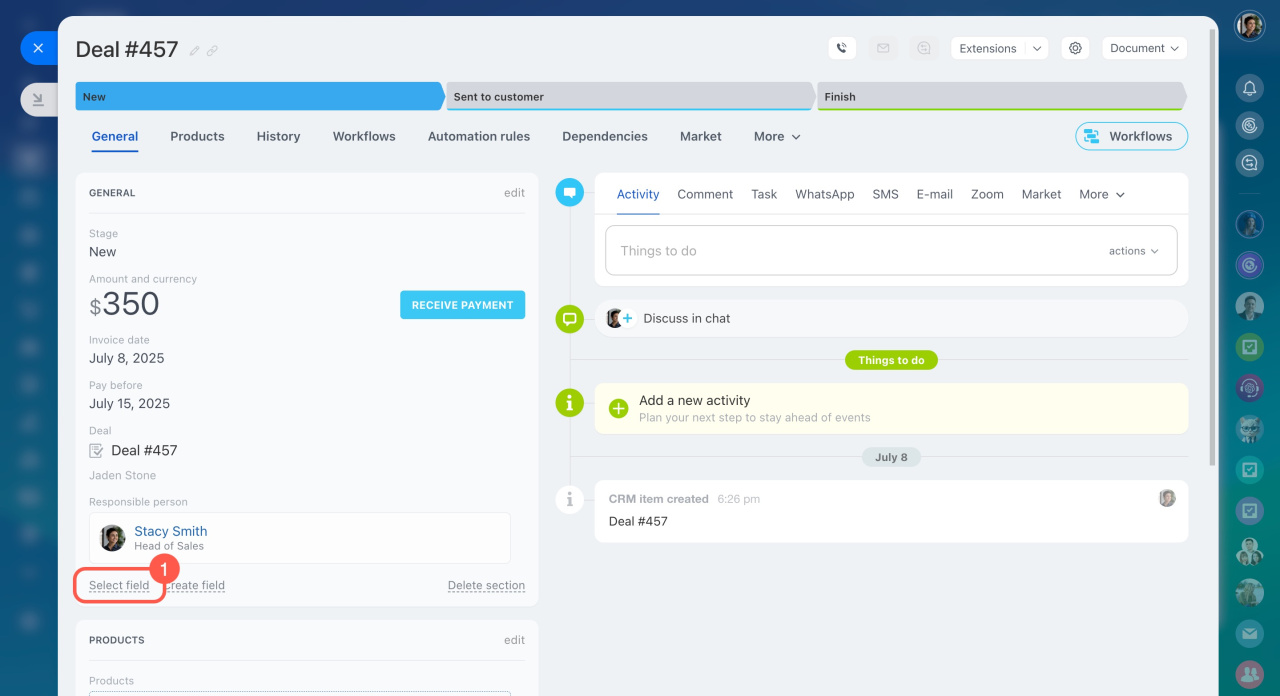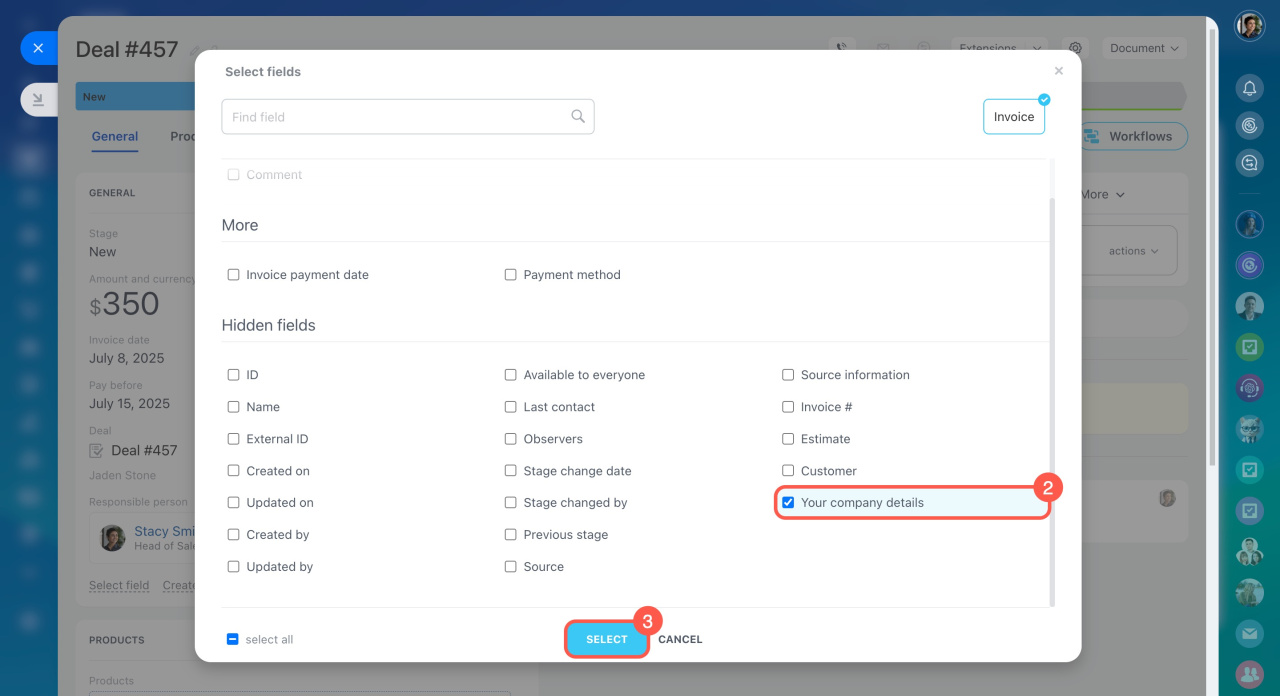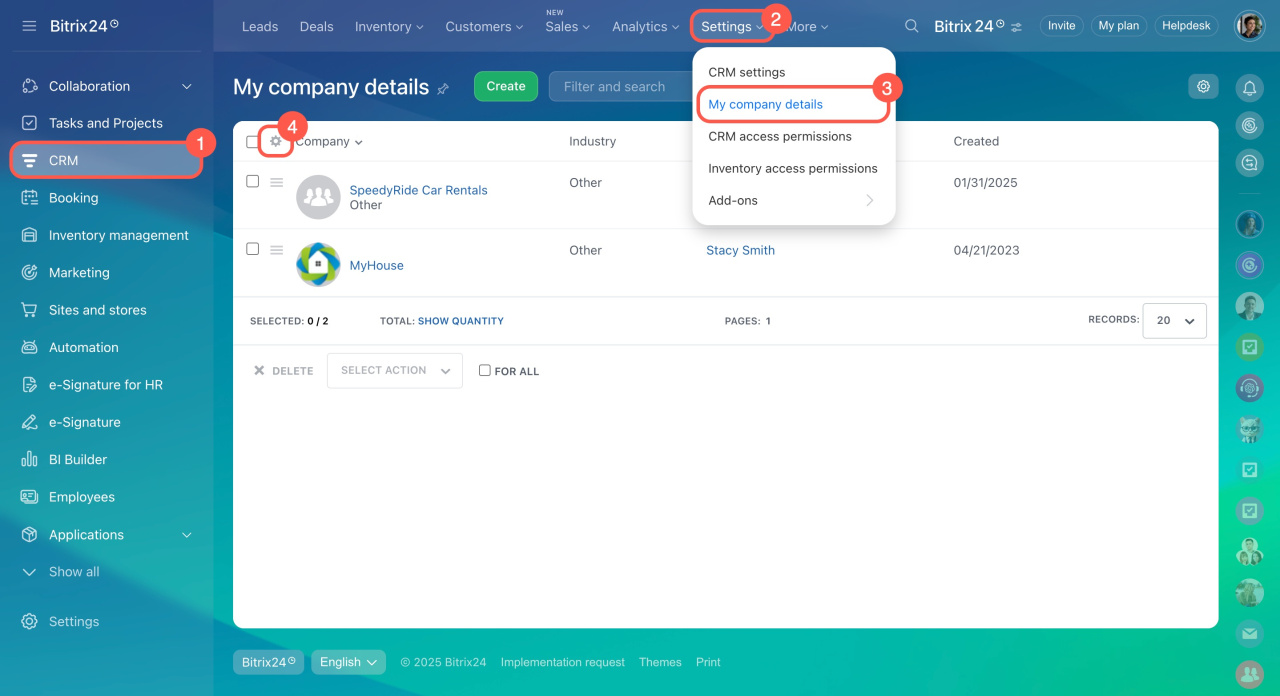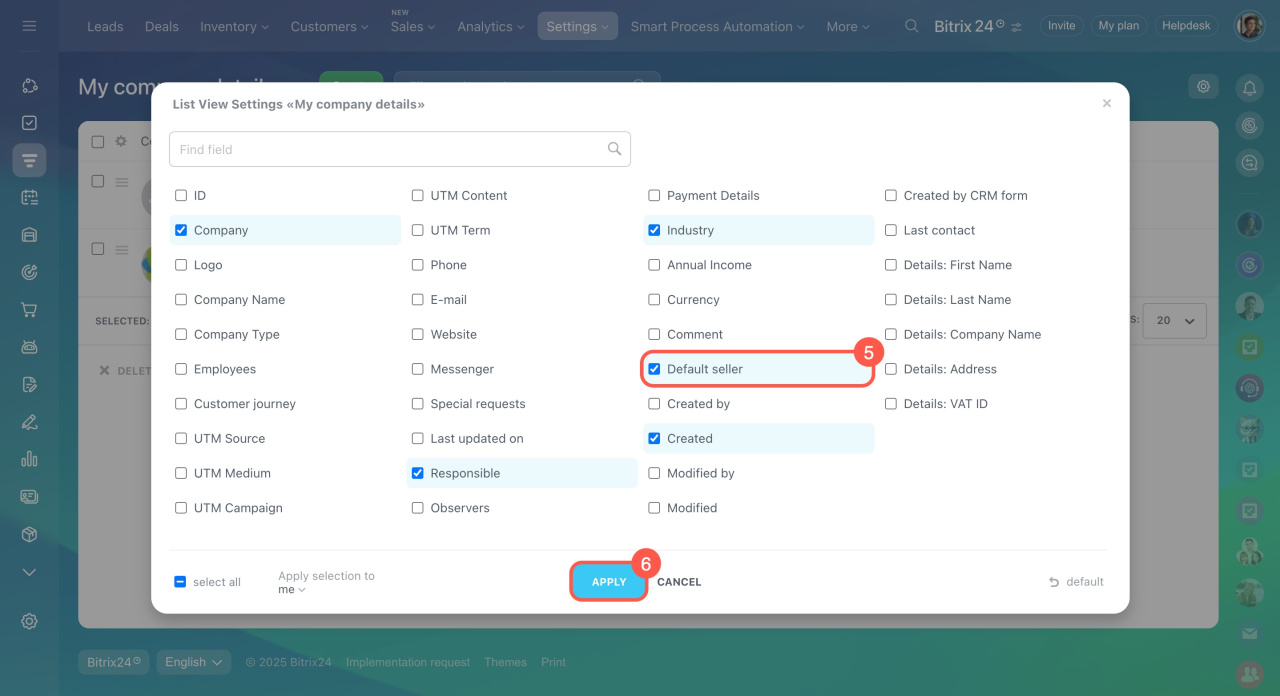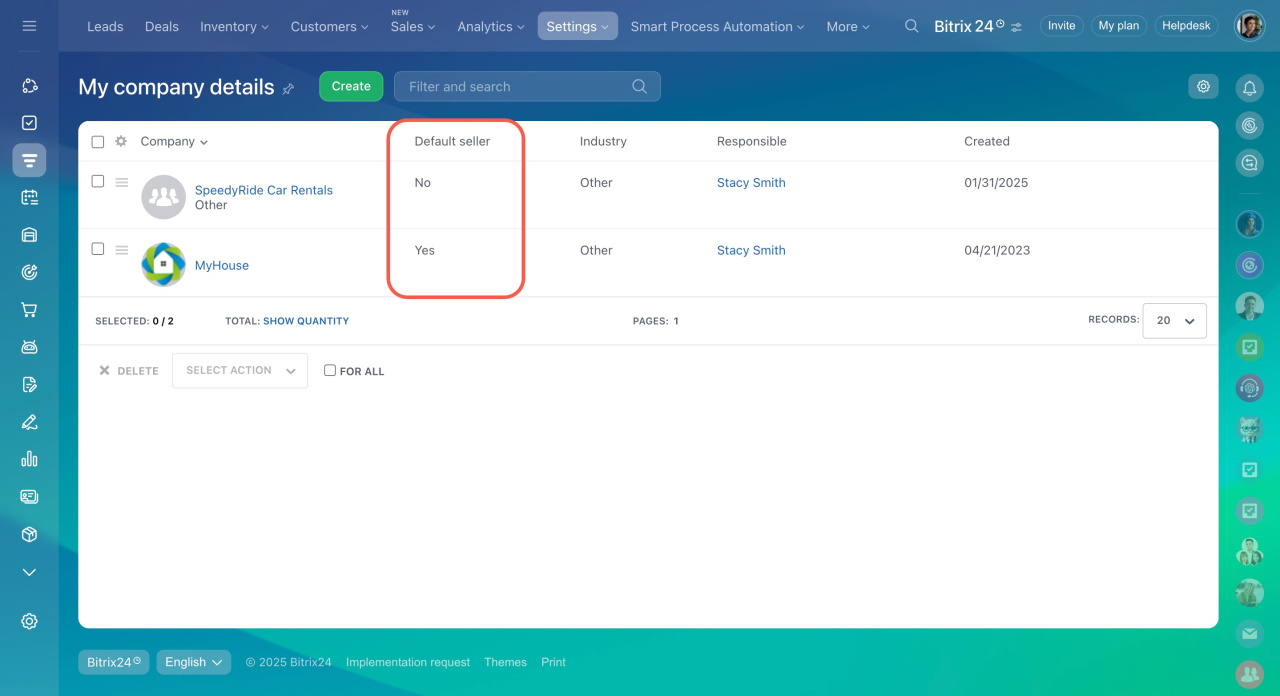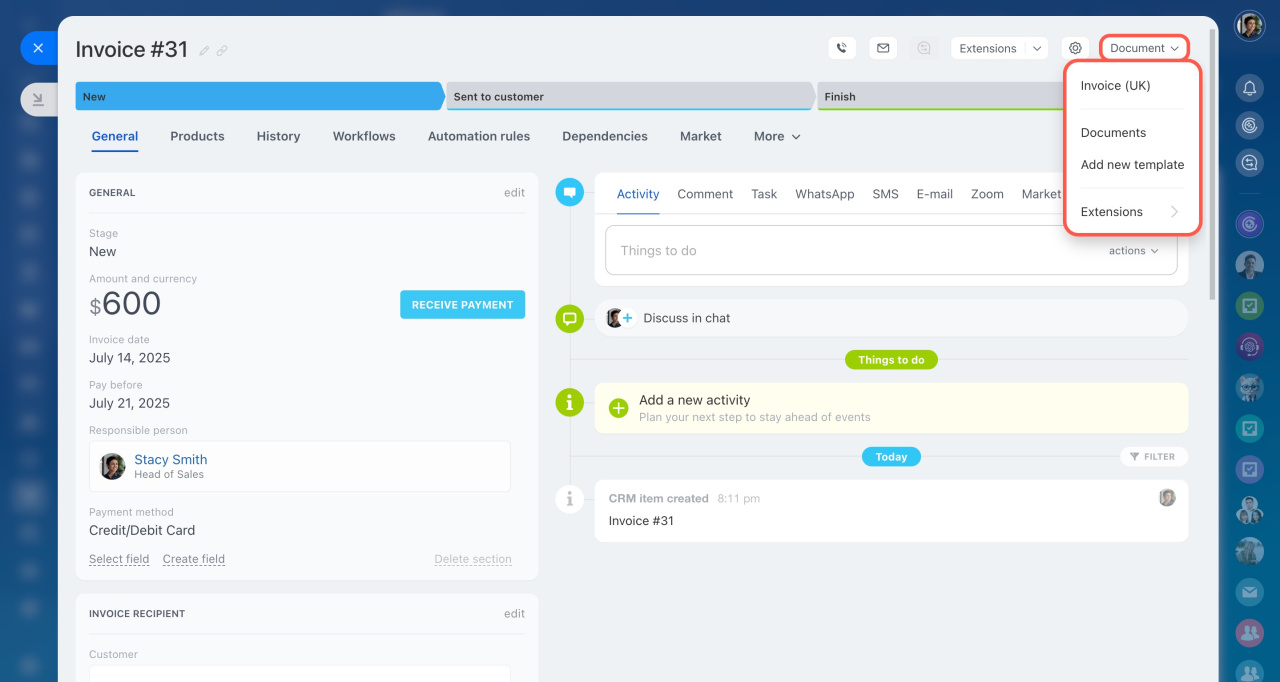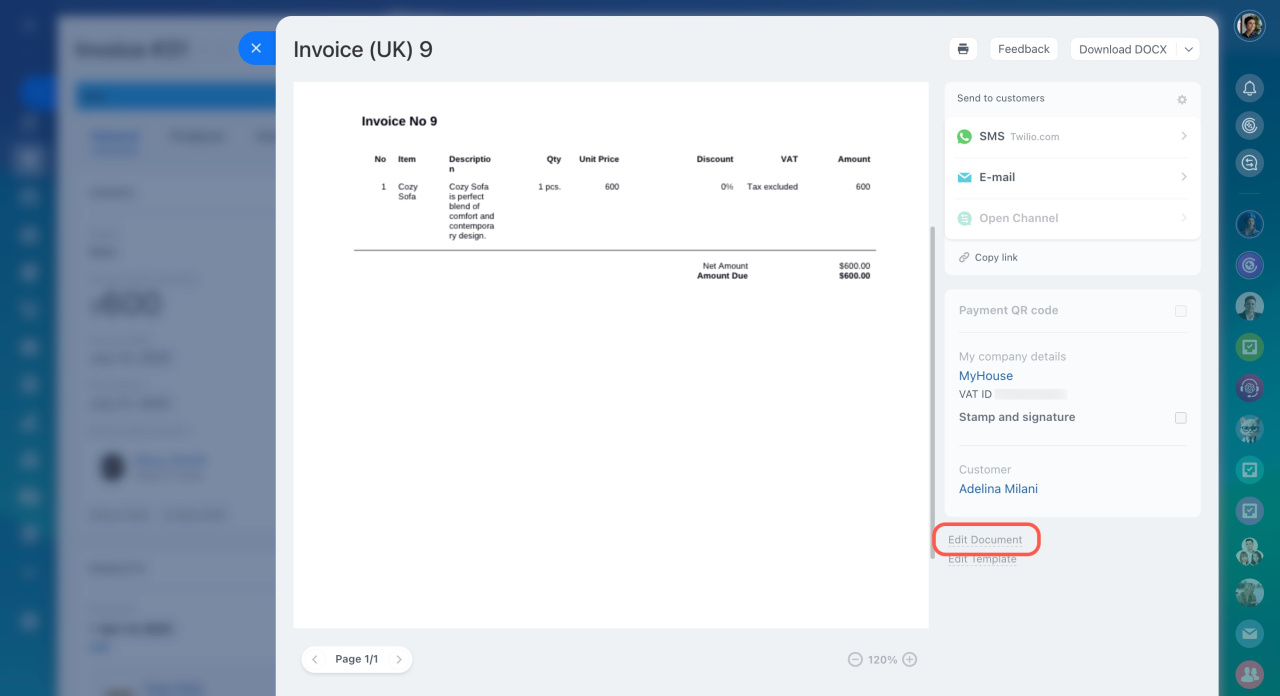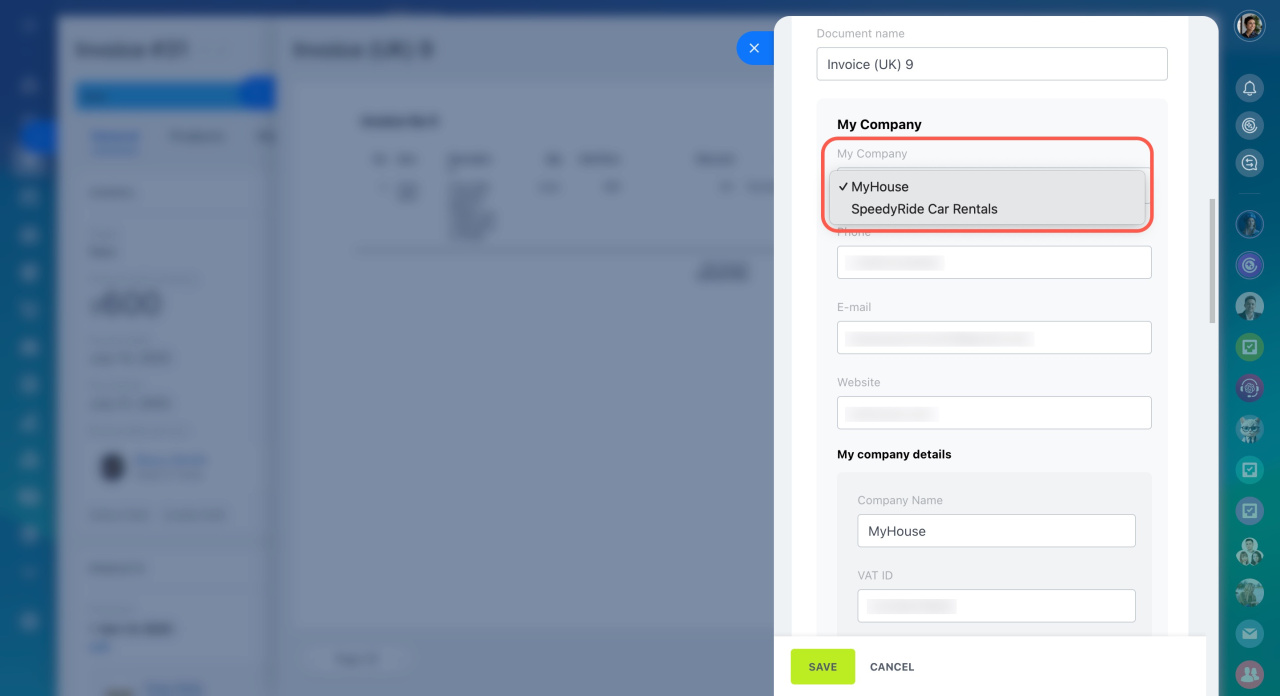You can add data about your company in the My company details section to avoid filling in this information every time you create a document.
Add company details field to an invoice or an estimate
To add your company details field to an invoice or an estimate:
- Click Select field.
- Check the Your company details box.
- Click Select to save your changes.
Done. The company details will be immediately displayed in the item form.
Add company details to a document
The code for your company details is already embedded in standard documents. You don't need to do anything additionally, just create a document.
If you are creating your own document template, use the following codes to display your company details:
- Your company name — {MyCompanyRequisiteRqCompanyName}.
- TIN — {MyCompanyRequisiteRqInn}.
- Tax Registration Reason Code — {MyCompanyRequisiteRqKpp}.
- BIN — {MyCompanyRequisiteRqOgrn}.
- Business and Organization Classification — {MyCompanyRequisiteRqOkpo}.
- Company address — {MyCompanyRequisiteRegisteredAddressText}.
- Phone number — {MyCompanyPhone}.
- Bank — {MyCompanyBankDetailRqBankName}.
- Acc. at — {MyCompanyBankDetailRqAccNum}.
- Corr. a — {MyCompanyBankDetailRqCorAccNum}.
- RCBIC — {MyCompanyBankDetailRqBik}.
Create a document with additional company details
In Bitrix24, there is a main company and additional companies.
Let's say you have one Bitrix24 account for three different companies. You have created three companies on the My company details page. By default, CRM items and documents are created for the main company.
To find out which company is the main one:
- Go to CRM.
- Click Settings.
- Select My company details.
- Click the gear icon in the top left corner.
- Choose the Default seller field.
You will see which company in the list is the main one.
The main company information is displayed automatically in the item form.
To create an invoice, click the Document button and select a document type.
By default, documents are created for the main company in deals. To change the company in a deal, create a document and click Edit Document.
In the My company section, you can select another company. New data will appear in the document.