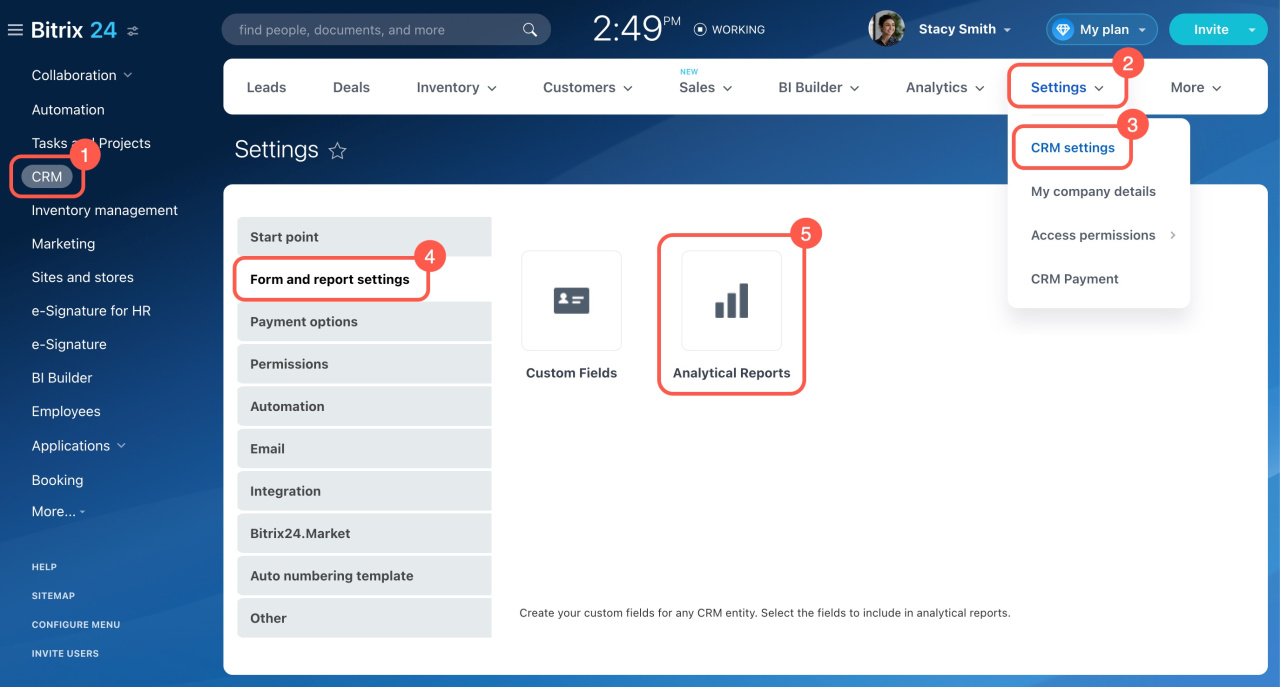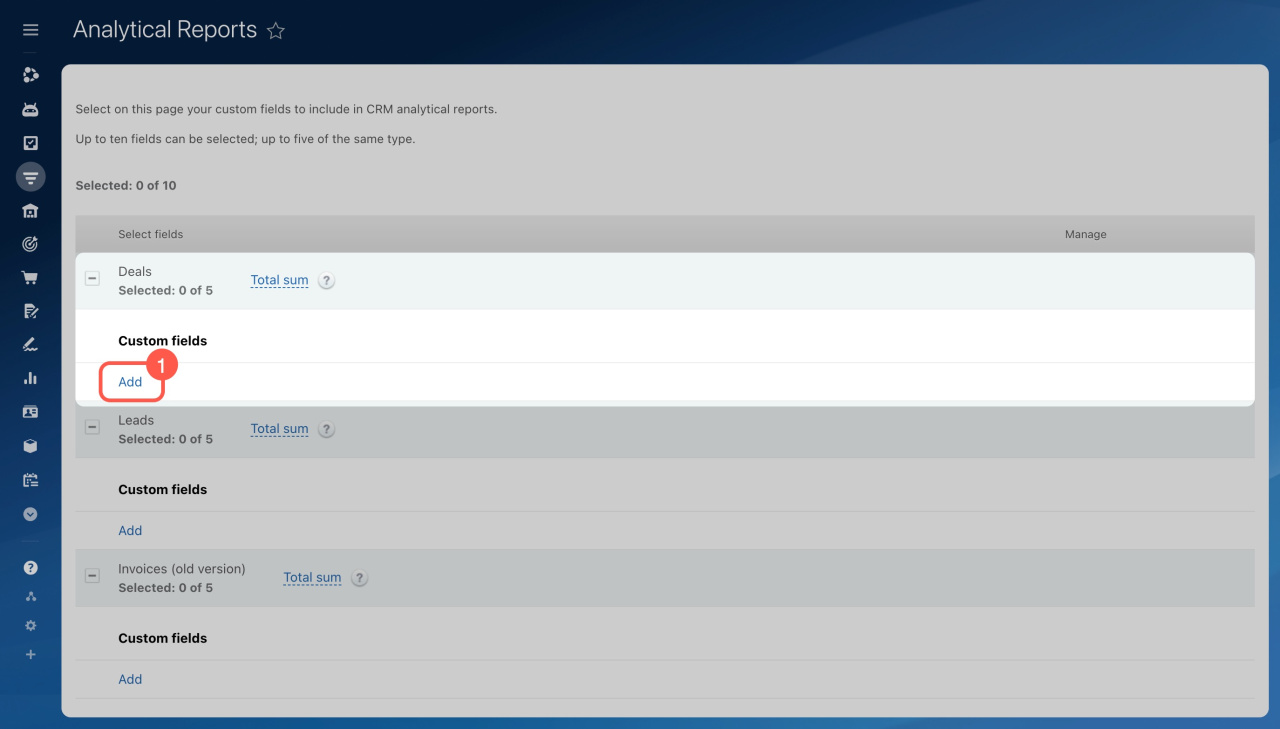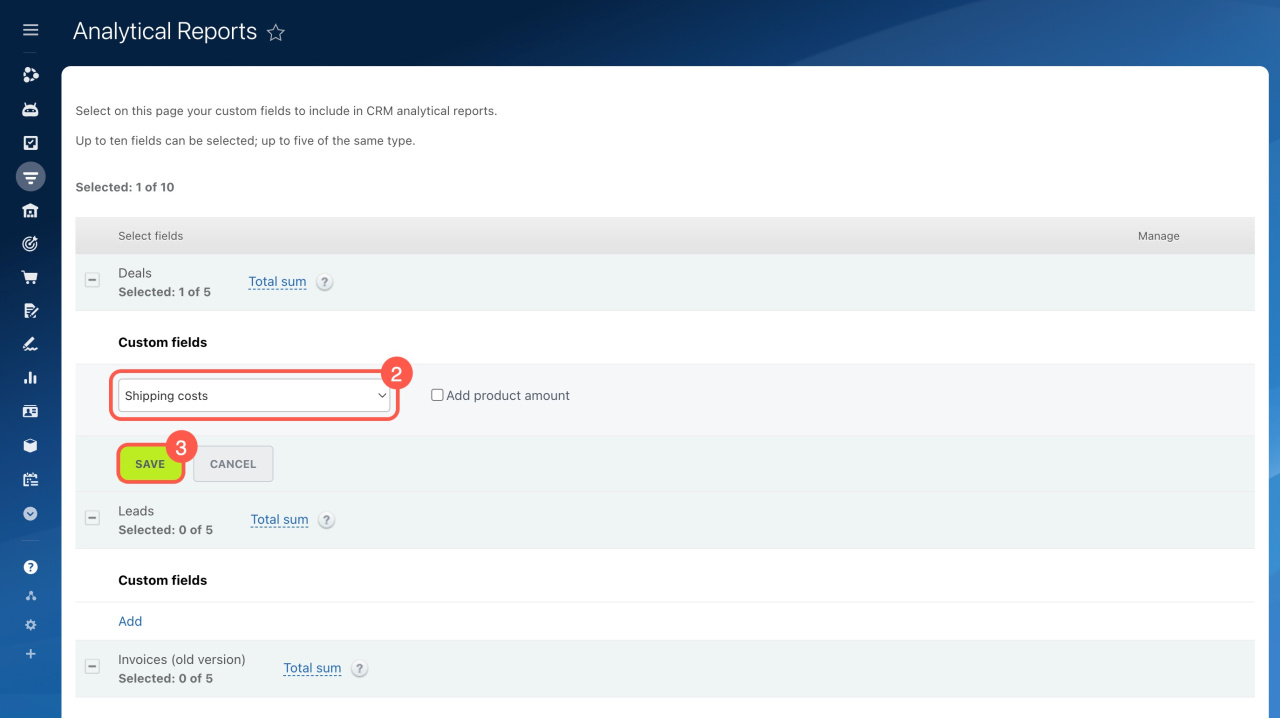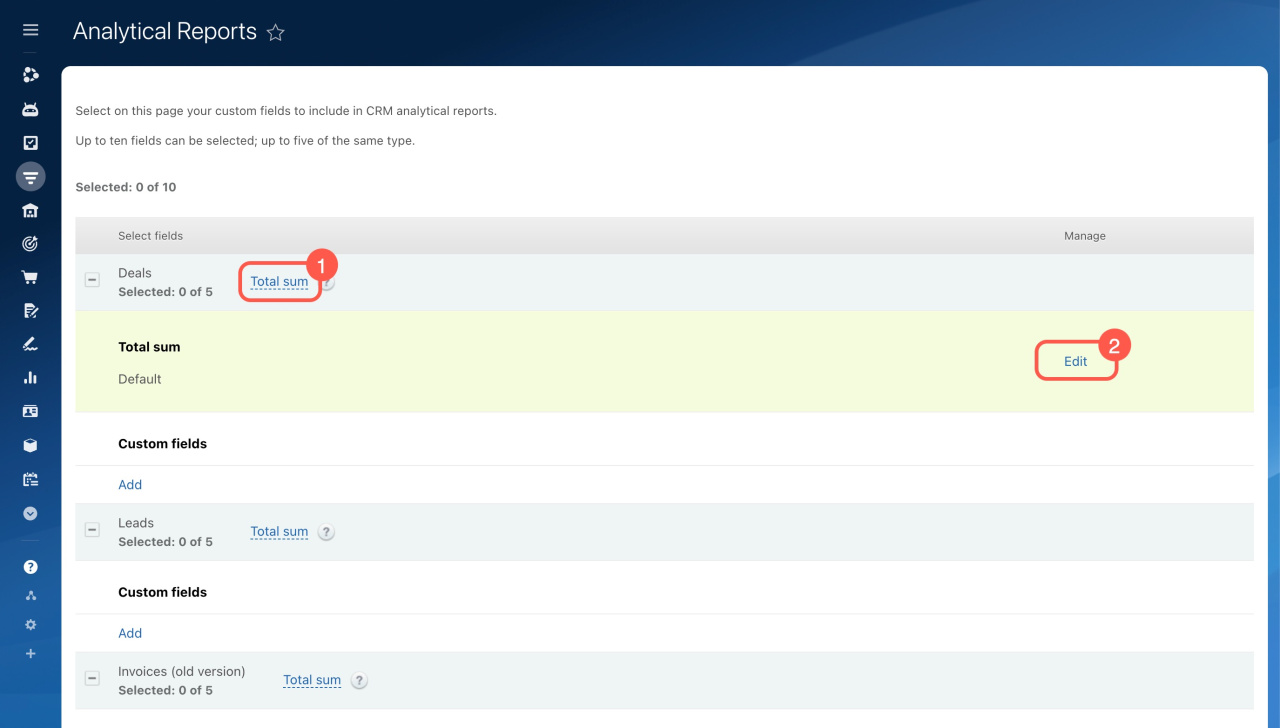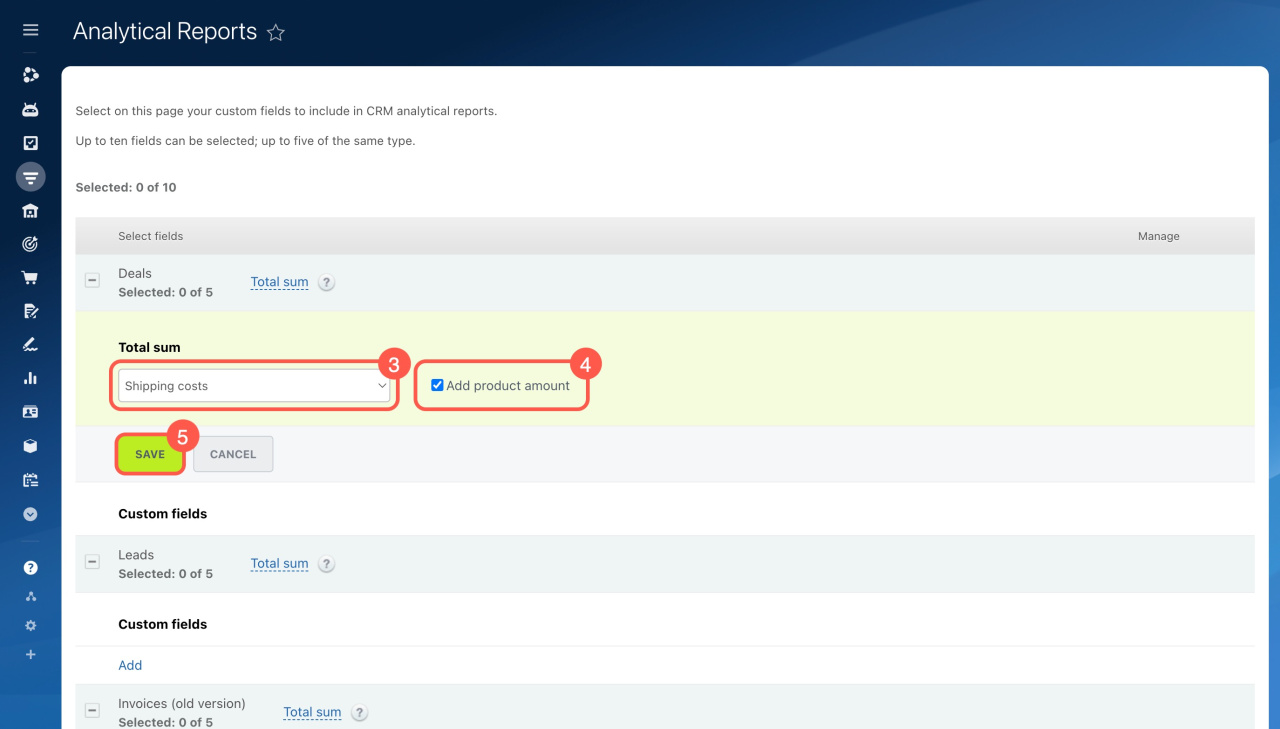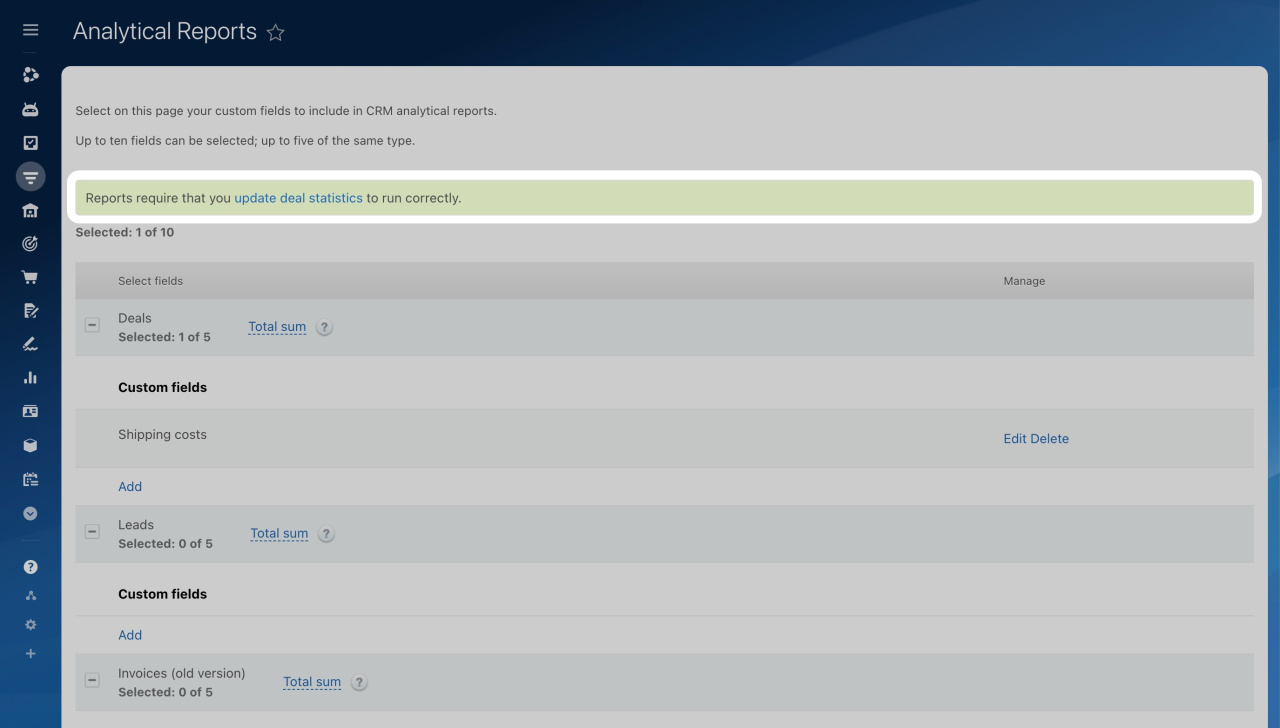By default, Bitrix24 CRM generates analytical reports using standard fields. If you've added custom fields to CRM, you can include them in your reports too.
To access these settings:
- Go to CRM.
- Expand Settings.
- Select CRM settings.
- Open Form and report settings.
- Select Analytical Reports.
Add custom fields to analytical reports
You can add custom fields to reports for leads, deals, and invoices (old version).
- Choose the item type and click Add
- Select a custom field from the list.
- Save the changes.
To create a new custom field, open the CRM item form or CRM settings.
Custom fields in CRM
Adjust the total sum calculation
If needed, you can change the default total sum calculation and select a field for the system to consider. By default, the system calculates the total sum as the total of all products added to a deal. To use numbers from your custom fields instead:
- Click Total sum next to the desired item.
- Click Edit under the Manage column.
- Select a custom field from the list.
- Enable the Add product amount option if you want to calculate both the total sums of products sold in a deal and your custom field number, like shipping costs.
- Save the changes.
The settings will apply to all reports after you update the statistics.
Apply the changes by updating statistics
To ensure analytical reports run correctly, update deal statistics. Without this update, the system can't recalculate analytics based on new conditions for previous periods.
Updating deal statistics can take some time, ranging from a few minutes to several hours, depending on your database size.
In brief
-
In Bitrix24 CRM, you can create reports using standard and custom fields.
-
To add custom fields to your analytical reports, go to CRM settings and adjust the Form and report settings.
-
You can also change how the total sum is calculated by choosing custom fields and adding product amounts if needed.
-
Update deal statistics after these changes. It might take some time based on your database size.