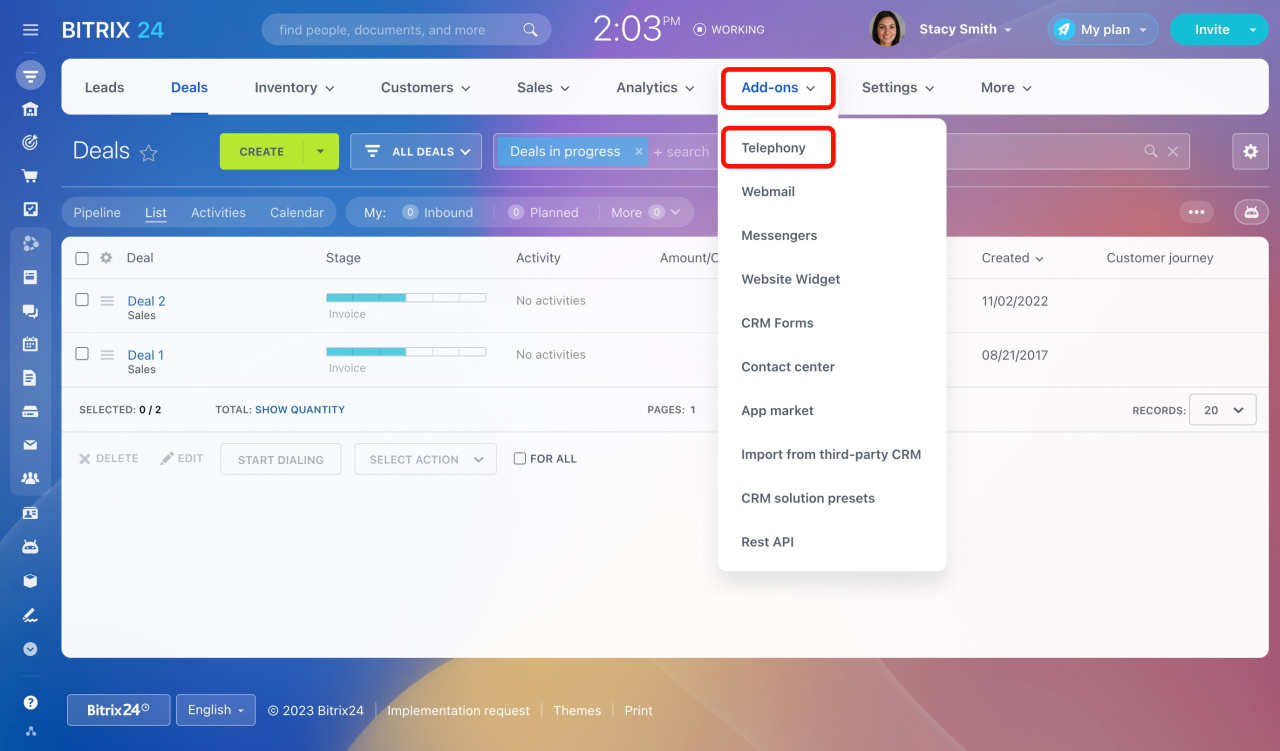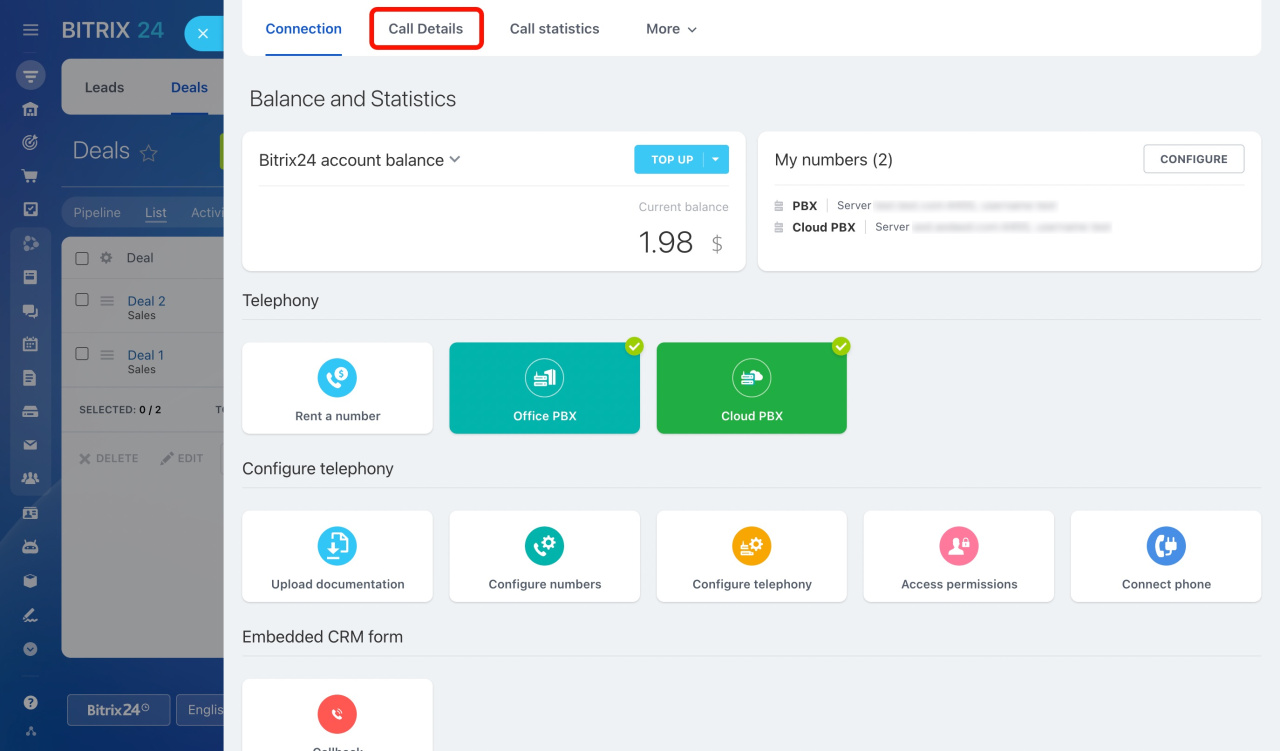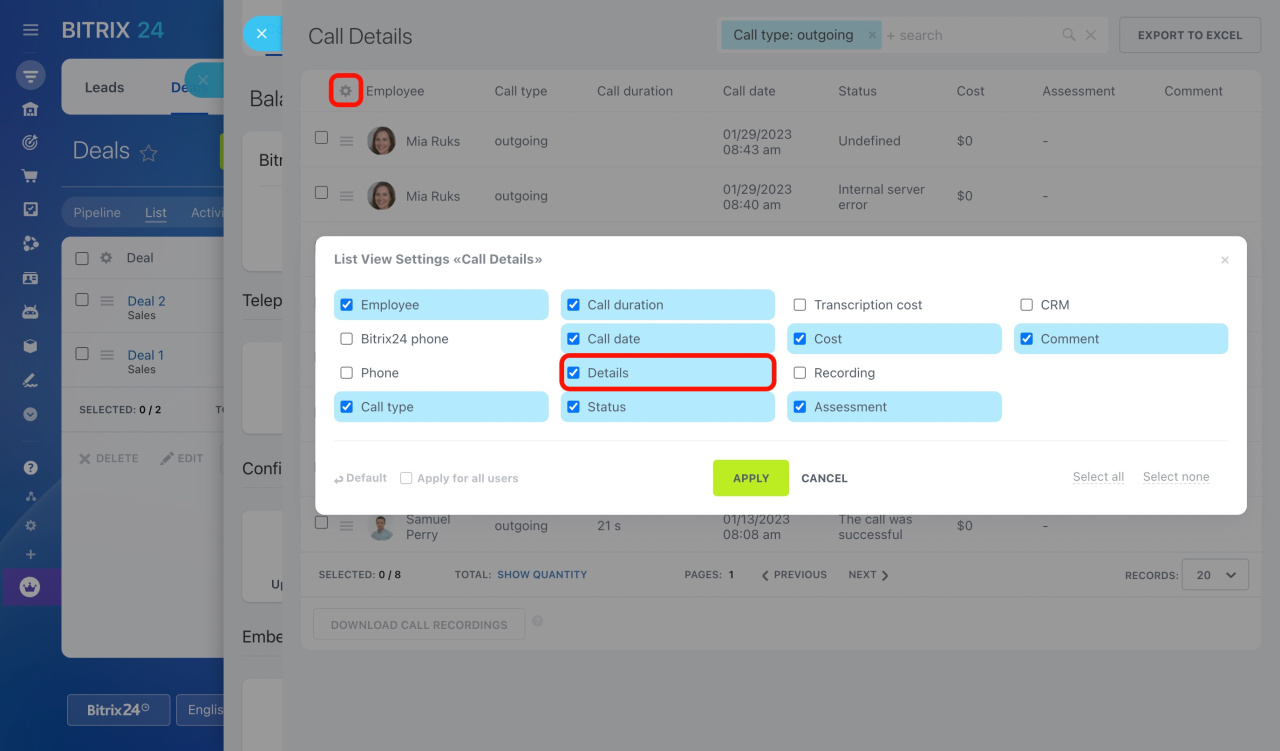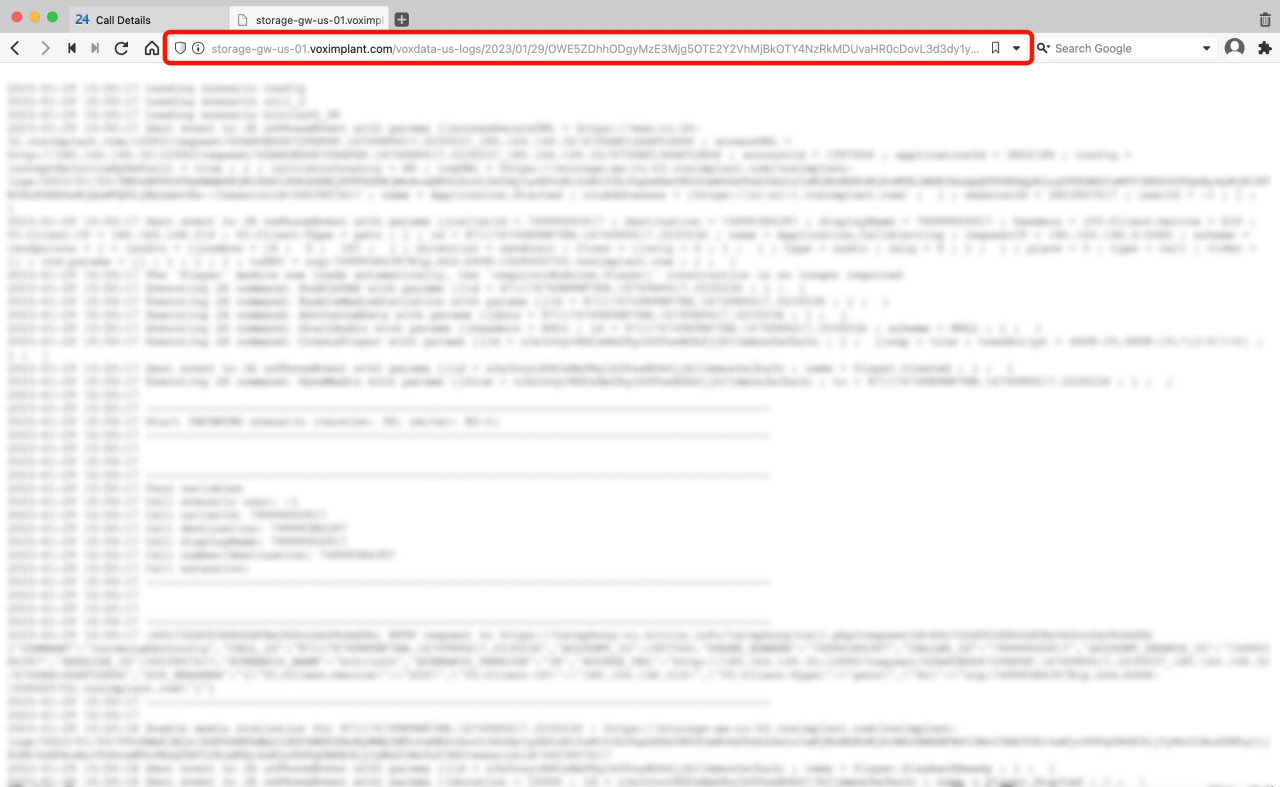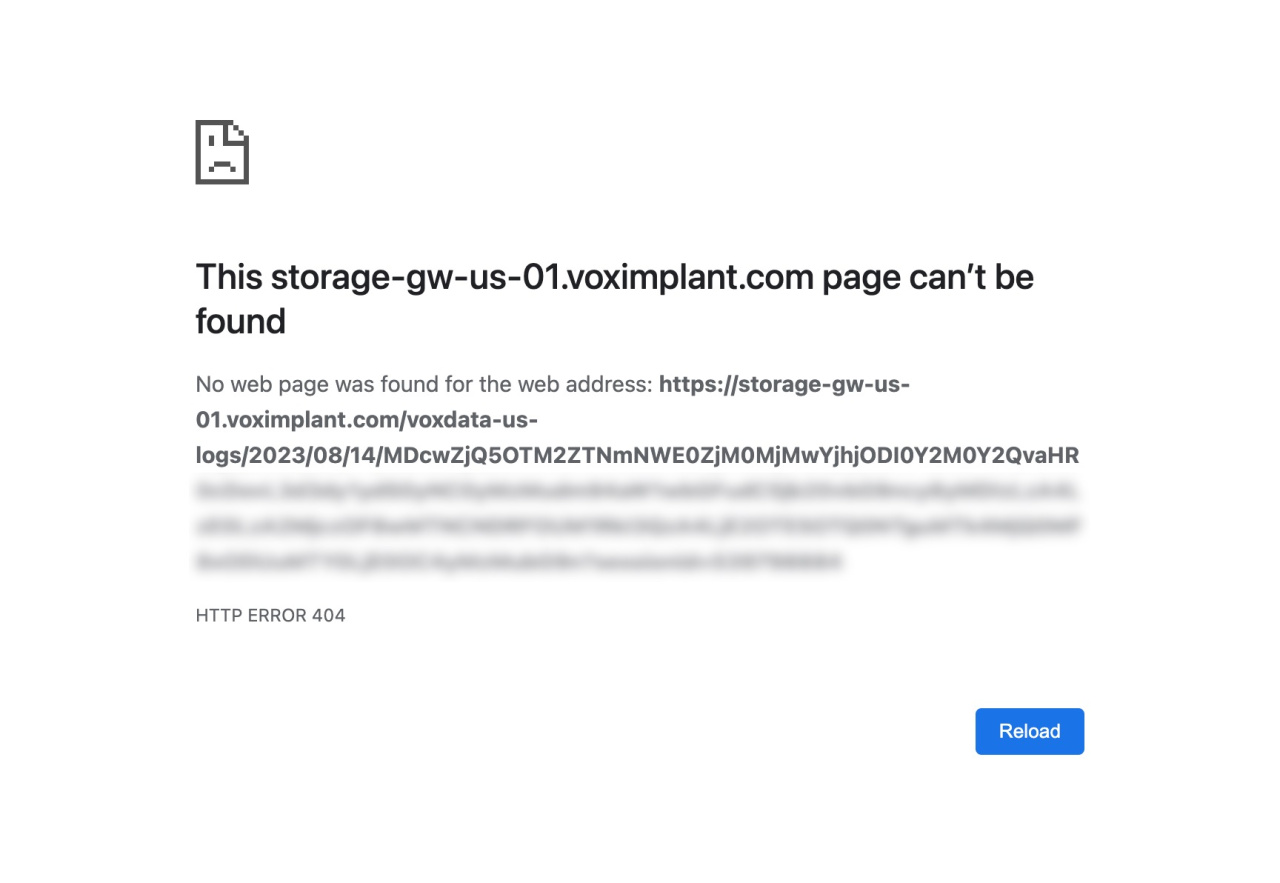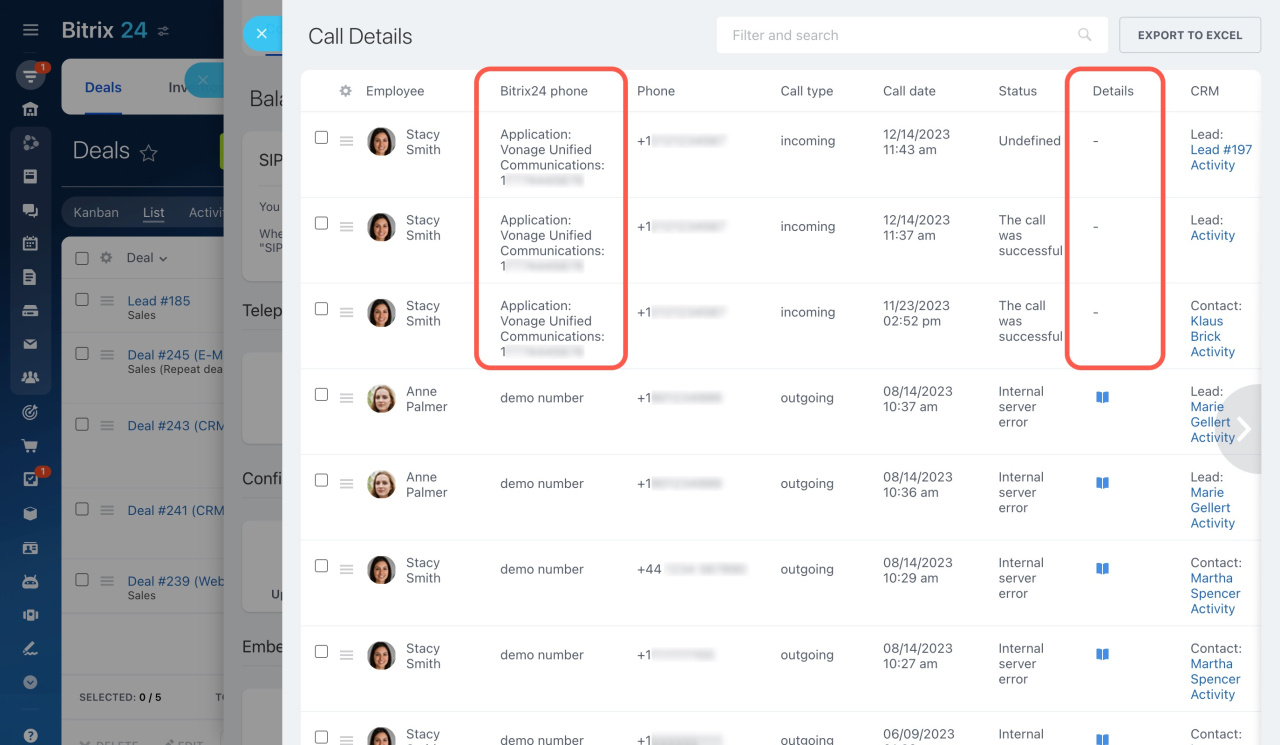A call log is a text file containing detailed call information. Data is recorded and collected from the start to the finish of a call.
Call logs may be useful for:
- Bitrix24 support agent for troubleshooting,
- SIP PBX technician for analysis,
- you to verify it on your own.
This article guides you on how to find and view a call log in Bitrix24.
How to get call logs
To access the call logs,
-
Go to CRM > Add-ons > Telephony.
-
Then open the Call Details tab.
-
Click on the book icon under the Details column.
If you don't see the Details column, click on the gear button (⚙️), tick Details in the list view settings, then click Apply.
The call log will be opened in a new tab, containing full information about your call. Find some common errors and ways to fix them in the article:
Troubleshooting outbound calls
If your error is not mentioned in that article, copy the link from the browser address bar and send it to the Bitrix24 support specialists. There is no need to copy the full log text, the link would be enough to examine the issue.
How to contact Bitrix24 Support
Note that call logs are stored for no longer than 1 month by our telephony provider. If you get the error message when attempting to view a call log, this means it has been automatically deleted.
How to solve the issue with no call log
Logs are recorded only for calls made and received from a rented number or connected SIP PBX. When using an application from the Bitrix24 Market for calls, the logs are saved on the app side.
Check the value of the Bitrix24 phone column for a call that does not have a log. If it shows a specific app, contact its developer for support.
Support for Bitrix24 Market apps
In brief
-
A call log is a text file containing detailed call information. Data is recorded and collected from the start to the finish of a call.
-
Use call logs to troubleshoot and fix any call-related errors. Verify them on your own, or send one to the support specialist for assistance.
-
Call logs are stored for no longer than 1 month under Call details. They are deleted automatically after this period.
-
Logs are recorded only for calls made and received from a rented number or connected SIP PBX. When using an app from our Market for calls, the logs are saved on the app side.