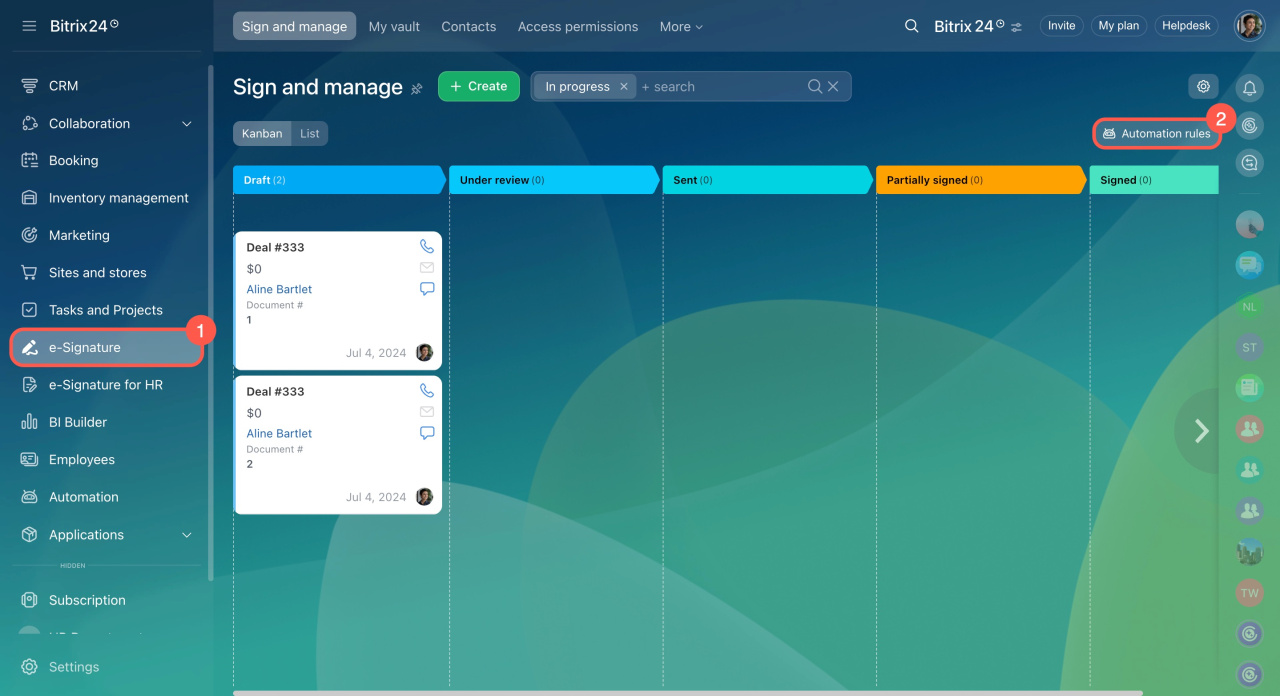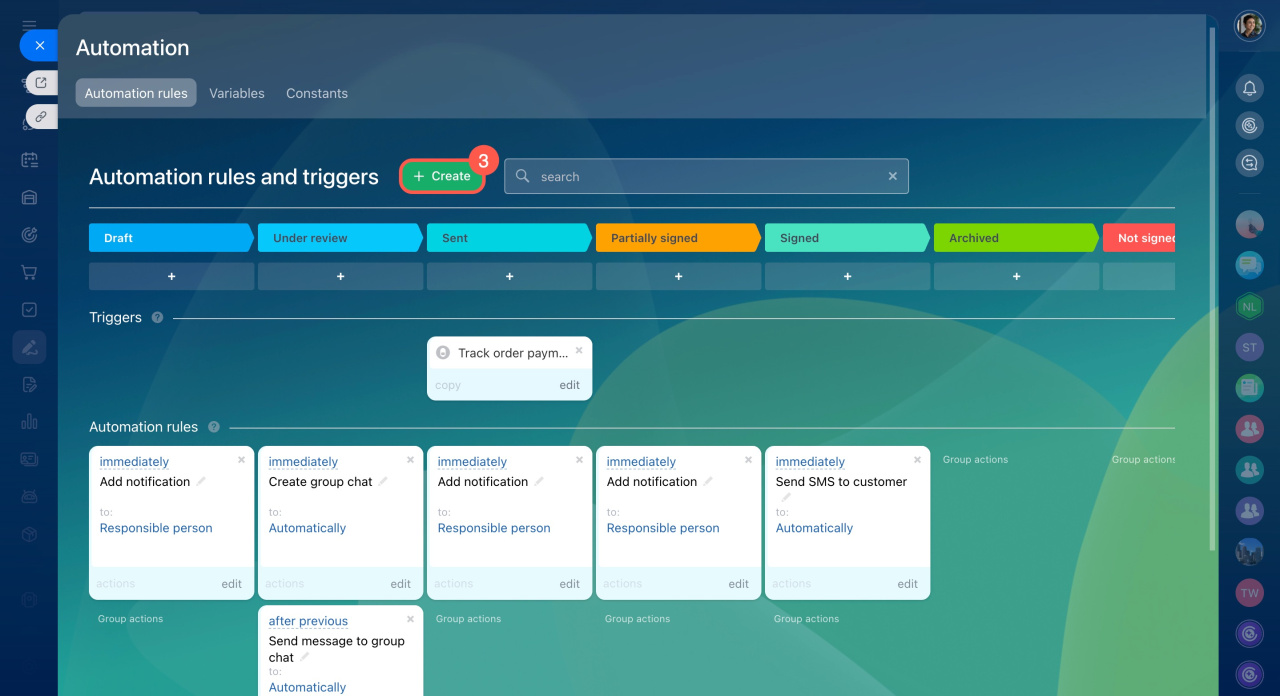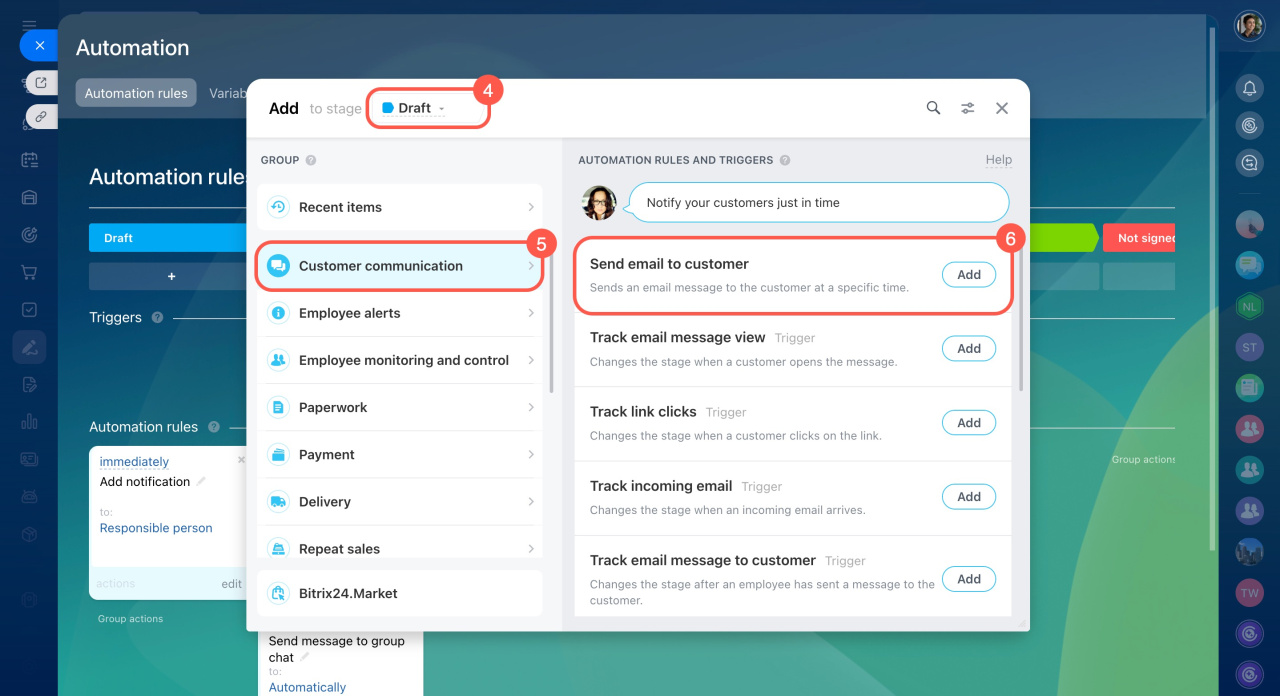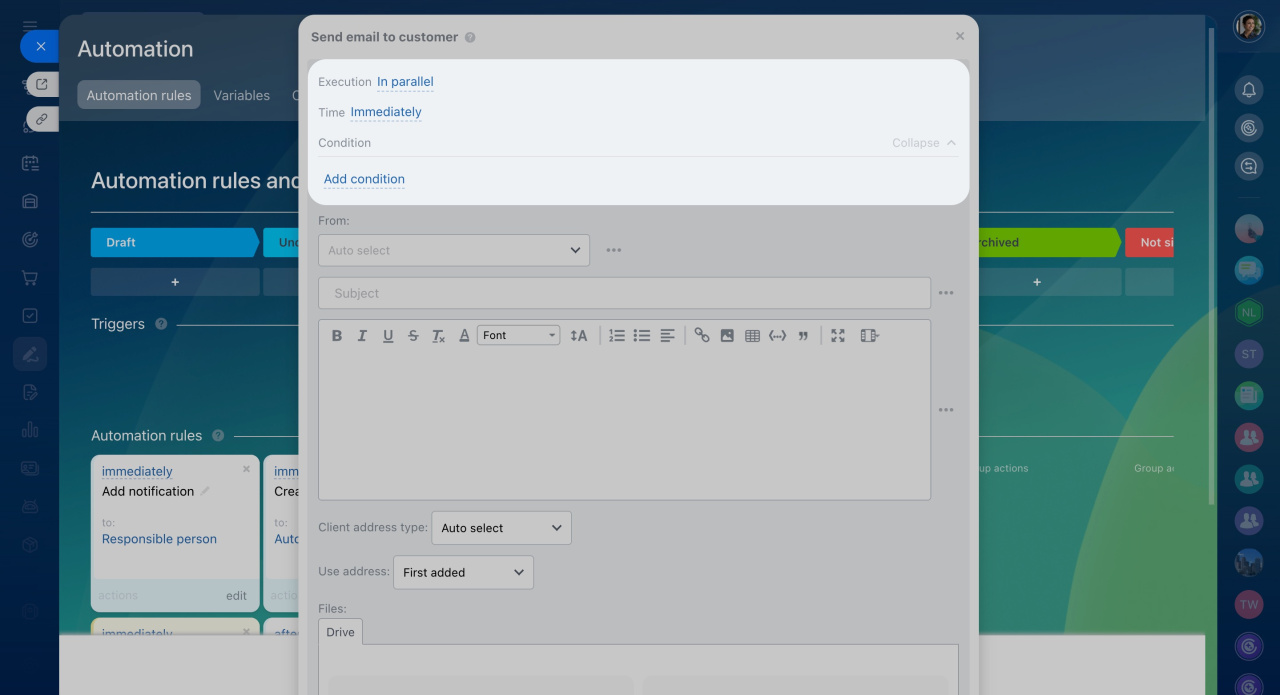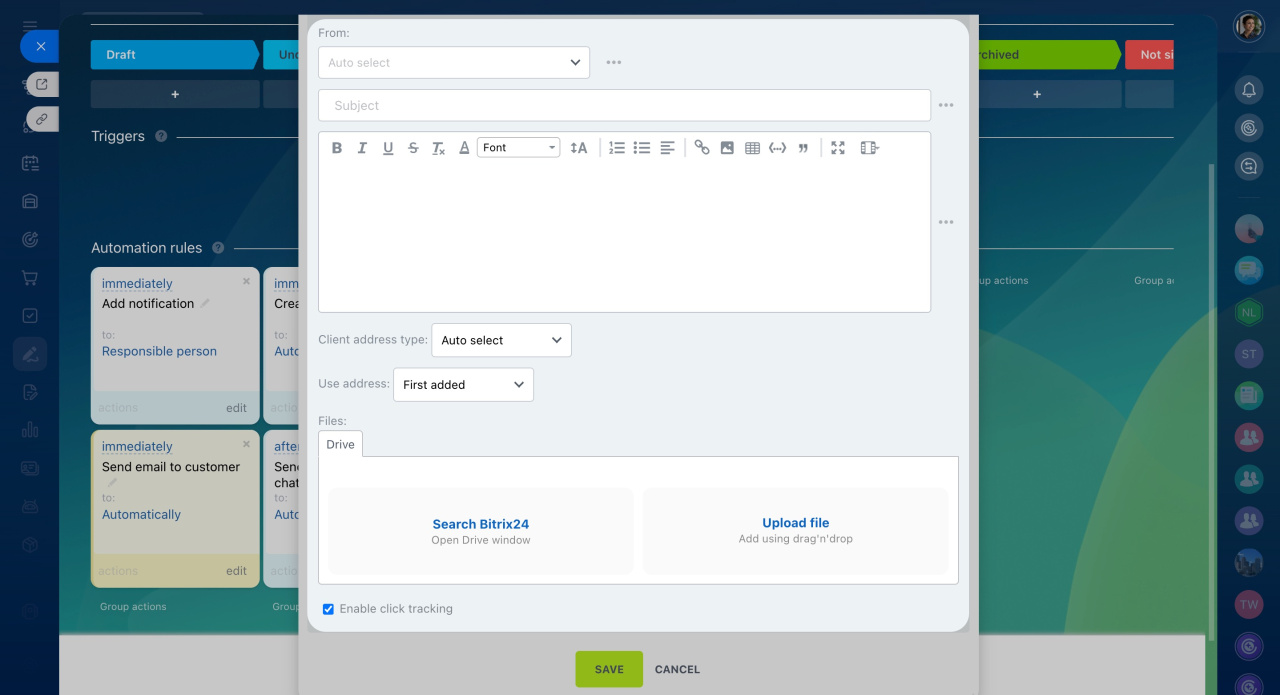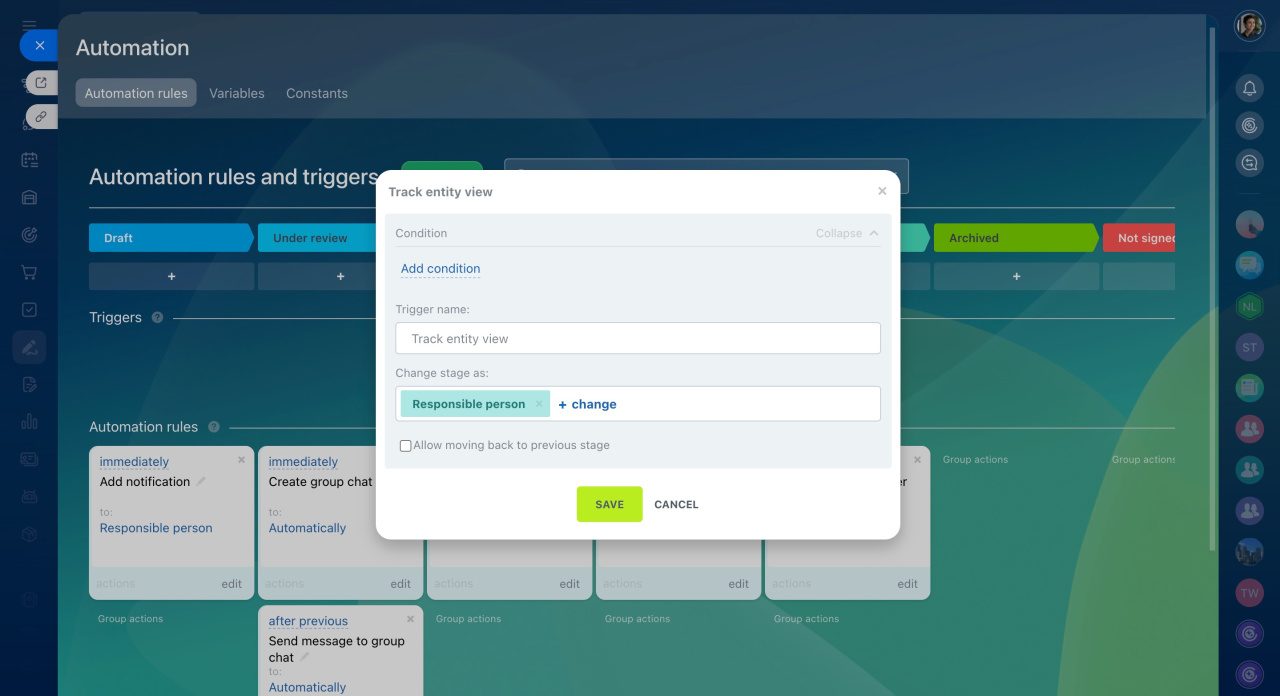In Bitrix24 e-Signature, automation rules and triggers help automate and streamline the document signing with customers.
Automation rules handle routine tasks like emailing customers and setting up tasks for document preparation. Triggers monitor customer actions and changes in items, such as when a document is signed by your company and the customer or when fields are updated. When an action occurs, the trigger moves the item to its designated stage.
For example, once your party signs a document, the trigger moves the item to the Sent stage, and the automation rule sends the contract to the customer for signing.
Automation rules and triggers in Bitrix24
Bitrix24 plans and pricing
Add automation rules and triggers
- Go to the e-Signature section.
- Open the Automation rules tab.
- Click Create.
- Select the stage where you want to set up your automation rule or trigger.
- Open the relevant category, as rules and triggers are grouped to solve specific tasks like customer communication, paperwork, payment, and more.
- Click Add next to the automation rule or trigger. To add multiple rules at once, hold the Ctrl key (Cmd on Mac) and select the ones you need.
In Bitrix24 e-Signature, the groups of automation rules and triggers are similar to those in CRM but with fewer tools. For example, the Paperwork group in the e-Signature section only includes triggers, while in CRM, it offers both automation rules and triggers.
Automation rules in CRM: Paperwork
Triggers in CRM: Paperwork
Configure automation rules and triggers
After adding an automation rule or trigger, you'll need to configure it.
Automation rule settings. All automation rules have standard settings:
- Execution: The rule can run after previous ones or independently.
- Time: The rule can start immediately or after a set time.
- Condition: The rule applies only to specific items, for example, only if the document amount exceeds $50,000.
Conditions in automation rules
Each automation rule also has unique settings. For example, the Send email to customer rule requires details like the sender's address, subject, and message text.
When an item reaches a certain stage, the automation rule can send an email to the customer with a contract, invoice, or estimate.
Automation rules: Customer communication
Trigger settings. Triggers have standard fields:
- Condition: The trigger activates only for specific items, for example, only for documents managed by a certain employee.
- Trigger name: Rename the default name if you set multiple triggers to easily find the right one.
- Change stage as: By default, the trigger changes the stage on behalf of the responsible employee, but you can choose another user.
- Allow moving back to previous stage: The trigger can move the item to the previous stage. For example, return the document from the last stage to the first.
Each trigger also has its own unique settings.
In brief
-
In Bitrix24 e-Signature, automation rules and triggers help automate and streamline the document signing with customers.
-
Automation rules handle routine tasks like emailing customers and setting up tasks for document preparation.
-
Triggers monitor customer actions and changes in items, such as when a document is signed by your company and the customer or when fields are updated. When an action occurs, the trigger moves the item to its designated stage.
-
Check if automation in Bitrix24 e-Signature is available on your plan.
-
To configure automation rules and triggers, go to the e-Signature section and open the Automation rules tab.