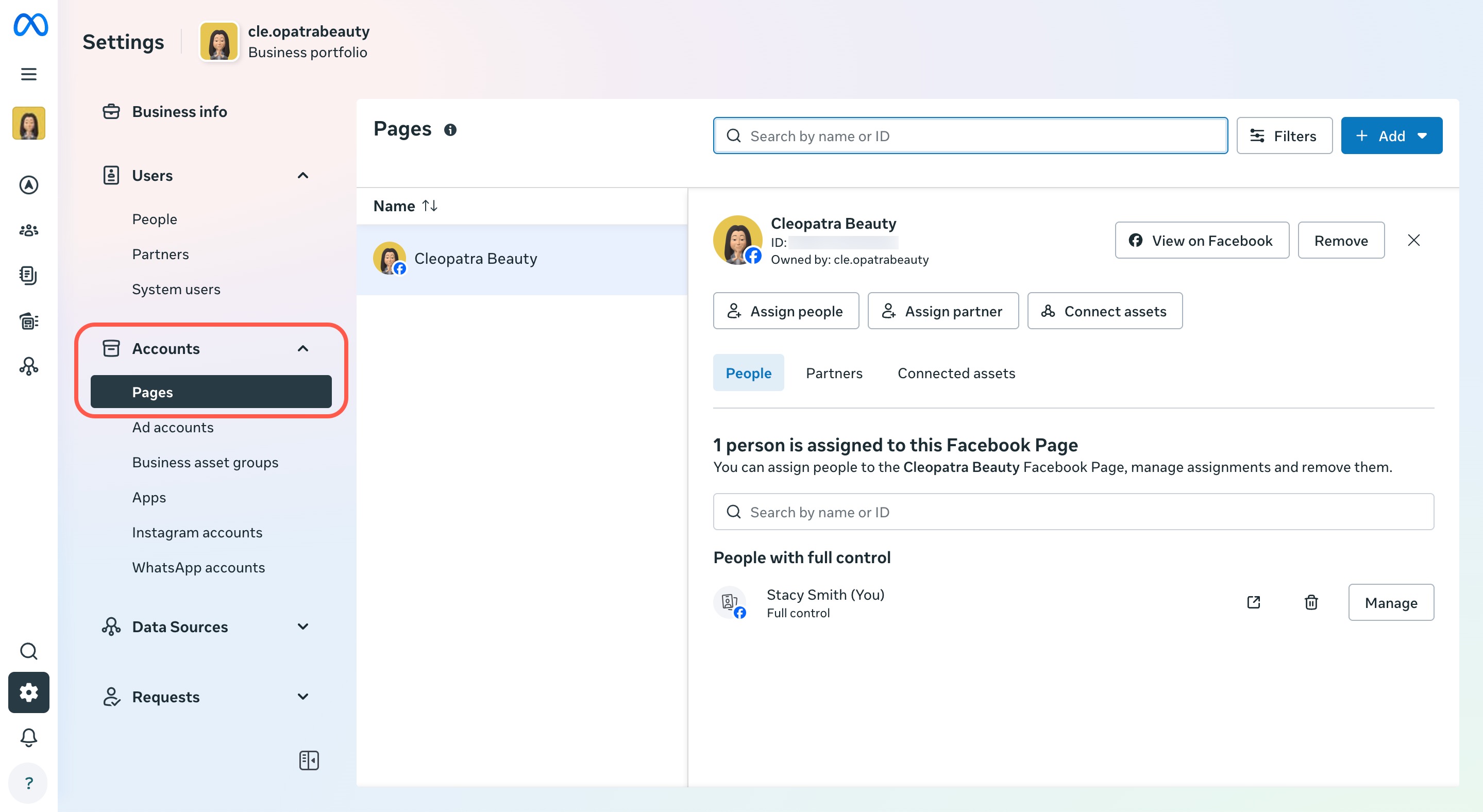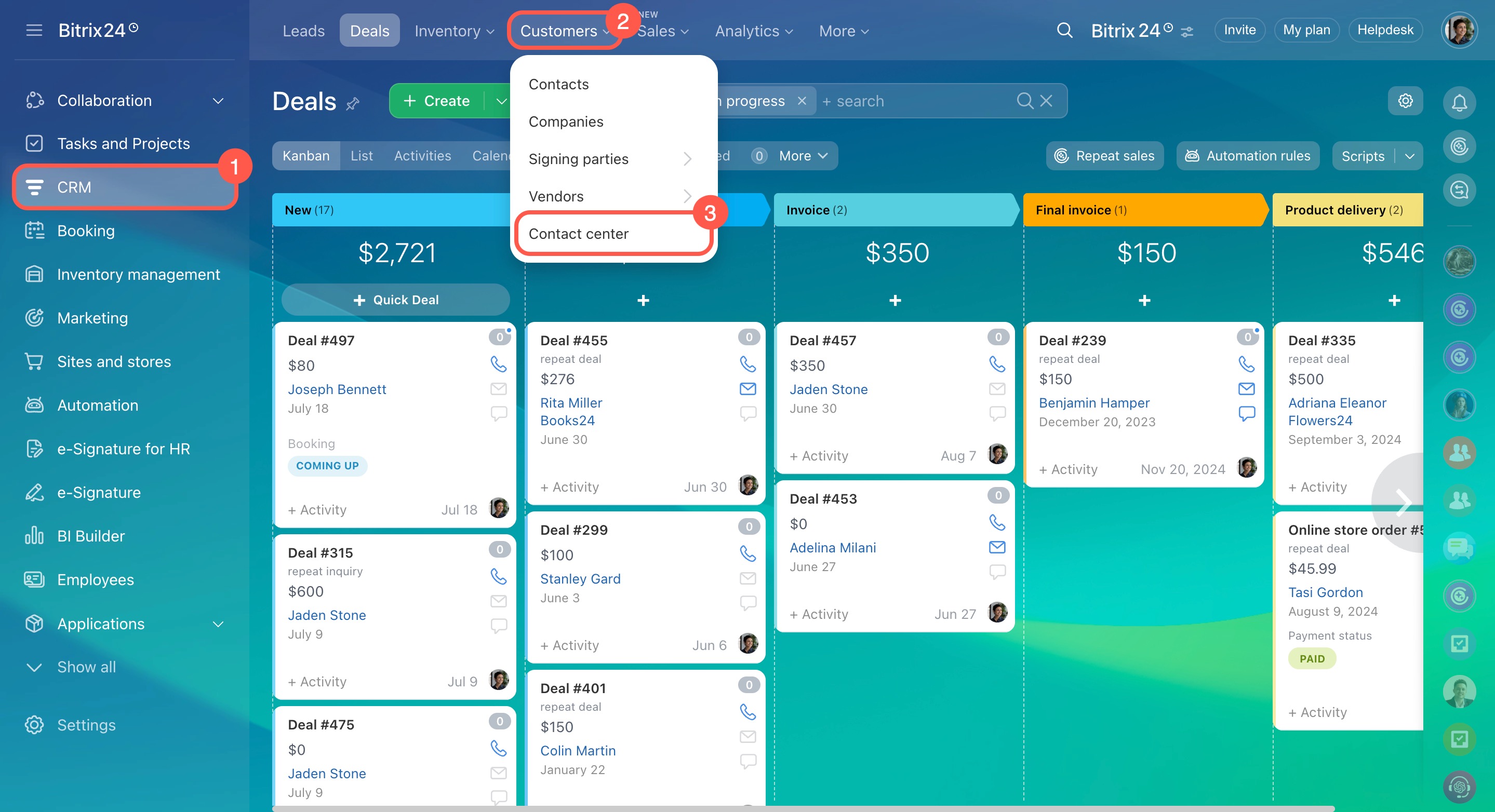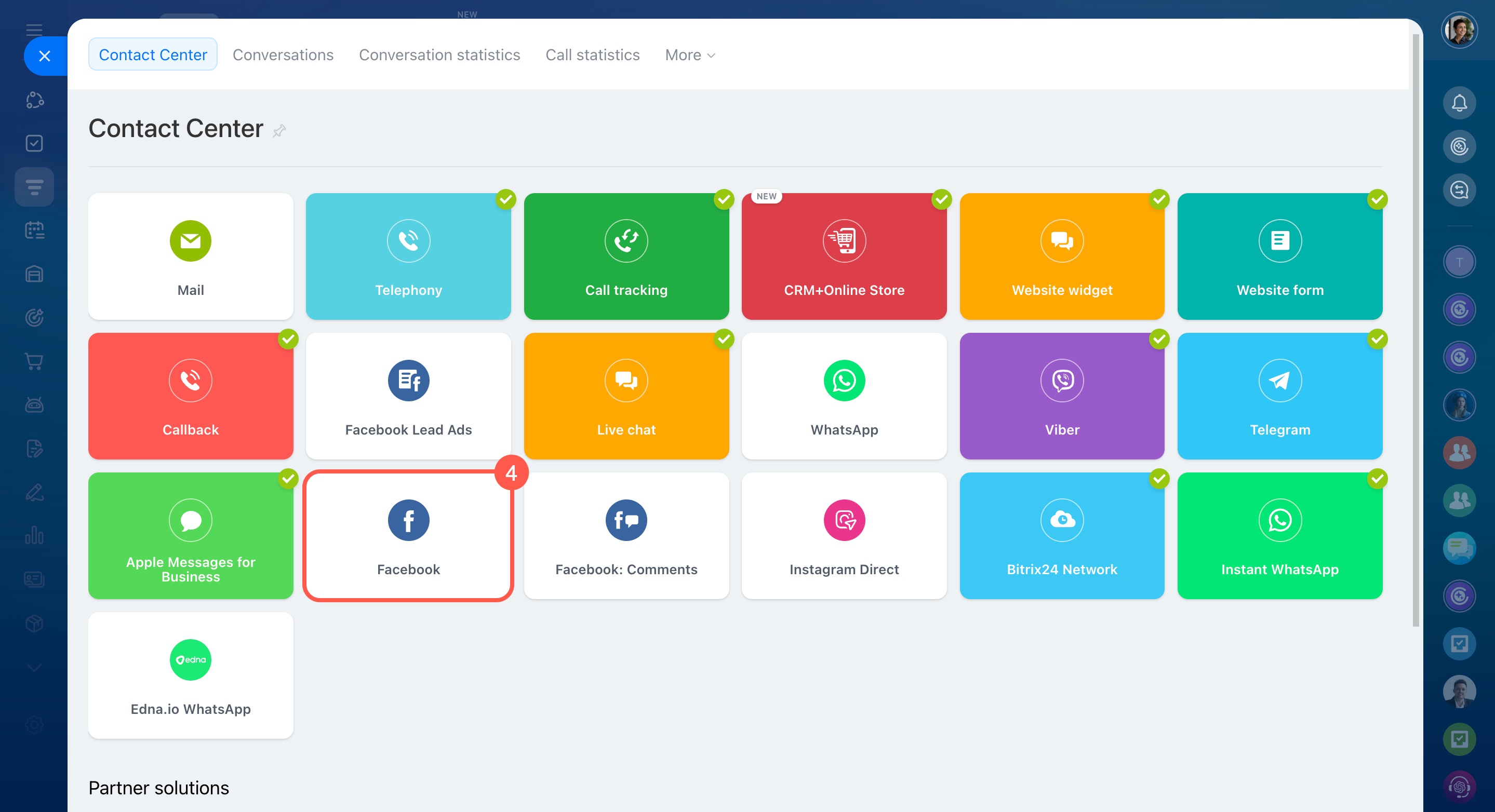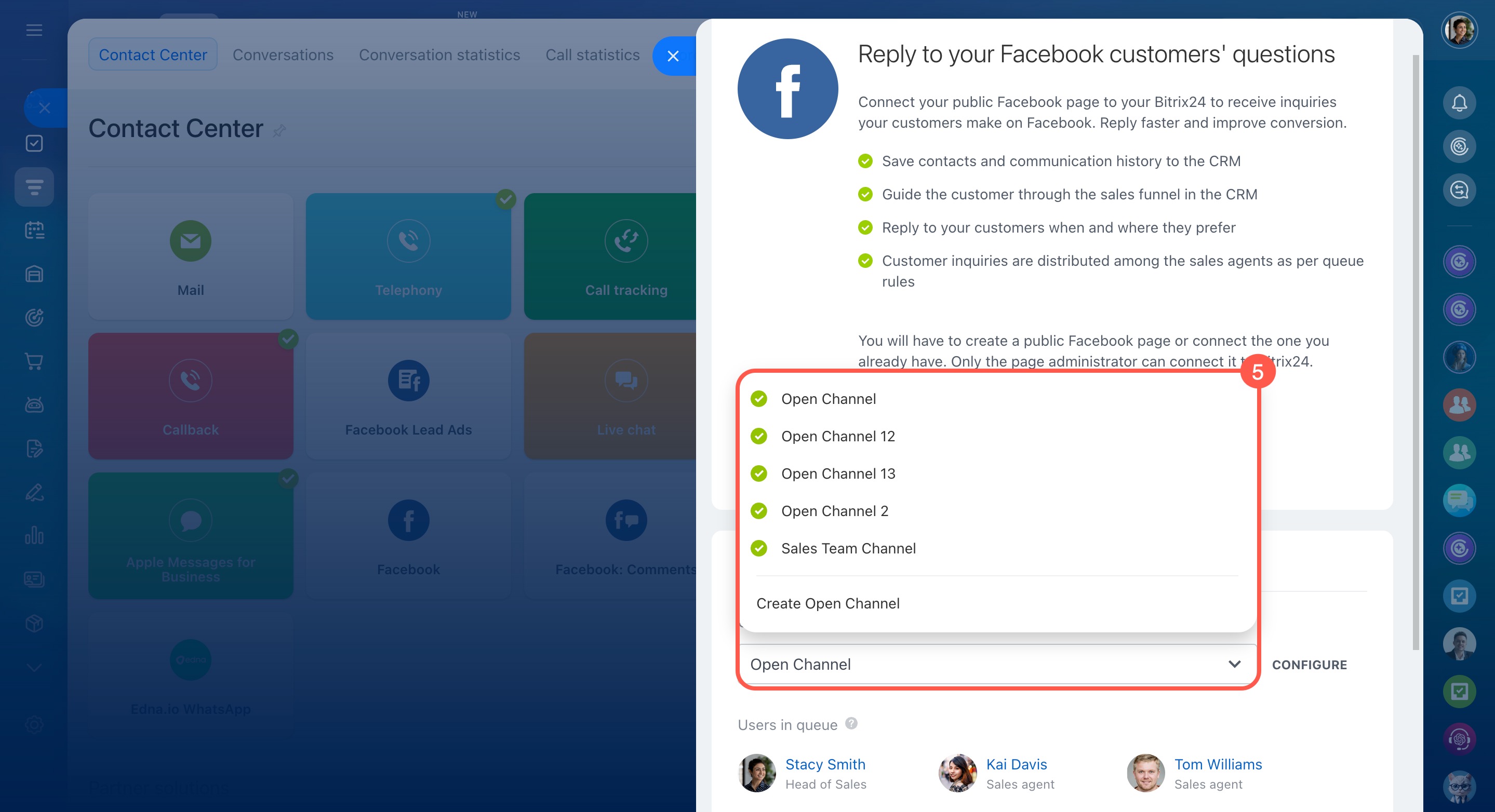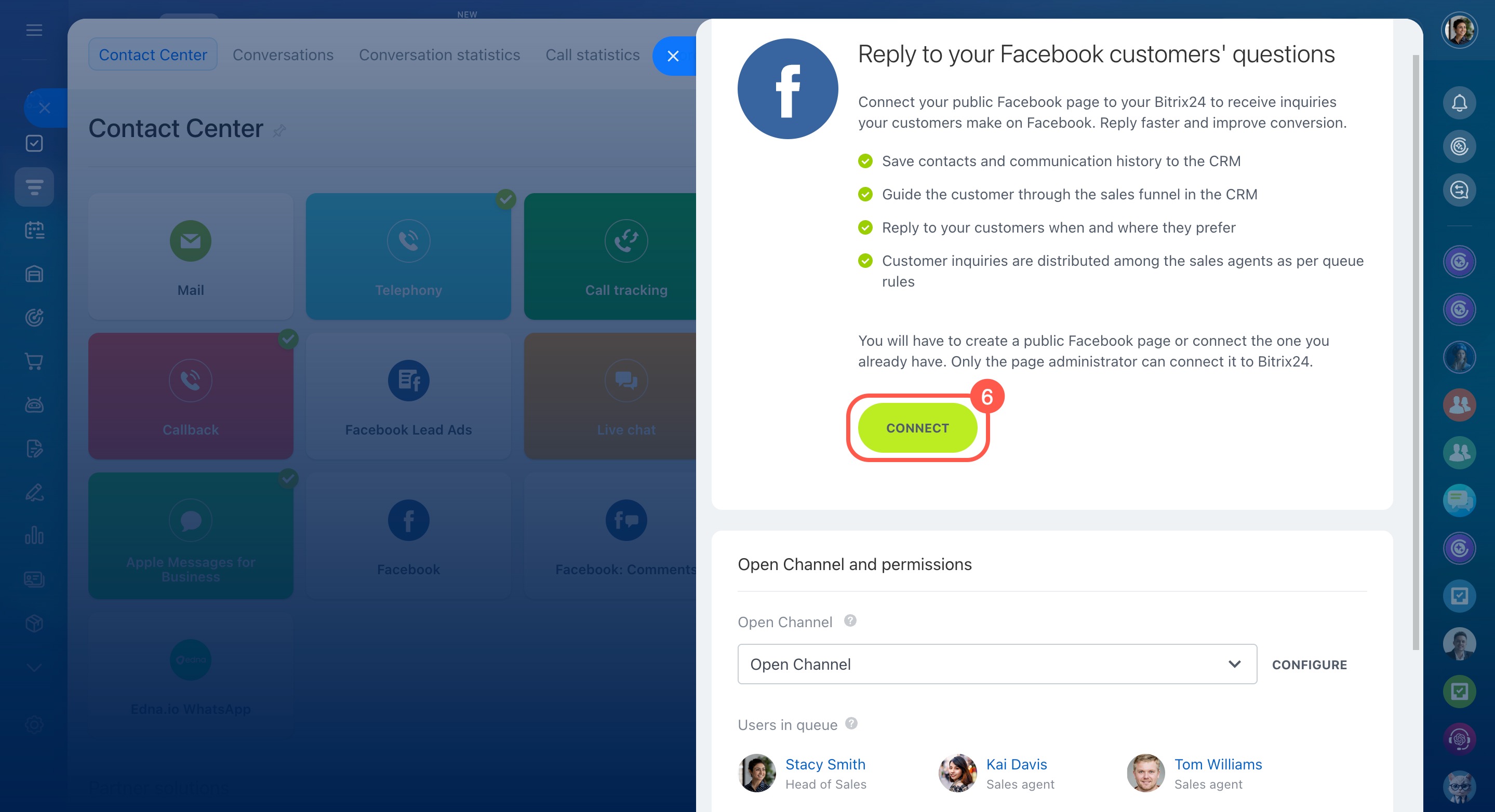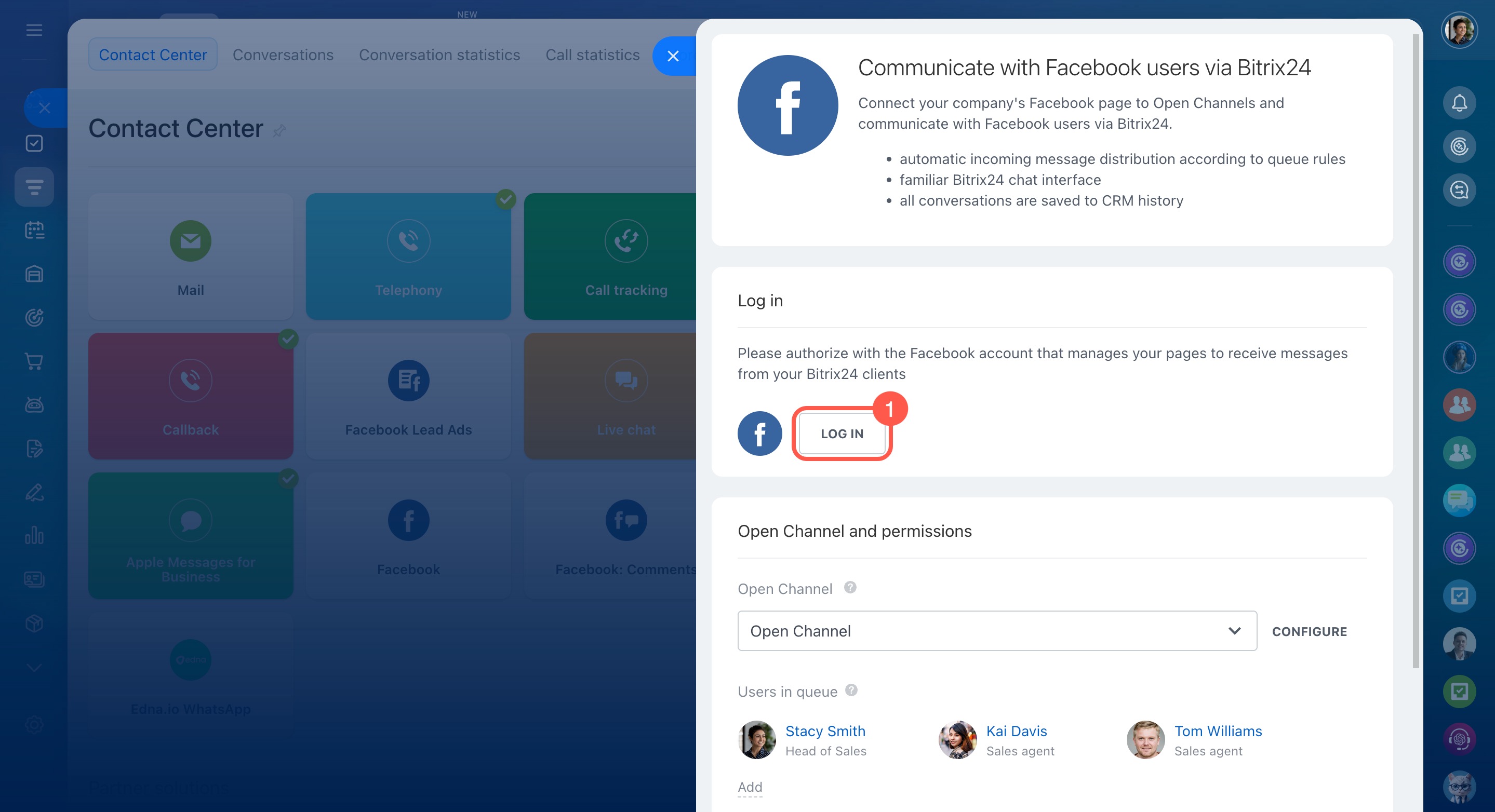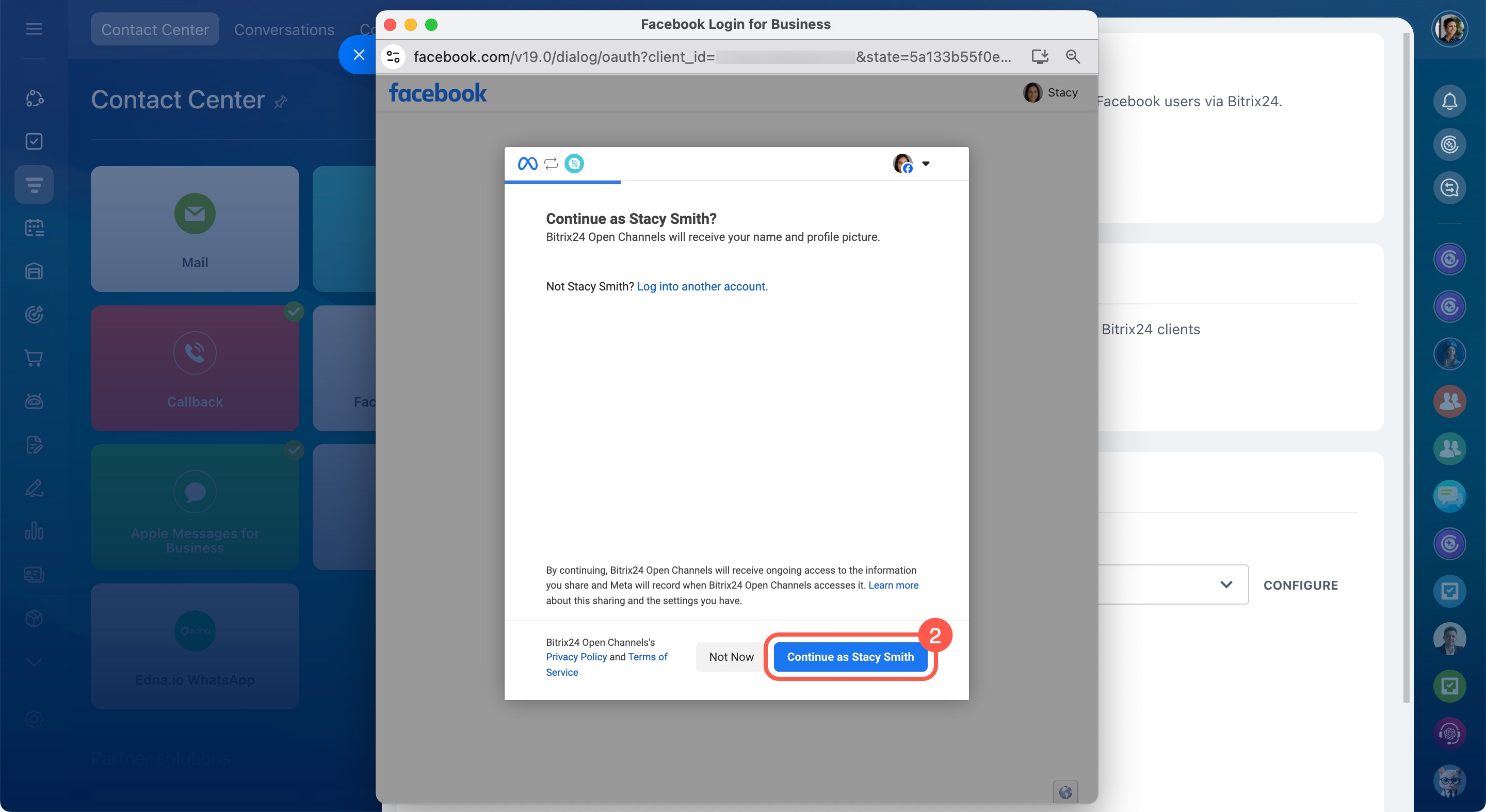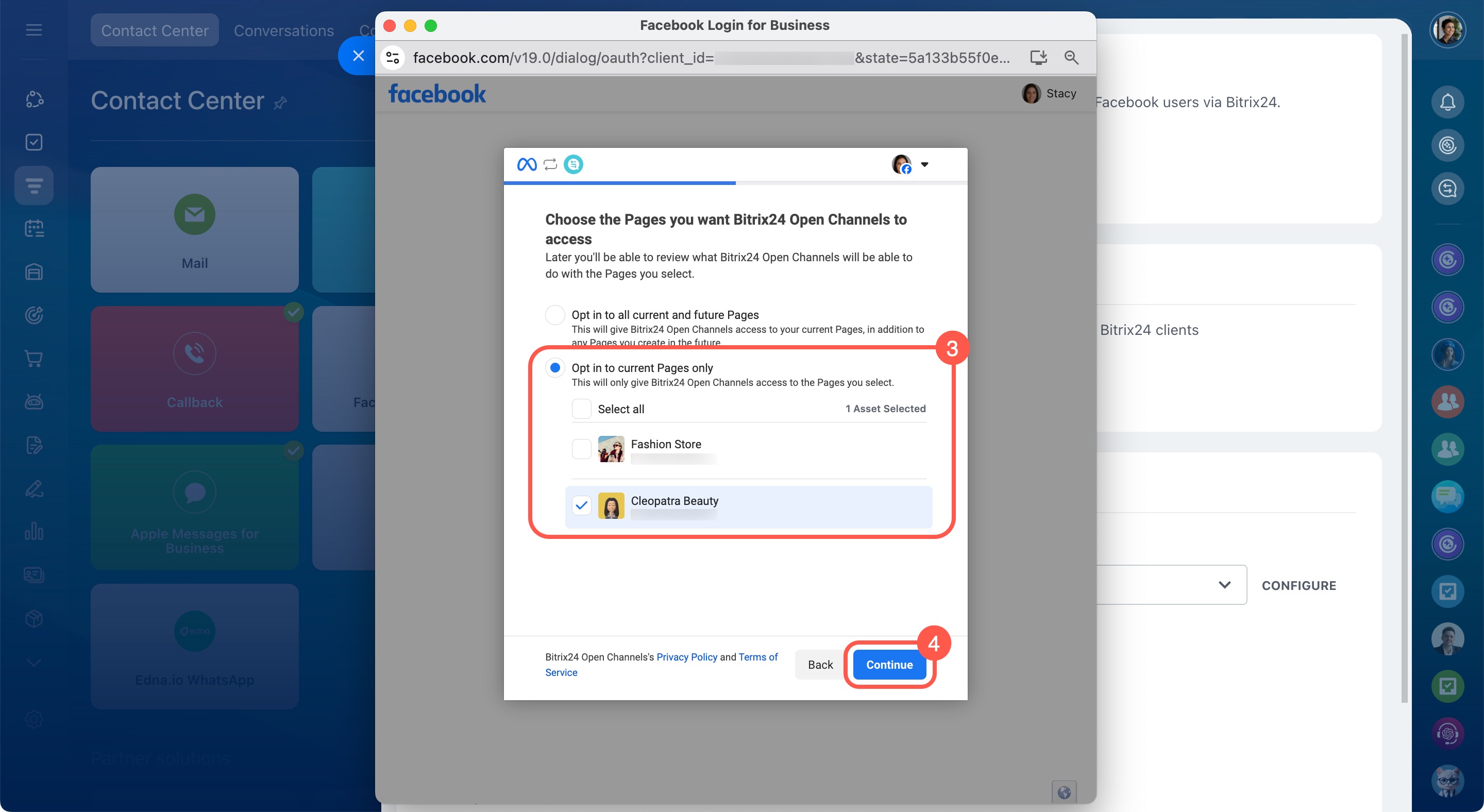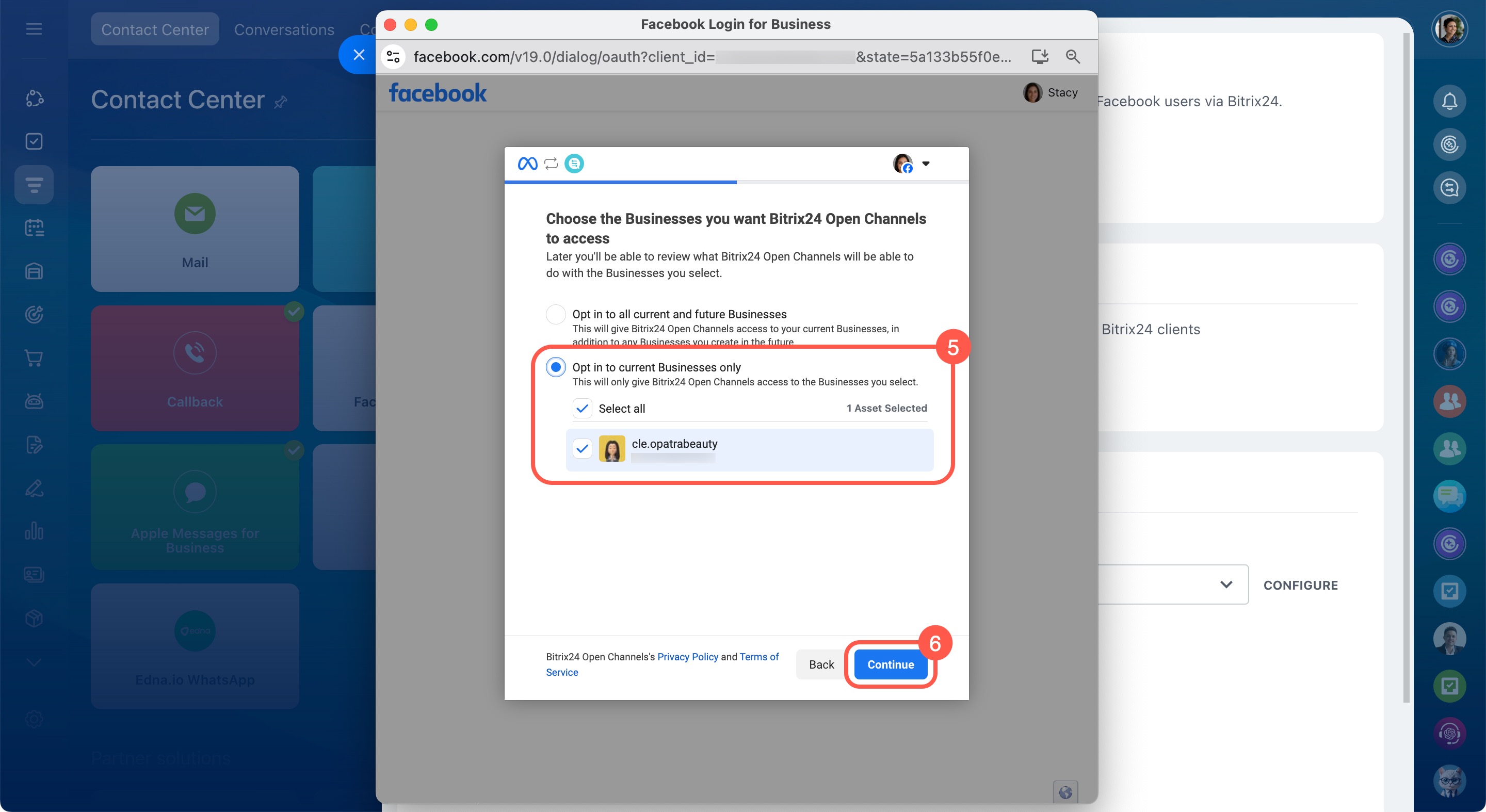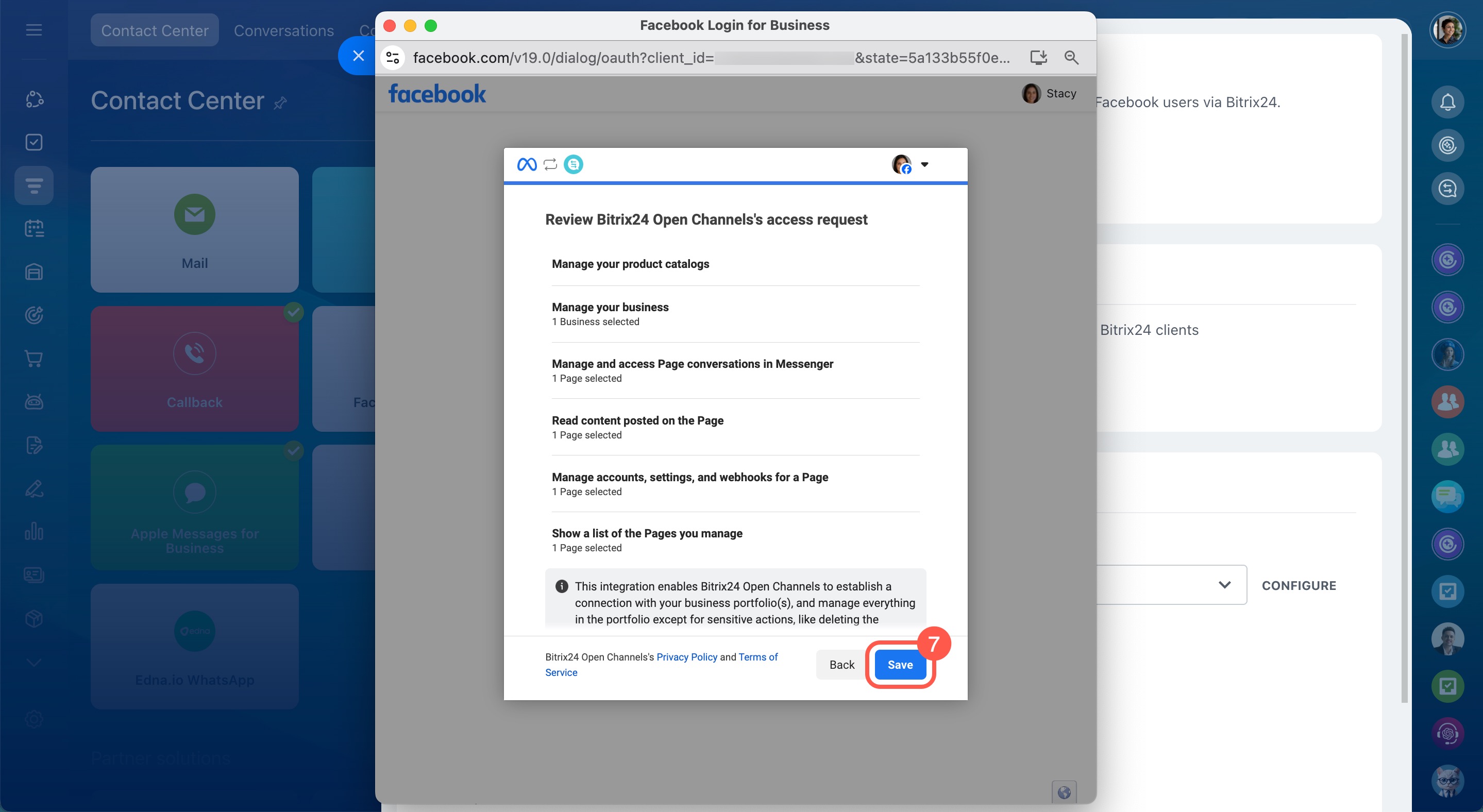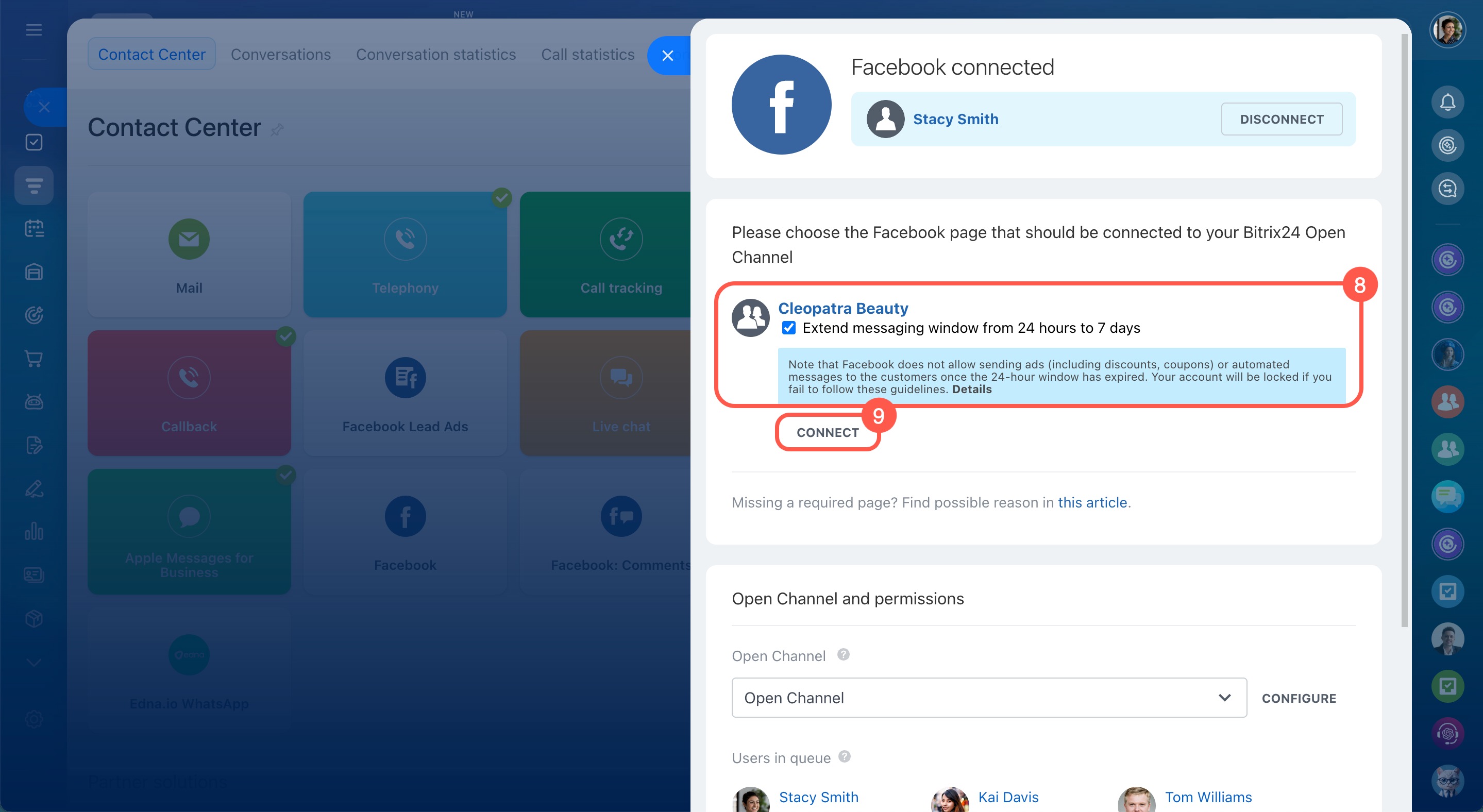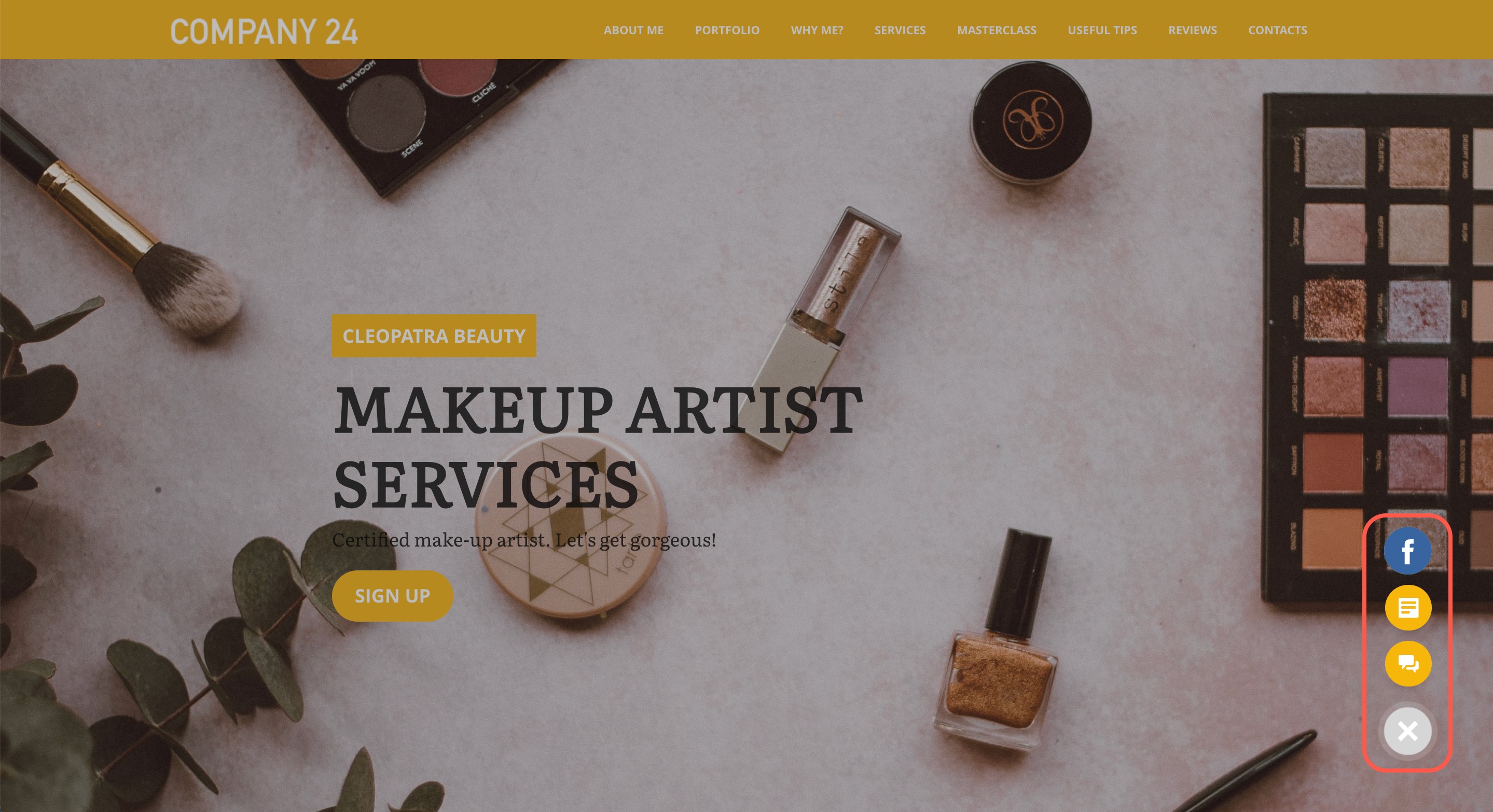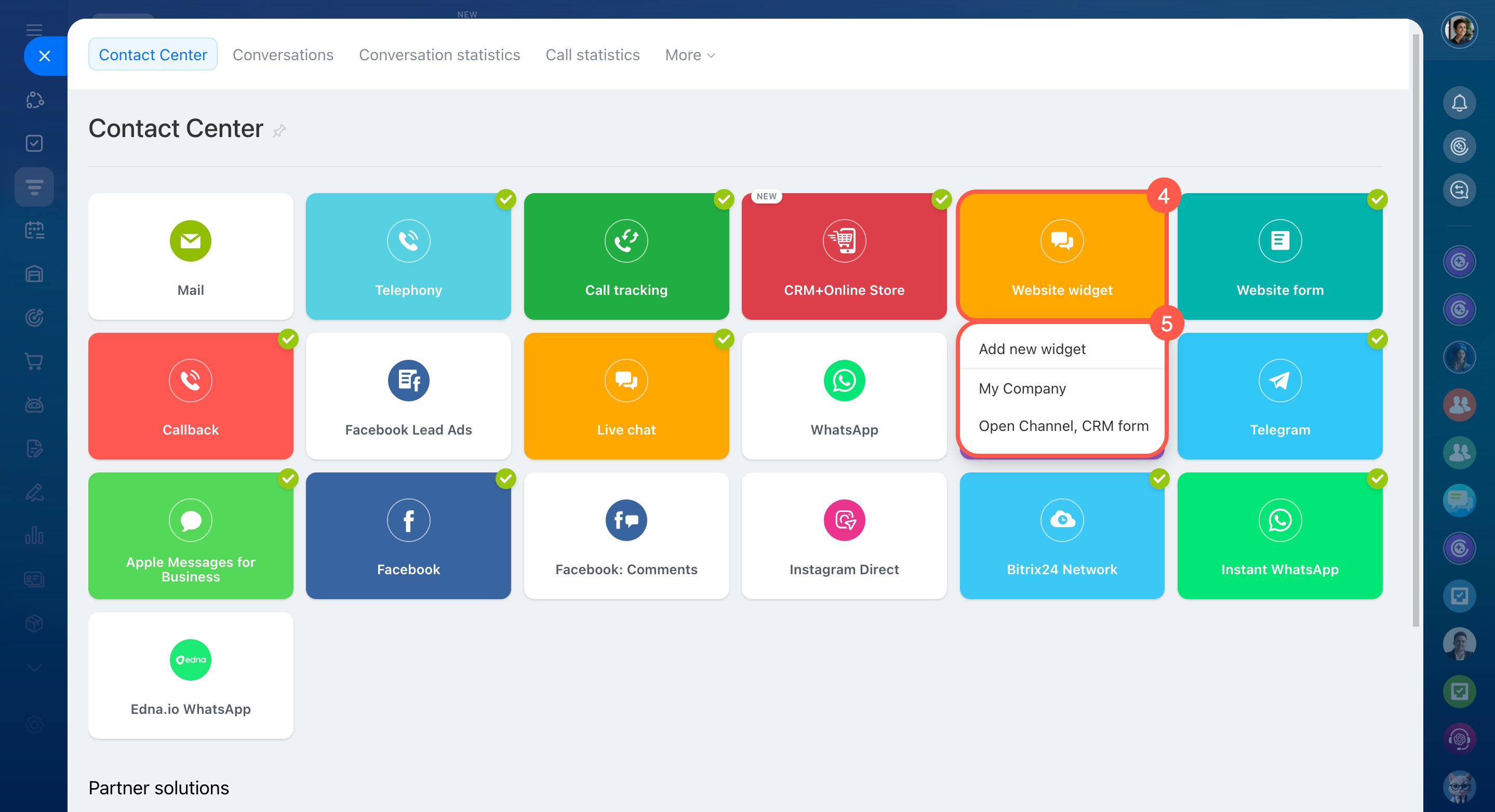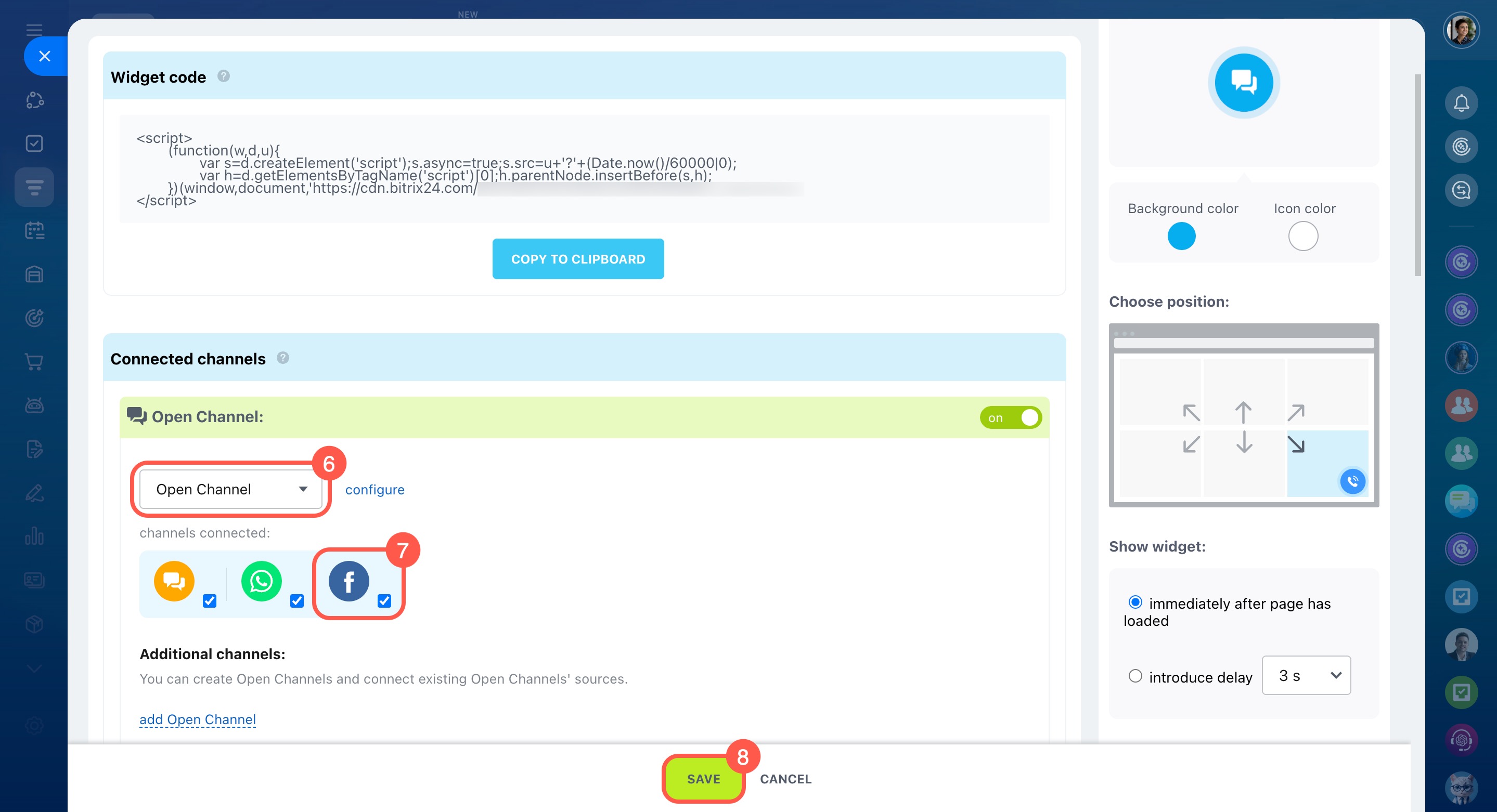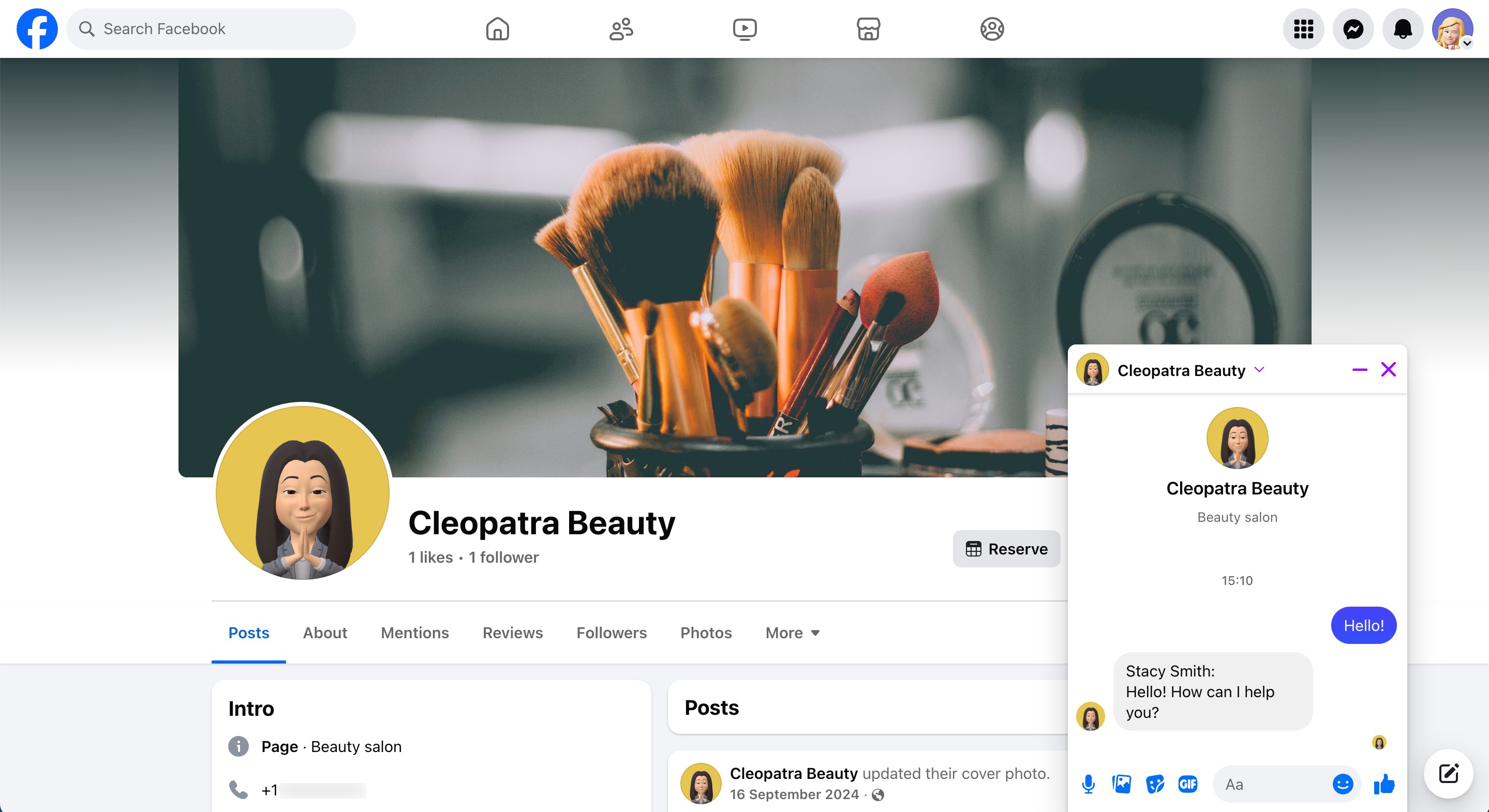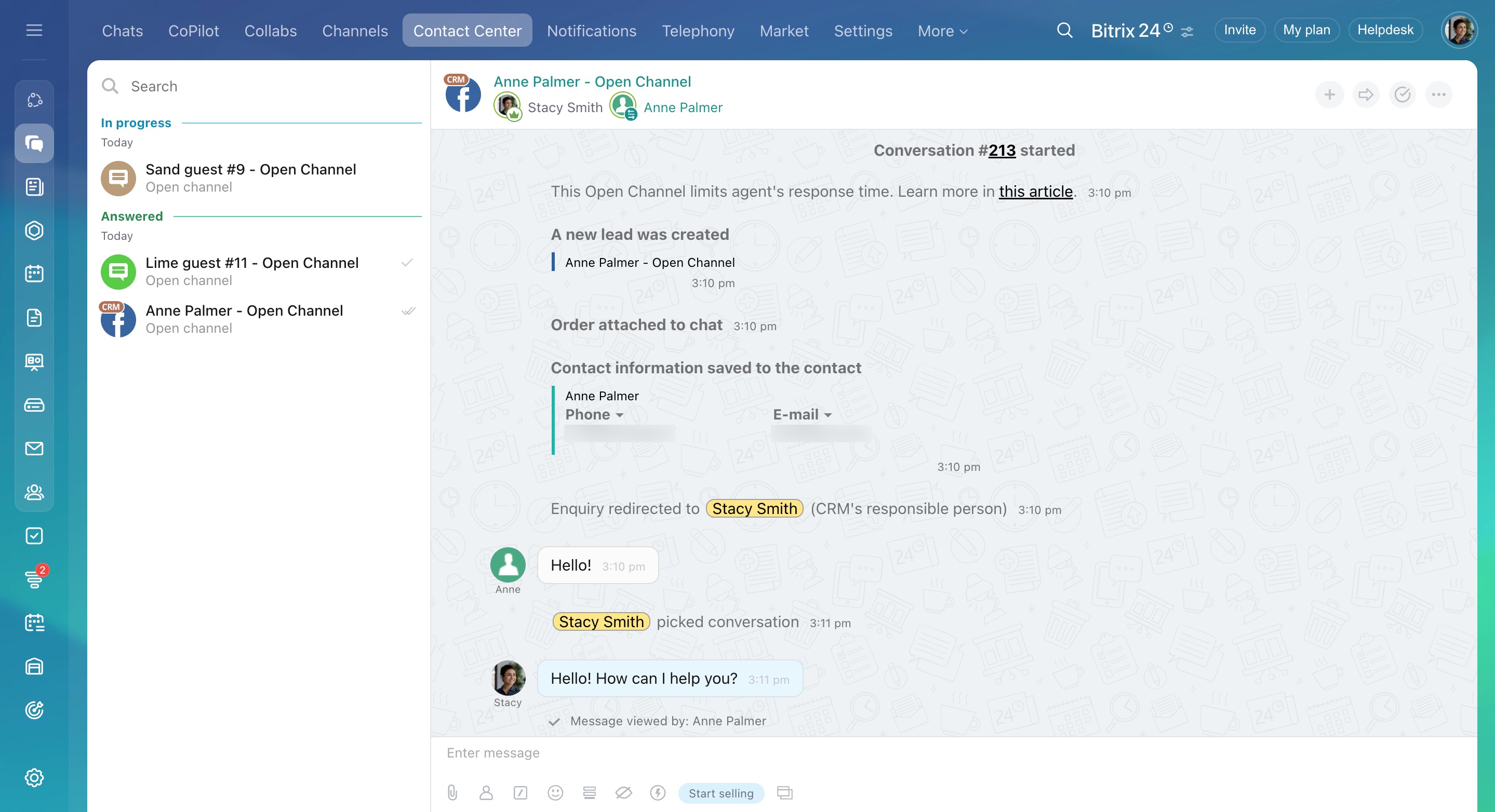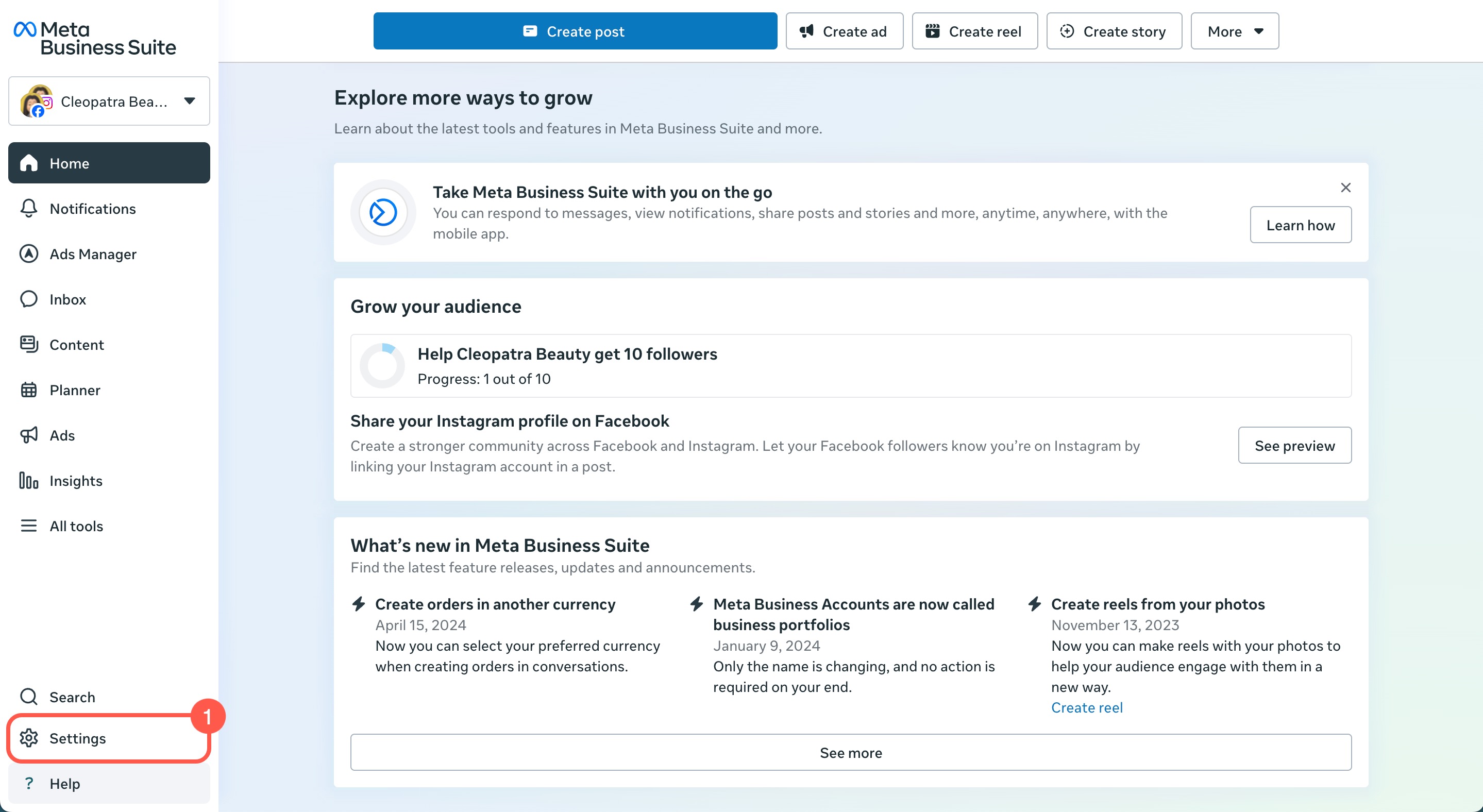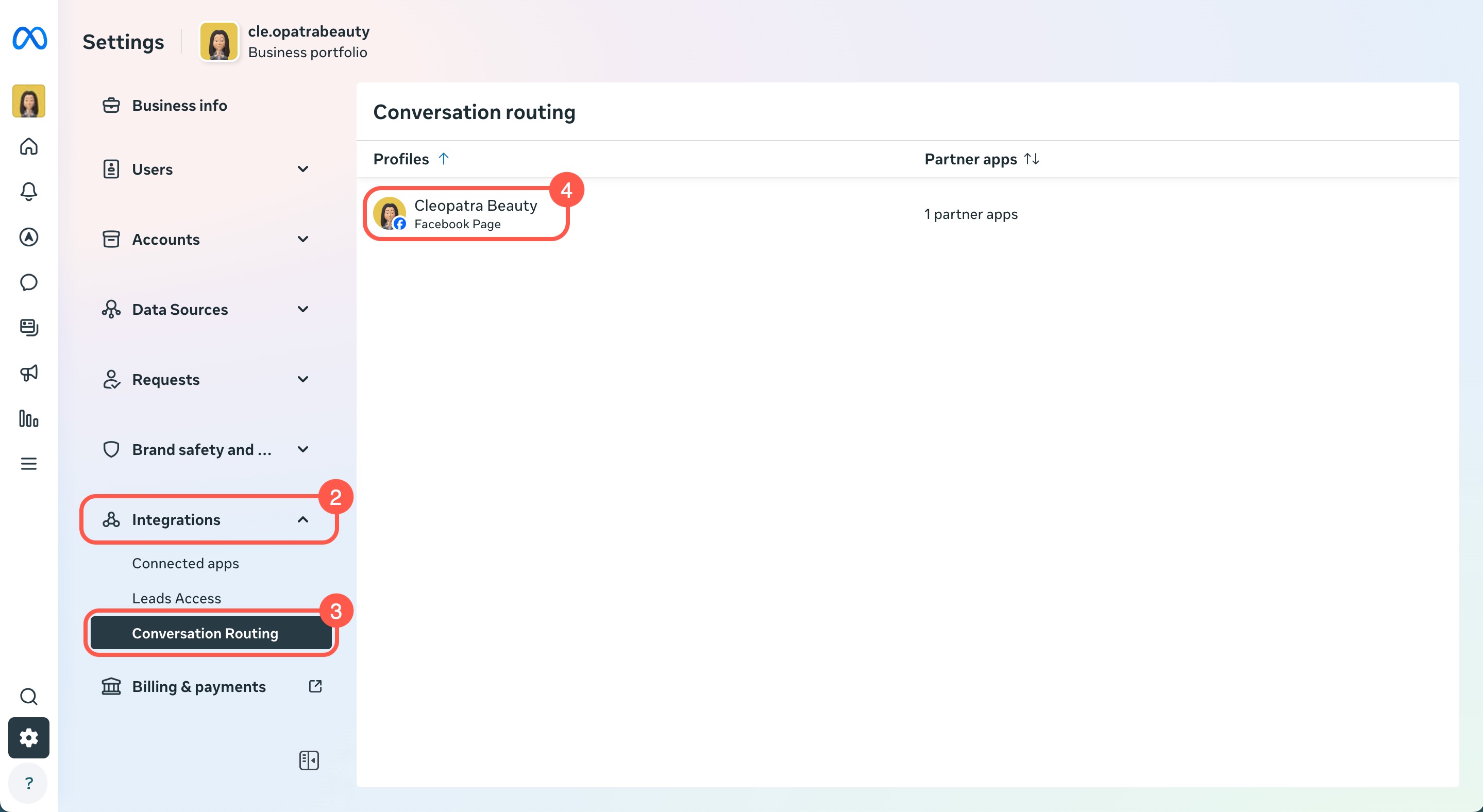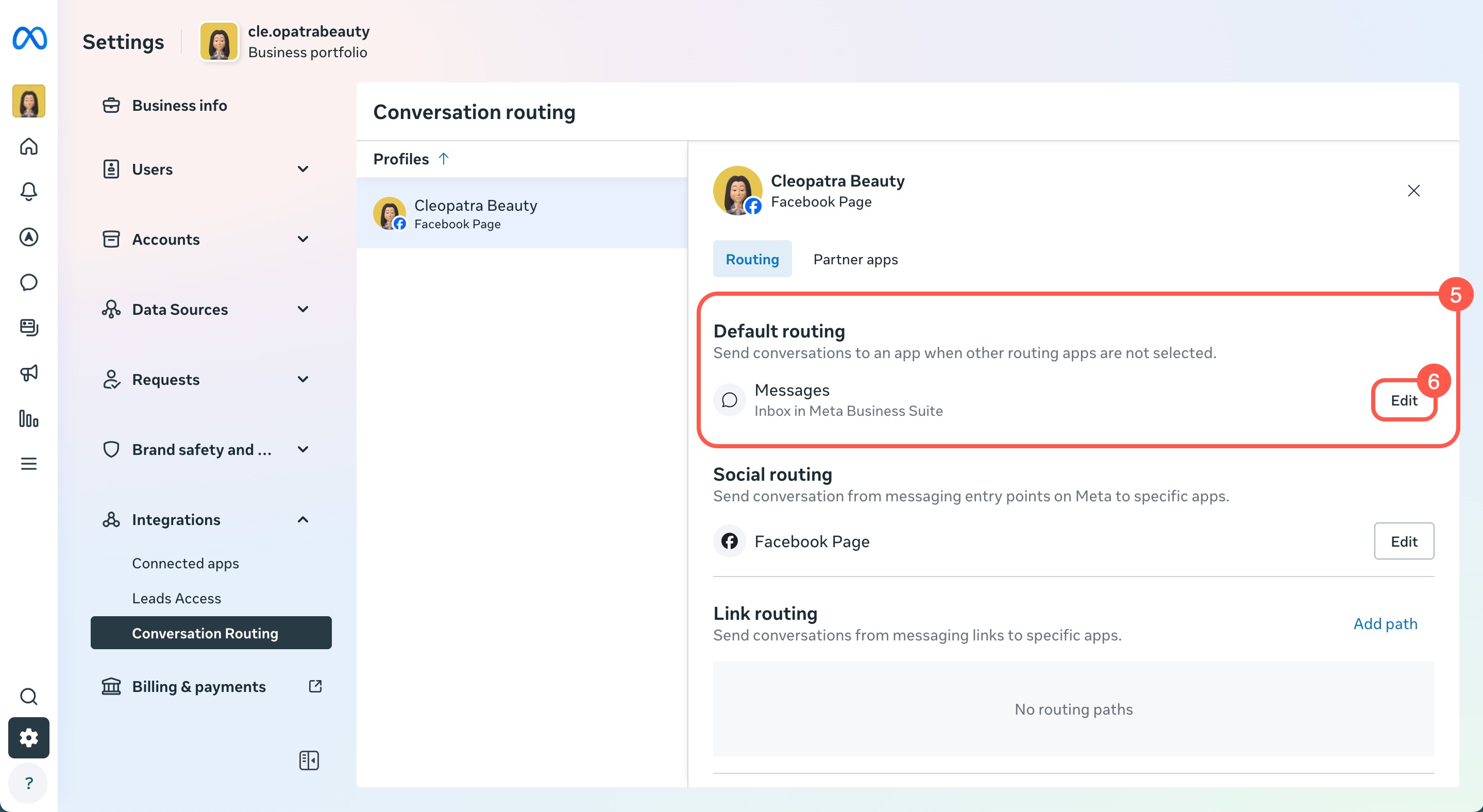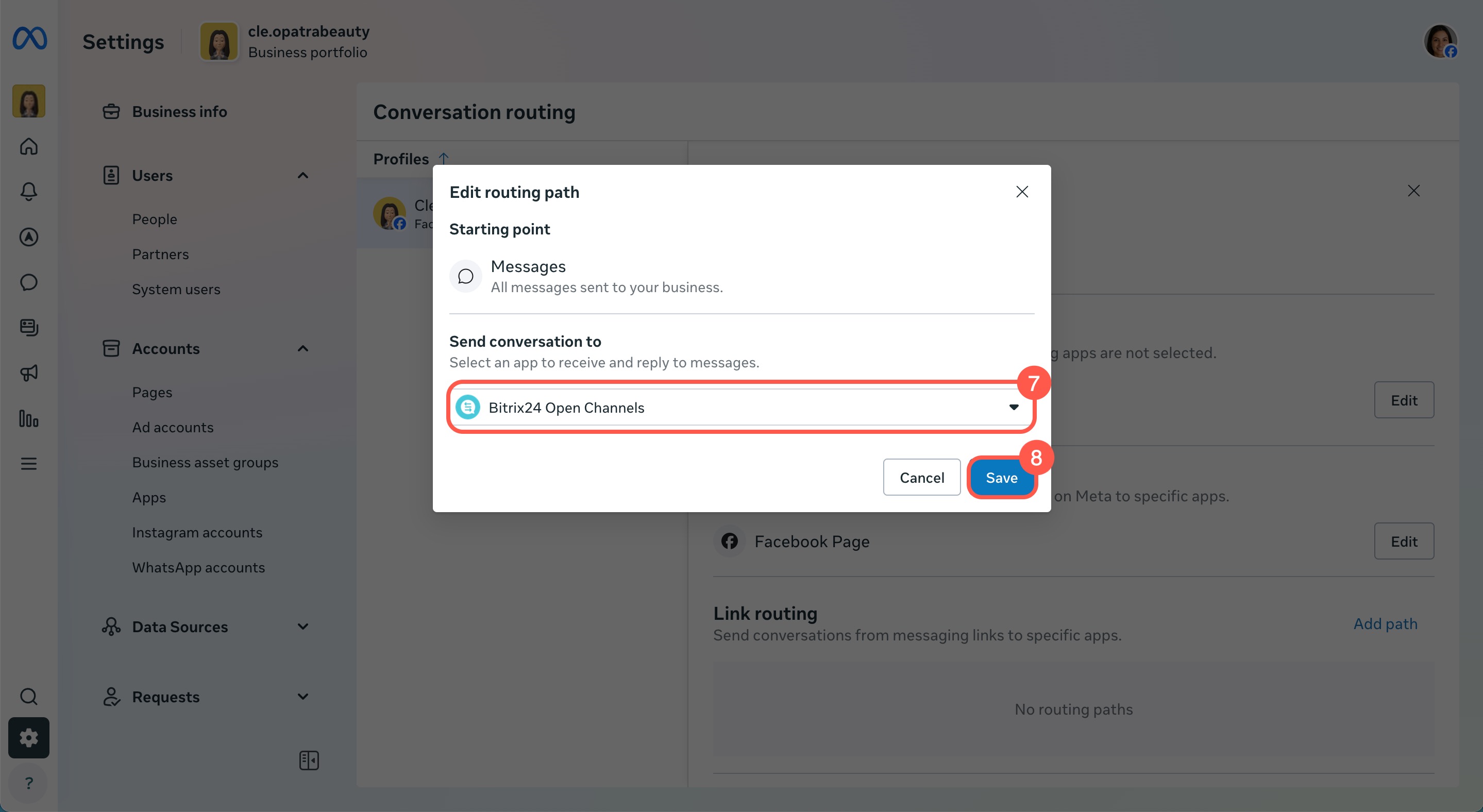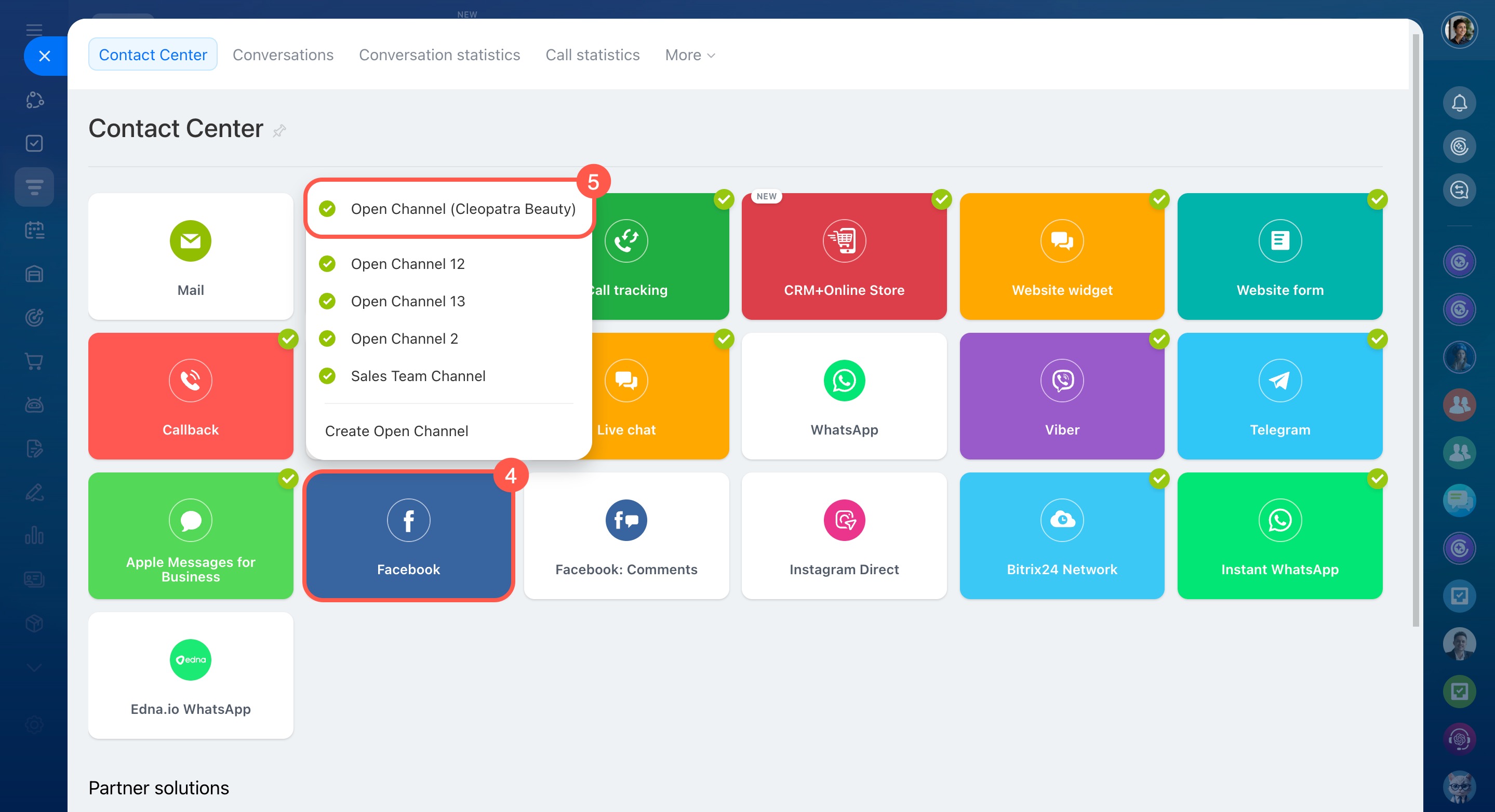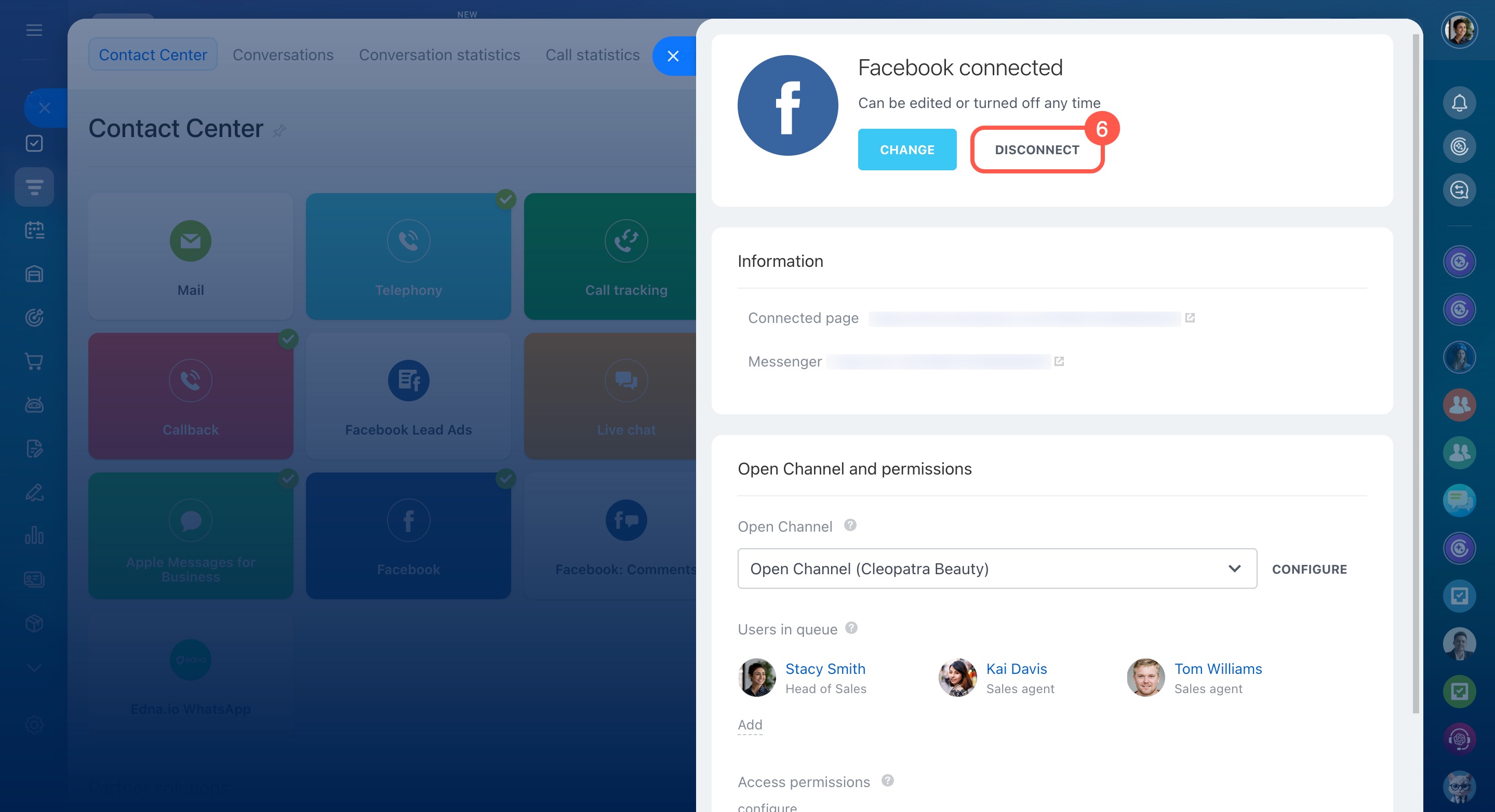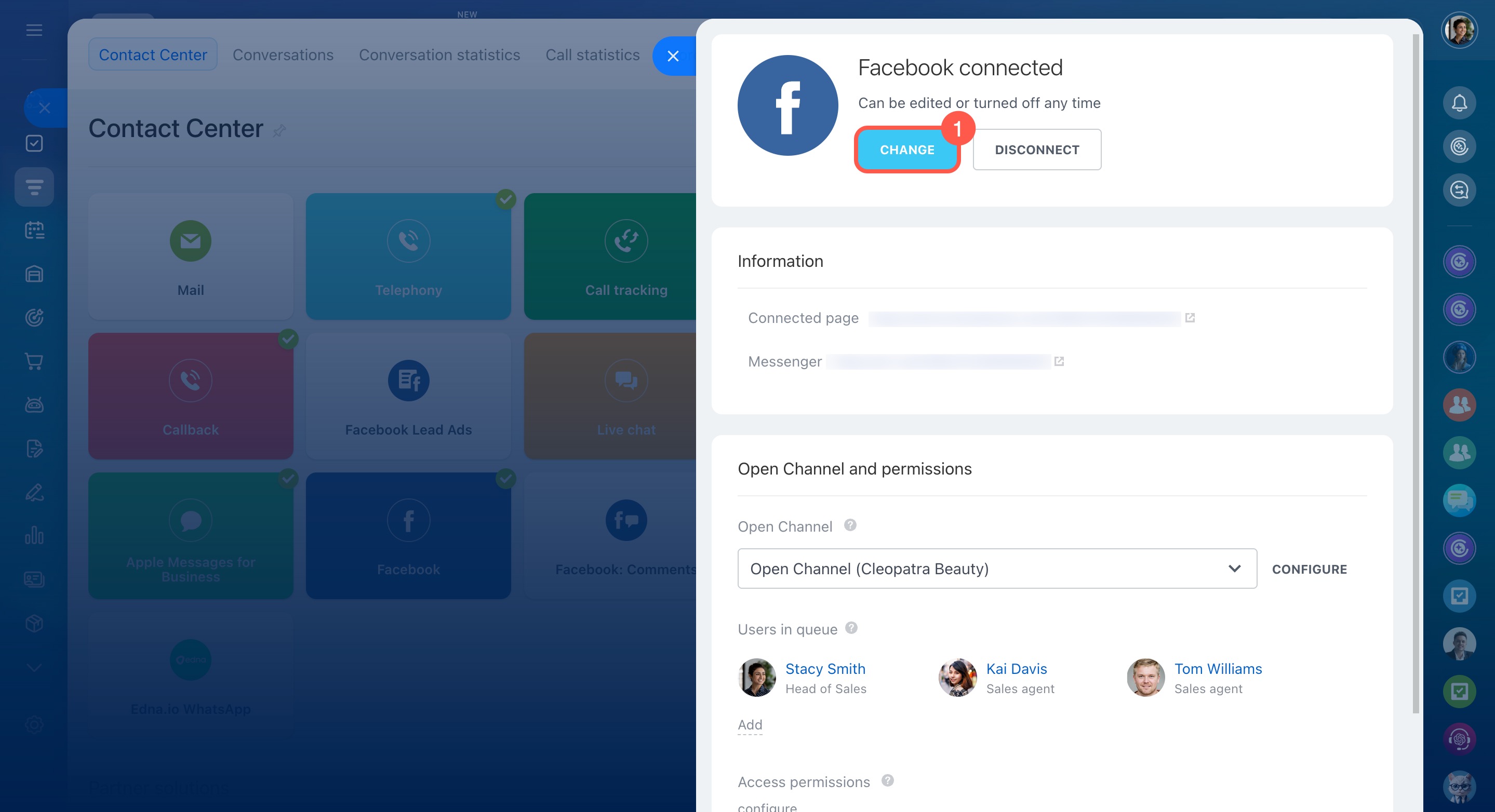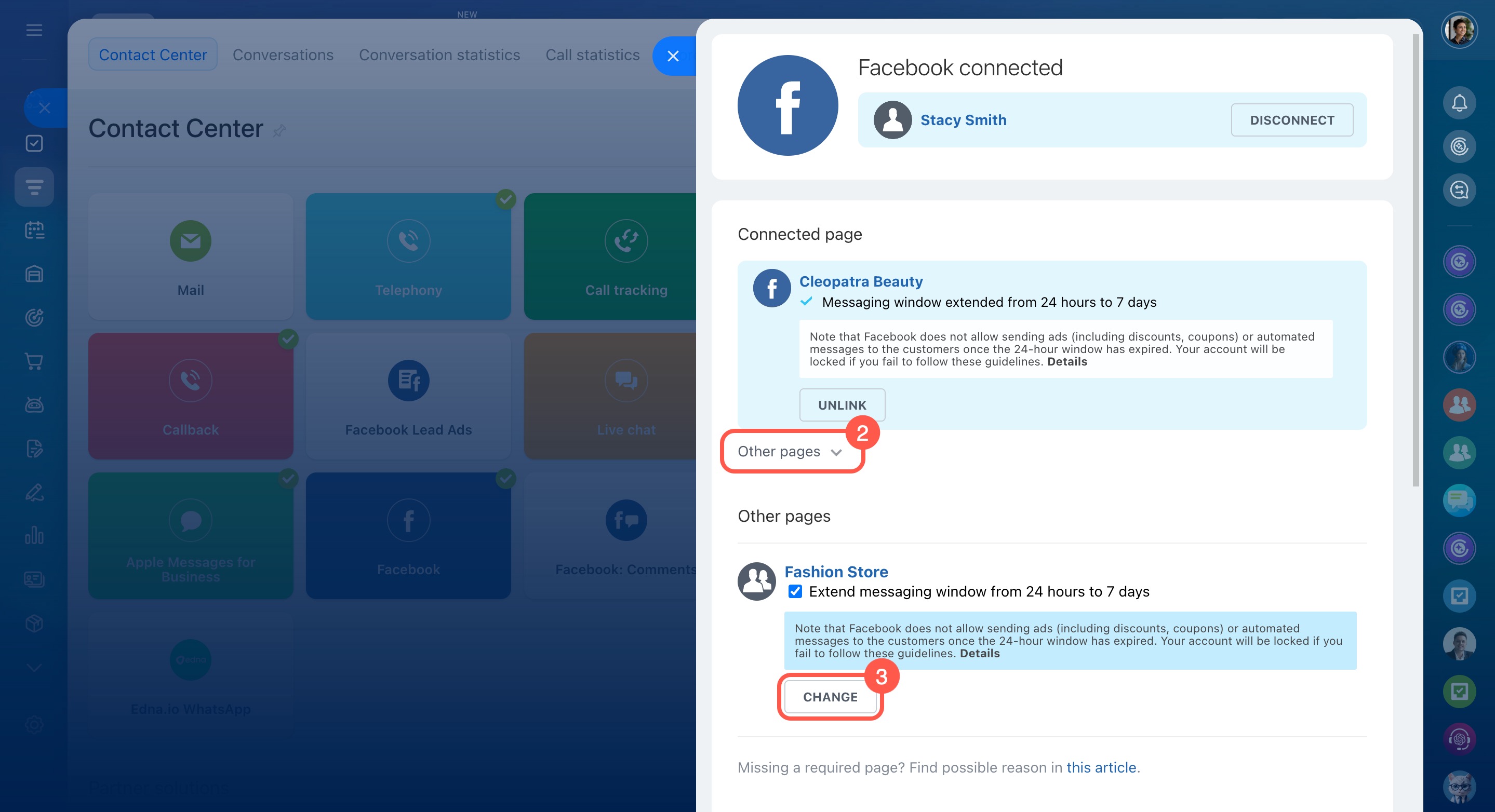Connect your public Facebook page to Bitrix24, and any private message from a customer will appear as a new chat in Bitrix24. This way, you can respond quickly without switching apps. The customer’s first and last name and full message history will be saved in your CRM.
Set up your public Facebook page before connecting
Before connecting, link your public Facebook page to your business portfolio in Meta Business Manager. The page administrator can do this if they have page-level access in Facebook and full access to the business portfolio.
Create a business portfolio in Meta Business Manager
Select a business portfolio
Connect your public Facebook page to Bitrix24
Bitrix24 administrators can connect a public Facebook page, but they must also be an administrator of that Facebook page.
Bitrix24 Self-hosted administration: Open Channels
- Go to CRM.
- Expand the Customers tab.
- Click Contact center.
- Select the Facebook channel.
- Select or create an Open Channel.
- Click Connect.
Create and configure Open Channels
Log in to Facebook and configure access permissions:
- Click Log in.
- Choose the administrator account for your public page.
- Select the pages you want the Bitrix24 Open Channels app to access.
- Click Continue.
- Choose the companies the Bitrix24 Open Channels app can access.
- Click Continue.
- Save your changes.
- Select the page to connect and check the box Extend messaging window from 24 hours to 7 days to give your team more time to respond.
- Click Connect.
Troubleshoot Facebook and Instagram connection to Bitrix24
Add Facebook to the website widget
You can add your public Facebook page to your company’s website widget. This helps attract new followers and makes it easy for clients to connect with you on a social network they already know.
To set this up:
- Go to CRM.
- Expand the Customers tab.
- Click Contact center.
- Click Website widget.
- Select an existing widget or create a new one.
- Choose the Open Channel connected to your Facebook page.
- Enable the Facebook channel.
- Click Save.
Use customer chats
When a customer sends a private message to your public Facebook page, a chat will appear in Bitrix24. If the customer isn’t in your CRM yet, a new contact form will be created. Your replies will be sent directly to the customer’s private messages on Facebook.
Facebook messaging has a few important details:
- Messages sent from Bitrix24 longer than 640 characters will be split into multiple parts by Facebook.
- Messages sent from Bitrix24 can't be edited.
- If more than 60 days pass since you connected the page, you'll need to reauthorize to update the channel settings.
- After changing your Facebook account password, reconnect your account to Bitrix24.
Troubleshoot message delivery issues
If messages from your public Facebook page aren't delivered to Bitrix24, set up message routing in Meta Business Suite.
Meta Business Suite
- On the Meta Business Suite page, open Settings.
- Click Integrations.
- Select Conversation Routing.
- Select the public page.
- In the Default routing section, click Edit.
- Select the Bitrix24 Open Channels app from the dropdown list.
- Save your changes.
Disconnect or change your connected page
You can disconnect or switch the connected public page in the Facebook channel settings in Bitrix24. Conversations, contacts, and deals will stay saved in Bitrix24 even after disconnecting.
To disconnect:
- Go to CRM.
- Expand the Customers tab.
- Click Contact center.
- Select the Facebook channel.
- Choose the Open Channel connected to your page.
- Click Disconnect.
The public page will also disconnect automatically if you:
- Connect the page to another Bitrix24 account
- Lose administrator rights for the page
- Disconnect your Facebook account in the channel settings
To change the connected page:
- In the Facebook channel settings, click Change.
- Open the Other pages tab.
- Select a new page and click Change.
In brief
-
Connect your public Facebook page to Bitrix24, and any private message from a customer will appear as a new chat in Bitrix24.
-
Before connecting, link your public Facebook page to your business portfolio in Meta Business Manager. The page administrator can do this if they have page-level access in Facebook and full access to the business portfolio.
-
Bitrix24 administrators can connect a public Facebook page, but they must also be an administrator of that Facebook page.
-
Go to CRM > Customers > Contact center > Facebook, select or create an Open Channel, log in to Facebook, give the Bitrix24 Open Channels app access to your pages and companies, and click Connect.
-
You can add your public Facebook page to your company’s website widget. This helps attract new followers and makes it easy for clients to connect with you on a social network they already know.
-
If messages aren't delivered from your public Facebook page to Bitrix24, set up message routing in Meta Business Suite.
-
You can disconnect or switch the connected public page in the Facebook channel settings in Bitrix24.
-
The page will disconnect automatically if you connect it to another Bitrix24 account, lose administrator rights, or disconnect your Facebook account.