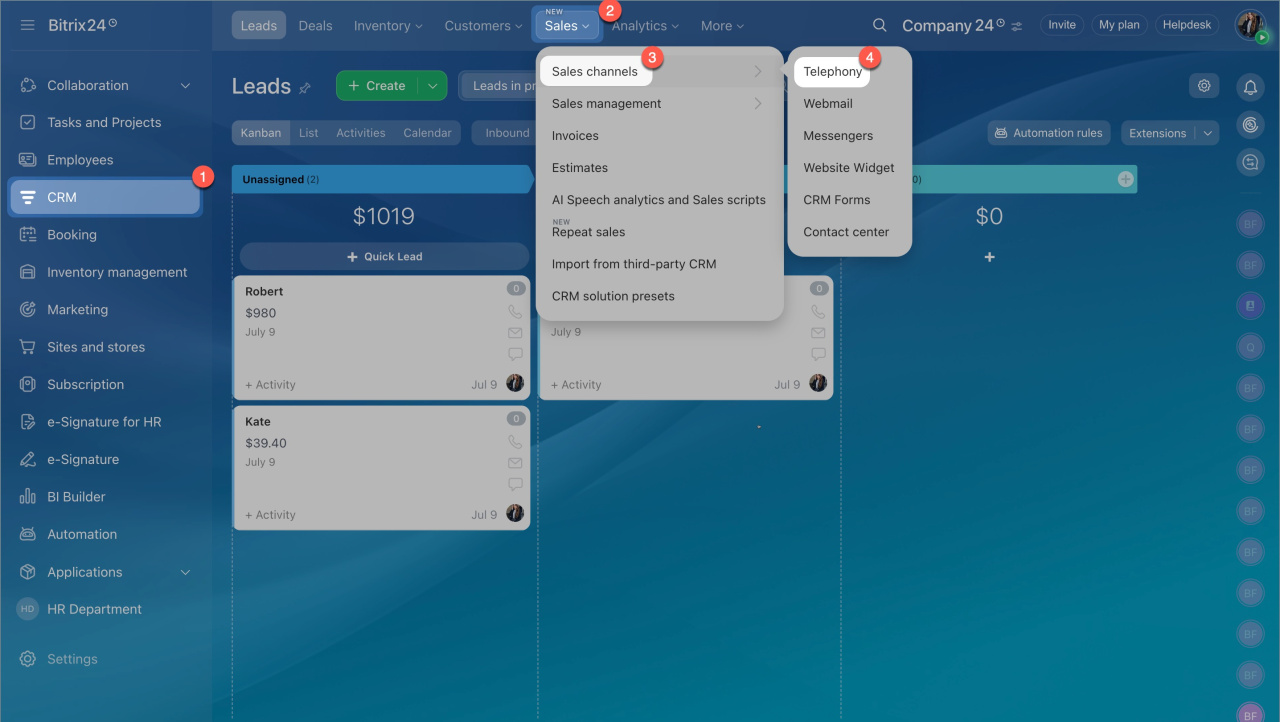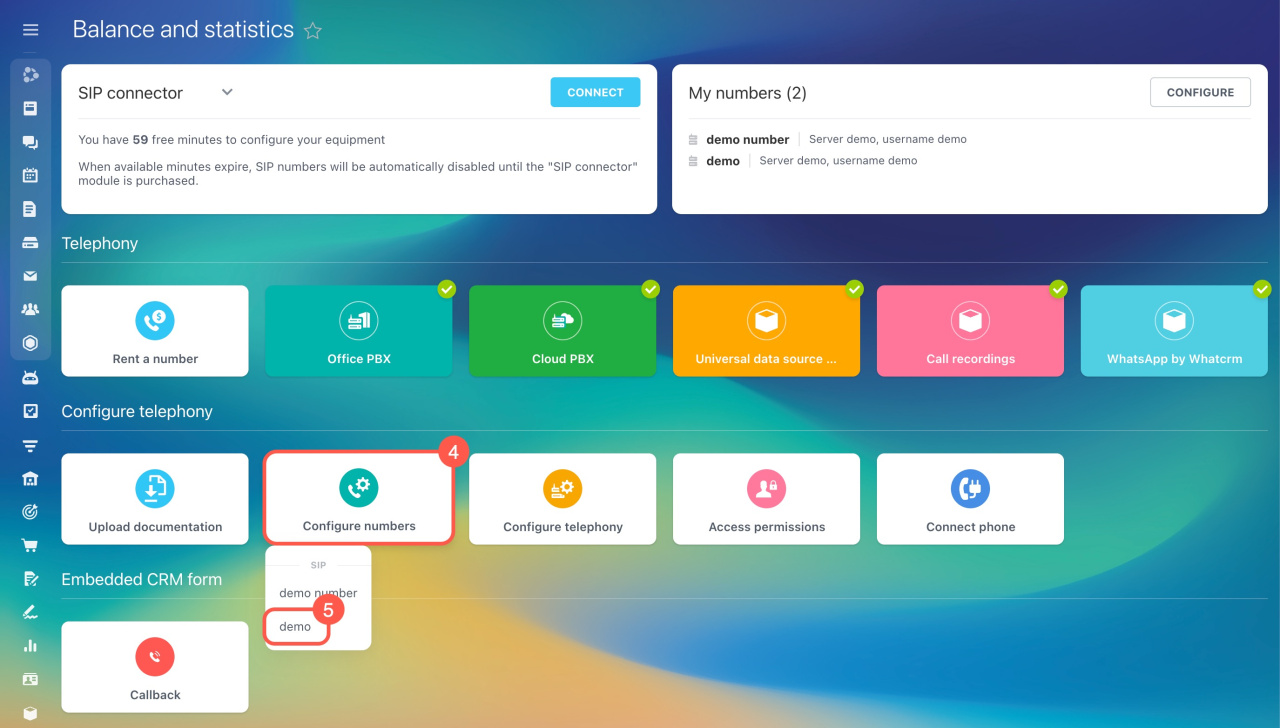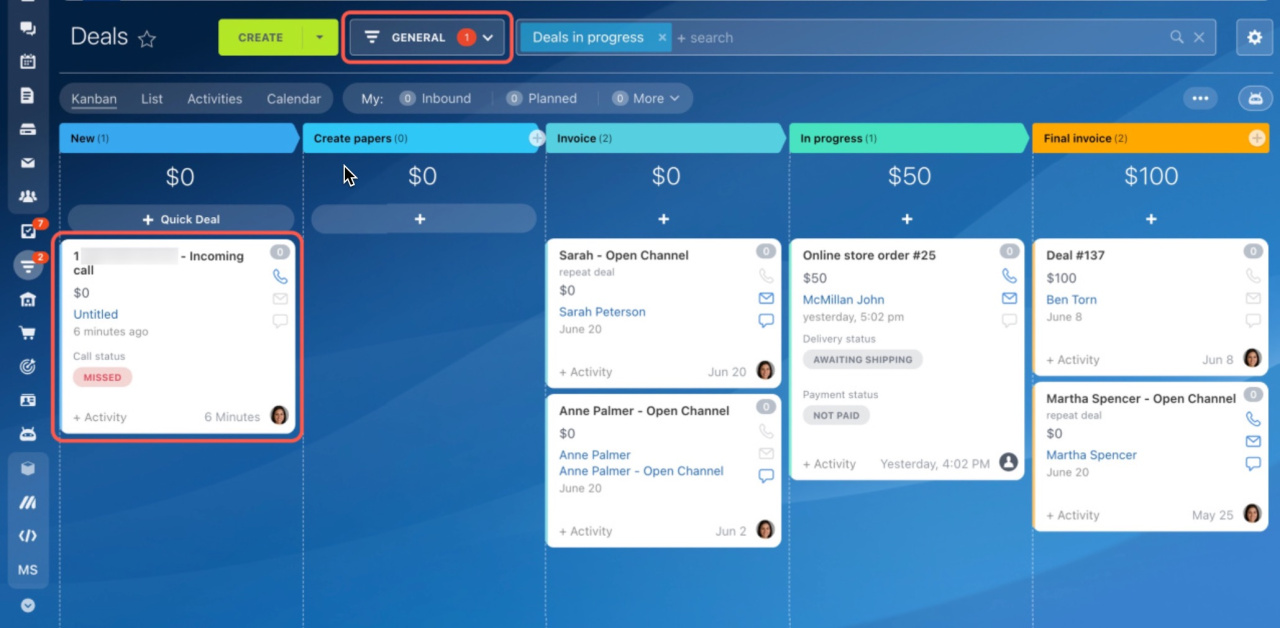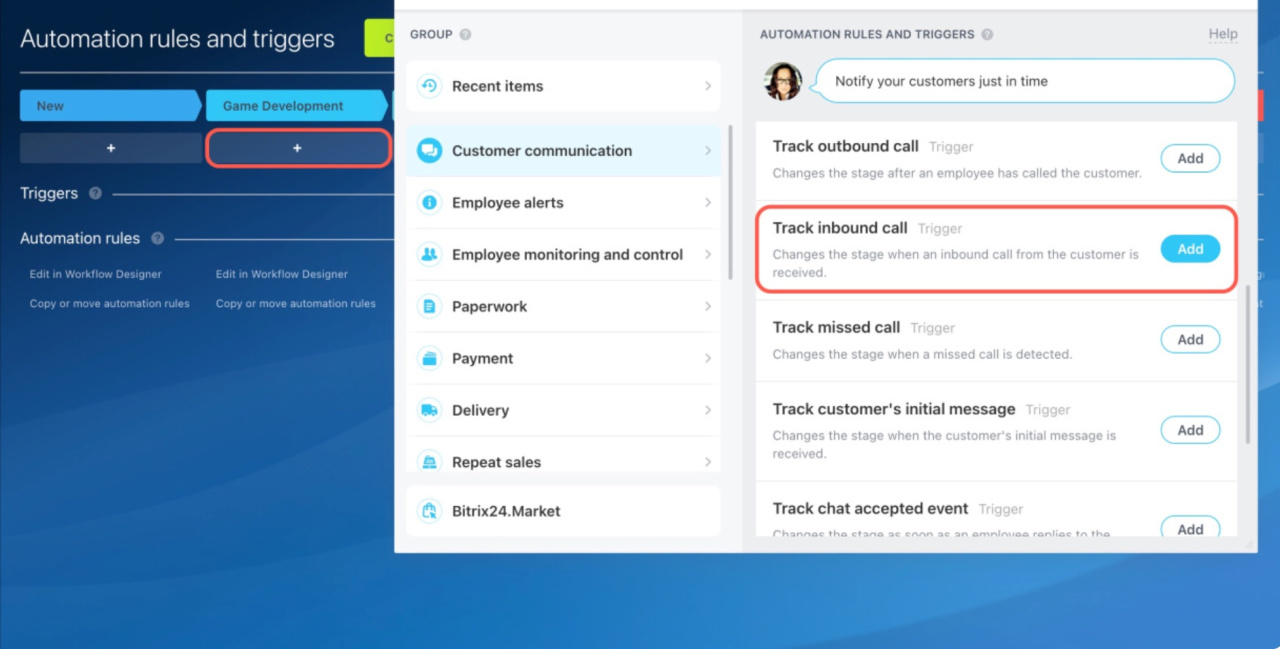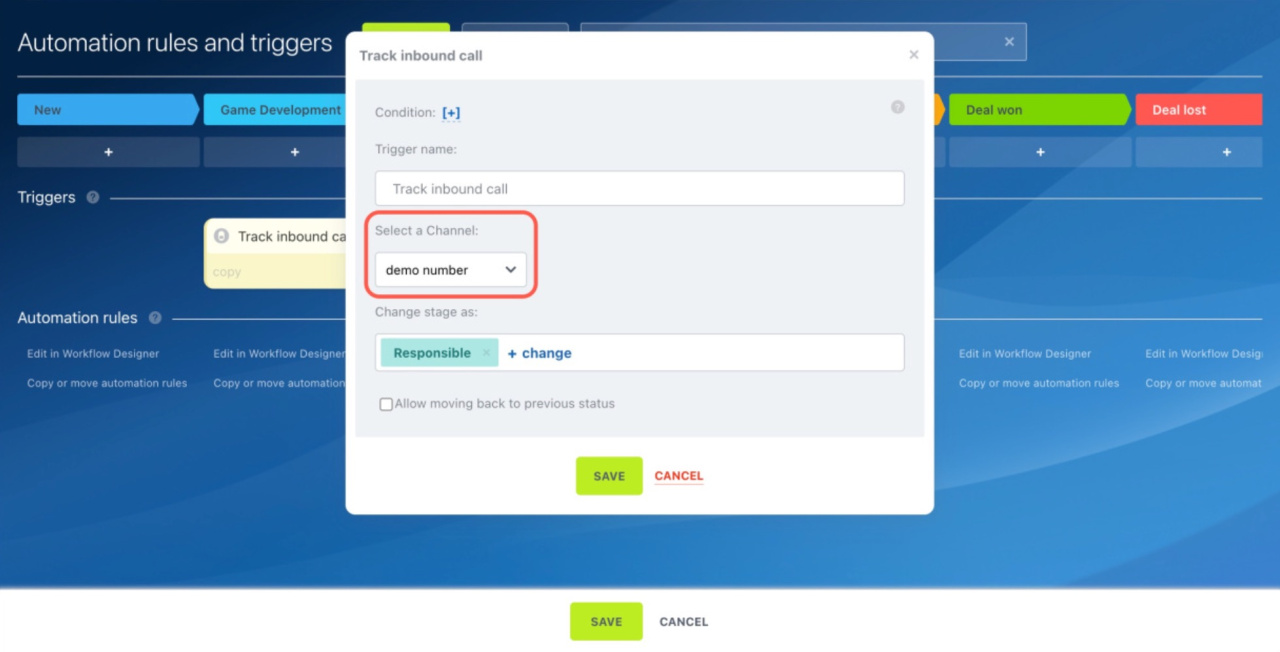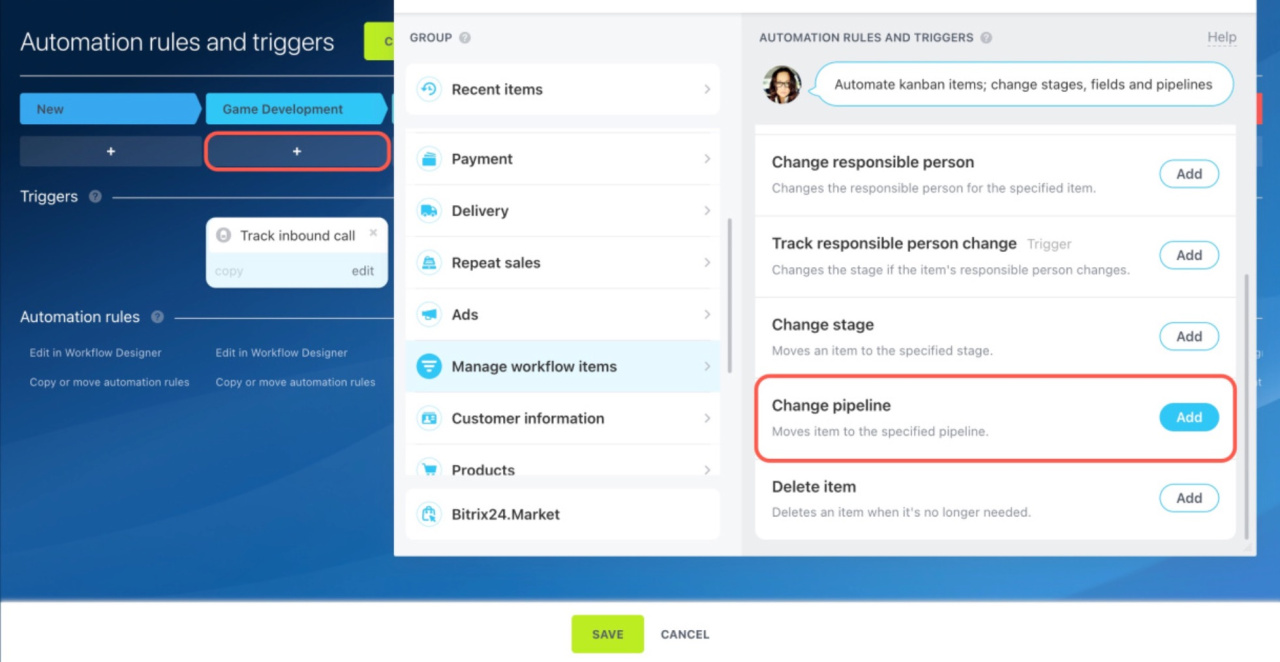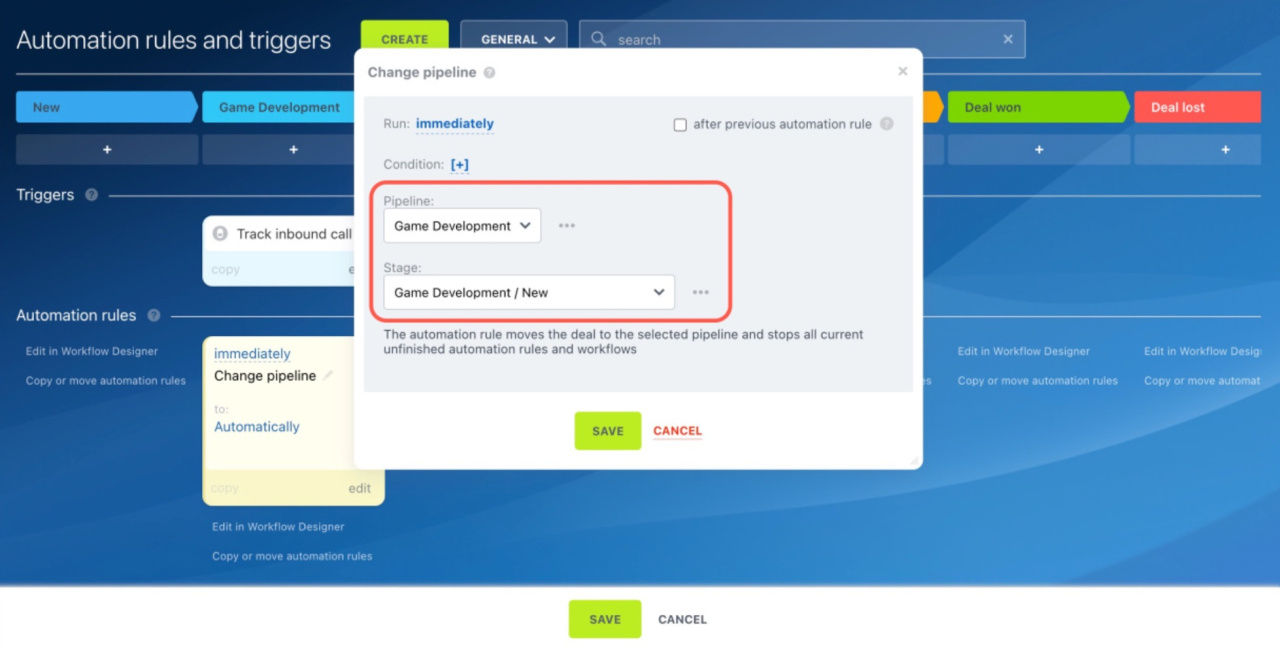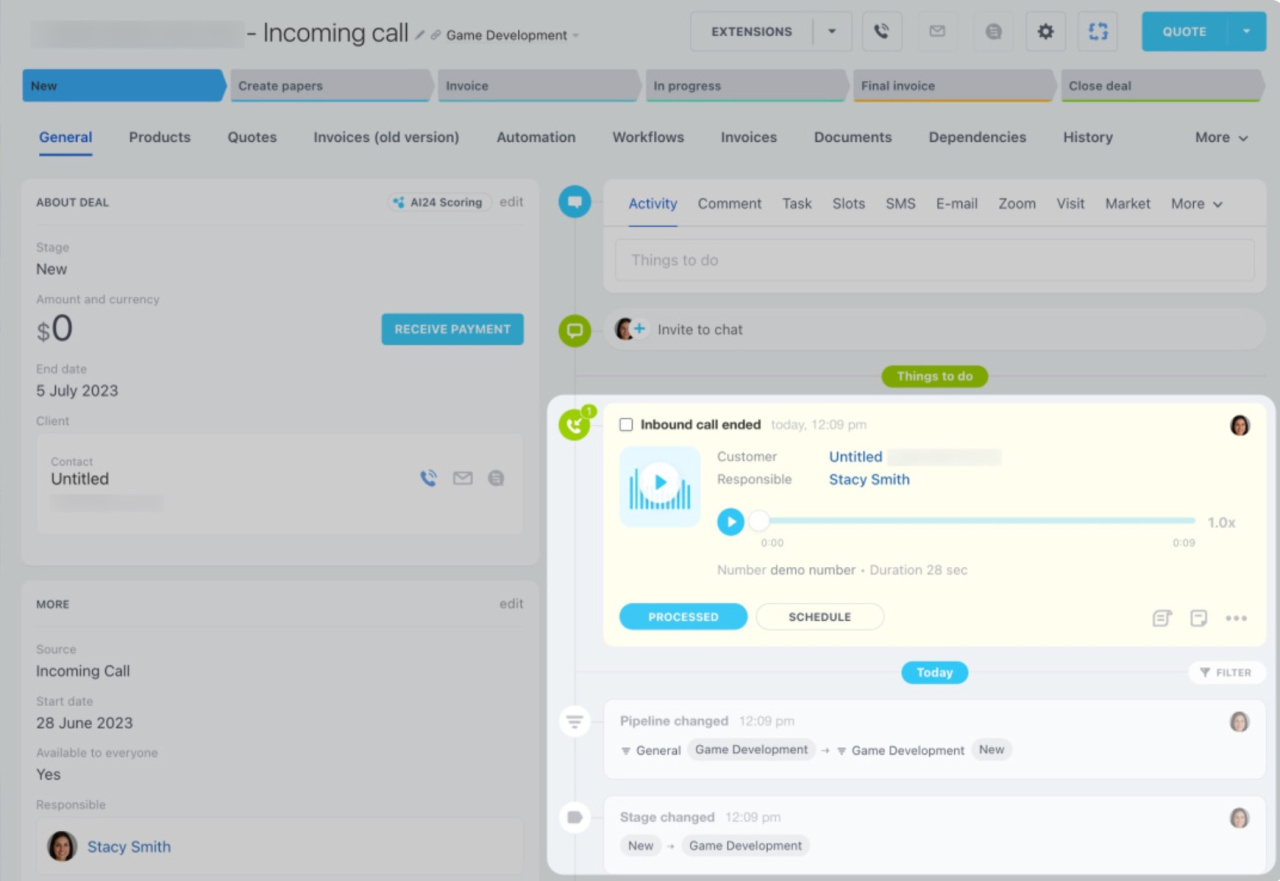Automatically creating a deal for each incoming call can simplify client management and streamline your workflow. The settings differ based on the CRM mode you choose.
In Simple CRM mode, every incoming call from a new number can automatically become a new deal. Without leads, you can directly manage deals, contacts, and companies in CRM. This mode is the default for new accounts, but you can switch modes anytime.
Choose a CRM mode
In Classic CRM mode, you can convert leads to deals either manually or automatically using tools like:
Bitrix24 pricing and plans
This article shows how to set up automatic deal creation for incoming calls using Simple CRM.
Configure number settings for automatic deal creation
- Go to CRM > Sales > Sales channels > Telephony.
- Click the Configure numbers block.
- Select a rented number or PBX.
- Open the CRM integration tab.
- Apply the settings to automatically create a new lead if the number is not registered in CRM. In fact, the system will create new deals since you use the Simple CRM mode.
- Save the changes.
Telephony with CRM integration
You may also receive an incoming call from a client who is already registered in CRM, and the information about the call will be saved to the linked deal in progress. If a deal from a new client is created, it will appear in the General pipeline.
Sales pipelines
Set up automatic deal creation in different pipelines
To automatically create new deals in different pipelines, configure automation rules in CRM.
Create automation rules and triggers
Consider an example of a private educational organization with the following setup:
- Each study direction has its own deal pipeline.
- Each pipeline has a dedicated phone number.
- The General pipeline includes a transition stage for each study direction.
First, we'll add a stage for the Game Development study direction in the General pipeline. This transition stage will track inbound calls to a specific number and move new deals to another pipeline.
Statuses and dropdowns in CRM
To set up automation:
- Go to CRM, select Deals, and open the Sales automation page.
Sales automation page in CRM - Under the Game Development stage, click Plus (+) and add the Track inbound call trigger.
- Select the phone number for the Game Development pipeline and save the settings.
- Add the Change pipeline automation rule at the same stage.
- Select the pipeline and stage to create new deals and save the settings.
- Finally, click Save at the bottom of the Sales automation page.
Now, when you receive an incoming call to the specified number, a new deal appears in the Game Development pipeline. You can track the changes in the deal timeline. If you have multiple numbers, add a specific stage for each of them in the same way.
In brief
- Automatically creating a deal for each incoming call can simplify client management and streamline your workflow.
- In Simple CRM mode, every incoming call from a new number can automatically become a new deal. Without leads, you can directly manage deals, contacts, and companies in CRM.
- In Classic CRM mode, leads can be converted to deals manually or automatically using tools like automation rules and workflows.
- To set up automatic deal creation, open the number settings and enable the option to create leads for client numbers not registered in CRM.
- If you have multiple pipelines, set up automation rules and triggers to track inbound calls and move new deals to the required pipeline.