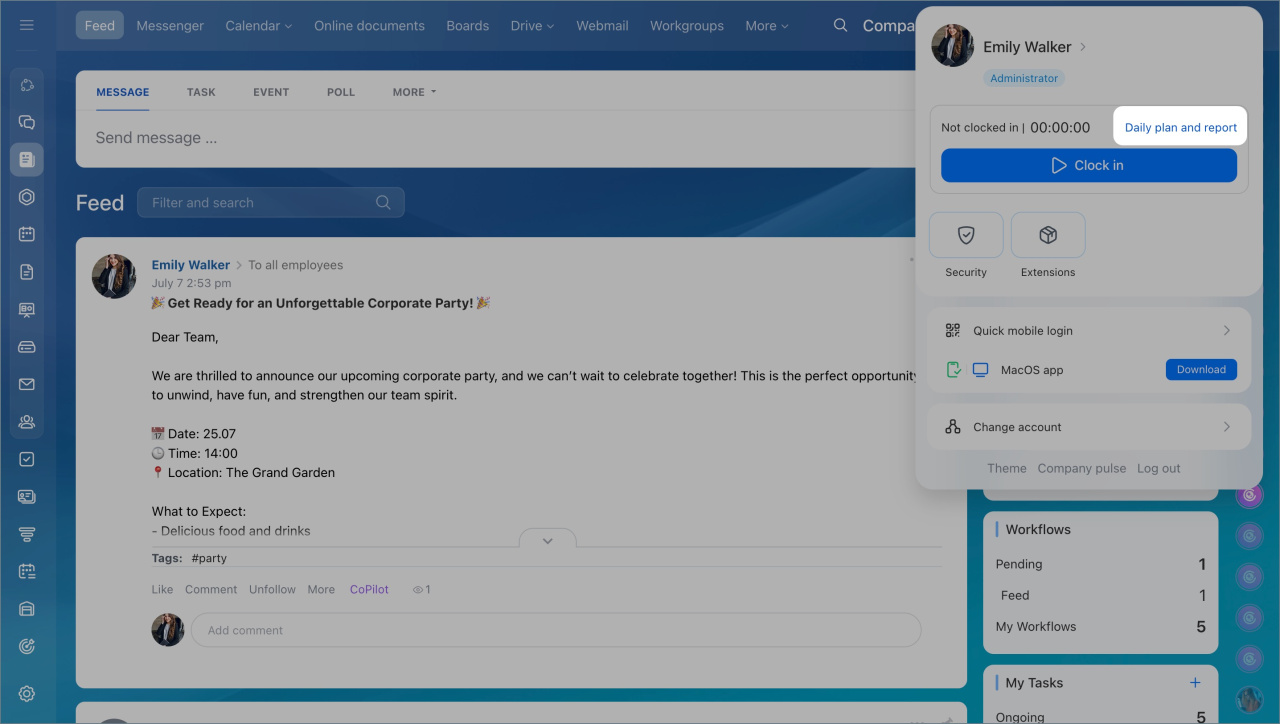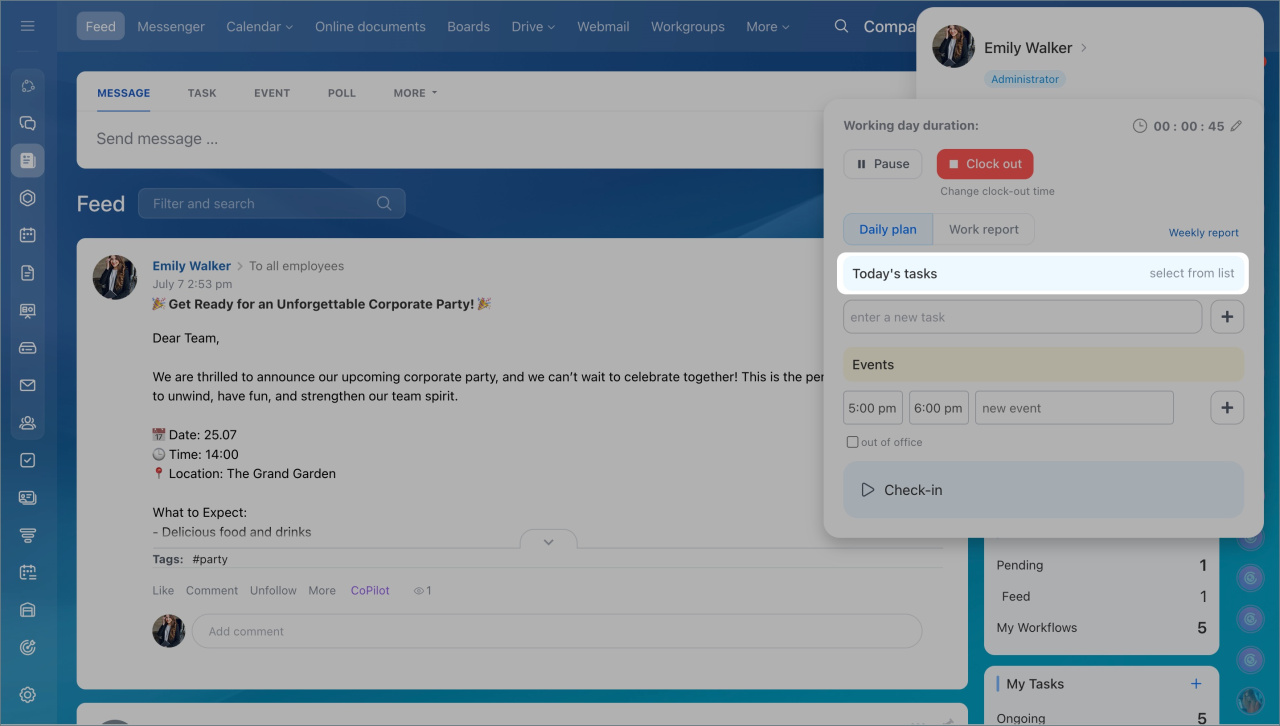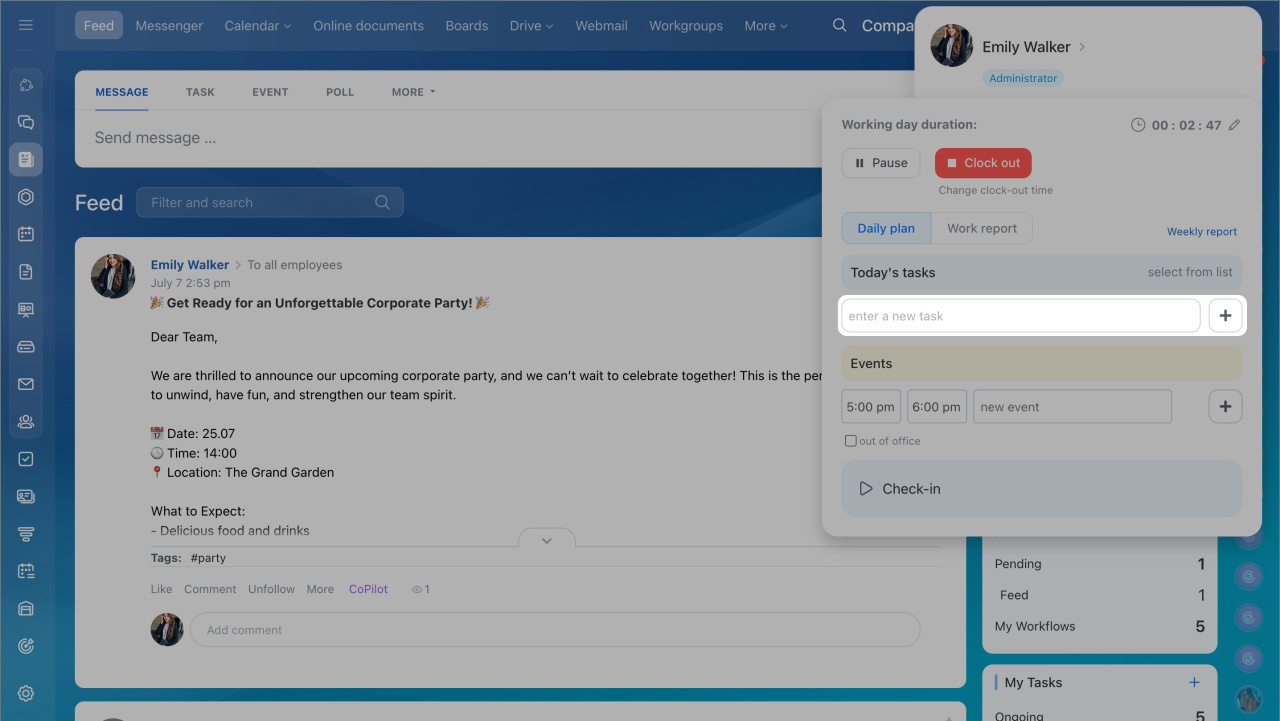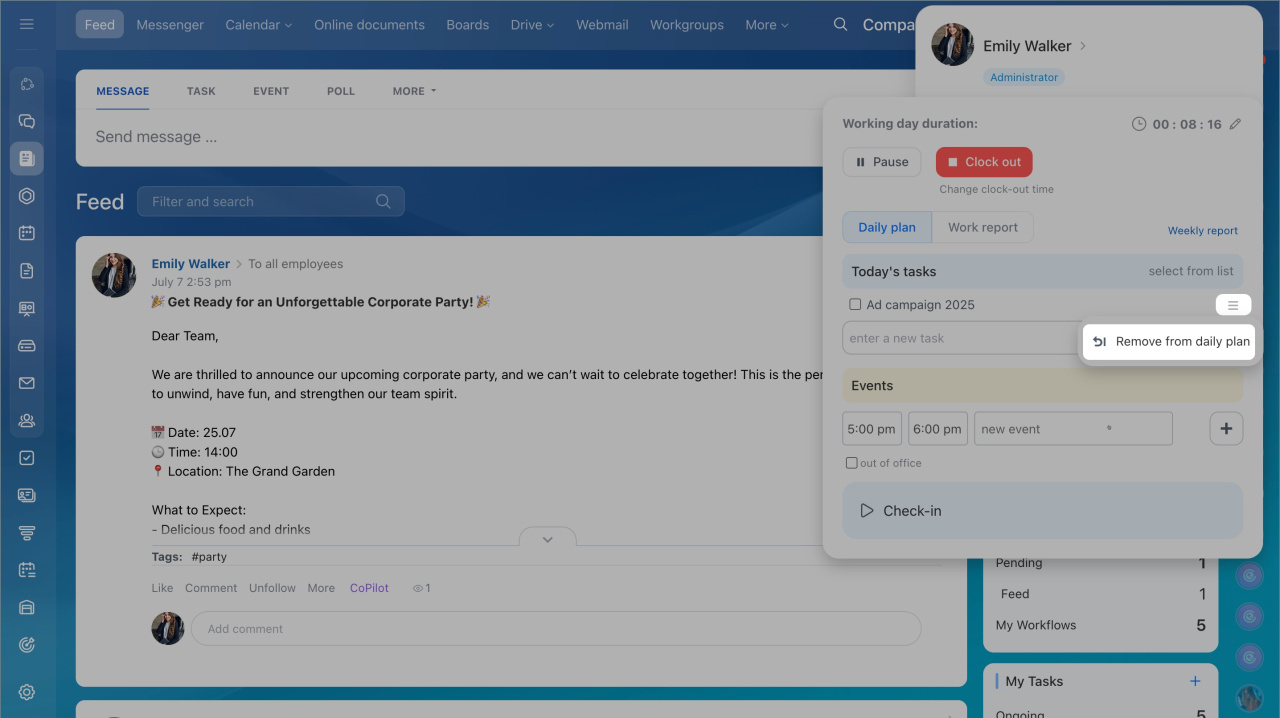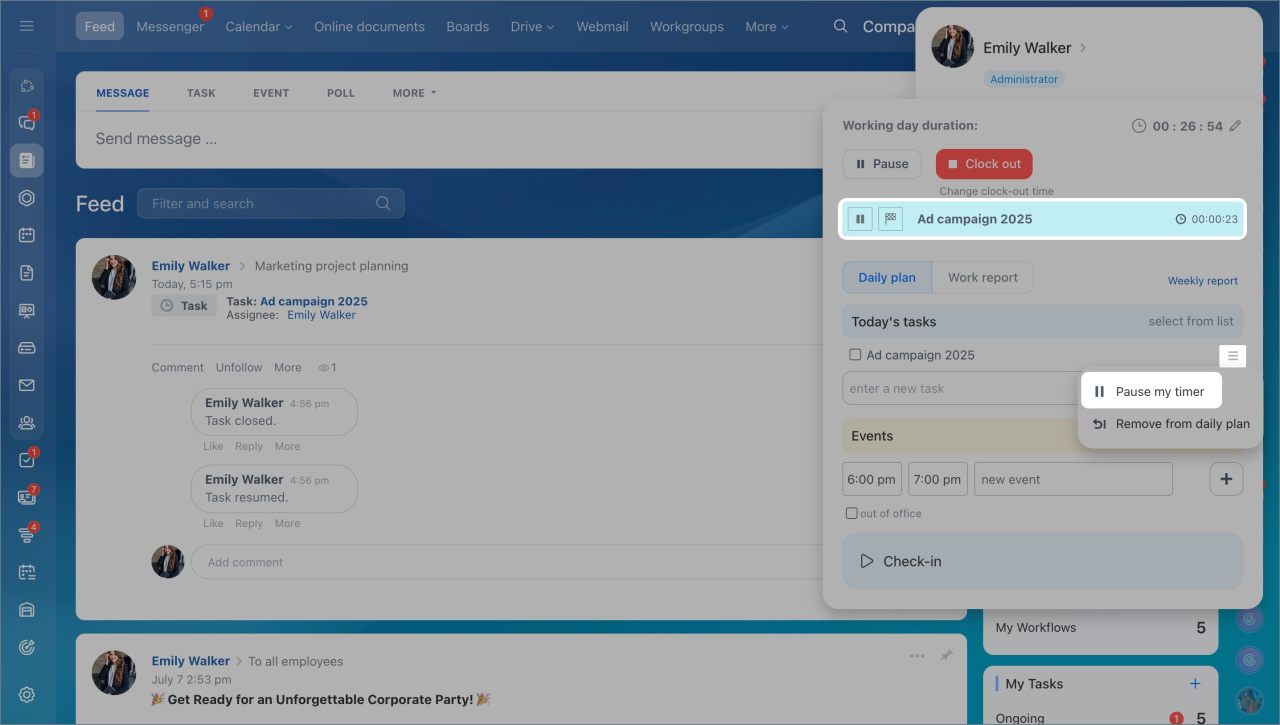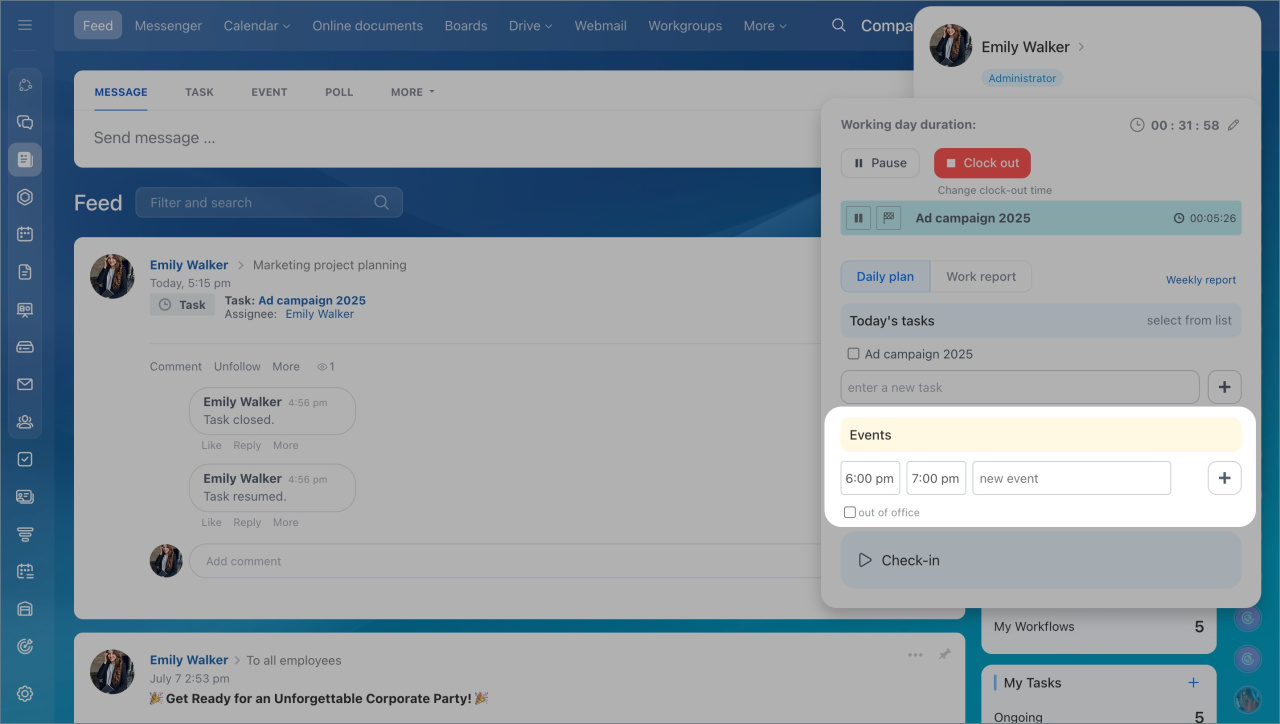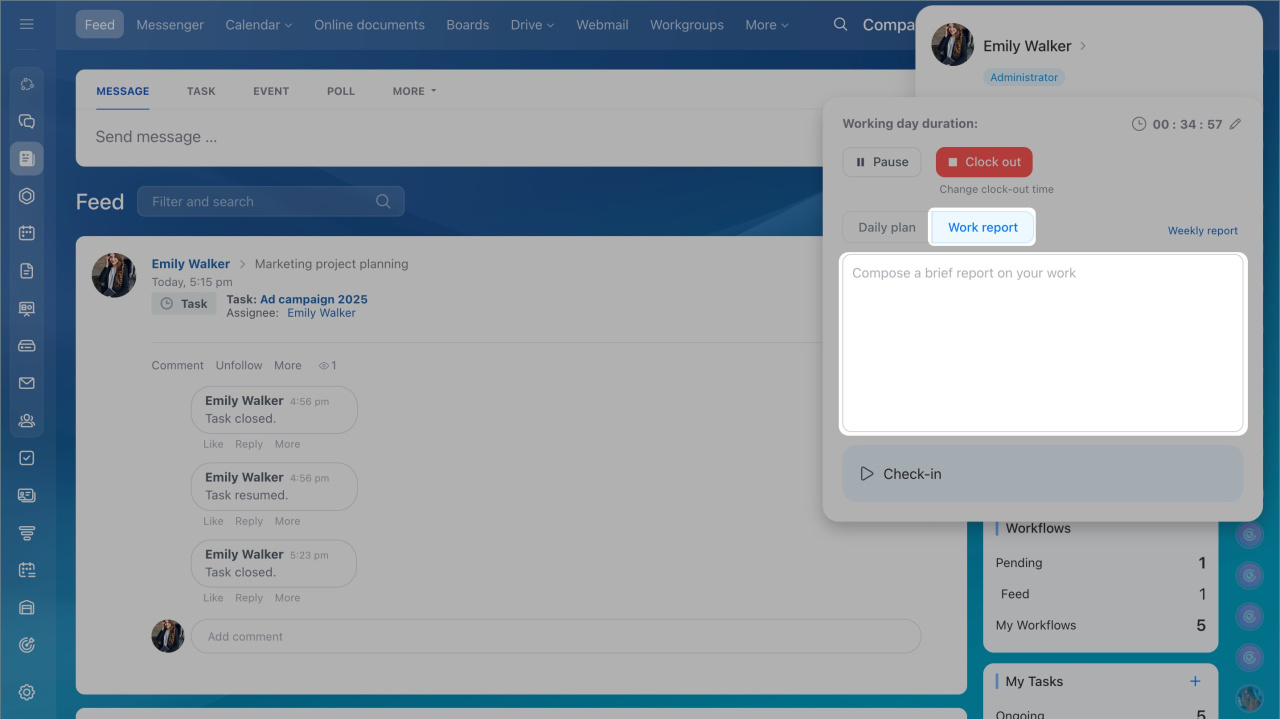Plan your workday with Bitrix24: schedule meetings, create tasks, make to-do lists, and address current issues efficiently.
Specify tasks for the day:
- Click on the profile photo.
- Select Daily plan and report.
- Click Select from list in the Today's tasks tab.
- You can also create a new task. Type its name in the special field and click the + button.
The task will appear in the list. Click on its name to see details and make changes or apply actions from the menu.
You can also plan an event:
- Type an event title and click on the + button.
- Check the out of office box to add an event to your calendar and to the Absence Chart.
Fill in the work report not to forget about tasks that you have completed. All the information from the daily reports is automatically gathered to the weekly report.
In brief:
- Specify tasks for the day by clicking on the work time panel and selecting them from the list. Tasks appear in a list where you can view details and make changes.
- Start the time tracker. The flag icon next to the time shows the number of uncompleted tasks.
- Add events: type a title, click the + button. Mark events as out of office to add them to your calendar and Absence Chart.
- Fill in the work report not to forget about tasks that you have completed. All the information from the daily reports is automatically gathered to the weekly report.