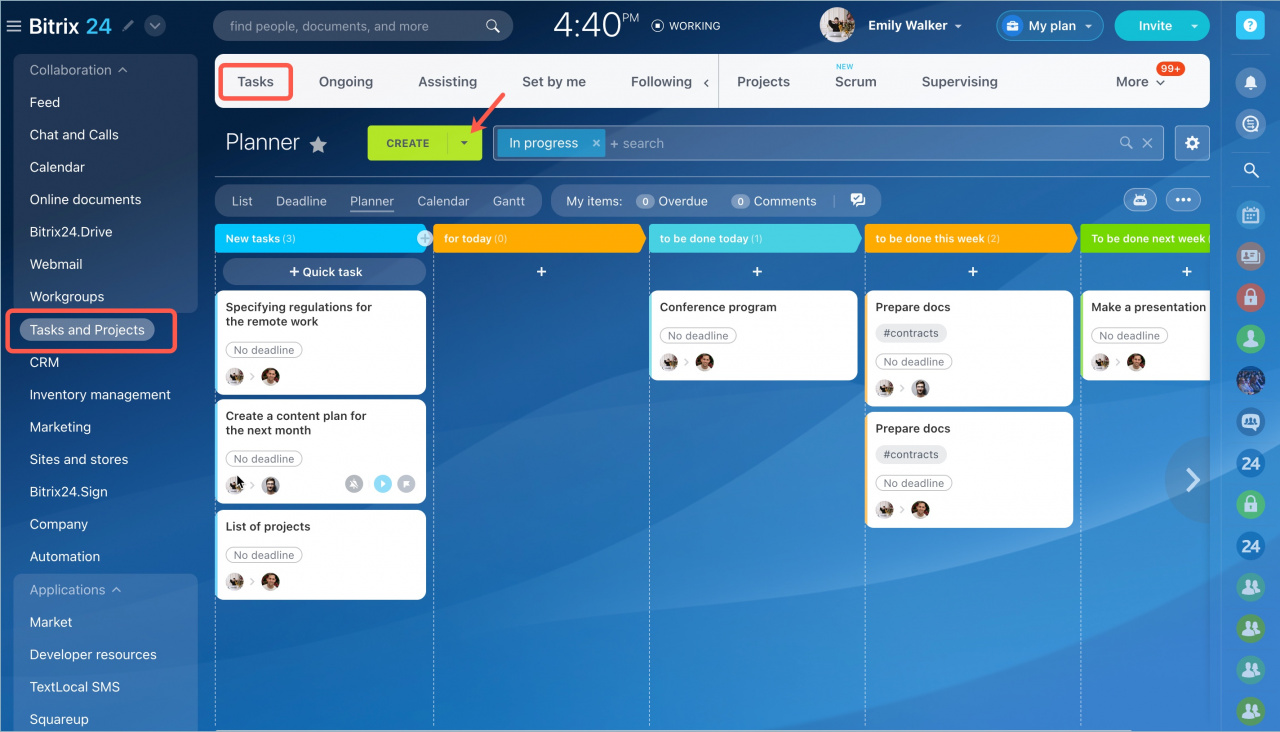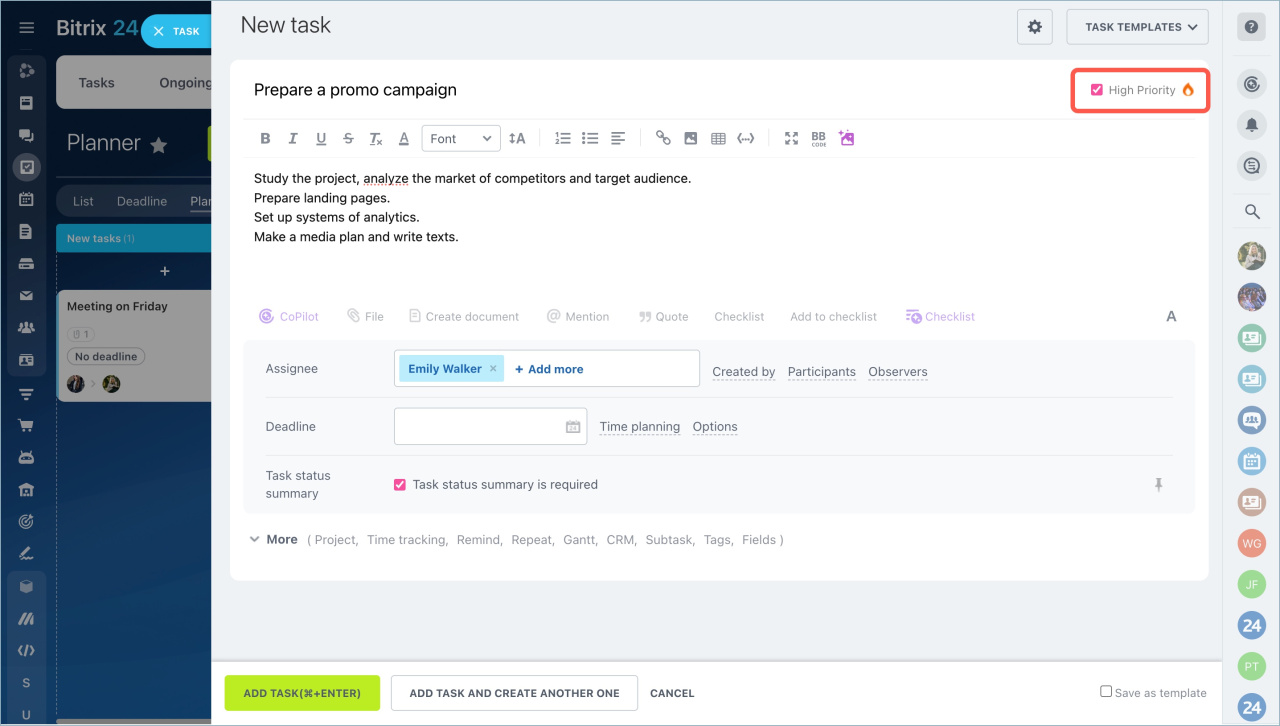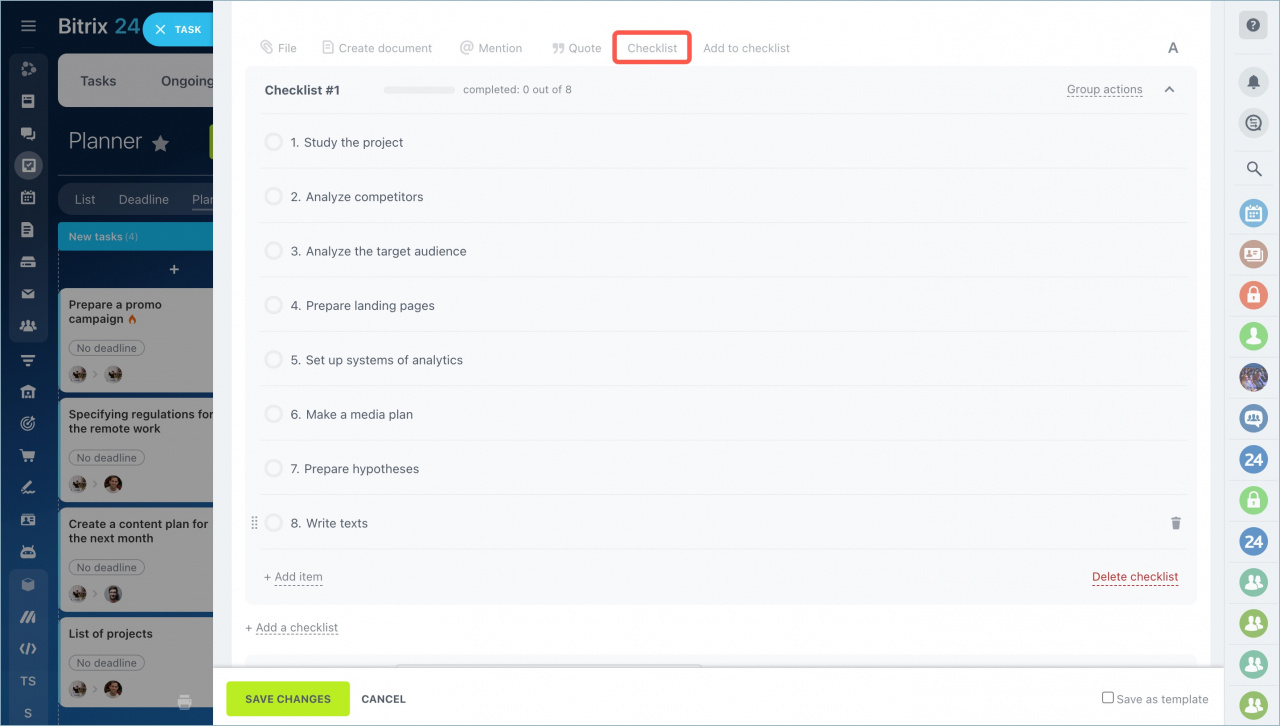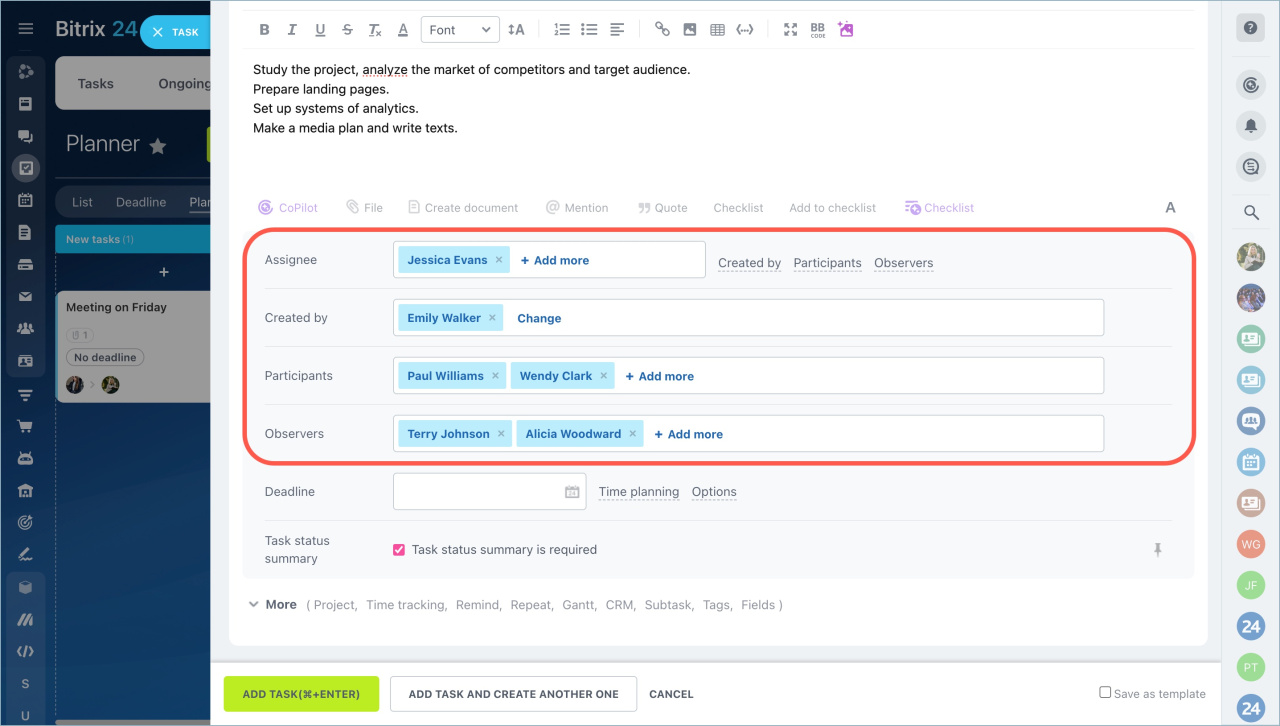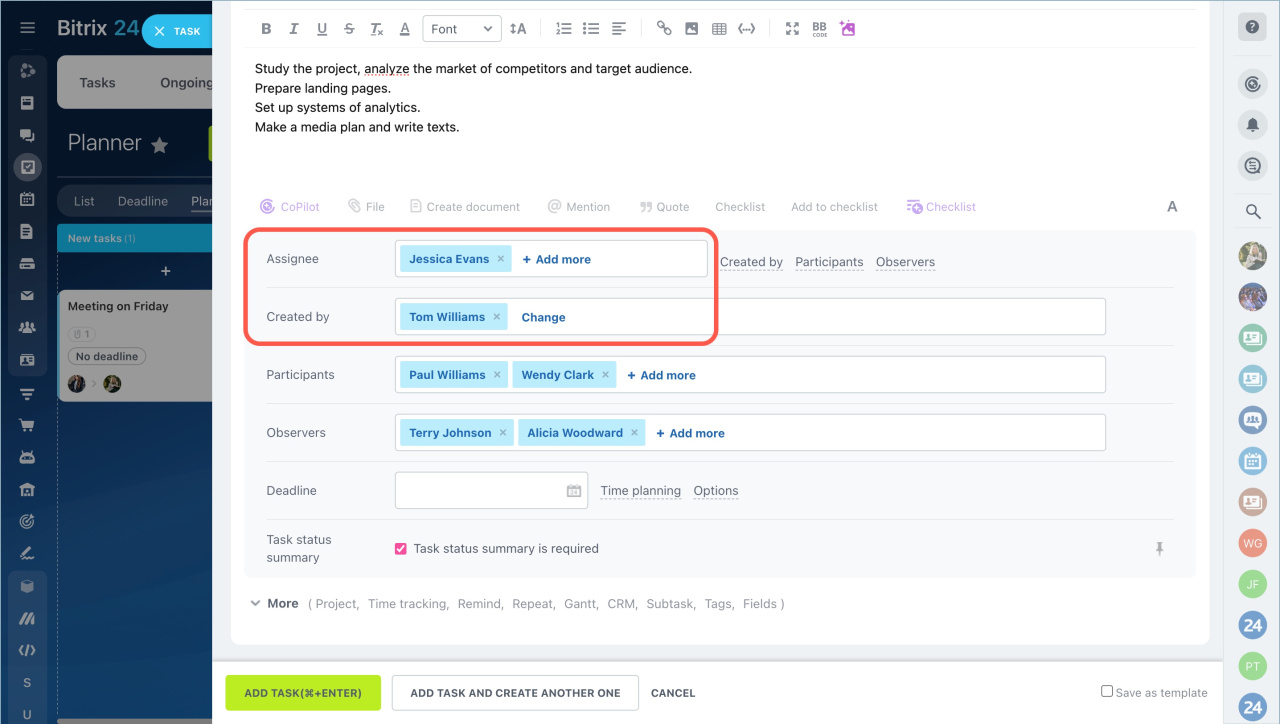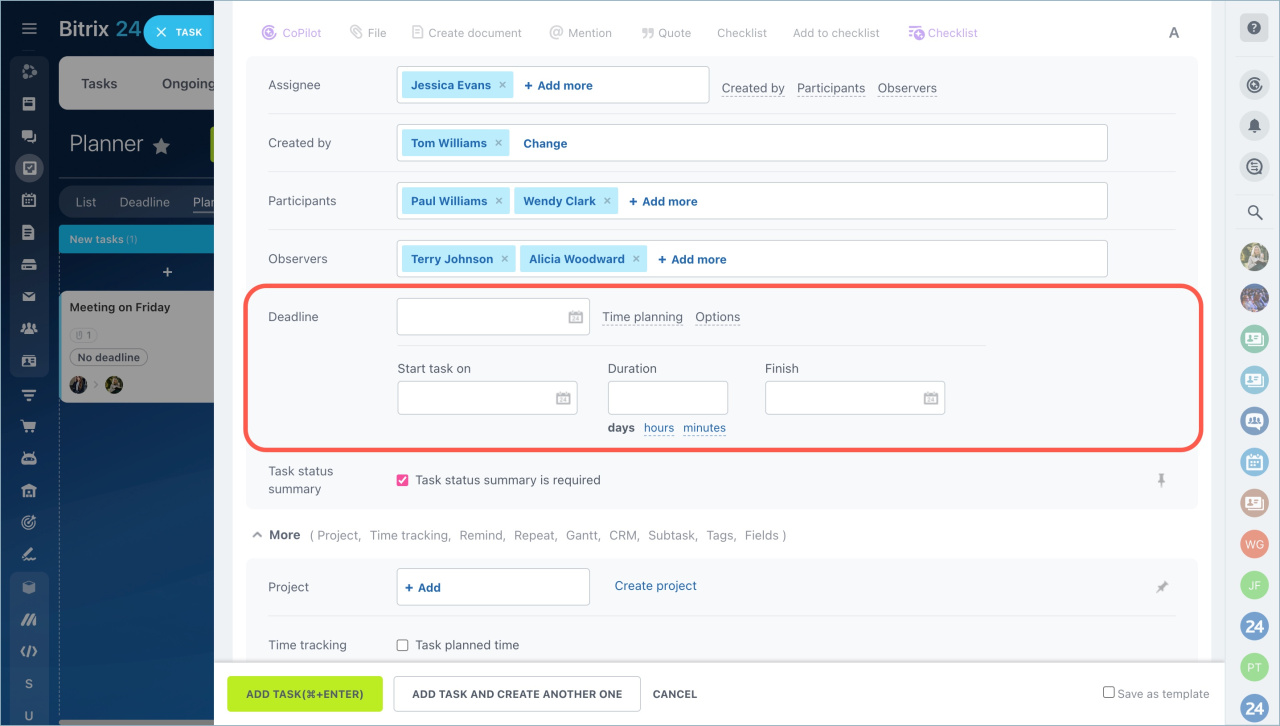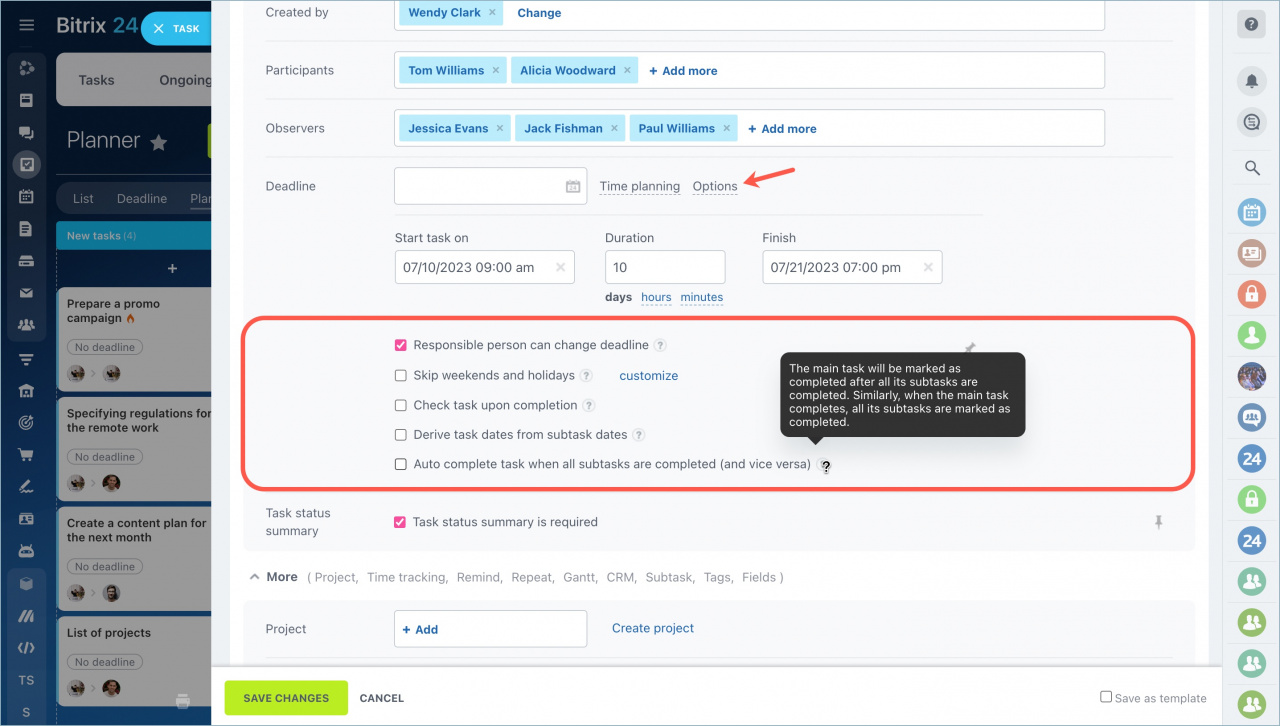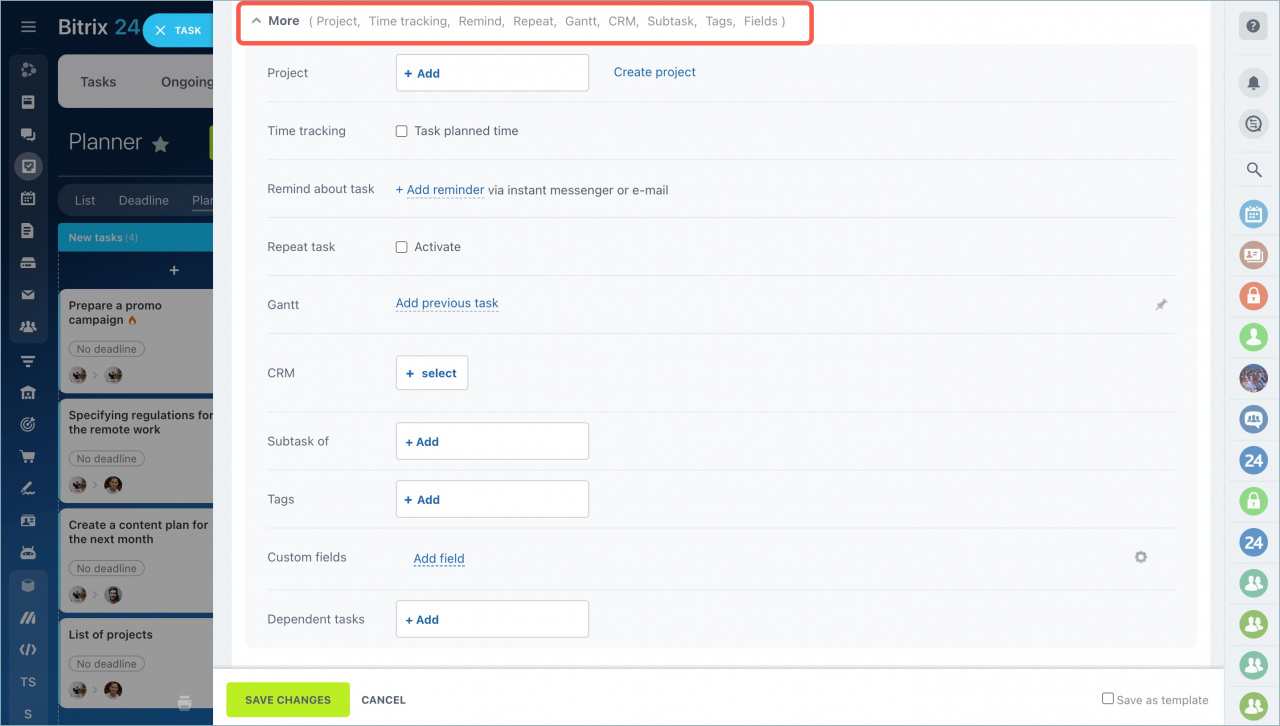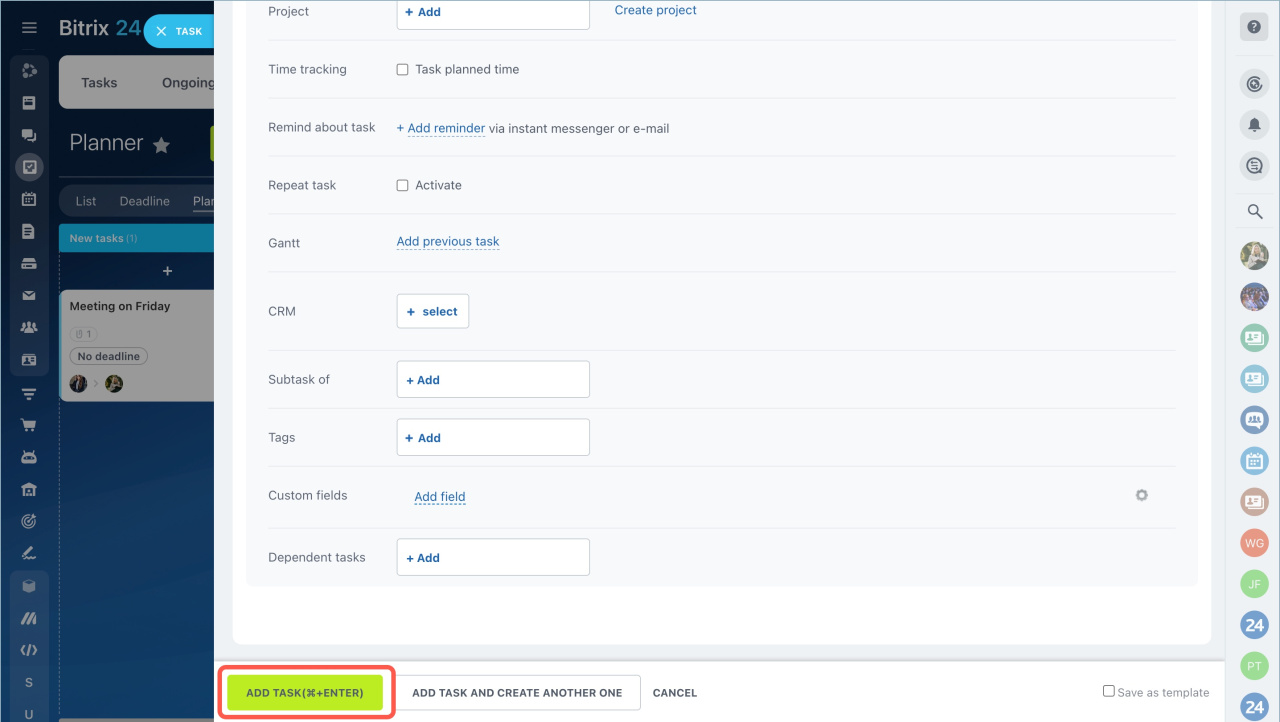Tasks can help you organize work in your team. You can work with tasks in the Bitrix24 web and mobile version.
Go to the Tasks and Projects section - and click the Create button.
Enter the task name and the description. Include the main idea in the title. It will allow you to quickly navigate among the other tasks. Provide a detailed description to perform the task more efficiently. Check the High Priority box for the employee to understand that the task is urgent.
Add a checklist. Divide a large task into components. It will be easier for you to monitor its implementation.
Add employees to the task. There are several roles in tasks:
- Assignee - the employee who performs the task. If you add different responsible people during the creation of the task, then a separate task will be created for each of them.
- Created by - the employee who assigned the task. He confirms and supervises its execution.
- Participants - employees involved in the task.
- Observers - employees who follow the progress of the task and can leave comments. The mute mode in the task is automatically set for observers.
Set a task on behalf of another employee. If you are an administrator, you can set a task on behalf of another employee. Select colleagues as the Assignee and the Created by person.
If an employee creates a task, he/she can choose another Created by person, but he/she will be an Assignee.
Specify task deadline. Specify the date and the time in the Deadline field.
Specify the start date and duration time in the Time planning field. The system will automatically calculate the end date of the task.
Task options
The following settings are available in the Options section:
..
.
.
.
Hover over the question mark icon next to each option to read its detailed description.
Enable the Task status summary is required option and the assignee will not be able to finish the task without a result comment.
Record the work result in tasks
Settings in the More section. Configure special settings to work with tasks in detail. Click the More tab and select the desired options for the task:
- Project— this option allows you to link a task to a project.
- Time tracking — this option enables the task timing.
- Remind about task — this option allows you to add a task reminder.
- Repeat task— this option is for setting task repetition parameters.
- Gantt — you can add the preceding task.
- CRM — it allows you to link CRM entities to the task.
- Subtask of— you can link a subtask.
- Tags — create tags for easy search and filtering by tasks.
- Custom fields — this option allows you to add custom fields to tasks.
Click Add task after configuring all the settings.
- Go to the Tasks and Projects section and click the Create button.
- Enter the task name and the description. Check the High Priority box for the employee to understand that the task is urgent.
- Add a checklist. Divide a large task into components. It will be easier for you to monitor its implementation.
- Add task participants according to their roles and specify the deadline.
- Configure additional task options and click the Add task button.
In brief:
Read also: