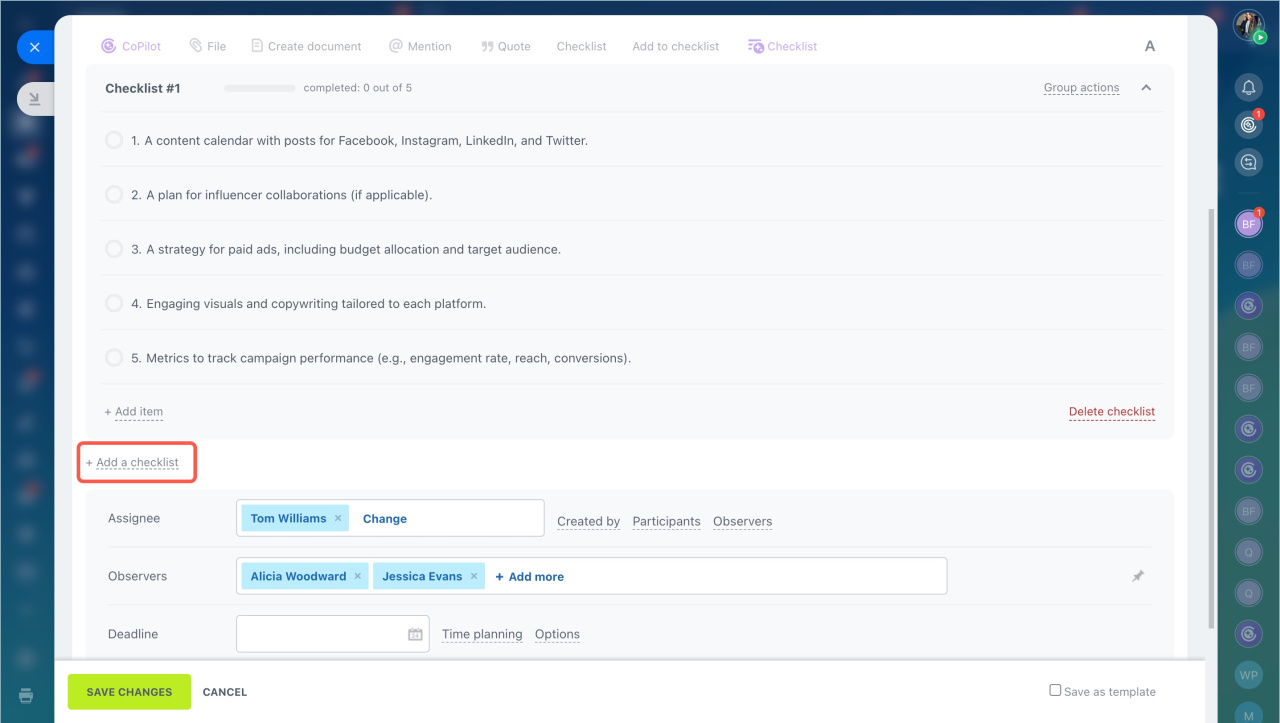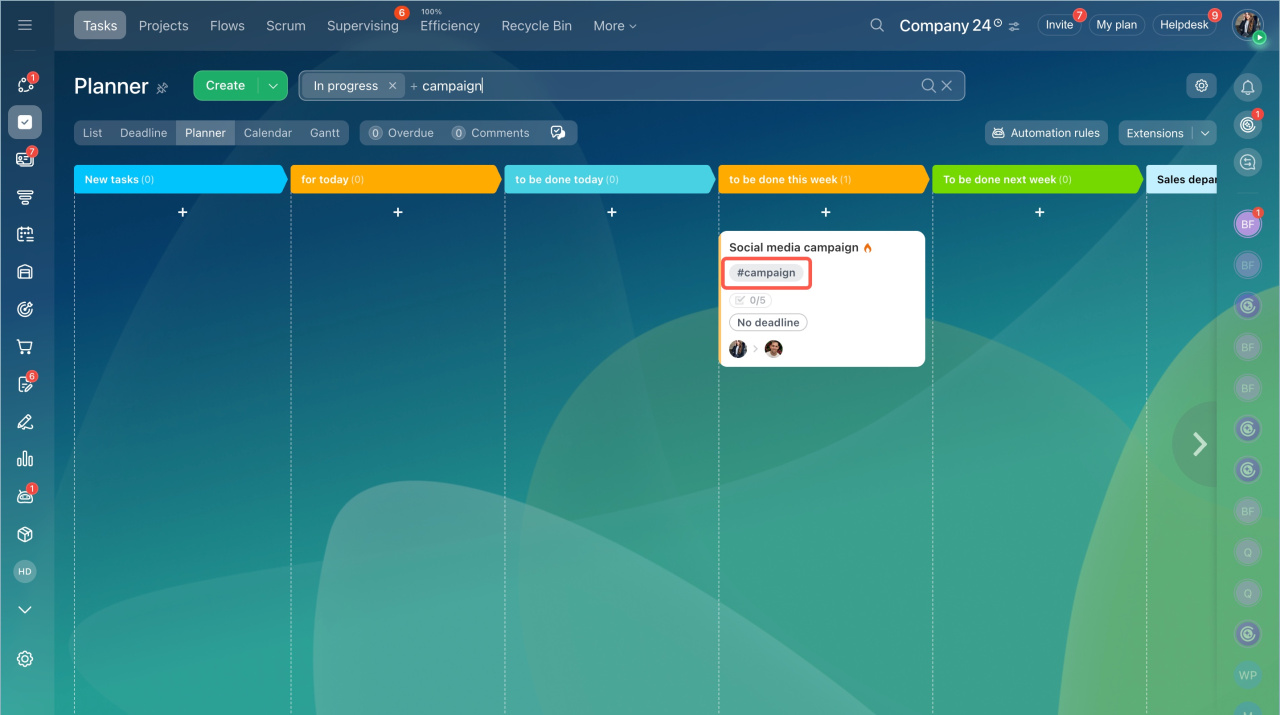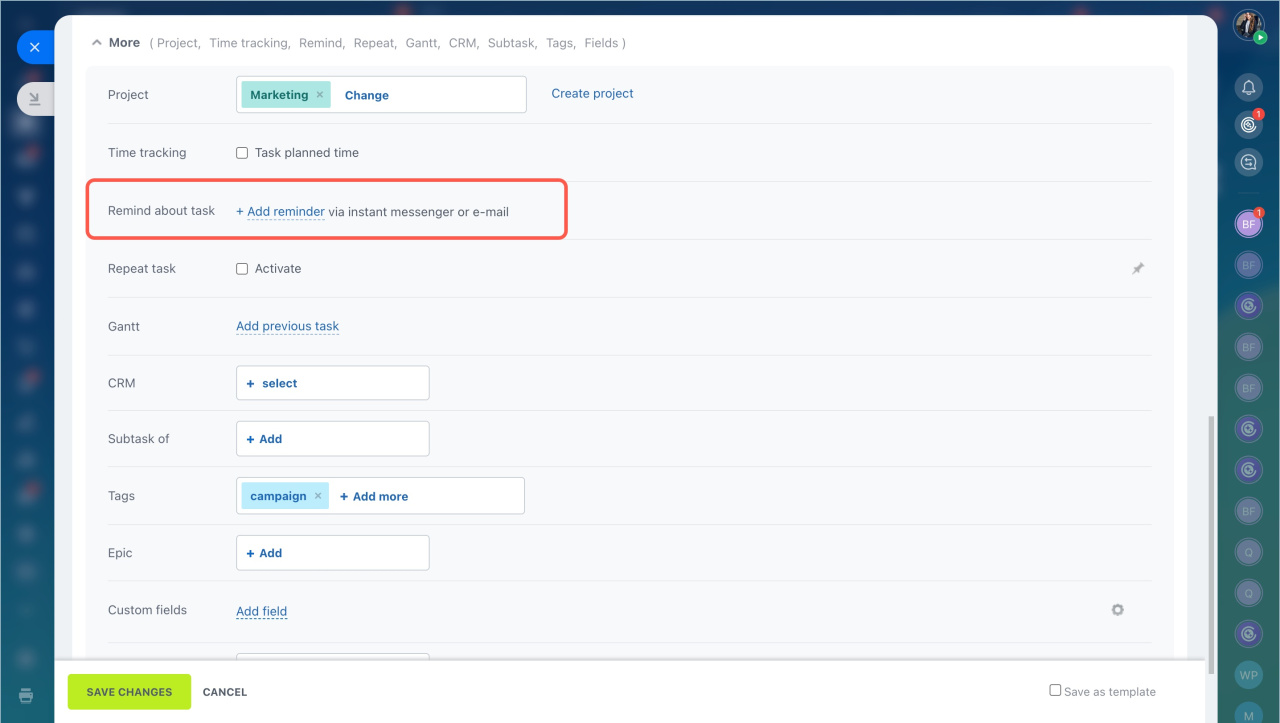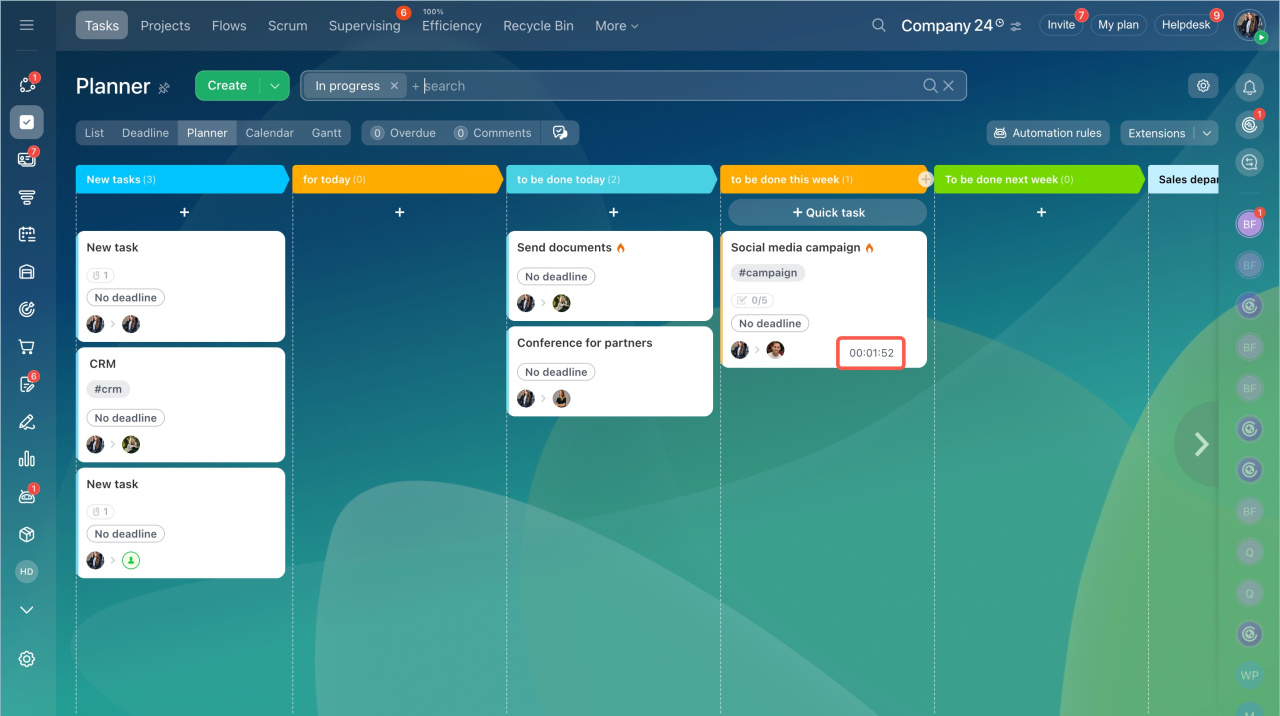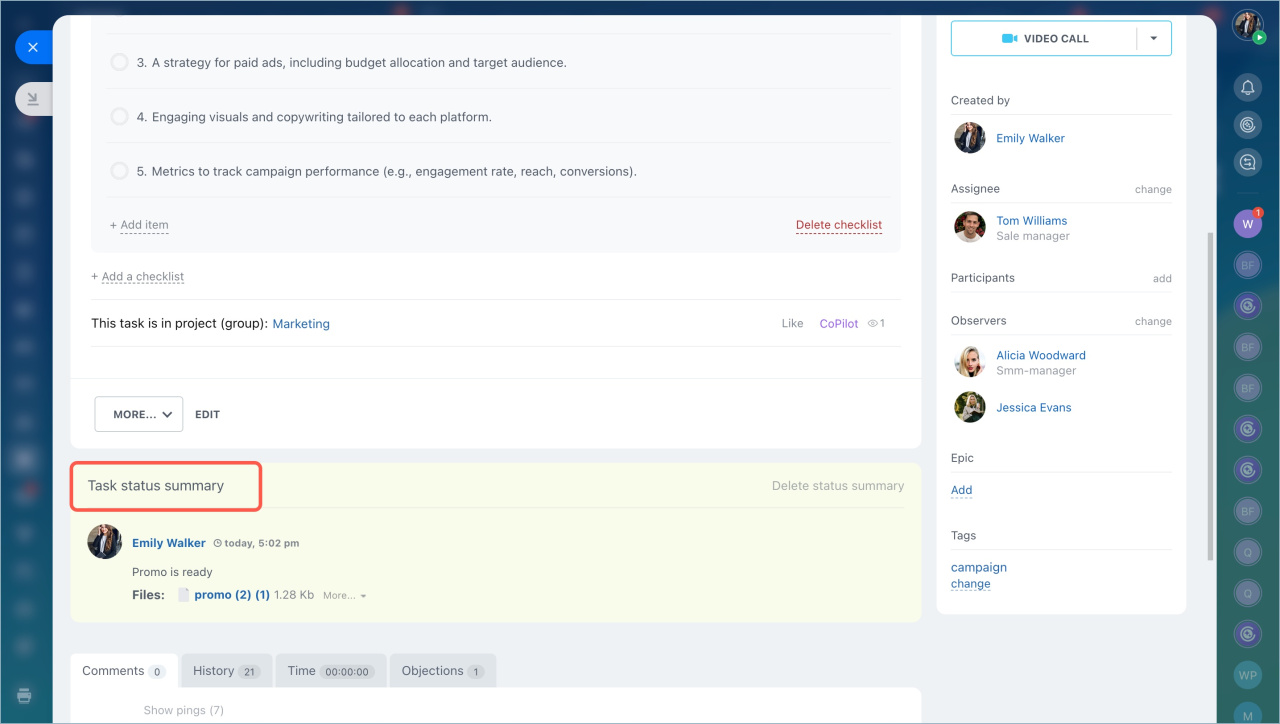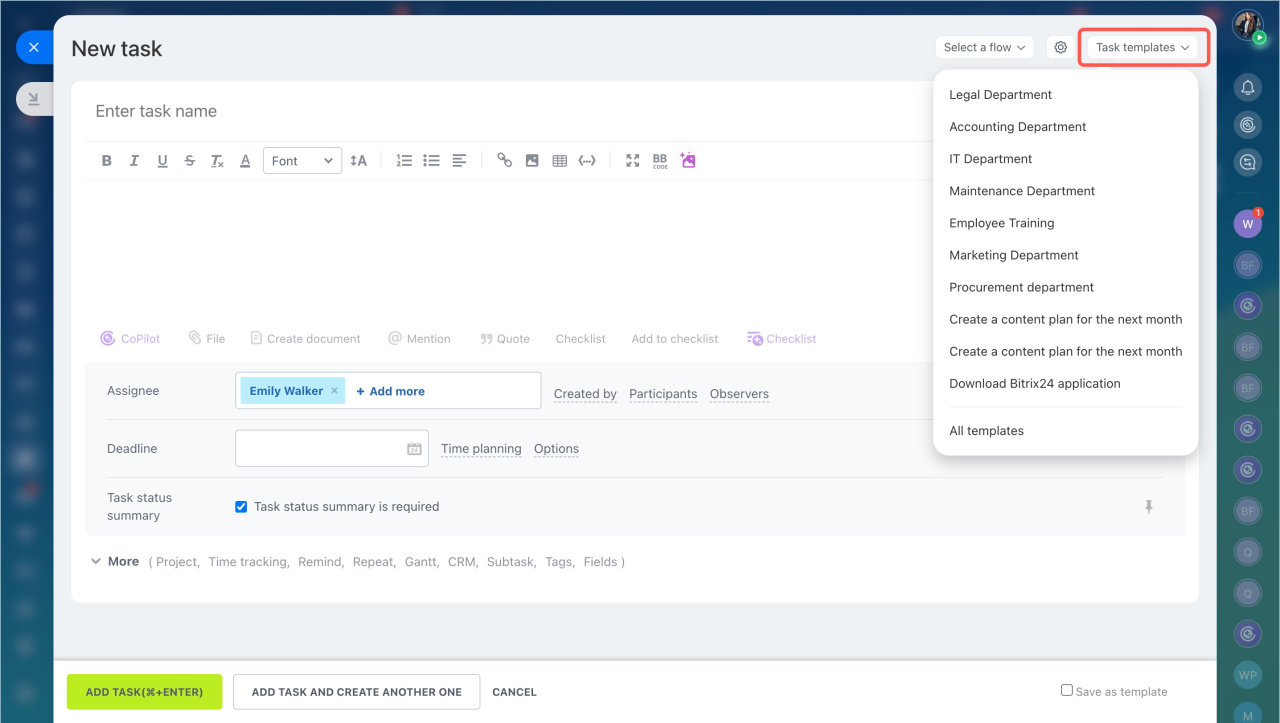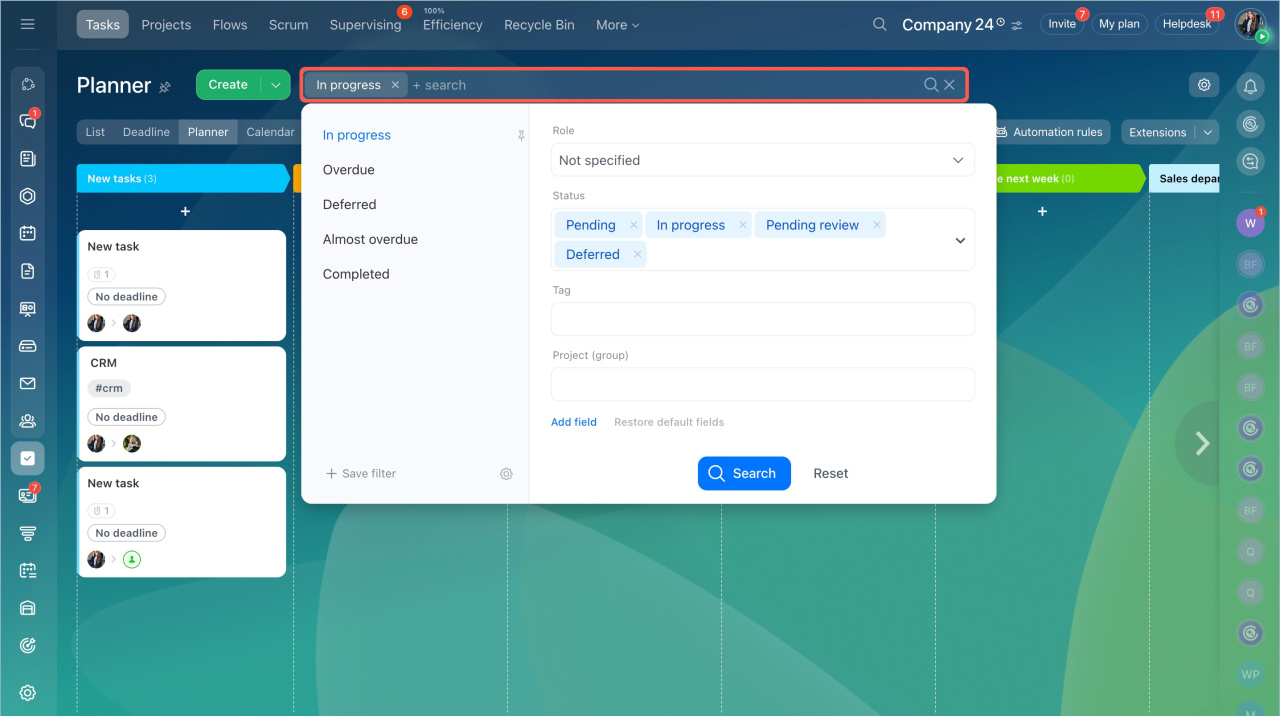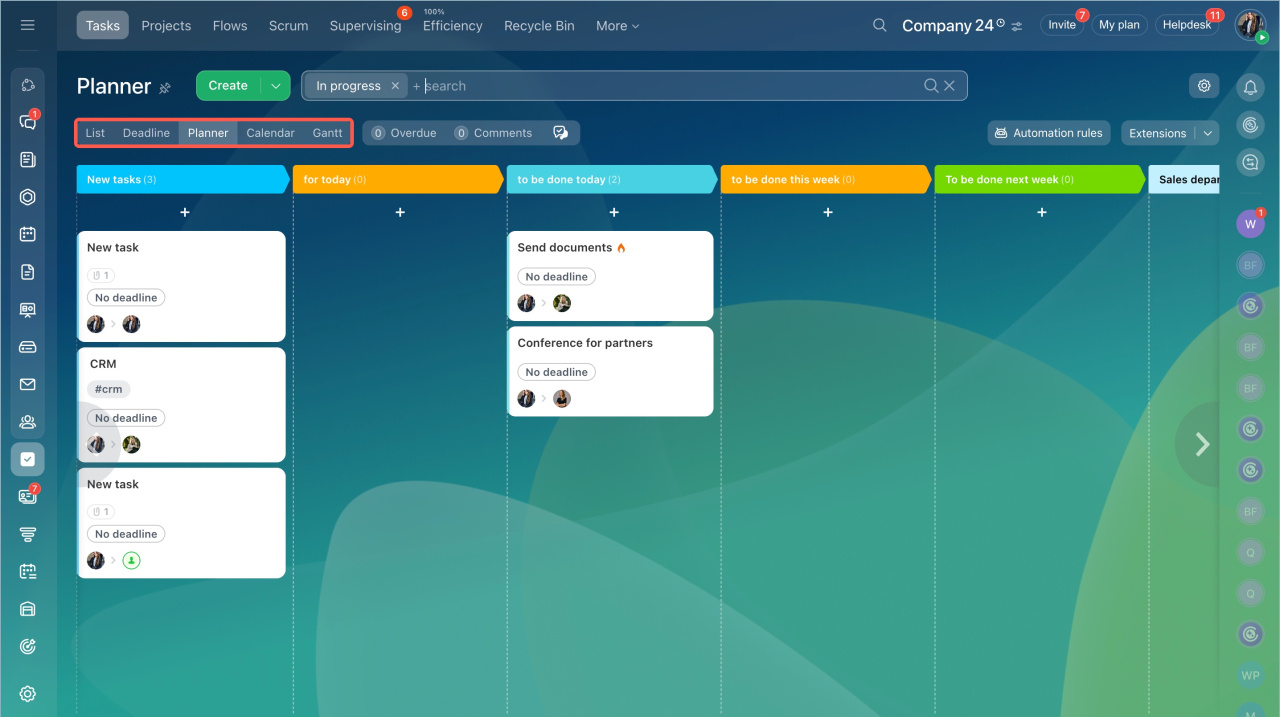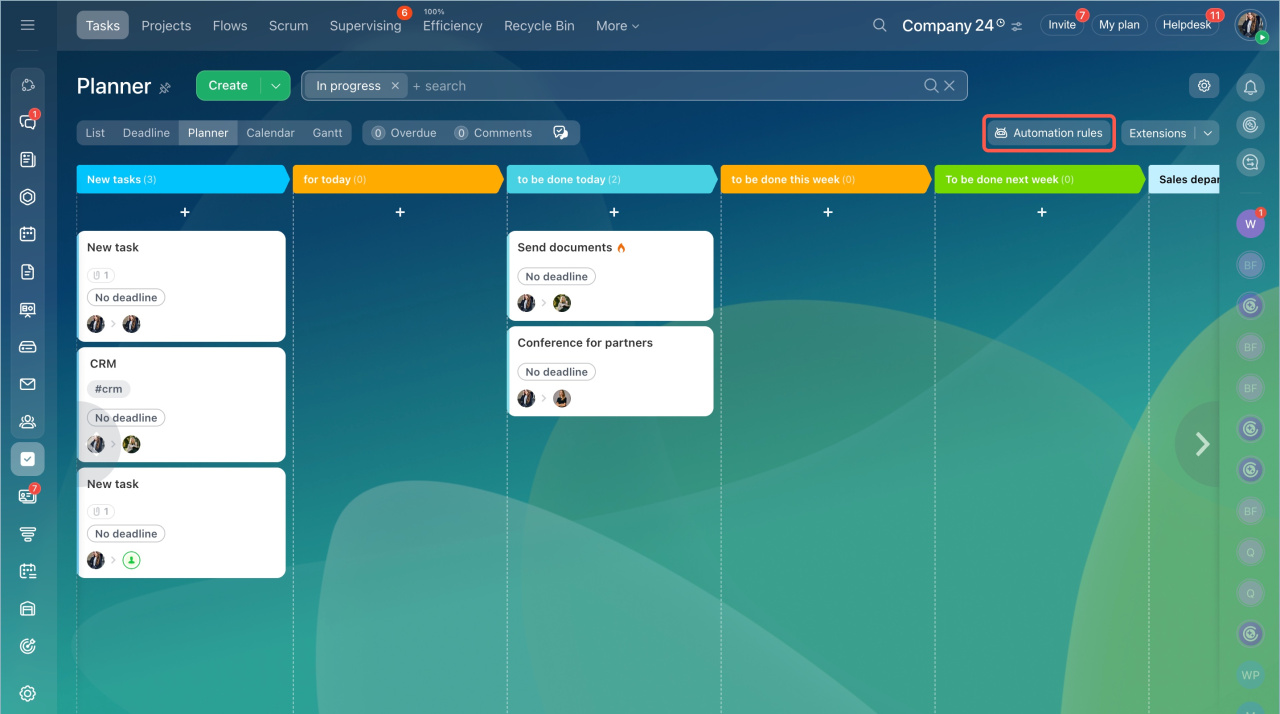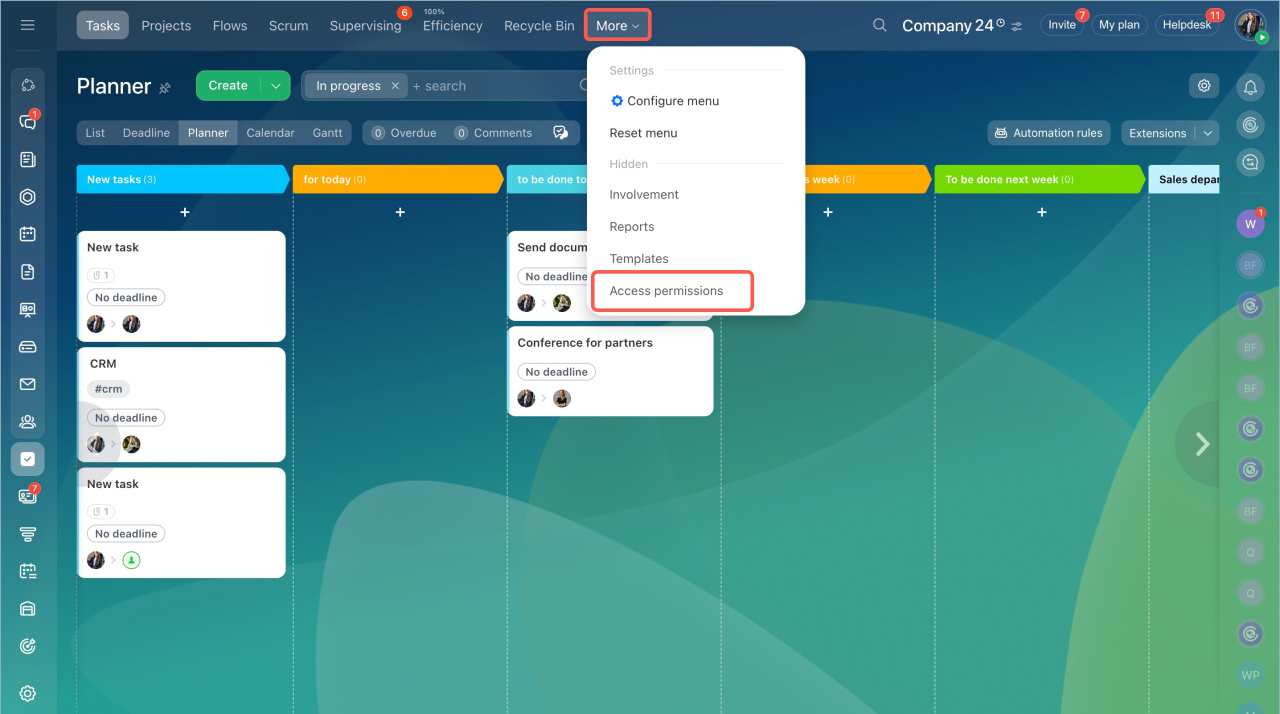Tasks in Bitrix24 help to organize the team work and manage large projects. You can track the work process of employees, control deadlines and distribute responsibilities.
Work with tasks
A clear task description affects it performance. Bitrix24 tasks have special features for structuring tasks.
Checklist. Make a list of steps to monitor task performance. You can add sub-items to the checklist, assign responsibilities to them and attach files.
Tags. Use ready-made tags or create your own to organize tasks by common topics. This will allow you to filter tasks and quickly find the necessary ones.
Reminders. Configure task reminders as notifications or as email messages. It will help you to meet deadlines.
Time tracking. Run a timer when you start working on a task.
Task status summary. Enable the Task status summary option for the supervisor to see the task result.
Record the work result in tasks
Templates. Create a standard template for regular tasks.
Task search
Bitrix24 has filters that help you quickly find the tasks you need.
- Search field — search for tasks by phrases and word combinations that are in the task name or description.
- Roles — filter tasks by the role: ongoing, assisting, creating and following.
- Filters — create your own filters or use ready-made ones: pending, in progress, pending review, completed and deferred.
Task modes
There are five modes to work with tasks:
- List — all tasks are organized in one place. It is easy to monitor the latest changes and understand which one needs your attention. Tasks can be sorted by different parameters.
- Deadline — this mode shows time available for each task.
- Planner — it helps you sort tasks by your criteria: deadlines, priority, status, and so on.
- Calendar — you can monitor the deadlines of tasks and see the workload in different periods.
- Gantt — a calendar grid shows time each task will take.
List view in tasks
Deadline view in Tasks
Planner view in Tasks
Calendar view in Tasks
Gantt chart
Automation
Configure automation rules and triggers to automatically create new tasks, add participants, and track deadlines.
Automation rules and triggers in tasks
Access permissions
Configure access permissions to specify actions that employees can perform on tasks, templates, and automation rules. You can create a role with a customized set of permissions and assign it to a specific employee or a group.
Tasks in other Bitrix24 tools
Tasks in Bitrix24 are linked to other tools. If your supervisor has given you a task in a chat, you can convert the message into a task in two clicks. The message text will become the task description, you will be the executor, and the chat participants will be the observers.
Collaboration. You can set a task in messenger, calendar, Feed, group and project.
Convert Feed post into a task
Create a task or an event from a message
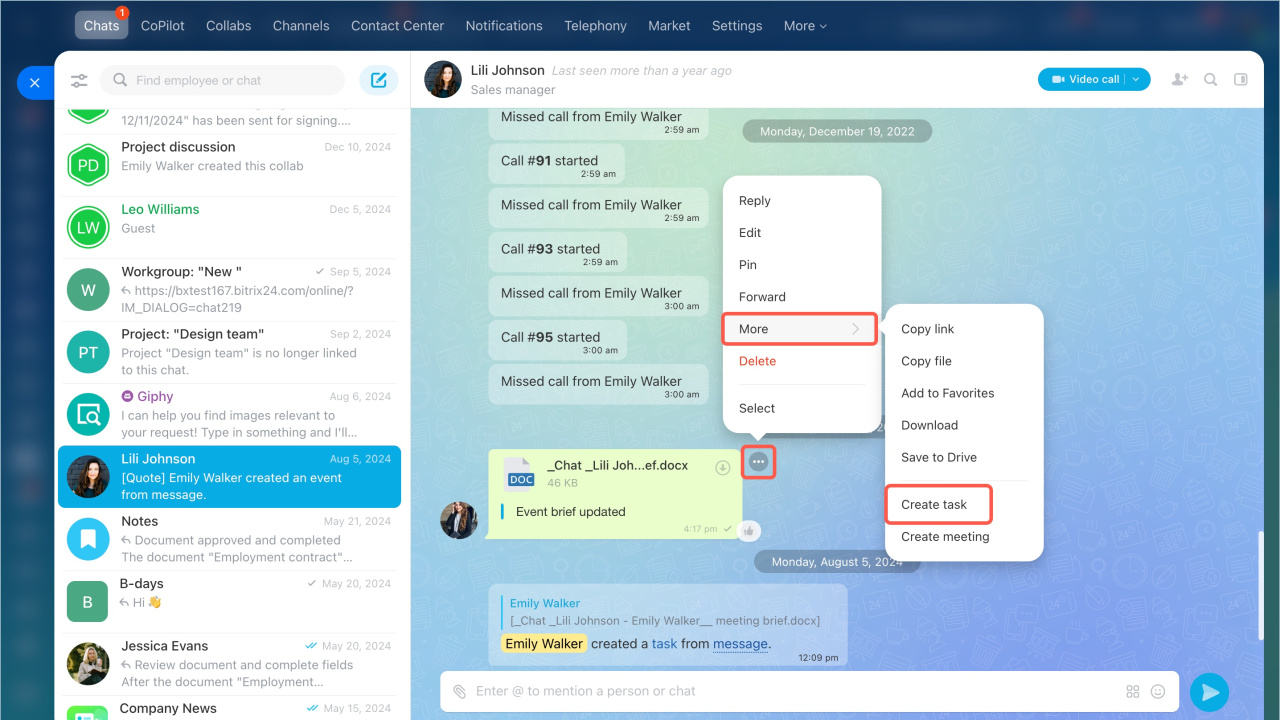
CRM. Tasks in CRM help to communicate between departments. For example, the Sales department can set a task for lawyers to prepare documents for a client. Sales managers will see the statuses of tasks in kanban without opening the CRM form.
- Tasks in Bitrix24 help to organize the team work and manage large projects. You can track the work process of employees, control deadlines and distribute responsibilities.
- A clear task description affects it performance. Bitrix24 tasks have special features for structuring tasks.
- There are five modes to work with tasks: List, Deadline, Planner, Calendar, and Gantt.
- Tasks can be automated with automation rules and triggers.
- Tasks are linked to other Bitrix24 tools. You can set a task from Chat, Calendar, Feed, Group and Project.