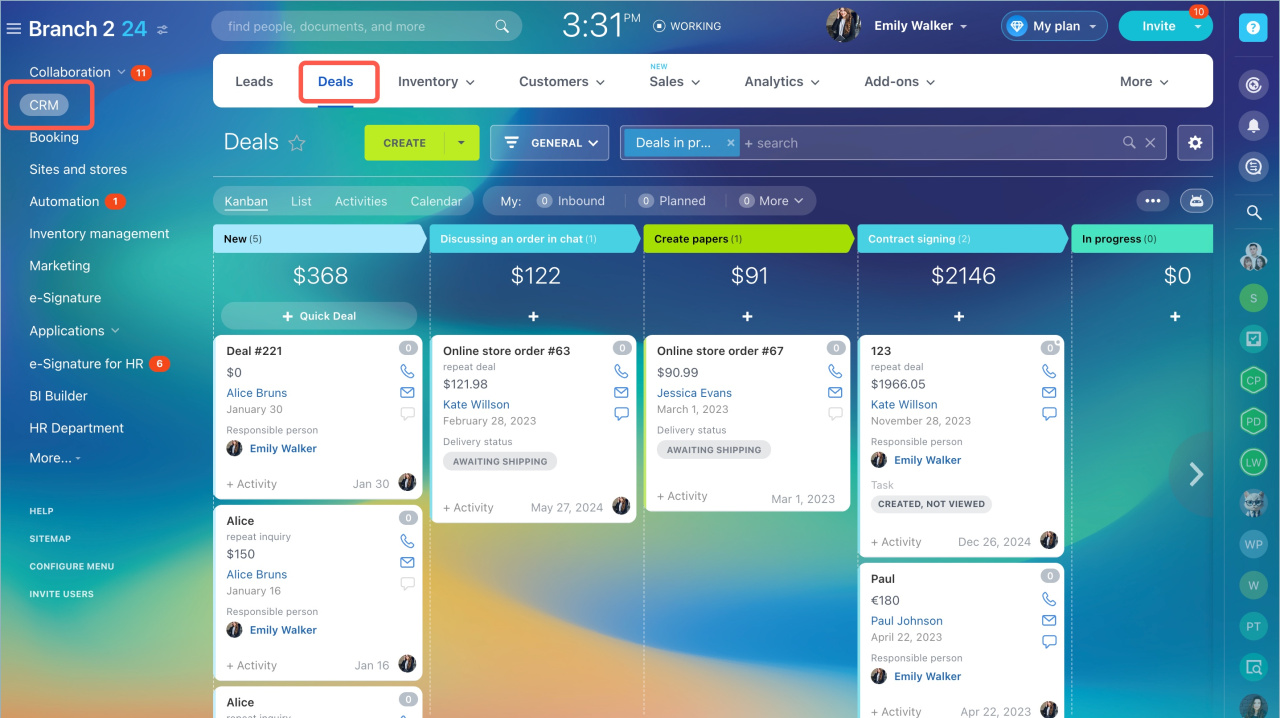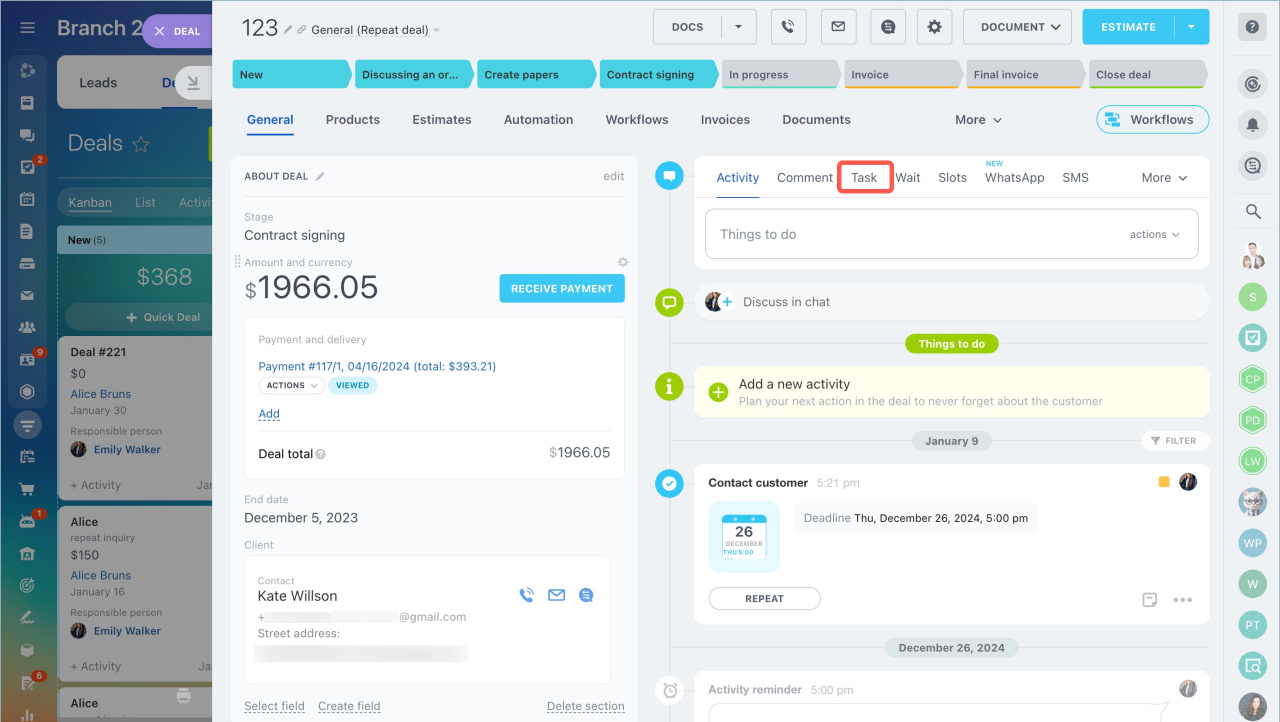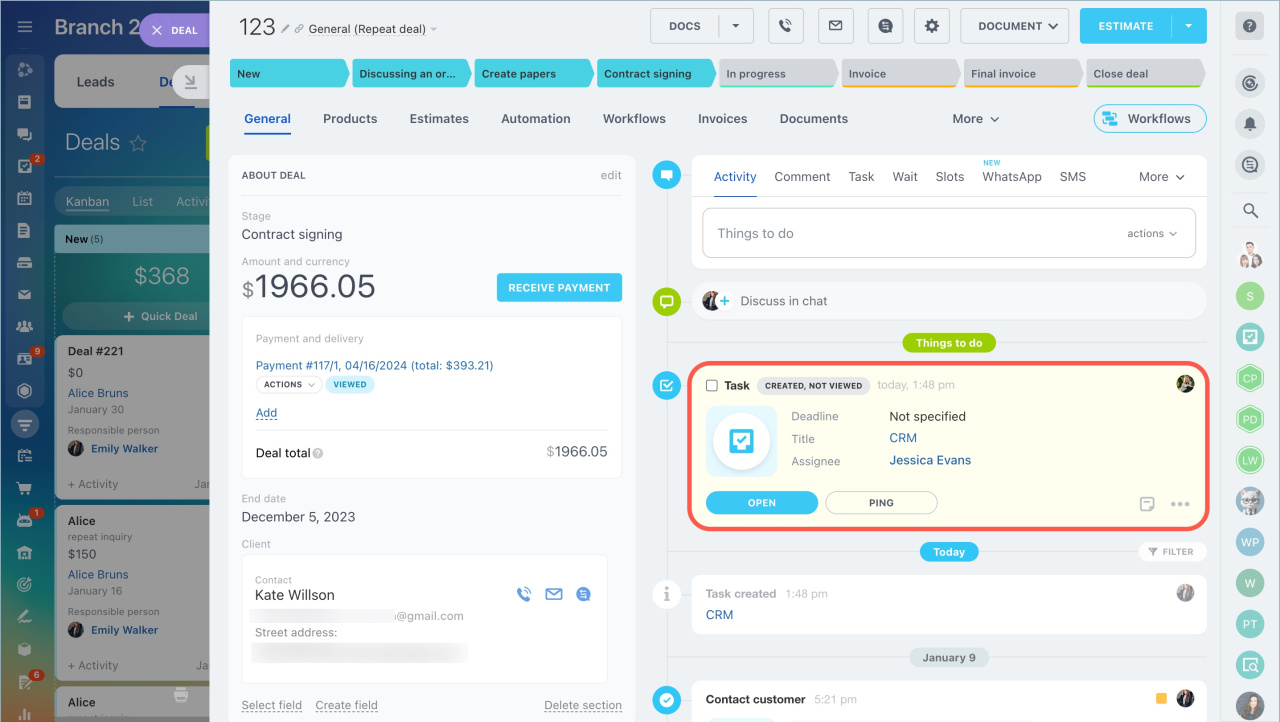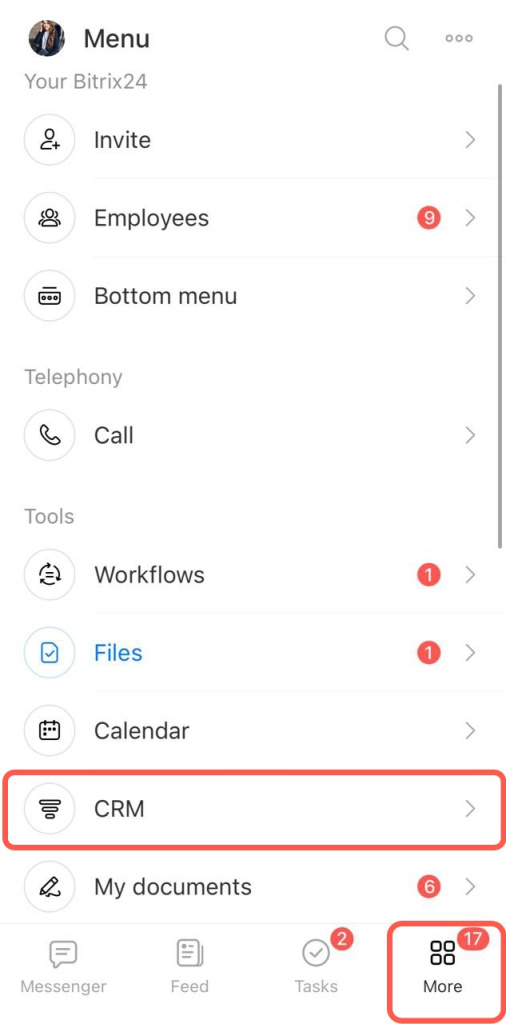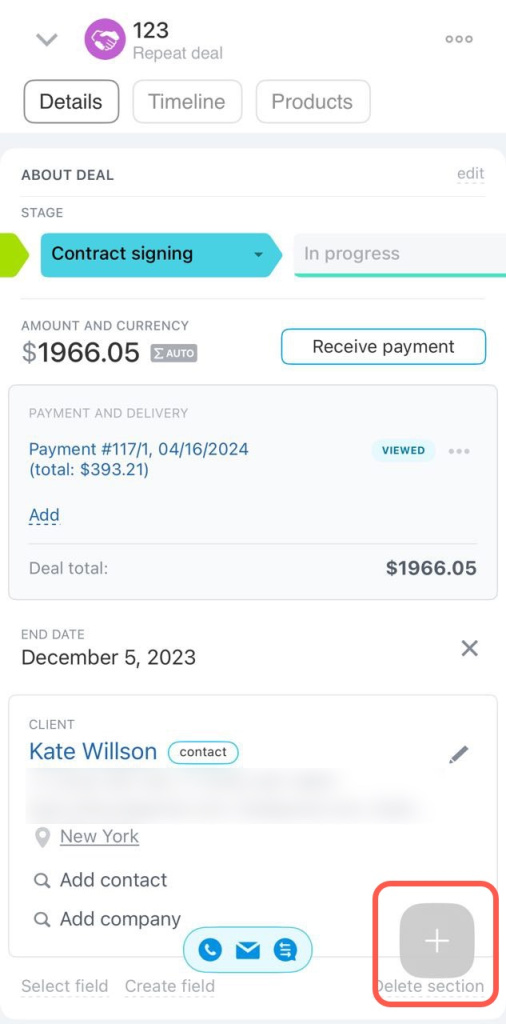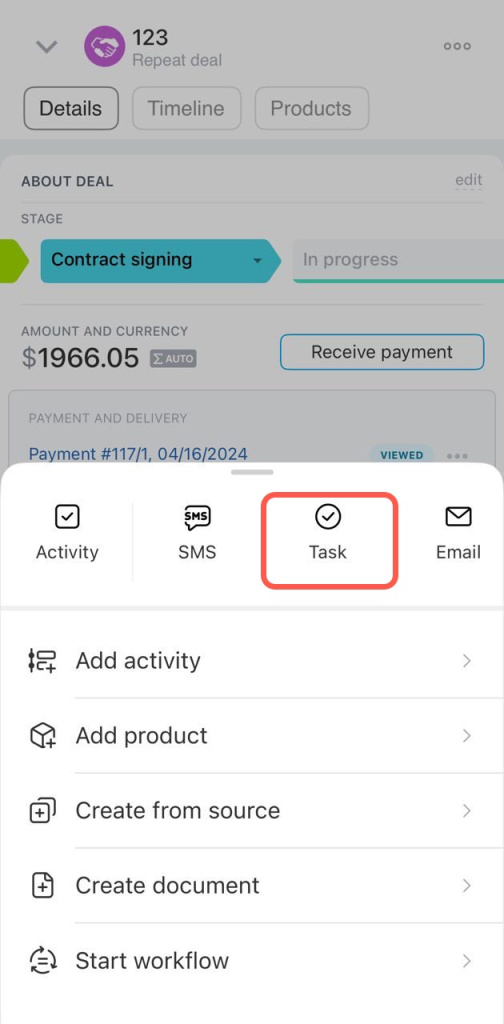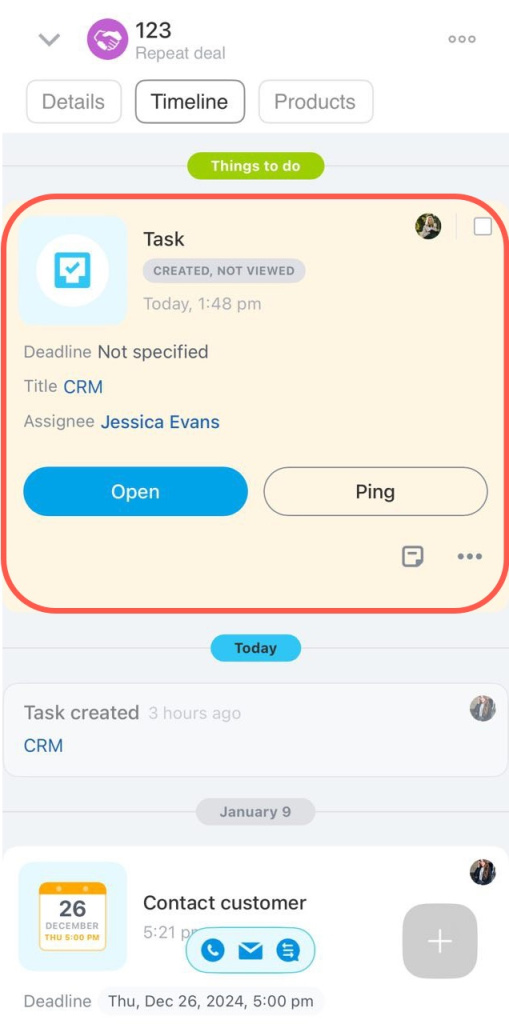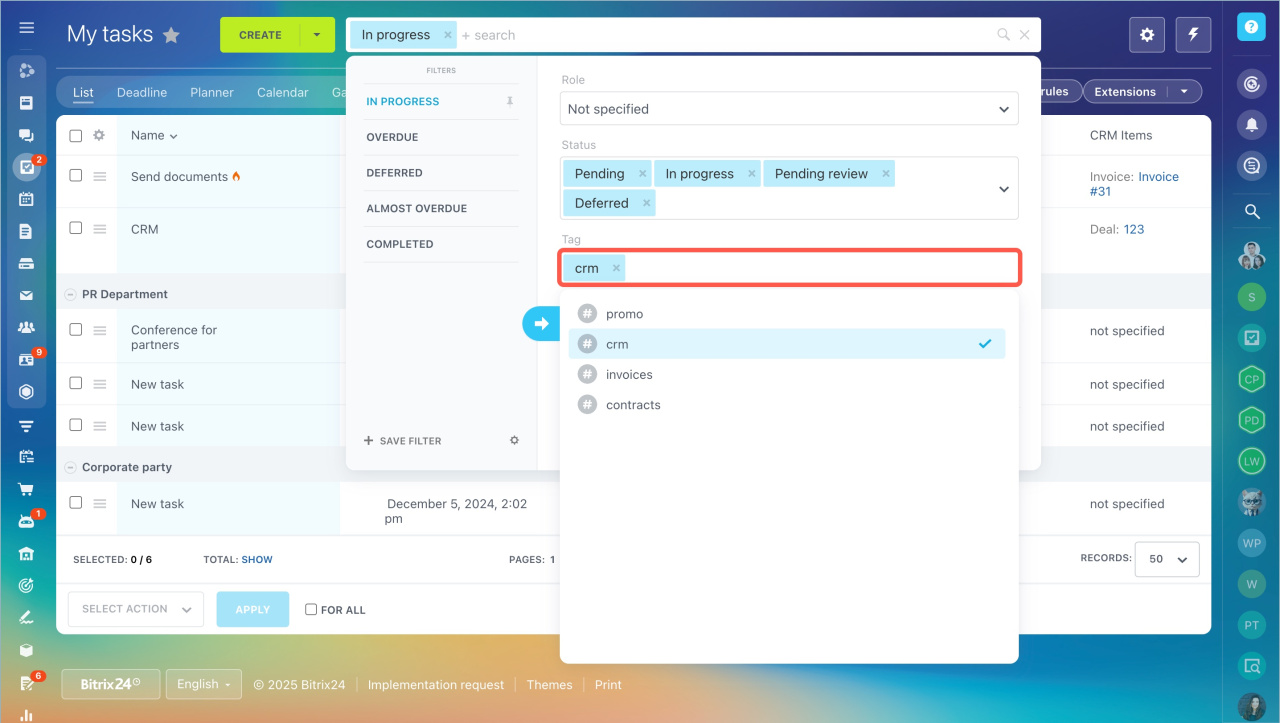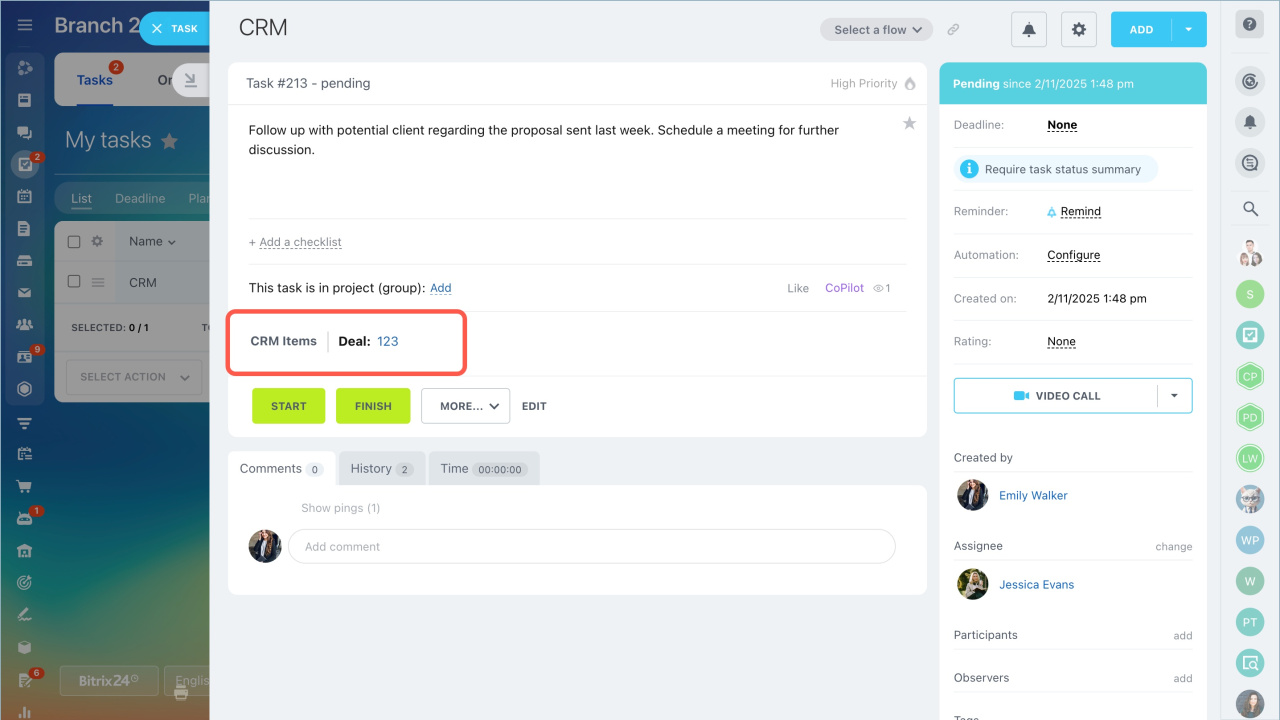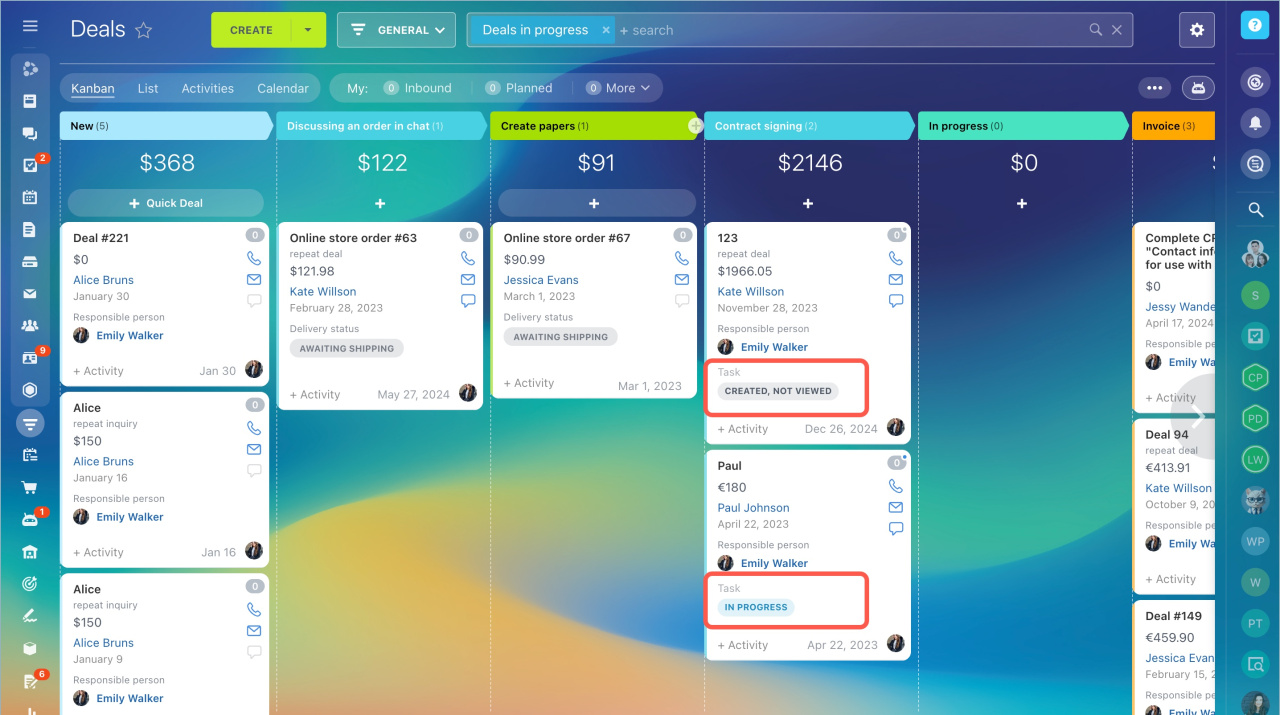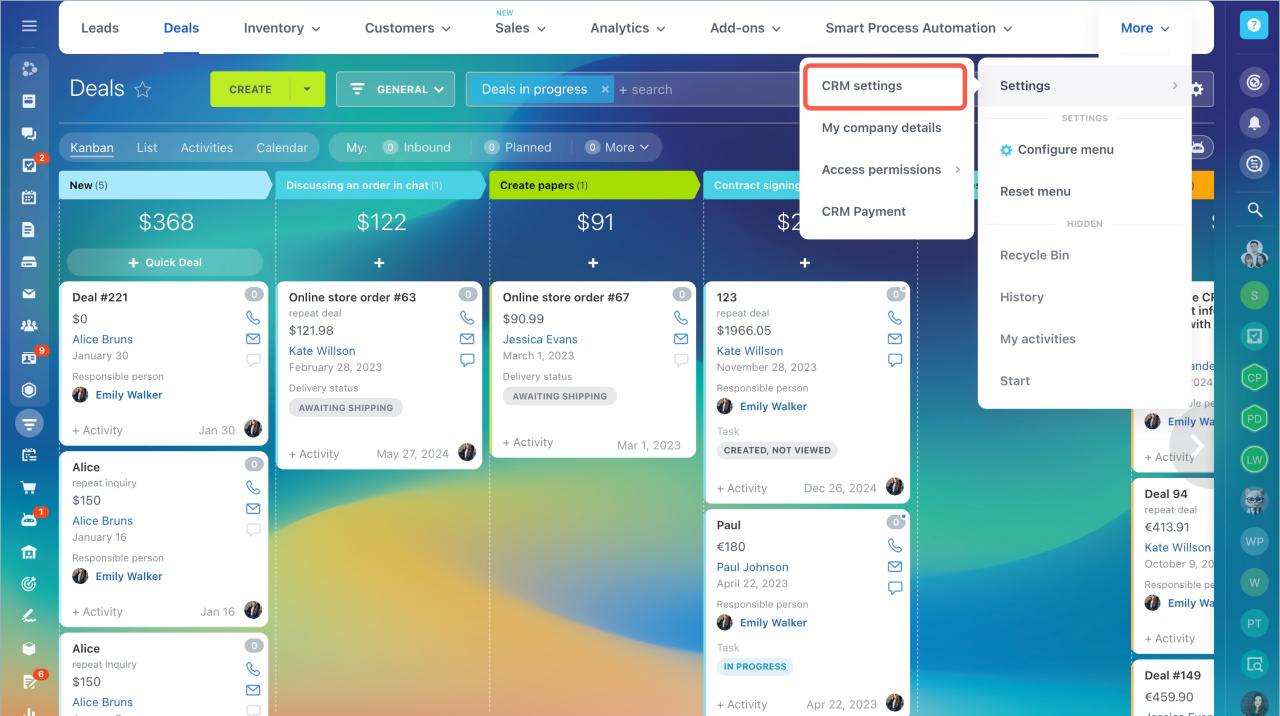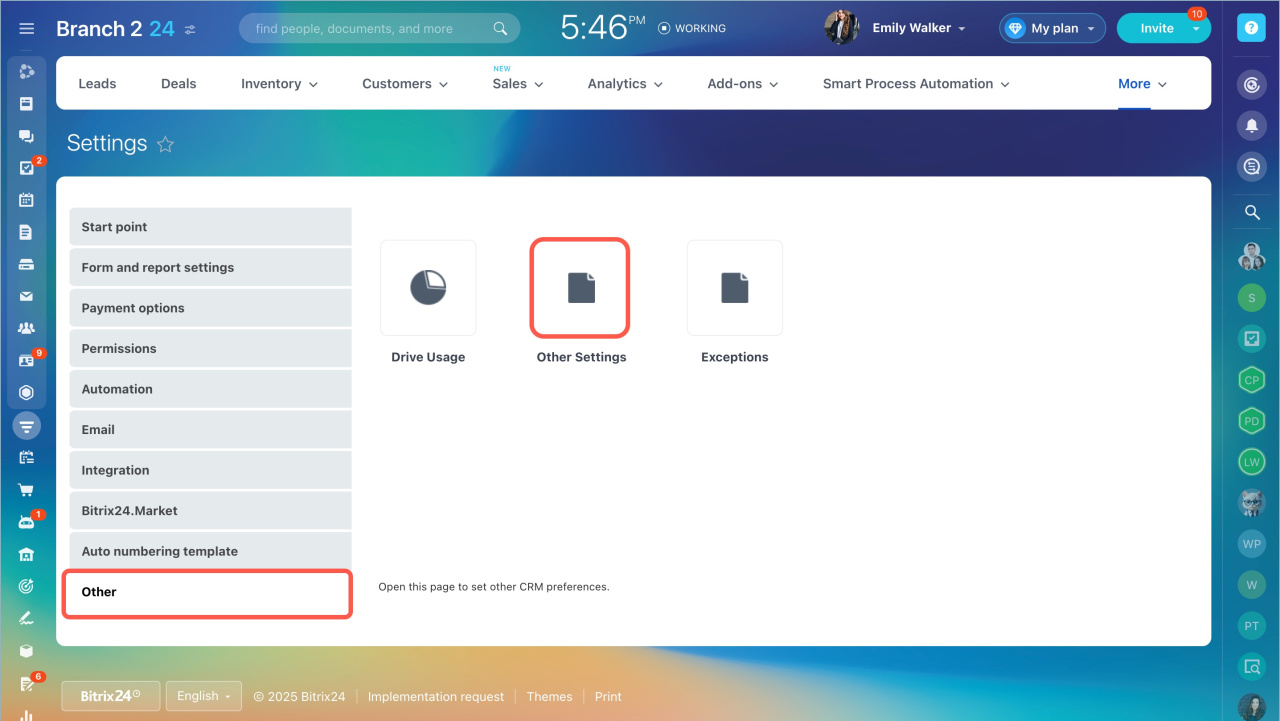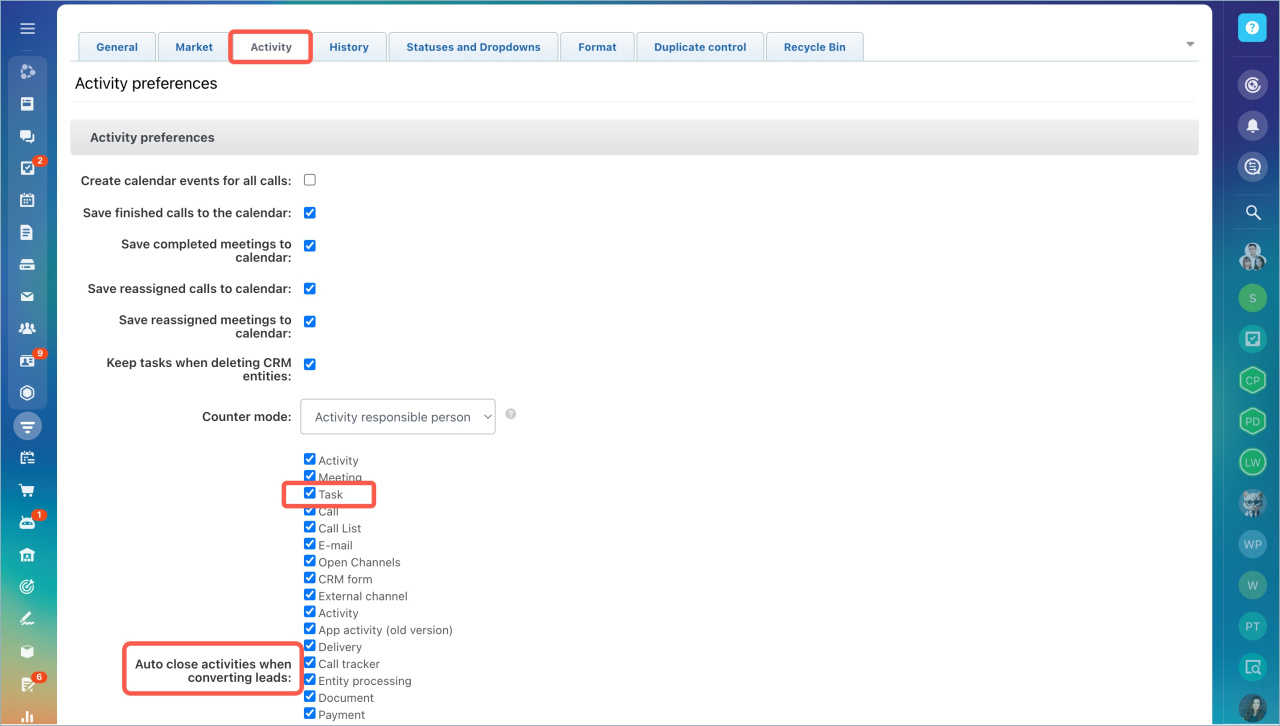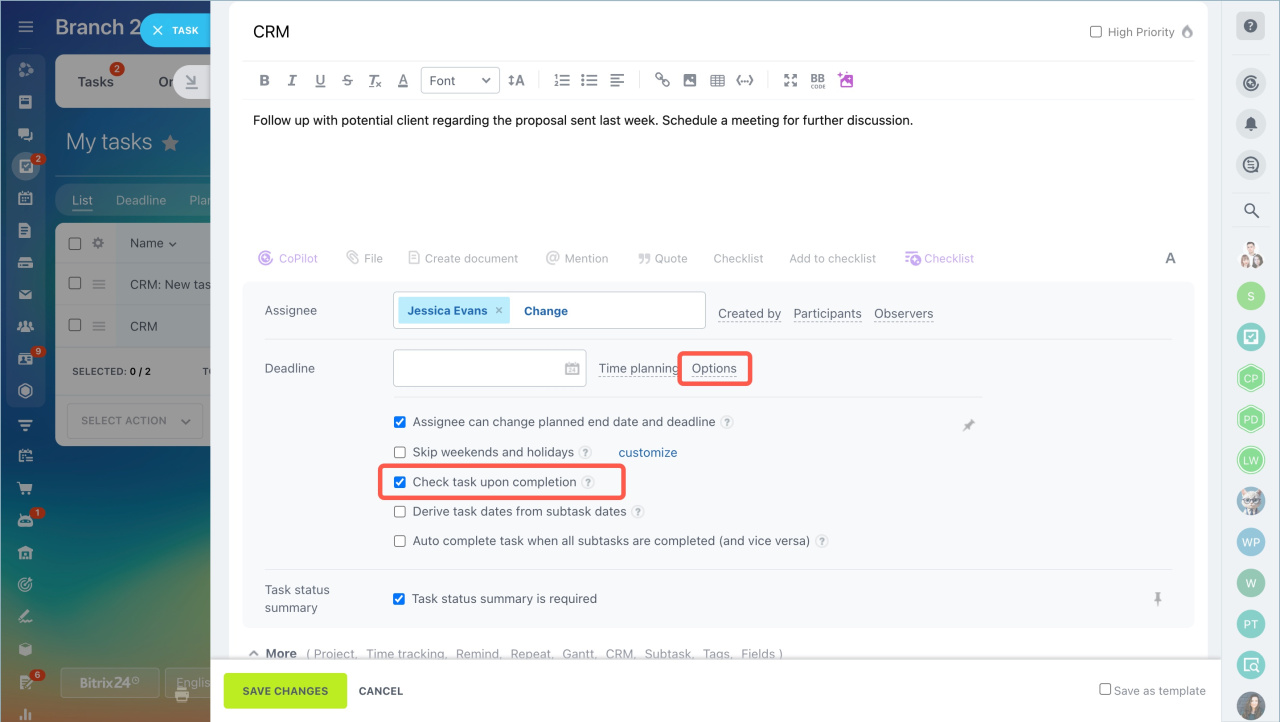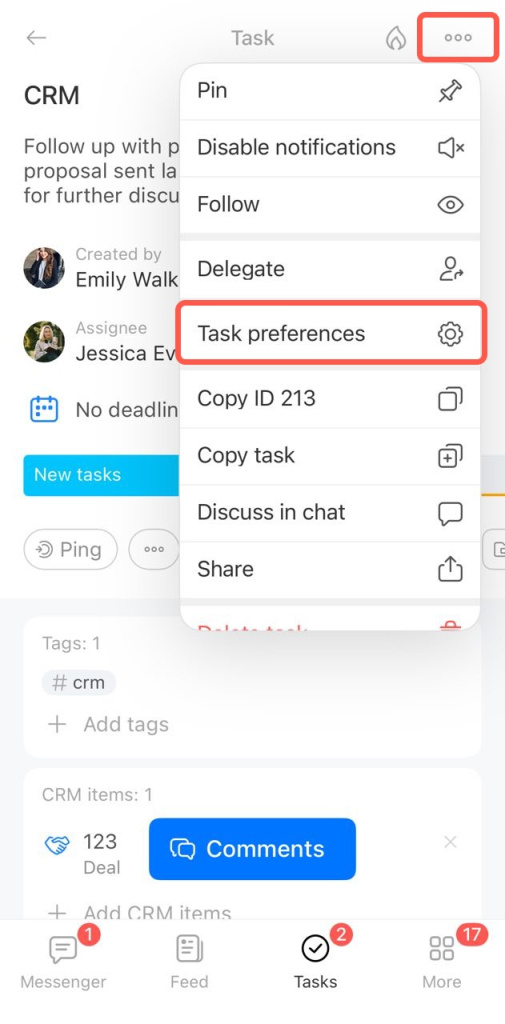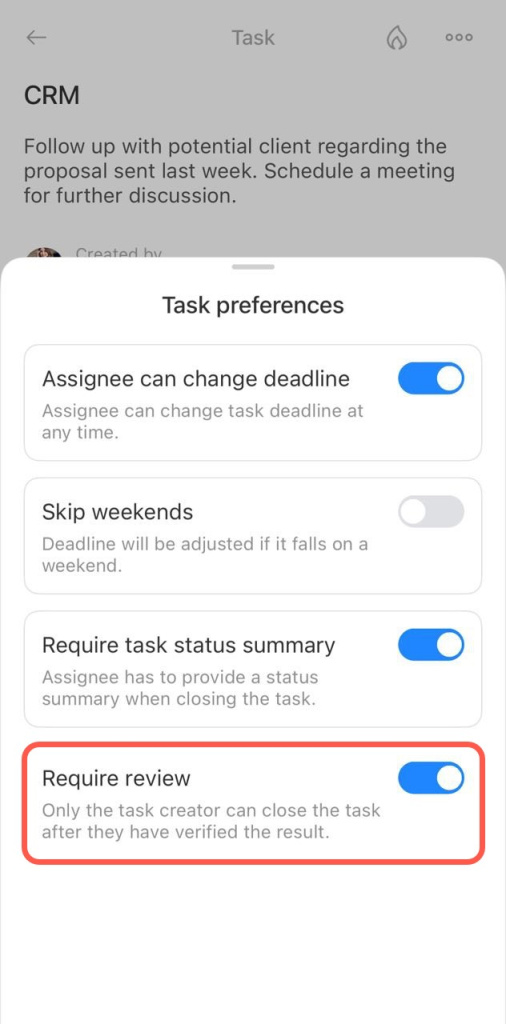Create tasks related to clients directly from the CRM item form. For example, prepare a contract or send an estimate for a deal. Task statuses help track the work progress.
In this article:
Create a task from the CRM item form
You can create a task from the CRM item form on both the computer and the Bitrix24 mobile app. Let's see how to create a task using a deal form as an example.
1. Go to the CRM section - Deals. Open the form of the required deal.
2. Select Task in the timeline.
3. Enter the task name, description, select the assignee, and fill in other fields.
4. Click Create task. You can find the created task in the deal timeline.
Create a task
Timeline in CRM item form
1. Select More - CRM on the bottom panel.
2. Open the form of the required deal.
3. Tap the Plus (+) in the bottom right corner.
4. Select Task.
5. Enter the task name, description, select the assignee, and fill in other fields. Tap the Up arrow (↑). The new task can be found in the deal's timeline.
Tasks created in CRM can also be found in the Tasks and Projects section. To do this, configure a filter by the Tag > CRM field. These tasks display links to related CRM items.
Task statuses
Tasks have statuses that help track progress and not miss changes. The task status can be seen in the CRM kanban.
- Created, not viewed — you created the task, but the assignee has not viewed it yet.
- Viewed — the assignee has viewed the task but has not started working on it yet.
- Updated — someone involved in the task, not responsible for the deal, made changes. For example, updated the description or added a checklist.
- In progress — the assignee clicked Start task and began working on it.
- Pending — the assignee paused the task or has not resumed work after a pause.
- Waiting for review — the assignee completed the task, and the creator needs to accept it or send it for revision.
- Deadline updated — the creator or assignee changed the task deadline.
- Task summary — the assignee is ready to show the work result. This status is for tasks with the Task status summary is required option enabled.
- Overdue — the task deadline has passed.
- Completed — the assignee completed the task.
Work with tasks in closed leads and deals
If you close a lead or a deal, unfinished tasks automatically change to the Finished status. To continue working on a task when the CRM item is already closed, use the suggested solutions.
Leads
1. Go to CRM > More > Settings > CRM Settings.
2. Select Other > Other settings.
3. Open the Activities > Auto close activities when converting leads tab, uncheck the Task item.
After this, tasks will not be completed even when the lead is converted.
Deals
Set task control
When creating or editing a task, select Check task upon completion. After closing the deal, it will change to the Waiting for review status. The task can be found using the In progress filter.
Add an additional stage
Before the final stage of the deal, you can add another one, for example, Under review. Move all deals there while tasks are still ongoing.
Set task control
When creating or editing a task, select Control task. After closing the deal, it will change to the Waiting for review status. The task can be found using the In progress filter. Select the task, tap the Three dots (...) > Additional settings > Control task.
Add an additional stage
Before the final stage of the deal, you can add another one, for example, Under review. Move all deals there while tasks are still ongoing.
In brief:
- You can create tasks related to clients directly from the CRM item form.
- You can create a task from the CRM item form on a computer or in the Bitrix24 mobile app.
- In the CRM kanban, you can see task statuses. This helps track progress and not miss changes.
- If there are multiple tasks in a deal, the kanban displays the last updated status.
- If you close a lead or a deal, unfinished tasks automatically change to the Closed status.